A mini DVD discs often is used in camcorders but also can be used to store all forms of data. It holds a smaller amount of information than a normal DVD. Though some people may think that mini discs can be used on laptop with DVD drives are capable of loading and playing mini discs by simply loading in the drive like regular DVDs. Nevertheless, some are not like that and require specific equipment to play mini discs.
What can we do to solve the problem of how to play mini DVD discs? Here we will help you address it!
Part 1: What's the difference between mini DVD discs and normal DVD discs
Physically, a mini-disc looks like a regular sized disc with the exception of their smaller sizes. Some people also argue that they look a lot like floppy discs, but slightly smaller at 3.15 inches square. In contrast, DVD discs are larger and their sizes are 4.7 inches square. Because mini-discs are physically smaller than DVD discs, it automatically means they have smaller holding capacities for any type of data. Before we state the different capacities, it is important to note that some of them just like DVD discs are double sided while most of them are single sided. Have a look at the table below about how they compare to each other in terms of storage capacity.
| Size of the disc (physically) | Single sided disc | Double sided disc |
| 4.7 inches- single layer | 4.7 GB | 9.4 GB |
| 4.7 inches- double layer | 8.5 GB | 17.0 GB |
| 3.15 niches- single layer | 1.46 GB | 2.66 GB |
| 3.15 inches- double layer | 2.66 GB | 5.32 GB |
As far as we are concerned, these are the most important differences between mini-discs and DVD discs that you have to take note of. We will now show you how to play mini-discs on your computer on the next section of this article.
Part 2: Play mini DVD discs with external drive
While your laptop or PC doesn't support the mini discs, especially for any slot-based, vertically loading DVD players like the ones all Mac laptops have. Considering an external drive is one of the options as for the device you need. This is how to play mini DVD discs with external drive step by step:

Step 1. Connect an external mini discs drive to the laptop. A drive for mini discs can be found at lots of computer retailers and needs to connect by the laptop’s USB or FireWire connection.

Step 2. Install the driver software for the mini discs drive, which will be included on a normal CD-ROM you must load into the laptop’s drive. In addition to the driver software, the disc may include a DVD viewing application designed specifically for the new drive.

Step 3. Load the mini discs of your choice into the drive and look for the disc to appear either in the list of drives in the “Computer” window (for Windows systems) or on the desktop (for Macs).
Part 3: Play mini DVD discs with adapter
The adapter is a DVD-shaped piece of plastic which your mini discs can snap into. This adapter will fill the space that would normally be taken up by a DVD, letting the player or device load it as normal. Should you have an auto-loading DVD player or other device which isn't set up to use mini discs, you can purchase a mini DVD adapter.
Steps to play mini DVD discs with adapter as blow:
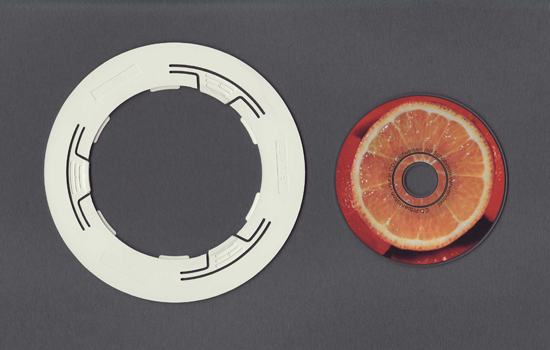
Step 1. Purchase a mini discs adapter piece, which should look like a flat circular ring. Make sure the adapter you have is designed to work with your DVD drive. Notice that some don’t work with drives like the slot-like Mac drive.

Step 2. Connect the adapter to mini disc driver; the adapter is usually made of two semi-circles that you clasp together around the disc. This adapter will now give the disc the applied shape of a full-size DVD.

Step 3. Load the disc and adapter into the drive and look for it to appear as described above. The mini discs viewing software may also automatically boot up.
Part 4: A necessary DVD/Blu-ray player for PC
If you have an auto-loading device and it is designed specifically to play both DVDs and mini discs, you can simply insert the mini discs directly into the player. The device will load it automatically without you needing to do anything else. At this point, an excellent DVD/Blu-ray player for PC is essentially necessary. Hereby, there is a professional media player for universal function that you don't want to miss - Leawo Blu-ray Player.

Leawo Free Blu-ray Player
☉ 100% free movie player for Mac users to play Ultra HD 4K, 1080P and 720P video for free.
☉ Free Blu-ray disc player to play 4K Blu-ray disc and 1080P Blu-ray disc, regardless of disc protection and region code.
☉ Support multiple audio decoding systems like Dolby, DTS, AAC, TrueHD, DTS-HD, etc.
☉ Adjust subtitles, video and audio during media playback.
Mini discs are most often used for promotional materials and home video recording, but they are of course used for other purposes as well. When you want to play your precious videos with cinema-like enjoyment with your home theatre system, Leawo Free Blu-ray Player software can help you and deliver superb movie experience perfectly with advanced image and audio processing technology.
Let's check out for the features:
● Play media with preferred subtitles and audio tracks
● Support various advanced audio decoding technologies
● Detailed navigation for media playback
● User-friendly media playback control
● Virtual remote control of disc menu
● Multiple files loading and playlist
● Custom program skin and background
Leawo Blu-ray Player could play back the newest Blu-ray/DVD and even mini discs released in the market on Windows. It could play 4K videos, common video and audio in almost all formats with lossless quality. With various advanced audio decoding technologies like Dolby, DTS, AAC, TrueHD, DTS-HD, etc. built in, Leawo Blu-ray Player delivers extraordinary audio effect.
Conclusion
Believe that you must be confident to play mini DVD discs anywhere with your PC or laptop now. And for sure, don't forget the necessity of a good player - Leawo Blu-ray Player, yet free.
With all the help above, you can do whatever you want to your videos in your mini discs! Enjoy!









