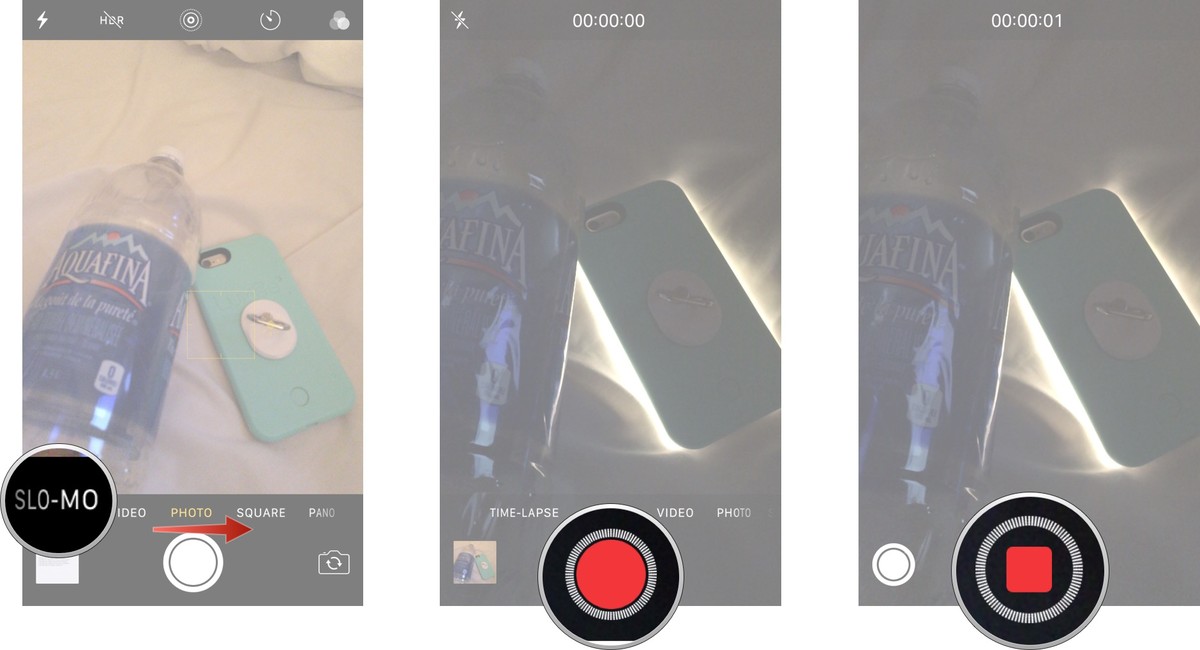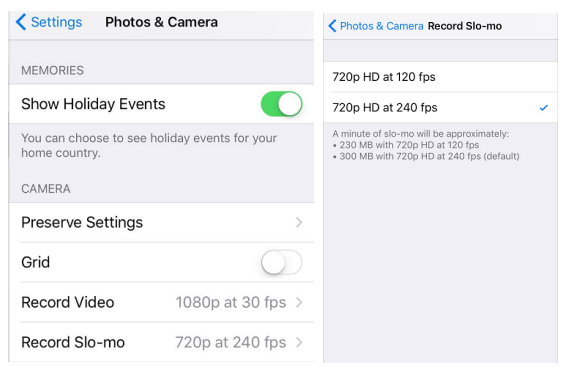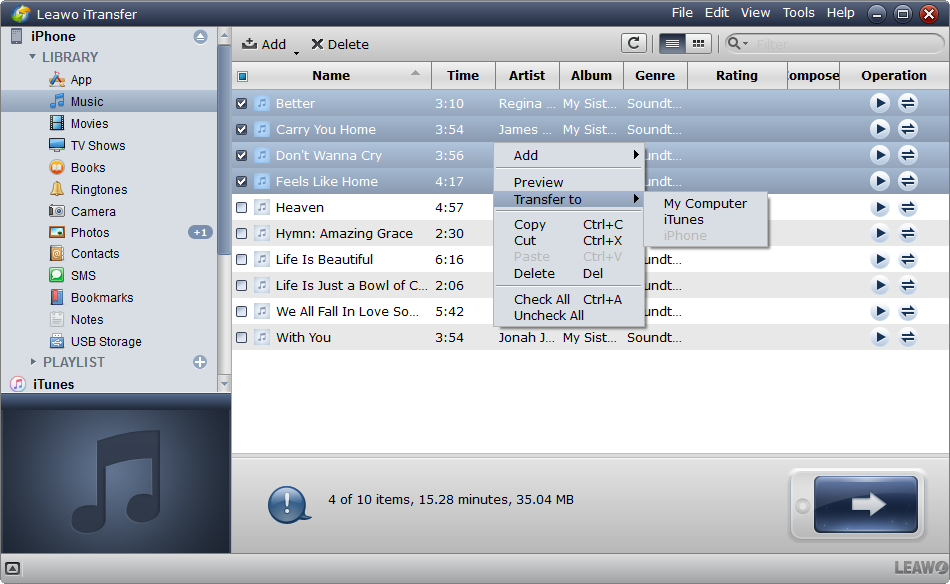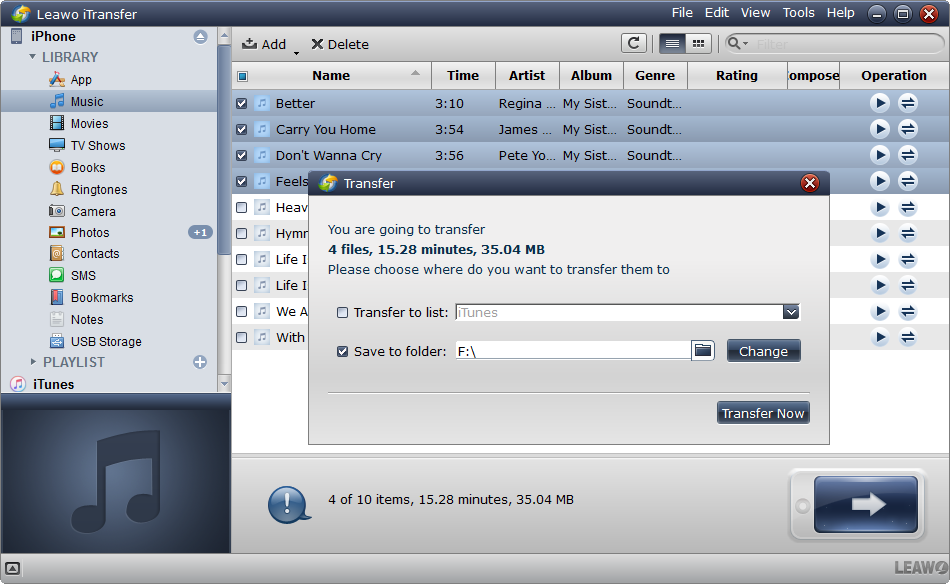After the release of iPhone 5S, Apple fans did not need any other slow motion camera app for iPhone because they can shoot slow motion video with the default camera app on iPhone. To use the feature of slow mo camera iPhone user needs to have the iPhone 5s and newer. What can iPhone slow motion camera do? With slow mo camera iPhone user can capture slow motion video, to see every back flip or water drip, and time lapse to watch the sun fly across the sky or a house get built in seconds, which could give us much to enjoy. Below, I am glad to share with you how to make good use of slow motion camera for iPhone.
How to shoot slow motion video with iPhone?
After Apple launched iPhone slow mo camera, your iPhone isn't just a still camera, but a video camera. Follow the steps to shoot slow motion video with iPhone now, for it makes literally everything better, plain and simple.
- 1. Tap on iPhone Home screen.
- 2. Launch the Camera app.
- 3. Tap the option Slo-Mo at the bottom of your iPhone.
- 4. Tap the record button to start the slow-mo video that is a slightly more zoomed in image than if you were taking a regular picture or video.
- 5. Tap the Stop button to stop recording.
After activating slow mo camera iPhone user can press the Record button and the video will start to record at the normal speed of a regular video. Once you have finished capturing the video, just hit the record button again and the recording stops. And the finished video will be saved to your Camera Roll.
Perhaps lesser known is that you can also change the Frames Per Second (FPS) capture speed of iPhone slow motion camera, which basically determines just how smooth and slow the video playback is.
- 1. Open the Settings app.
- 2. Scrolling down and tap on Photos & Camera.
- 3. Under the Camera section, select Record Slow-mo. There you'll find two options, 720p HD at 120fps, or 720p HD at 240fps.
Now take good advantage of slow motion camera for iPhone, and you may find more surprise.
How to transfer the video from iPhone to computer using Leawo iTransfer?
Knowing iPhone slow motion camera could give us much surprise. And we can share with friends or family. It would be better if we can transfer the video from iPhone to computer, which can not only save iPhone space but also help us keep them well and longer. Is there any tool that could help us to do this job? Yes, try Leawo iTransfer. As a powerful iPhone transfer program, Leawo iTransfer provides perfect solutions for iPhone transfer issues. iPhone users can use it to transfer 12 kinds of files, like apps, photos, music, videos, SMS, contacts, and so on between iOS devices, iTunes and PCs. It can also back up iPhone files to computer.
Step 1. Download and launch the software Leawo iTransfer in the computer. Connect iPhone to computer with a USB cable. After it recognizes and detects iPhone, click the name of iPhone and choose a library of iPhone in the left sidebar.
Step 2. Hold Ctrl/Shift key to select videos taken by iPhone slow motion camera, and right-click the selected files and choose Transfer to > My Computer.
Step 3. As the dialog of transfer settings pops up, check Save to Folder and click Change to choose a target folder on your computer to save the videos. Then click Transfer Now to start to back up iPhone files to computer.
Additionally, Leawo iTransfer is an outstanding music manager, which allows users to manage the playlists of the iOS devices and iTunes without limits. Moreover, Leawo iTransfer supports iPhone 7, iOS 10 and the latest iTunes.