Taking a note has become a wonderful method to help remind us something important on our agenda or daily life. However, we don't always have time to write down what we should do even we could do it in a very short time. In such case, it would be great convenient if we could record a voice note. Voice note has made things easier. We simply need to record voice note rather than input texts to form a note with our smartphone. The more convenient thing is that most smartphones nowdays would come with a voice note recorder, which means you could easily record voice notes without installing 3rd-party apps on your smartphone.
This guide will show you how to record a voice note on your Android smartphone, iPhone and computer with different tools.
Part 1: How to Record Voice Note on Android with Smart Voice Recorder
It's handy to have a voice recorder on hand since you never know when you'll need it. Generally speaking, your Android smartphone would come with a voice note recorder to help you record voice notes. However, if you fail to reach a voice notes recorder on your smartphone, you could download one, like the Smart Voice Recorder - a free voice note recorder for you to record a voice note in simple clicks.
The below steps would show you how to record voice note on Android with Smart Voice Recorder. After you've downloaded and installed it on your computer, you could follow the below guide to do the voice note recording.
Step 1: Launch Smart Voice Recorder
Click the Smart Voice Recorder icon on your Android smartphone to launch it. You could then see the main interface as below.
Step 2: Recording settings
On the rop-right corner, you could see a clickable drop-down icon with 3 little dots, by clicking which and then selecting "Settings" you could enter the recording settings panel before you start to record voice notes.
Step 3: Start to record a voice note
After settings, return to the main interface and then click the "Start recording" button at the bottom right corner to start recording a voice note.
Once the recording is finished, click the "Finish" button and then give it a name to save the recorded voice note on your Android smartphone.
Part 2: How to Record Voice Note on iPhone with Voice Memos
iPhone users get a wonderful voice note recorder tool to record voice notes on iPhone. That's Voice Memos. Just like the name implies, the built-in Voice Memos app lets you record any audio you want to save right to your iPhone. You could definitely use Voice Memos app as voice note recorder app to record voice notes on iPhone. The below steps show you how to do this.
1. Launch the Voice Memos app from your Home screen.
Tap the record button (the big red circle button) to start recording voice note. Tap the stop button to stop the recording at any time. If you want to continue with the same recording, you can hit record again.
2. Tap Done when you are satisfied with your recording.
Type a name into the field if you wish to name your recording, then click the Save to save recorded voice note or tap Delete to remove the recorded voice note if you want to trash the recording.
Part 3: How to Record Voice Note on Computer with Leawo Music Recorder
If you want to record a voice note on computer, you need to use a voice recording software app to help you besides your microphone and computer hardware. You could turn to Leawo Music Recorder to do this. It is a professional music recording software that helps you record voice notes on computer and other computer audios as well like YouTube music, movies being played back on your computer, etc.

Leawo Music Recorder
☉ Record any music file from computer stream audio and built-in input audio.
☉ Record music from 1000+ music sites like YouTube, Facebook, Veoh, VEVO, etc.
☉ Schedule music recording via the internal recording task scheduler.
☉ Automatically/manually add and complete music tags like artist, album, cover, genre, etc.
After downloading and installing it on your computer, you could follow the below steps to learn how to record a voice note on computer with Leawo Music Recorder.
Step 1: Essential voice note recording settings
Firstly, run the Leawo Music Recorder, click on the microphone icon at the left bottom corner. On the popup window, click on "General" tab to choose a folder as output directory in "Output" box. You could also set the program language here.
Secondly, after setting output directory to save the recorded voice note, go to "Audio Source" tab to select "Record Audio Input" as Audio Source for recording, since you need to record voice note.
Thirdly, open the "Format" tab to determine the recorded voice note format: MP3 or WAV. You can adjust the Bit Rate and Sample Rate.
Step 2: Start to record voice note
With all settings done, return to the main interface and then click the big red "Start" button to start recording voice note before you input voice into the microphone. Once the voice note recording is over, click the red button again to stop recording.
Step 3: Finish and save recorded voice note
Right click on the recorded voice note and then you could select "Show in Folder" option to find out the recorded voice note.

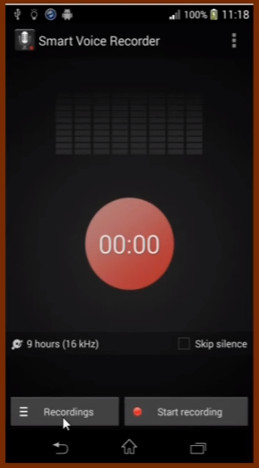
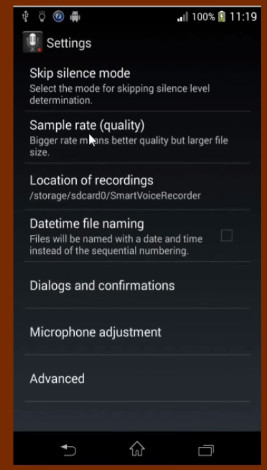
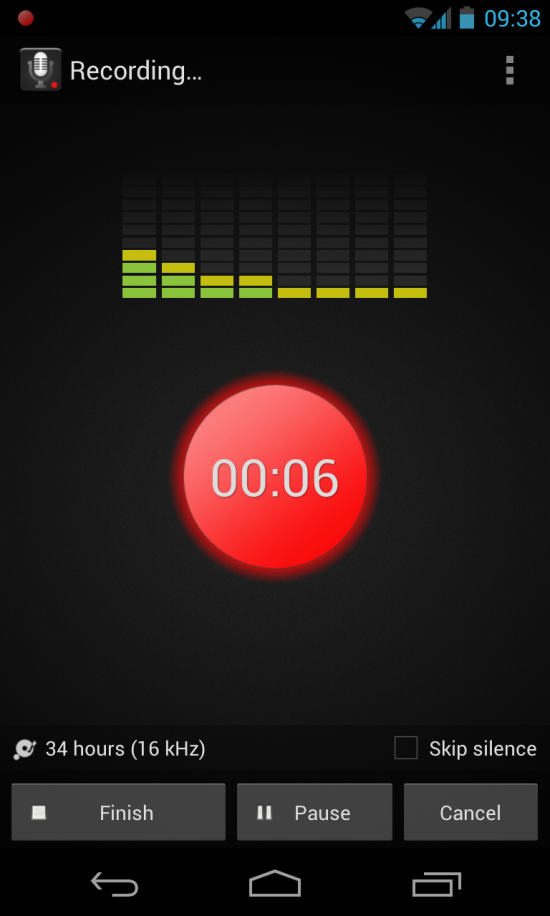

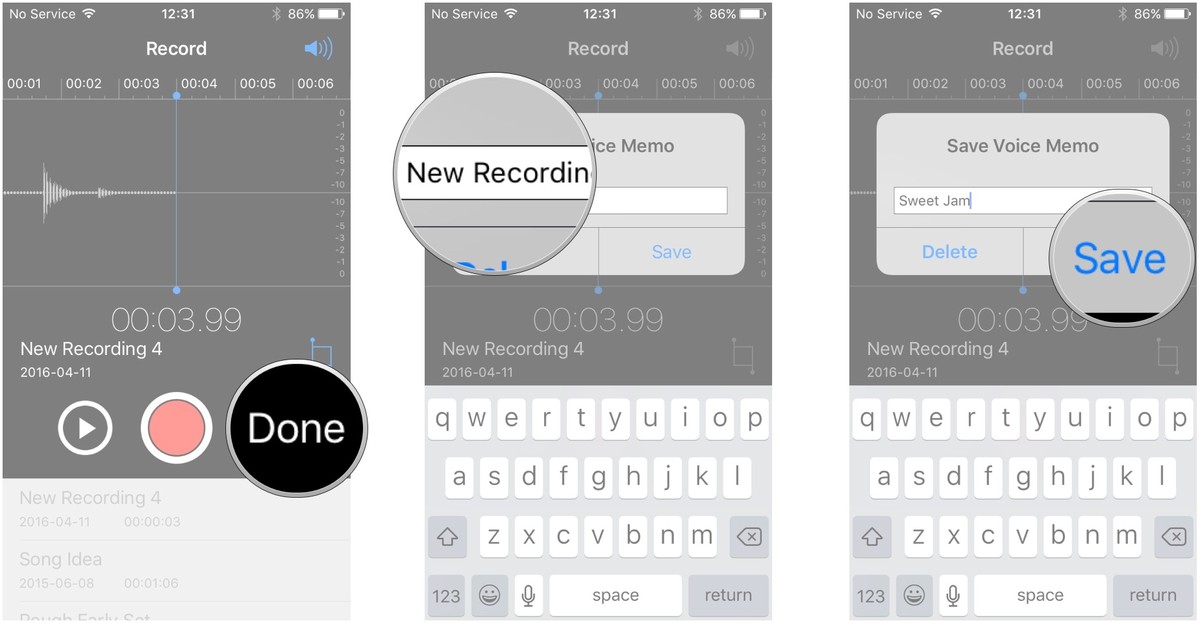




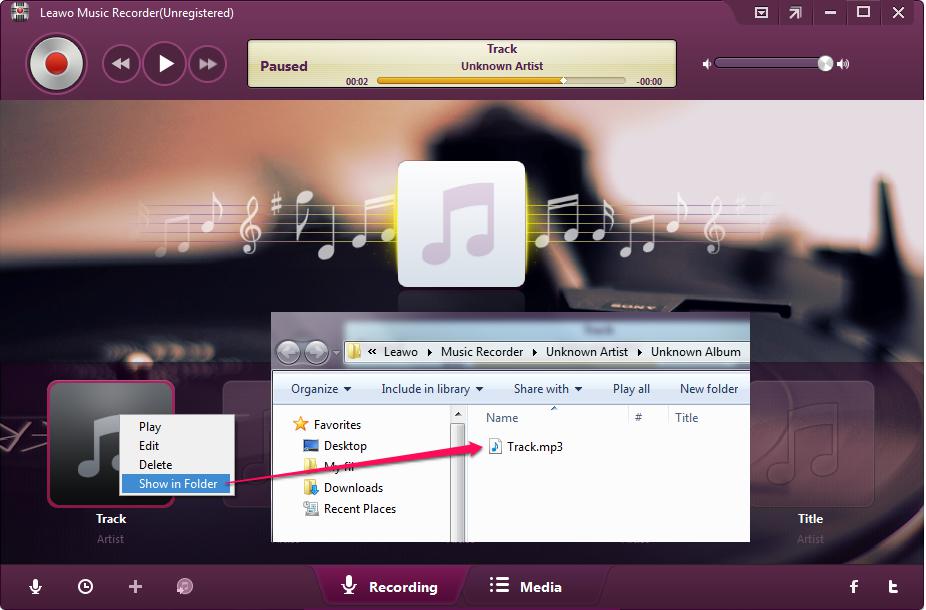
 May. 11, 2017 by
May. 11, 2017 by 














