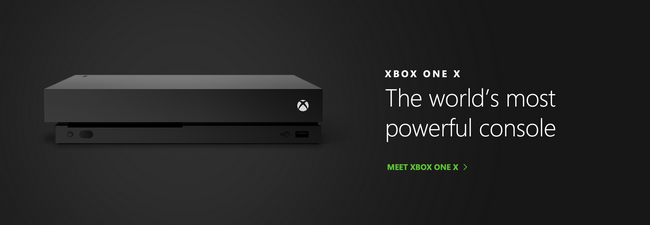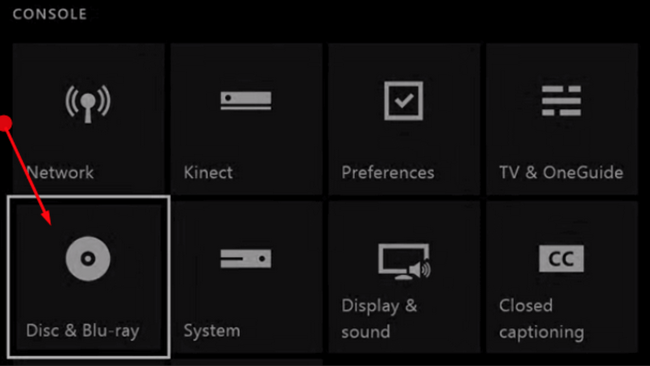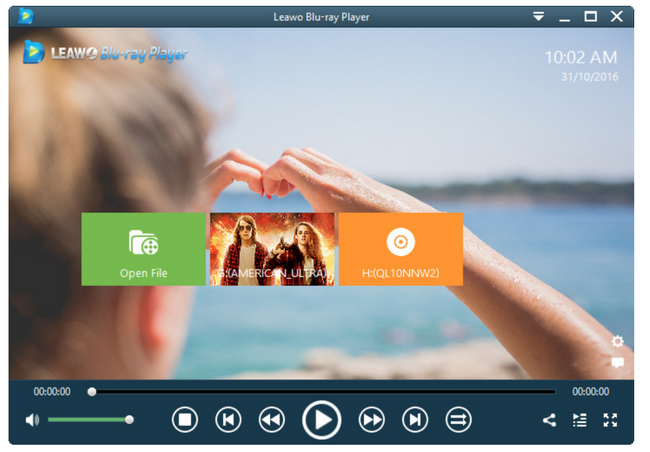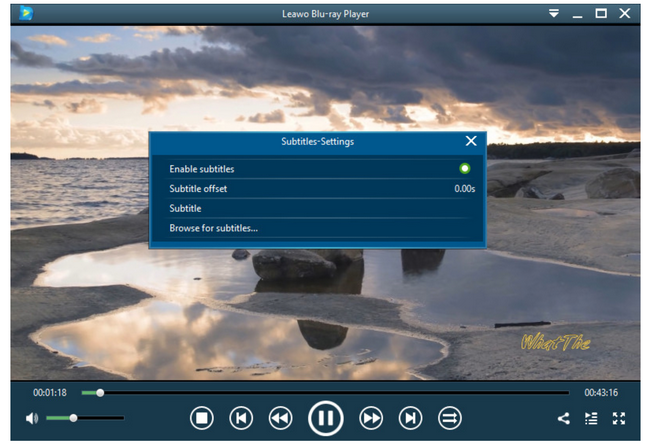Xbox one is a great example. Every year, lots of users become fans to Xbox one and entertain themselves with latest games and movies on this smart device. Some may get upset because in a few scenarios, Xbox one fails to play the discs with an error code indicating Xbox one cannot read the disc. This Xbox one disc error may persist and burns out your patience no matter how hard you try to clear the error. Don’t worry anymore. This article will help you out and instruct readers how to fix the Xbox one disc read error.
Part 1: Some Discs Can't Play While Others Can on Xbox One
Obviously, if you see the following error code when playing a disc in your Xbox One console: 0x80820002, it means that the console fails to properly read the disc in the drive. The strange thing is some discs won’t show this Xbox one disc read error while some will. Honestly, it says it plays physical game discs on the console. How come we will encounter Xbox one disc read errors?
Before we settle down on a conclusion for this error, we may need some efforts to sort the thing out clearly. As being told but the customer service, some 4K Ultra HD Blu-ray movie discs manufactured earlier in 2016 may not play on the Xbox One but this has been resolved since then. If you still cannot play this type of movie discs, we may suggest you contact the customer service department of the title’s studio for support. This is not the fault of Xbox one.
Then, you may switch your attention on the optical disc. Check whether the disc is damaged or covered with heavy dirt. If so, you may need to take some cleaning actions to recover the disc.
Moreover, if none of the above works, check internally to see whether the Xbox one is released in the same region with that of your disc. This is important because many discs have strict region protection.
Finally, you may try playing the disc on other Xbox one consoles. If that works, I have to say your console may need replacement or repair.
It is not always the console problem when some discs play well on it while some fail. You may think it differently and check the disc physical conditions or review the protection policy being applied to the release of the disc. This may help you clear the doubts and fix the Xbox one disc read error to a large extent.
Part 2: Disc Can't Be Recognized by Xbox One
There are some scenarios where users insert their disc to the Xbox one, but Xbox one does not give any response. That being said, Xbox one does not recognize or read your disc at all.
Thus, if none of your discs can be recognized by Xbox one, you may get into a big trouble. In this case, calm down as usual and take the following actions to detect the errors.
Solution 1: Change the power mode.
If you are currently use the instant-on power mode, try switch to power cycle mode. You can press the Xbox button to view the guide. Then, select System > Settings > Power & startup > Power mode & startup. Here you go for Power mode, and then select Energy-saving. Now perform a "hard power cycle" by holding down the Xbox button on the console for 10 seconds. Once the console has completely shut down, press the Xbox button on the console again to restart it.
When it is done, try your disc again. Wait a few seconds to see if the console recognizes it. You are free to revert to the instant-on power mode when the console can read the disc.
Solution 2: Get replacement or repair from Xbox one service support.
If you still fail to let Xbox one recognize the disc, you can start a request asking the professional team to repair or replace a console for you.
Part 3: Xbox One Makes Grinding Noise
Apart from Xbox one disc errors, Xbox one shows another typical problem, and yes, it seems quite embarrassing. Xbox one makes stomach-churning grinding noise. How funny, isn’t it? And this is not a single complaint issue but we have received multiple complaints about this issue recently. Here will list some common steps to let you quickly locate and fix the problem.
Step 1: Power down the Xbox One.
Step 2: Unplug the console, making sure no disks or cables are attached.
Step 3: Flip the console upside-down. The Xbox One should be horizontal.
Step 4: Find the disk drive along the side of the now-flipped console and find the slot.
Step 5: Find the space parallel to the Blu-Ray player slot on top of the flipped Xbox One.
With a clenched fist, bash that area with the base of your hand five times with medium-heavy force.
Step 6: Plug the Xbox One back in.
Put in a disk. If you followed these instructions accordingly, your Xbox One should now be able to read disks.
Part 4: An Alternative to Xbox One
For most people, they are not technical engineers and they have little knowledge of how Xbox one is running from a technical point of view and they don’t have much time to learn that as well. As a result of that, if an error persists, they may lose patience to fix the issue as what a technical engineer would do. They simply want a straight and hassle free solution to resume to normal state. Speaking of this, if you can't play movie disc on Xbox one, you can try another player - Leawo Blu-ray Player. This is the best and simplest solution to settle your problem. Leawo Blu-ray Player is one of the most wonderful players in the world. It provides comprehensive solutions for you to play back Blu-ray, DVD, ISO files, common video, HD video and audio files on Windows PC smoothly. It could play back all Blu-ray and DVD discs in the market from various movie studios, even they’re just released. Thanks to a variety of features it provides for users to customize their playback preference, Leawo Blu-ray Player continues to take the lead in media playback. Let’s move on to learn how to play discs on Leawo Blu-ray Player.
Step 1: Install the player.
If you have not installed this player, click the button below to download and install it to your PC.
Step 2: Load the disc contents to the player.
Insert your disc and load the disc contents to the player. If you have already rip your disc contents to ISO, load that to the player.
Step 3: Adjust the playback preference settings.
Click the editing button on the home page to enter the settings page, where you will be able to djust playback settings one by one based on your preference.
Step 4: Play and enjoy the disc.
Now click start to play and enjoy the movie disc. The supreme movie experience will make you forget the time.
Part 5: Conclusion
Xbox one console is popular among teenagers as well as games addicts. It can not only be used as a games player but also a video player. The elegant and simple user interface has attracted so many likes from the public. It plays discs but sometimes it shows Xbox one disc error that prevents it from reading the disc smoothly. This is disturbing yet many of non-technical users feel hard to fix the issue by themselves. Therefore, we have given a brief and simple solution guide above for them to follow and see whether they can detect and fix the Xbox one disc read error by themselves with ease.
If not, we still have a perfect alternative to Xbox one for users to play disc movies effortlessly. Leawo Blu-ray Player is our strong recommendation in this case. With it, users may stream any media files smoothly and beautifully. Why do I say so? It is because the Leawo developer team has aimed to assist each user with the best movie experience without letting their users handle unnecessary technical steps. Imagine all of the users are beginners, they still can freely use this free Blu-ray player to enjoy a movie with the best effect. That’s the essence of this player.
All in all, if you meet the problem of Xbox one disc read error, don’t panic and try our top-picked solutions above. If you can fix the issue quickly and simply, then congratulations! It is okay if fail to detect and fix the problem by yourself, you may try an alternative to play your movie discs. Leawo Blu-ray Player won’t let you down.