Disney Plus (or Disney+) streaming service is now available in a bunch of countries. The America-based subscription video on-demand streaming service has made its way in a space that's already pretty crowded, and has been surprisingly successful. If you are subscribed to Disney+, you can watch excellent movies and productions not only from Disney itself, but also Star Wars, Marvel, National Geographic, and 20th Century Studios. Disney+ seems to be perfect in every way, except for one: You cannot easily download movies on Disney+ if you don’t have the app installed. In case you are watching a Disney+ movie on an online video streaming service and you need to download it to local, you need to have a video downloader program or tool to do that for you. So in today’s article, we are going to have a look at some of the best tools you can use to easily download Disney+ movies to your computer.
Part 1: Download Movies on Disney+ with CleverGet Disney+ Downloader
In order to download movies on Disney+, or on any online streaming website in general, you need an online video downloader tool to help you. If you need the downloaded movie to be saved as a high-quality video file, then a professional video downloader like CleverGet Disney+ Downloader is definitely necessary to have.
CleverGet Disney+ Downloader is a professional Disney+ movie downloader that is apparently different from Disney+ app in downloading Disney+ titles. While Disney+ app only downloads titles to save locally for offline watching, CleverGet Disney+ Downloader could help you download Disney+ movies on computer to save in MP4/MKV files at up to 1080P resolution with desired subtitles and audio tracks for playback on nearly all media players and devices. It helps you download any title, including movie and TV shows, on Disney+, therefore to help you play and watch Disney+ movies offline anywhere anytime with any player.
Free download and install CleverGet Disney+ Downloader on your computer. It’s built in CleverGet as a module. Then follow the below guide to learn how to download Disney+ movies/TV shows on computer.

-
CleverGet Disney+ Downloader
Support Disney+ Videos and Shows Download
Download Up to 4K/1080P Disney+ Movies/TV Series
Save Disney+ Videos/Movies in MP4 or MKV Format
Select Any Subtitles/Audio Tracks for Downloading Videos
Save Subtitles as SRT/SUP File or Pack into Output Videos
Step 1: Set download directory
Kick off CleverGet and then click the 3-dot icon on the top right corner. Choose “Settings” option on the drop-down panel to set download directory in the “Save Video To” box on the “Settings > General” tab.
Step 2: Open Disney+ website and log in
Kick off CleverGet on your computer and then click the Disney+ icon on the Home page of CleverGet to open Disney+ website within CleverGet. And then sign in with your Disney+ account.
Step 3: Locate target Disney+ title for downloading
Once you have logged into Disney+, search and locate the target movie or TV show you want to download. Click to play it back. Or, you could directly copy and paste the Disney+ title URL into the address bar for locating target video. Once you have started playing target video, click the round Download icon at the bottom right corner to let CleverGet Disney+ Downloader start parsing target Disney+ title URL.
Step 4: Choose Disney+ video to download
Once the analysis is over, there will pop out a “Download” interface that provides all available download options of target video. Choose desired video option, choose Output format (either MP4 or MKV), subtitles and audio tracks, and then click the blue “Download” button below to start downloading Disney+ title immediately.
Note: Checking “Remux into File” option will pack subtitles into output video file.
Step 5: Check downloading and downloaded Disney+ title
Once you click the “Download” button, on the right, there will pop up a sidebar showing you the downloading progress. Once the downloading completes, you could open the Video tab to view the downloaded Disney+ title.
In this way, with this Disney+ downloader, you could easily download Disney+ movies/TV shows to computer in either MKV/MP file for unlimited offline watching.
Part 2: Download Movies on Disney+ with Catchvideo.net
Unlike Leawo Video Downloader, Catchvideo.net is a simple online video downloader website that allows you to download any video online without installing any programs or software on your computer. As long as you have the direct URL to the video that you want to download, you can use catchvideo.net to download it easily. Catchvideo.net is capable of downloading high quality videos up to 4K or 1080P, but in order to do that, you need to install the desktop version of the downloader. If you don’t want to install any program, you can use the online version of the service and have a relatively low quality in the final downloaded file. Catchvideo.net has made it very clear that you cannot download videos subject to copyright. So before you use Catchvideo.net to download movies from Disney+, make sure the movie you download is not subject to copyright. Now let’s see how you can download your Disney+ movie using Catchvideo.net.
Step 1: Visit the website of Catchvideo.net.
Step 2: Copy the URL of your video and paste it into the URL box on Catchvideo.net.
Step 3: Then click “Catch!” to let the website fetch your video.
Step 4: Wait for a while until you see the information of your video. Then choose a resolution and click “Download” to download.
Part 3: Download Movies on Disney+ with DownloadGram
Much like Catchvideo.net, DownloadGram is also an online video downloader service that allows you to download movies on Disney+. But what’s different about DownloadGram is that, you can not only download videos, but also download photo, IGTV and other media content from all kinds of sources, even download TikTok videos as well. DownloadGram has a very clean and intuitive user interface. There is a URL box and a download button on the website, and nothing else. Now let me show you how to use DownloadGram to download Disney+ movie or any other online videos, photos or IGTV content to your computer.
Step 1: Go visit the official website of DownloadGram. There are many impostors out there so make sure you are landed on downloadgram.com.
Step 2: Copy the URL of your Disney+ movie and paste the URL in the URL box.
Step 3: Click “Download” to let the website fetch the video and download the video for you.
Part 4: Download Movies on Disney+ with 4k Video Downloader
Besides, we can try FreeFileConvert, a free online video converter. FreeFileConvert supports 8372 different conversion combinations including audio, video, image, document, archive, presentation, ebook and font file types. However, it doesn’t support a file larger than 300MB. The process of converting MOV video with FreeFileConvert is much the same as that with OVC. Now, let’s begin converting MOV video with FreeFileConvert.
Step 1: Download, install and launch 4K Video Downloader. Activate your product if you have purchased a license.
Step 2: Click the “Paste Link” button, and then copy the URL of your video into the program
Step 3: After that, you would be able to choose a video spec for downloading. Select a good resolution and click “Download” to start downloading your movie.
Part 5: Download Movies on Disney+ with Video DownloadHelper
In the above we introduce 2 forms of video downloader tools that you can use to download movies on Disney+: Professional video downloader programs and online video downloaders. The last tool in today’s recommendation, Video DownloadHelper, is neither of the 2 kinds. Video DownloadHelper is actually an extension for the Firefox web browser and Chrome web browser. It allows the user to download videos from sites that stream videos through HTTP using only the web browser. Once you have installed the extension on your Chrome of Firefox, you can easily download videos from all kinds of online video streaming sites or platforms with it. If you are wondering how Video DownloadHelper works or you want to give it a try, here is a brief guide that might help you out.
Step 1: Download and install the Video DownloadHelper plugin and install it on your Chrome or Firefox web browser.
Step 2: After installing the extension, go to the webpage where you video is located, and then click the Video DownloadHelper icon in the extension bar.
Step 3: Click “Download” to choose a resolution to download, or click “Quick Download” to directly download the video on the webpage. You can also manage the downloading process easily in the dropdown menu.



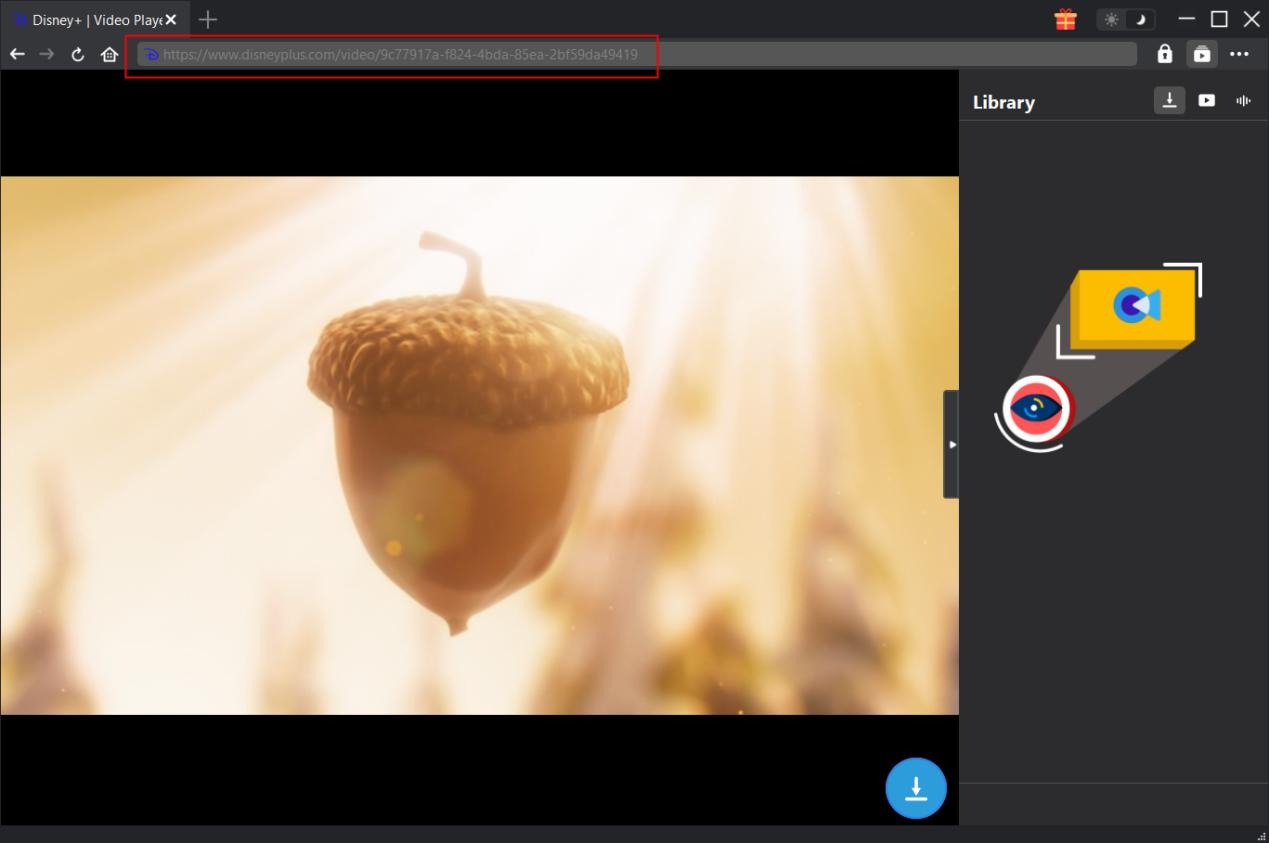


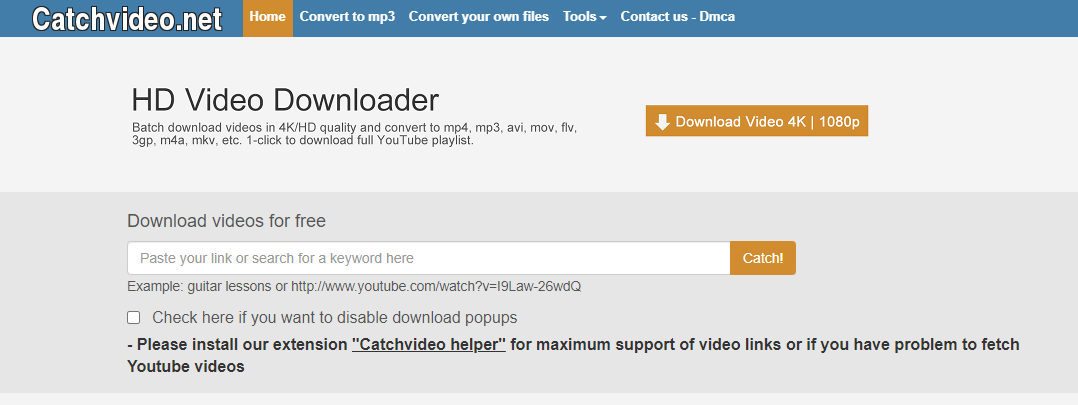
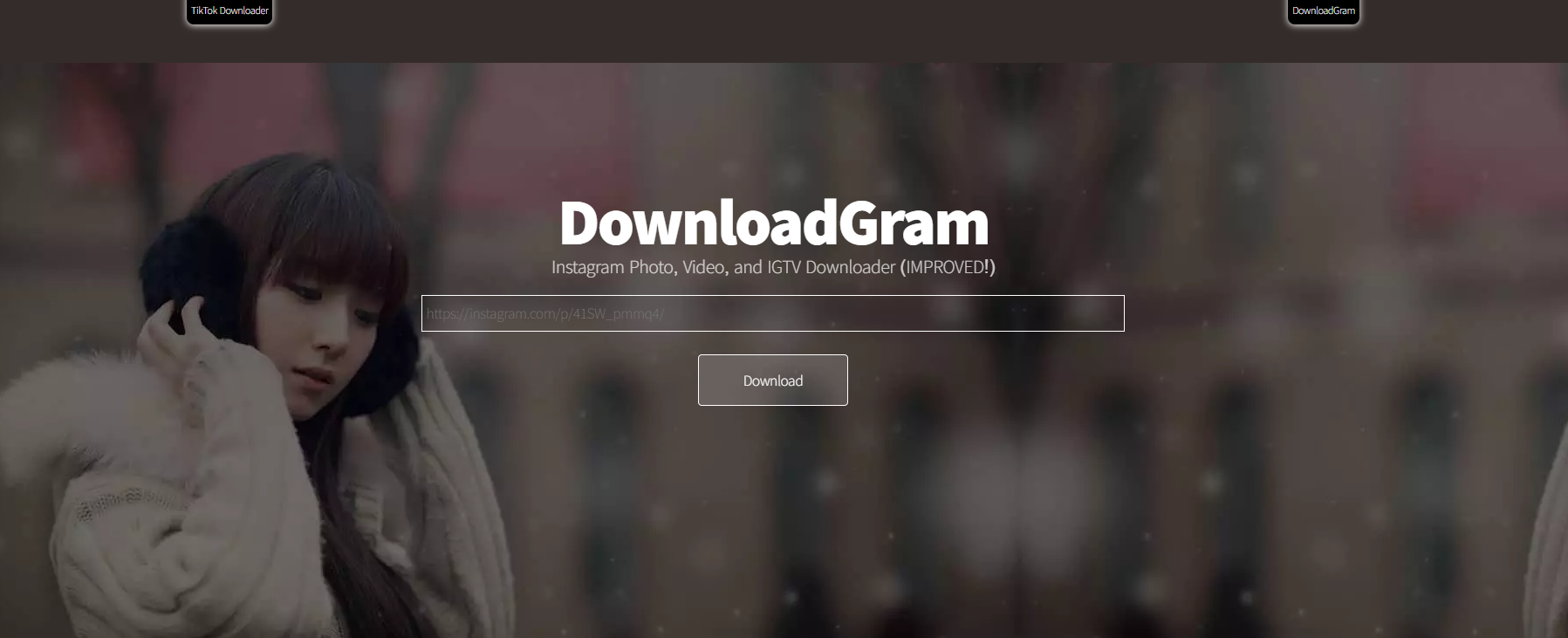
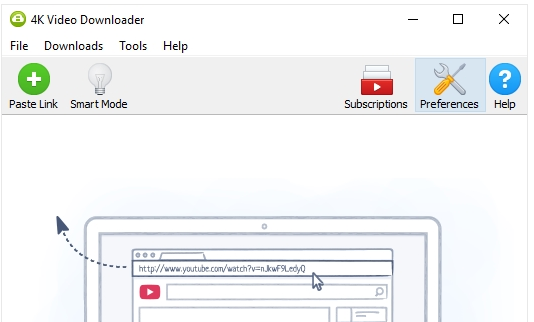
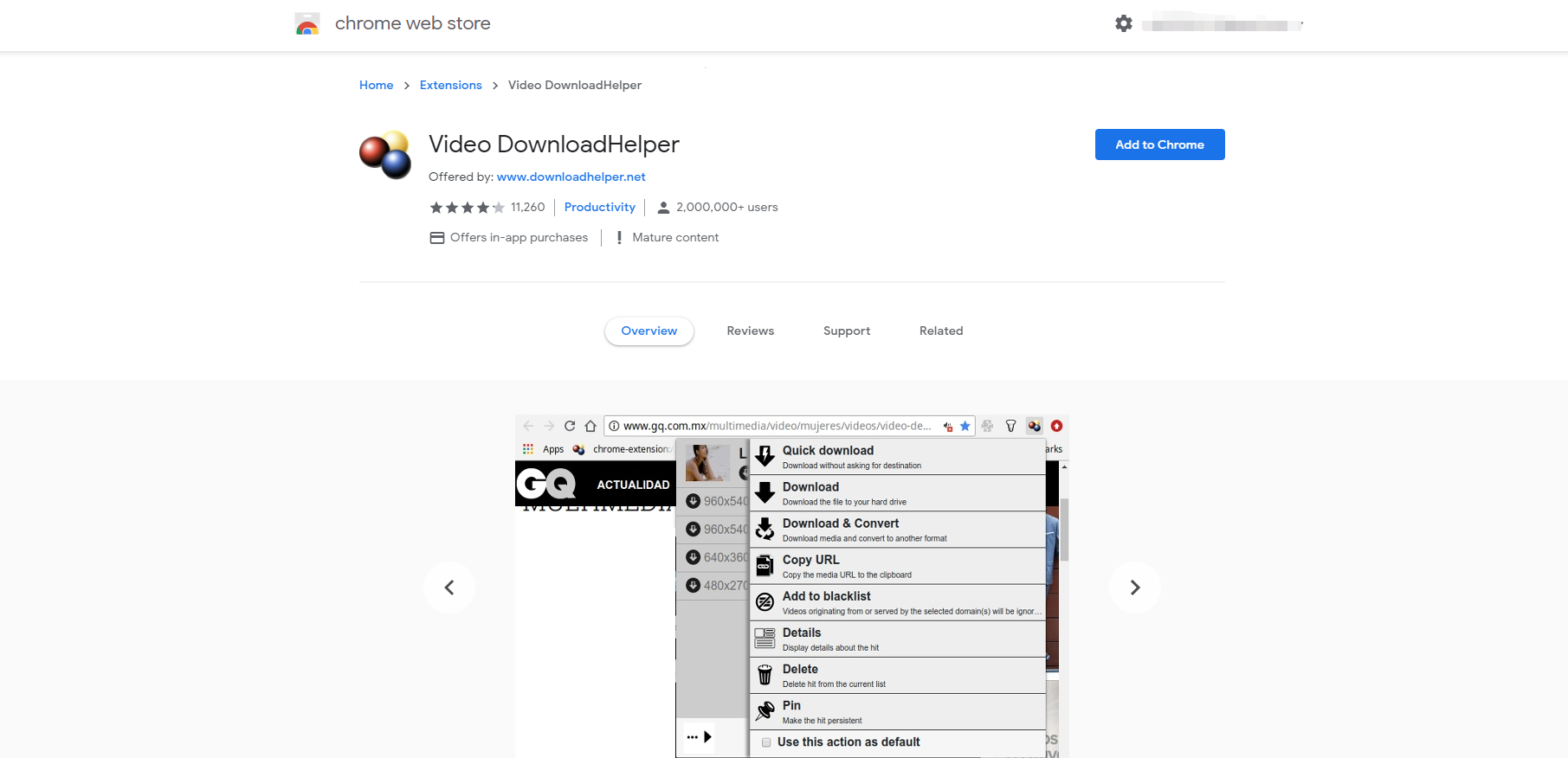
 Dec. 12, 2023 by
Dec. 12, 2023 by 








