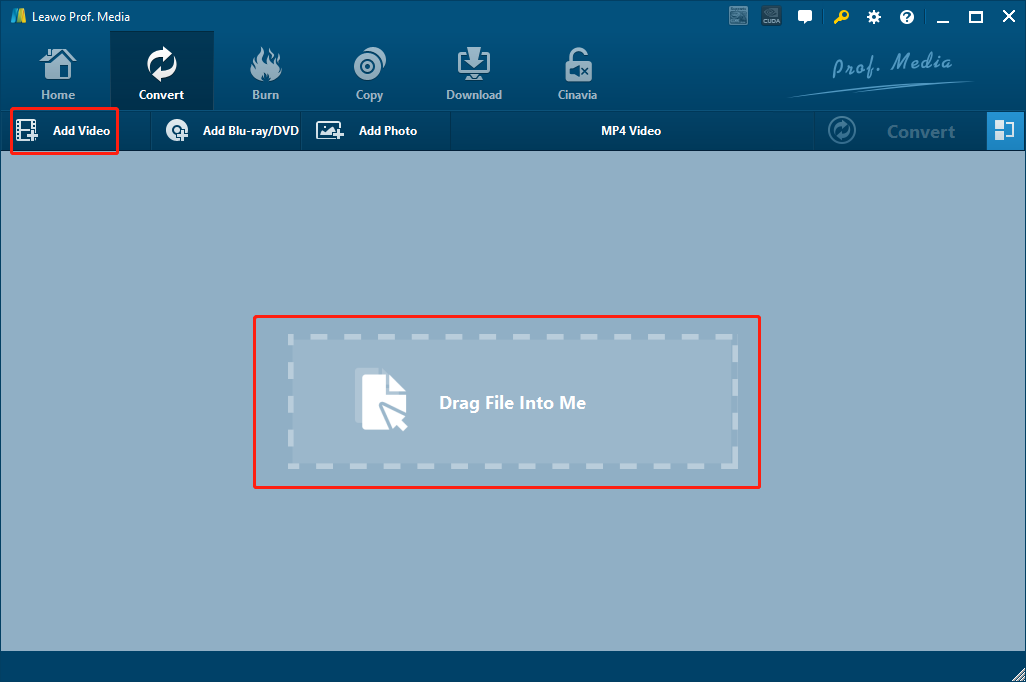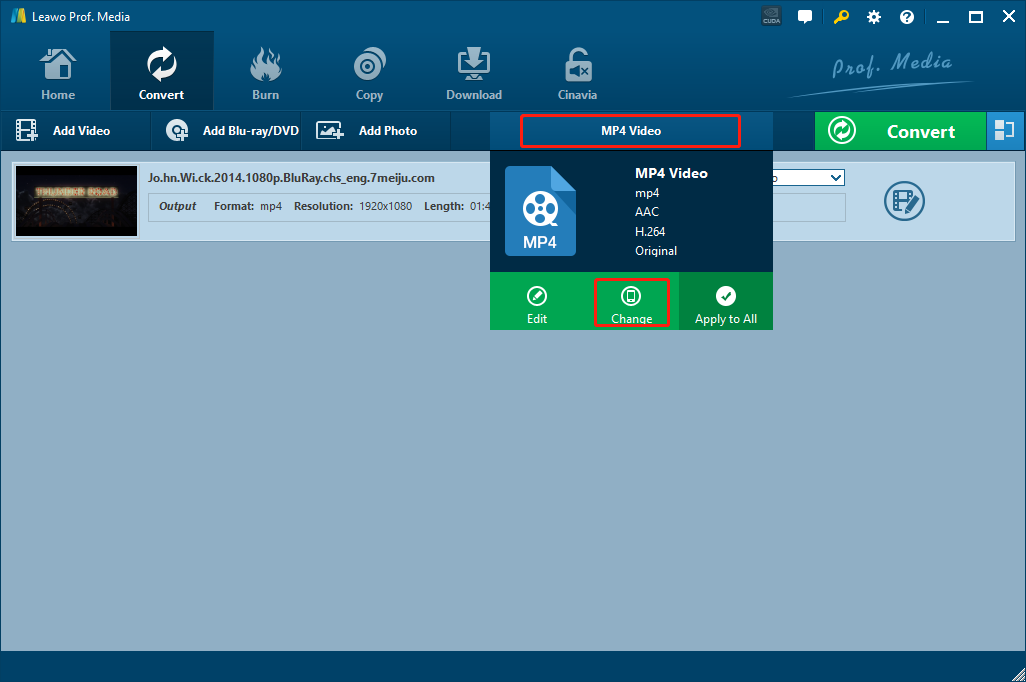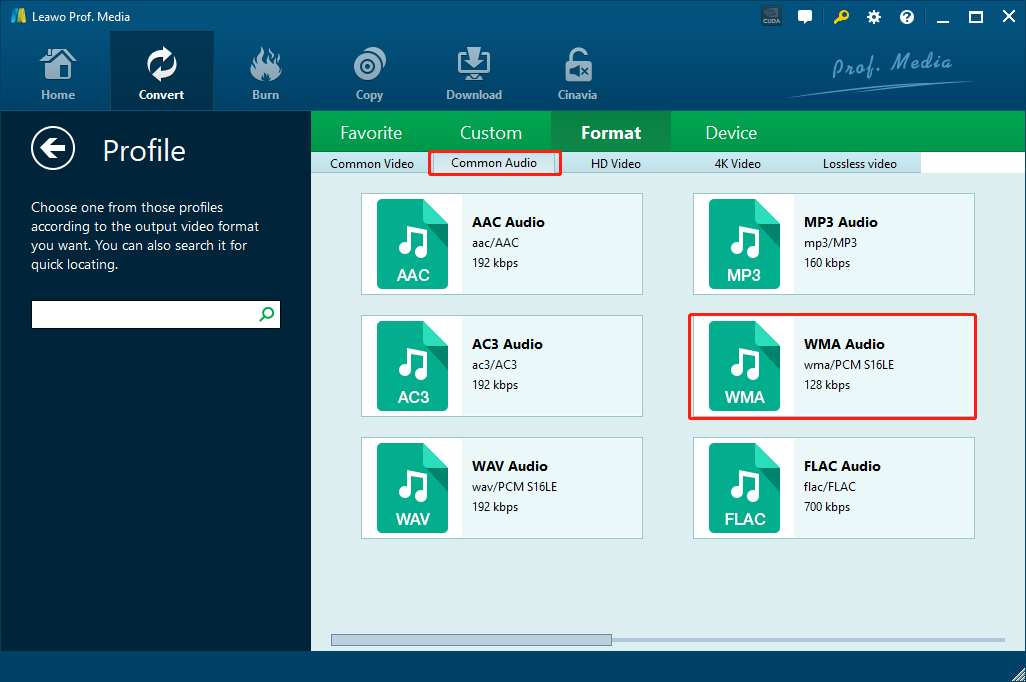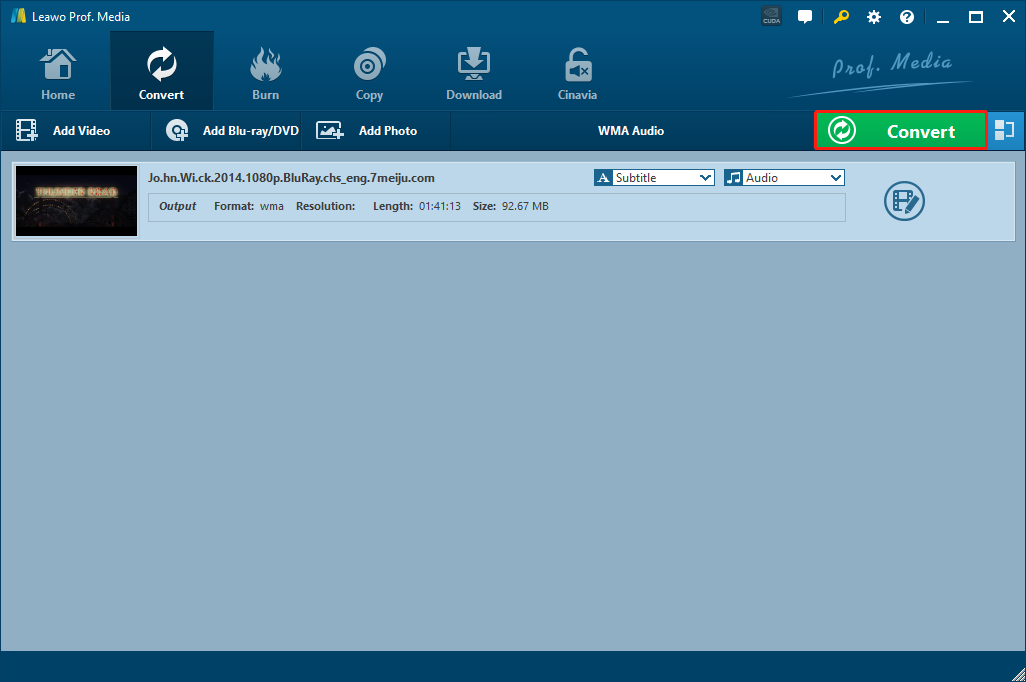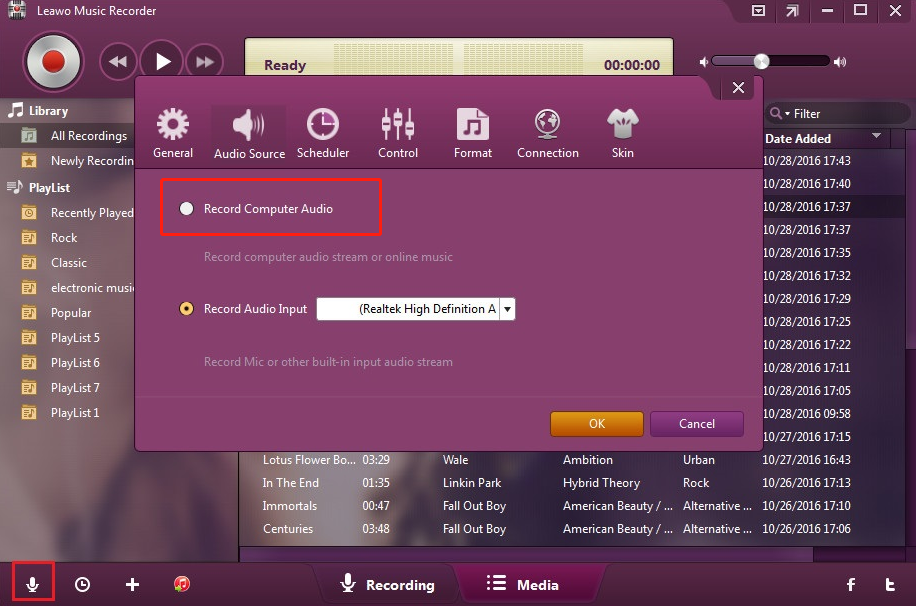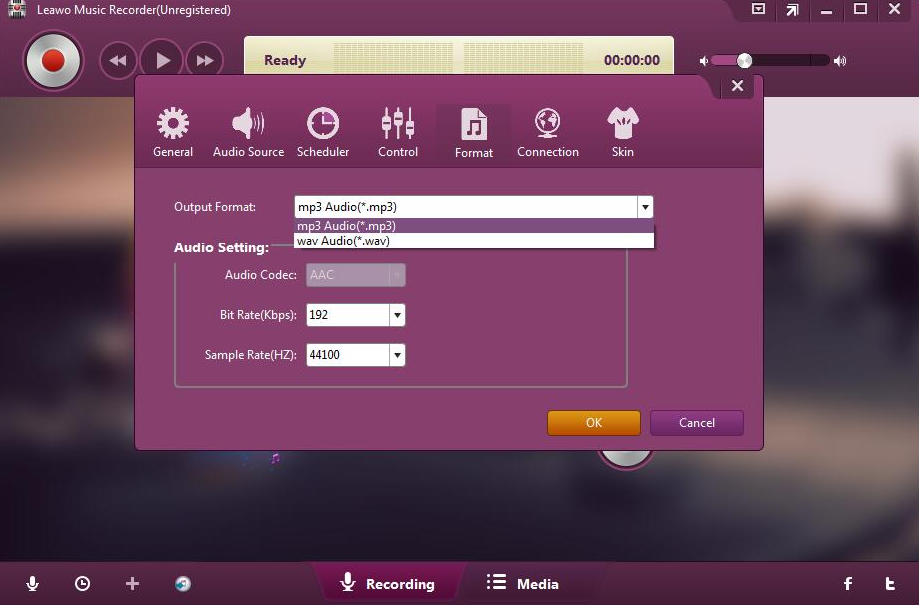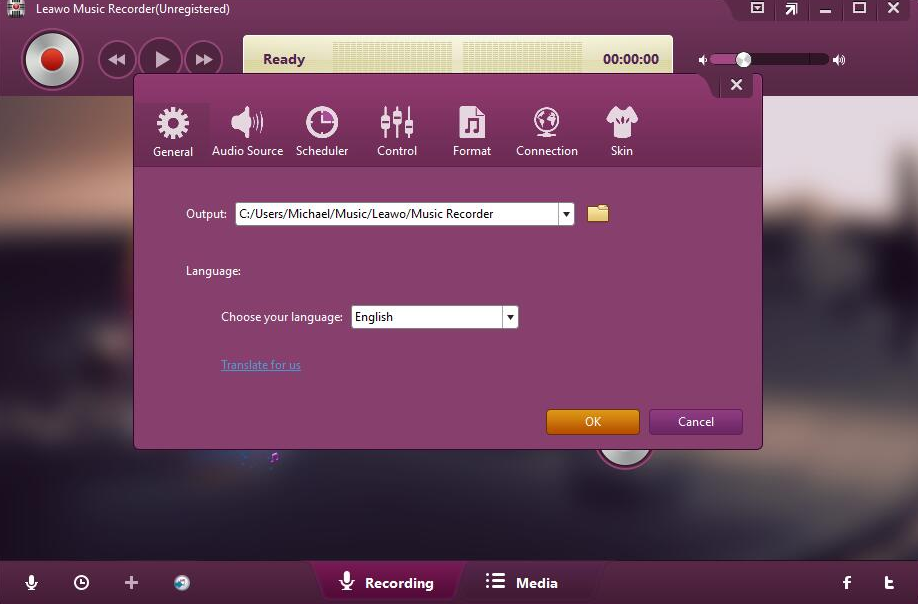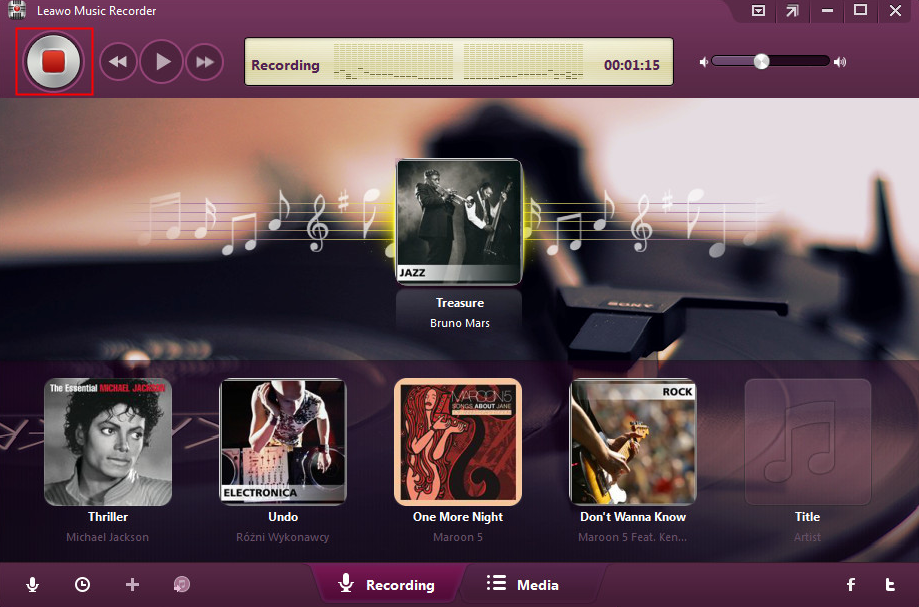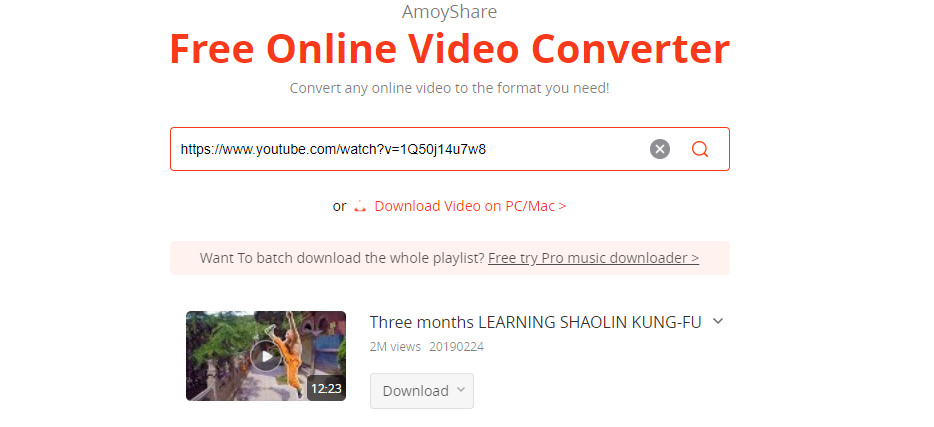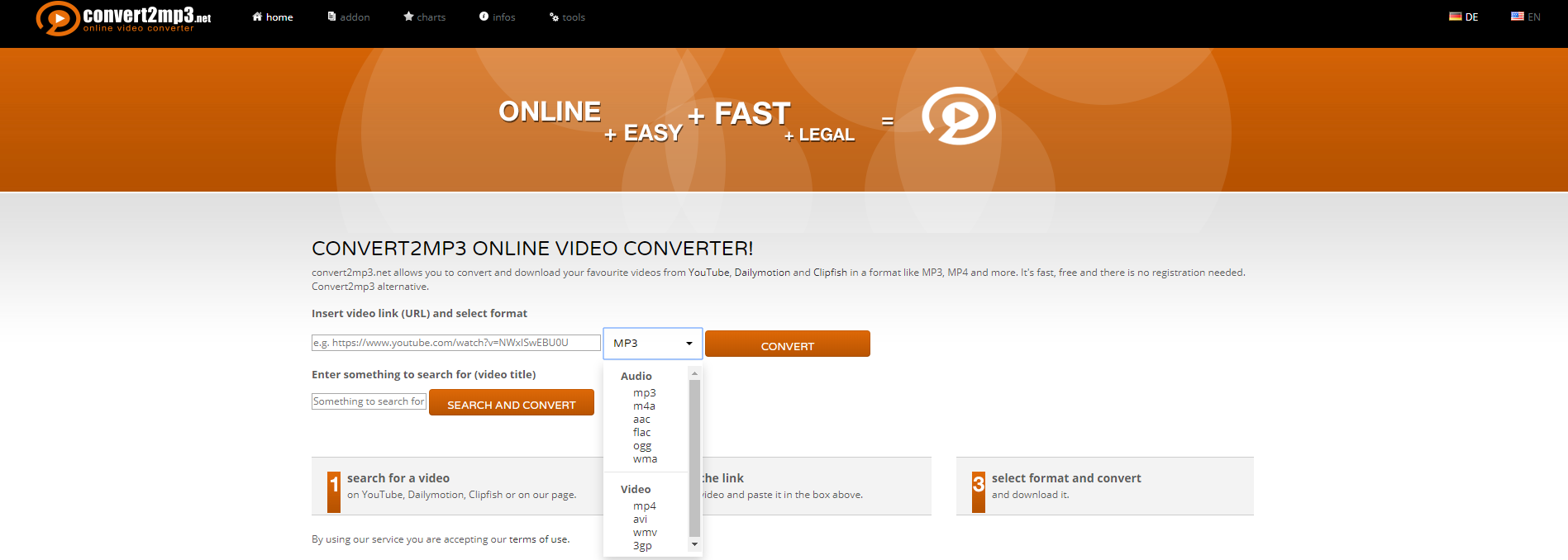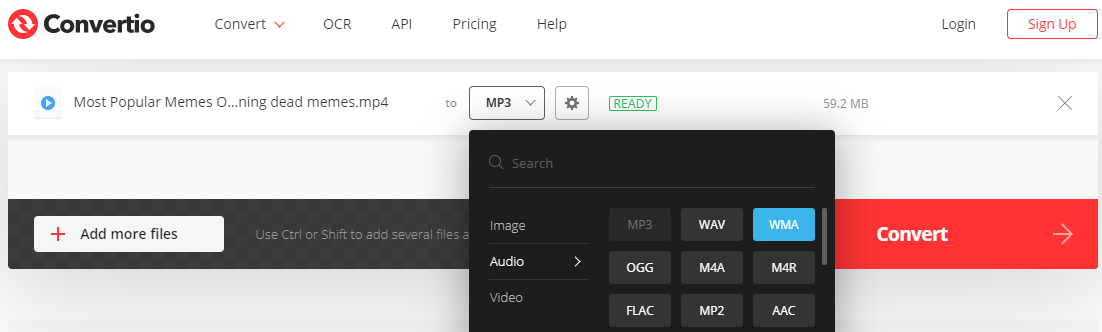As a media format developed by Microsoft, WMV video format can provide a great compatibility for the Windows operating system, and can provide excellent performance in both visual and sound effects. Because of the great audio performance, it’s very common that people would like to extract the audio track from a WMV, or just simple convert the WMV video file to a WAV audio file. A WAV file is a raw audio format created by Microsoft and IBM, and it uses containers to store audio data, track numbers, sample rate, and bit rate. Because WAV files are uncompressed lossless audio, it’s a great choice for saving the audio track from the WMV video. If you are one of the people who would like to convert WMV to WAV but don’t know how, then keep reading this article because we are going to talk about the best programs to do the conversion, and provide detailed steps on how to use the programs to convert a WMV video file to WAV
Part 1: Convert WMV to WAV with Leawo Video Converter
In order to get your WMV video file converted to a WAV audio file, the first thing you need to prepare is a great video converter tool. Among all of the video converter programs on the internet, Leawo Video Converter is definitely one of the most recommendable choices for the WMV to WAV conversion task you can ever have.
Leawo Video Converter is a professional video converter program that supports conversion tasks between more than 180 video and audio formats. With an advanced video converting engine, Leawo Video Converter is able to convert your media files in a 6X higher speed than the average and still keep the best quality of the video and audio. Besides all that, the efficient video converter program also has a built-in video editor tool. If you are converting a video file to another video, you can freely customize and personalize your video with tons of video customization options including the 2D to anaglyph 3D conversion. If you are converting a video to audio, you also get to customize the audio performance like audio codec, bit rate, channel and sample rate.
Besides the powerful video converting ability, Leawo Video Converter also has a user-friendly interface design. With all of the brilliant features and practical functions integrated, Leawo Video Converter still managed to keep the interaction method intuitive and as simple as possible. Thanks to the straightforward software design, almost anyone can convert WMV to WAV with Leawo Video Converter within only a couple of minutes. If you are interested in converting your WMV video to WAV with Leawo Video Converter, just read the simple guide below and I’m sure it’ll help you to get started very quickly.
Step 1: Download, install and launch Leawo Video Converter. To import your source WMV video file, just drag and drop the file into the program interface. Of course, you can also click the “Add Video” button to import your source WMV file.
Step 2: Because the default output format in Leawo Video Converter is “MP4 Video”, you have to change the format to “MAV” before the conversion starts. In order to do that, you have to click the “MP4 Video” area, then click “Change” to go to the format selection panel.
Step 3: On the format selection window, you can see all of the available video and audio formats listed in different categories. To set “WAV” as the output format, just click the “Common Audio” tab, then find “WAV Audio”, and then click to select. After the format is selected, if you click the “Edit” button instead of “Change” on the drop-down profile setting box, you can adjust detailed audio parameters for the output format profile.
Step 4: When you are back to the main interface, click the green “Convert” button, set an output directory in the popped-out panel, and then click the “Convert” icon to start the WMV to WAV conversion task.
Part 2: Convert WMV to WAV with Leawo Music Recorder
Besides using Leawo Video Converter to convert WMV to WAV, you can actually take another route and use Leawo Music Recorder to record the audio track in your WMV video file. If you convert WMV to WAV in this way, you will not need to worry about the video converting process, all you need to do is to let the video play and record the audio as it is.
As a professional music recording application, Leawo Music Recorder is a powerful music recording program that records music or audio tracks from any source with 100% original quality retained. Not only can Leawo Music Recorder record your audio track in the best quality, it can also automatically add music tags when recording music or let you manually edit music tags via music tag editor. It has a built-in library that you could find and manage all the recorded music files, and you can quickly share your recorded content with your friends with a simple click. In order to convert WMV to WAV with Leawo Music Recorder, just do as the following guide shows.
Step 1: Launch Leawo Music Recorder and click the microphone icon at the lower left corner to access the settings panel. On the panel, go to “Audio Source” tab and choose “Record Computer Audio” as the record source.
Step 2: Then go to the “Format” tab, and set “WAV” as your output audio format. You can also change the audio settings in the section below.
Step 3: Go to the “General” panel, set an output folder to save your recordings.
Step 4: Once you have all of the settings set, play your WMV video in the background, and then hit the “Start” button to start recording. Once you are done recording, click that button again to stop and the WAV file will be saved on your computer.
Part 3: Convert WMV to WAV with AmoyShare Free Online Video Converter
AmoyShare Free Online Video Converter provides a way for you to convert your WMV video to WAV audio online. Normally if you have an online video and you want to convert it to an audio file, you will have to download the video first, then download a video converter program, and then convert the video with the program. But not with AmoyShare Free Online Video Converter. If you go with AmoyShare Free Online Video Converter, you can directly convert the online WMV video to audio without download either of the video file itself and the converter program, which can save a lot of your time and make the converting process much simpler. If you want to use AmoyShare Free Online Video Converter to convert a WMV video to WAV online, then do as the following guide shows.
Step 1: Go to the official website of AmoyShare Free Online Video Converter.
Step 2: Copy the link of your WMV video and paste it into the URL box, then hit “Enter” on your keyboard.
Step 3: After your video has been found, click the “Download” button, choose the video or audio format that you need and directly download it to your computer.
Part 4: Convert WMV to WAV with Convert2Mp3
Like AmoyShare Free Online Video Converter, Convert2Mp3 is also an online video converter tool that allows you to convert your videos online without downloading the original video file and the converter program. With Convert2Mp3, you can not only convert a video with a link, but also search a video with a series of keywords and directly convert in on the same webpage. There are multiple formats that you can choose from, and WAV is one of them so that you can convert any video to WAV easily with Convert2Mp3. If you want to do the conversion with Convert2Mp3, just take a look ad the following guide,
Step 1: Go to the website of Convert2Mp3.
Step 2: Paste the link of your video into the URL box.
Step 3: Click the dropdown button to reveal target formats. The WAV format is under the “Audio” category.
Step 4: Once you have chosen the right format, click the “CONVERT” button next to the dropdown button to start the conversion,
Part 5: Convert WMV to WAV with Convertio
Convertio is another online video converter tool for you to convert WMV to WAV. Unlike those two online video converting solutions introduced above which can only convert online videos, Convertio provides a way for you to upload a local WMV video and convert. If you are not too demanding on the output video quality, Convertio is totally capable of replacing most of the non-professional video converter programs on the market. It’s easy to use, efficient and relatively powerful. In order to convert your WMV video to WAV audio with Convertio, take a look at the following guide and do as it instructs.
Step 1: Go to the website of Convertio.
Step 2: Click the “Choose File” button, and find your local WMV video to upload to the converter.
Step 3: Once the video is successfully uploaded, click the dropdown button next to the “to” and choose “WMA” as the output format.
Step 4: Finally, click the red “Convert” button to start converting your file immediately.