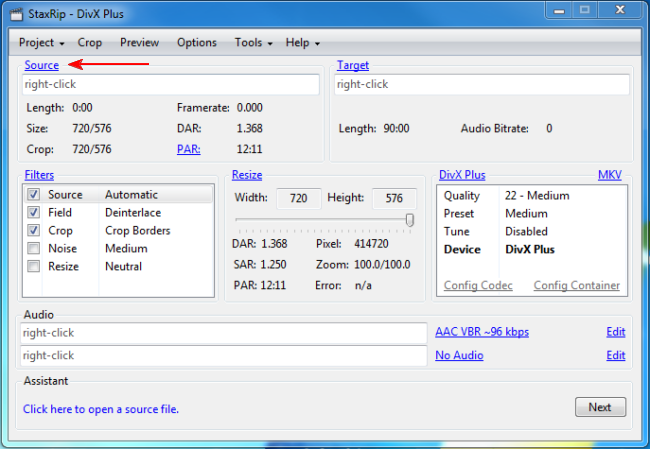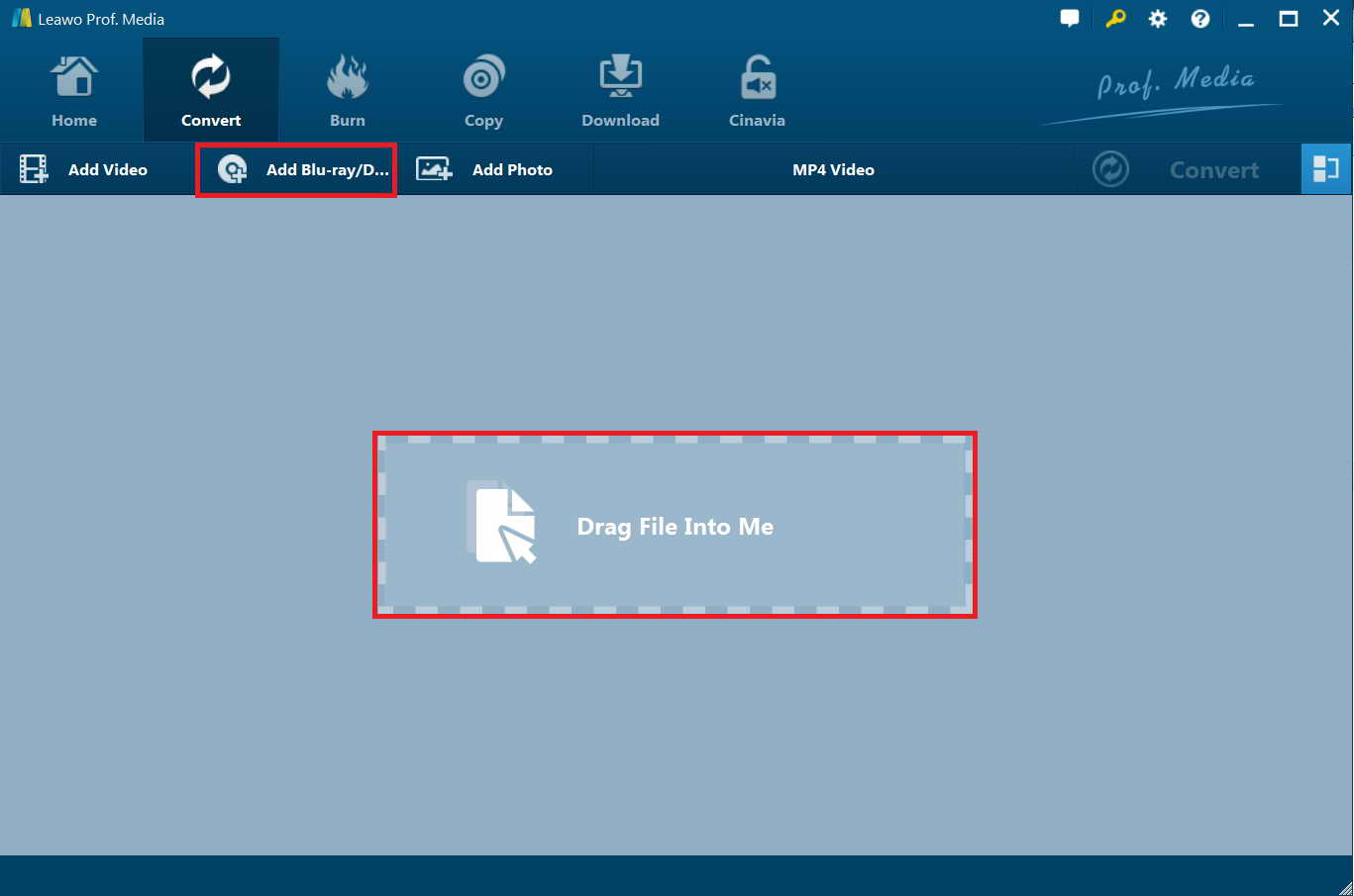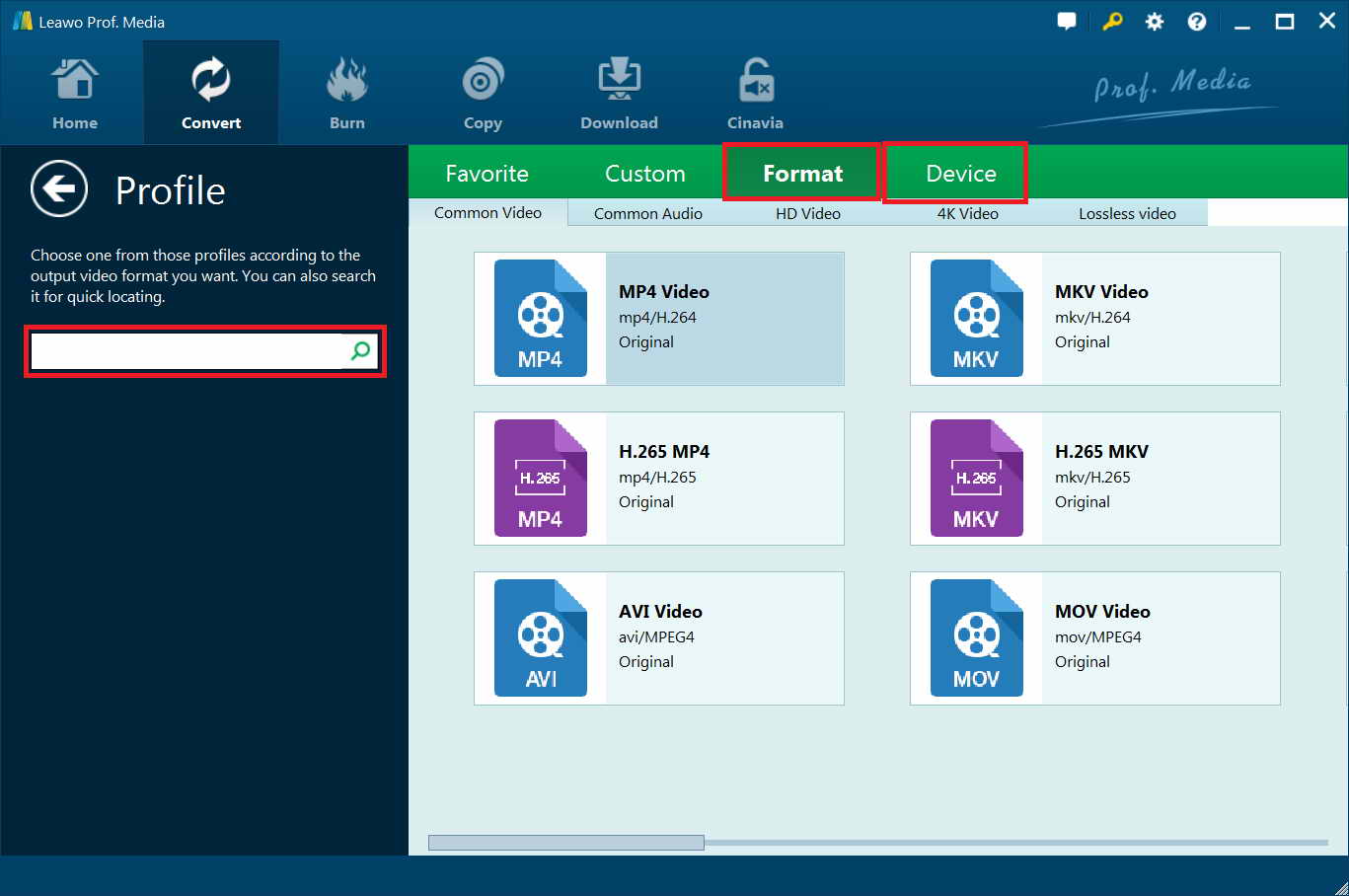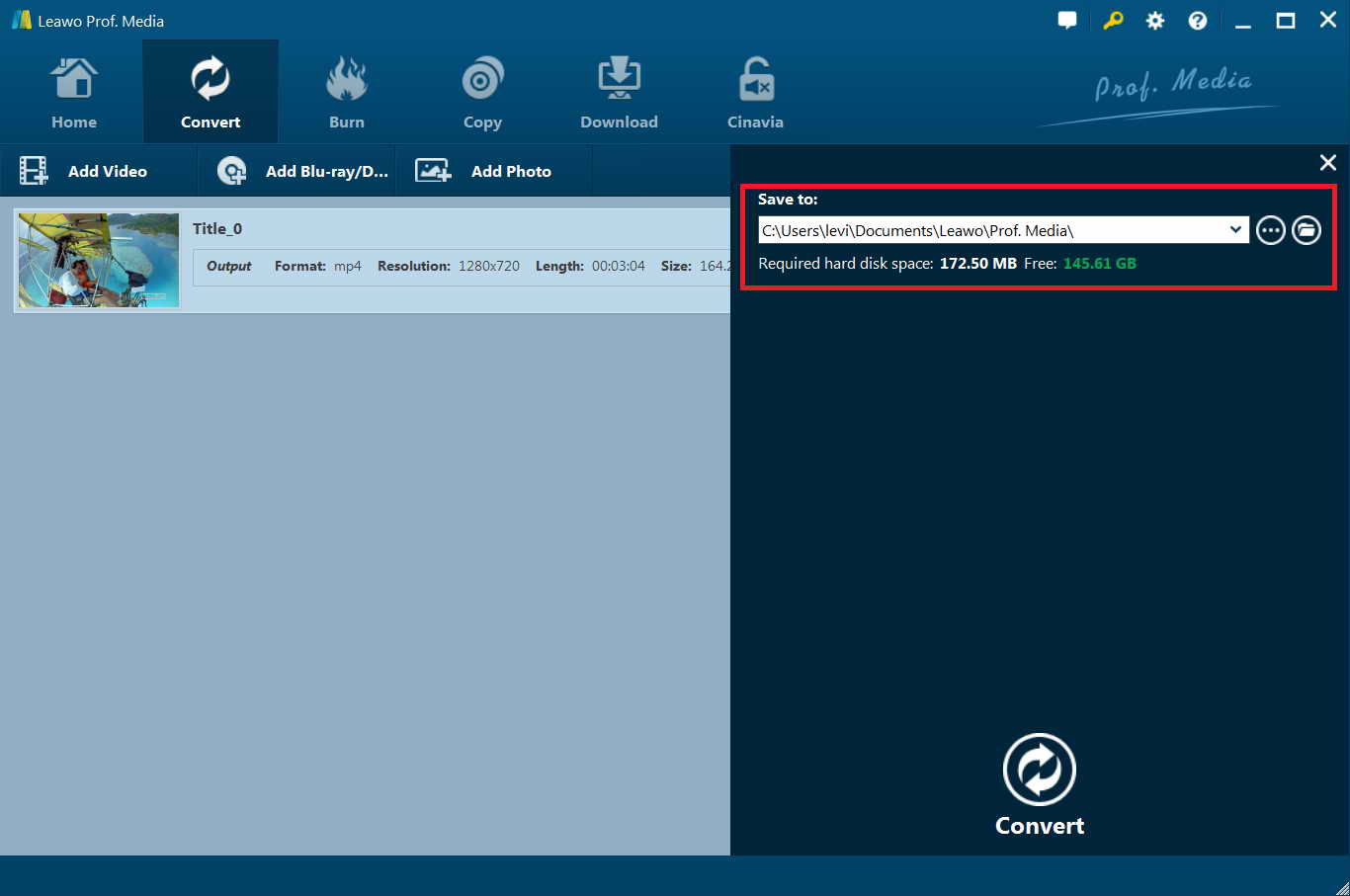What is TV/DVD combo? Since the technology continues to evolve, people’s requirements toward electronics has been greatly increasing. Let’s take TV for example. You may not be only satisfied with the displaying function of TV like before. If you have got plenty of DVD movies, you may desire to play them directly on your TV. Driven by such a desire, TV/DVD Combo was created. Generally speaking, TV/DVD Combo is the modern television which includes a built-in DVD player and allows users to play DVD movies directly from the TV. You can regard it as the combination of the DVD and television in one package. Owning a TV/DVD combo means you will not need to buy two things separately. Instead, you can enjoy various videos to meet everyone’s needs. Due to such advantages of TV/DVD combo, you can choose it as a great addition to your home without any added guess work and inconvenience. Besides, most TV DVD combos have free view tuners which provide users over 60 channels. And due to its portability and low power consumption, TV DVD combos are good travelling companions.
Part 1: My TV/DVD combo not load a DVD,possible reason and how to fix?
“I just inserted a DVD disc into my TV/DVD combo and launched the DVD player. But the TV/DVD combo does not load the DVD disc. What’s wrong? How can I fix this?” Well, you may also come across such kind of errors in watching DVD movies with your TV/DVD combo. Here, we have listed the possible reasons and corresponding solutions to fix them below:
- DVD disc is not properly inserted: Your DVD disc might be not inserted into the DVD drive correctly therefore the DVD player can’t read and load DVD disc from the disc recorder drive. In such case, you need to eject your DVD disc off DVD recorder drive and then insert it again to see if your TV/DVD combo can load a DVD properly or not.
- DVD recorder drive issue: Sometimes your DVD recorder drive might get broken or not well configured. This also influences the disc loading. In such case, you either have to switch to another DVD recorder drive hardware or update the DVD recorder drive.
- DVD recorder drive needs to be cleaned up: Dirty or scratched DVD recorder drive could also influence the disc loading. You could clean up the DVD disc recorder drive tray.
- DVD discs needs to be cleaned: If a dirty lens caused the "NO DISC" errors, using the compressed air to clean the inside of the tray area should have resolved the problem.
- Compatibility issue: If cleaning the disc or lens does not fix "NO DISC" errors, ensure that the disc you are attempting to play is compatible with your player.
- DVD disc protection and region restriction: Most DVD discs have copy protection and region restrictions. Make sure your TV/DVD combo has permission to read and load DVD discs.
Part 2: How to Play DVD on TV/DVD Combo using StaxRip?
If your TV/DVD combo constantly can’t load DVD movie for playback, converting DVD to video compatible with TV/DVD combo is a wonderful choice. You could turn to StaxRip. It is a multiformat video encoding application. With StaxRip you can easily convert your DVD's and many more formats into MPEG-4 like XviD, x264/H264/AVC, x265/H265/HEVC, VP9. As a open source application StaxRip is completely free. It could rip and convert DVD to AVI, MP4, MKV, WEBM. But it requires .NET 4.6.1.
Follow the below steps to learn how to rip and convert DVD to MP4 for TV/DVD combo in detail:
- Download and install StaxRip on your computer. Make sure your computer has .NET 4.6.1. And get source DVD files ready for converting.
- Launch StaxRip and then click the “Source” button to load DVD files from either disc recorder or computer hard drive.
- On the next window, choose “Single Or Merge” option and then select all the .vob files you want to rip and convert for TV/DVD combo. Then click “OK” button to start DVD file loading.
- Right below the “Target” panel, set output file name, video codec, choose output format from MP4, MKV, etc. (here we choose MP4), specify the Size and Video Bitrate, and other settings in need.
- Under the “Audio” panel, select output audio parameters.
- Then, click the “Next” button at the bottom right corner. On the new pop-up windows, click the “Start” button to start converting DVD movies to MP4 within StaxRip on your computer.
You then only need to wait for the conversion to complete. It won’t take you long to get final results.
Part 3: How to Play DVD on TV/DVD Combo using Leawo DVD Ripper?
If you find StaxRip is complicated and can’t meet your needs, we here recommend you a better choice - Leawo DVD Ripper, a professional DVD to video converter tool that could decrypt, rip and convert DVD disc, folder and ISO image file to video and audio files in 200+ file formats, regardless of disc copy protection and region restrictions. You could use Leawo DVD Ripper to rip and convert encrypted DVD to various devices like iPhone, iPad, Surface, Windows Media Player, etc. Leawo DVD Ripper enables you to determine the output video and audio parameters in an easier way like video codec, bit rate, aspect ratio, audio codec, channel, etc.
In addition, Leawo DVD ripper can also act as a video editor to help you edit DVD movies before converting like adding watermark, trimming DVD movie, cropping DVD video size, applying 3D effect, etc. And it can help you to select subtitles and audio tracks from source DVD movies for output videos. We suggest you to choose MP4 as the output video format. Please refer to the following steps.
Step 1. Enter Leawo DVD Ripper module
Download Leawo DVD Ripper and install it. Leawo DVD Ripper is a built in module in Leawo Prof. Media. Launch Leawo Prof. Media and then open the “Convert” module.
Step 2. Load DVD content.
Enter the main interface of the software. You can click “Add Blu-ray/DVD” button to load DVD content from DVD disc, DVD folder or DVD ISO image file, or just drag the DVD file to the main interface.
Step 3. Select output format.
There is a drop-down box named MP4 Video by default next to “Add Photo” button. And you can find “Edit”, “Change” and “Apply to all” options. You can click “Change” to enter the Profile panel to select the output format (MP4).
Also, if you want to set the parameters of the video, you can select Edit to enter the editing panel including Video Codec, Bite Rate, Resolution, Frame Rate and Aspect Ratio.
Step 4. Set output directory and start converting DVD for TV/DVD combo
After adjusting the video settings, click “OK” button and then click the big green “Convert” button. Then you will be required to select final saving route in the “Save to” box. Finally click “Covert” button below to start the DVD video ripping process.
After converting the DVD to MP4 format, you can import this TV supported video to TV/DVD combo and then you will obtain the home theatre experience.
Part 4: StaxRip Vs Leawo DVD Ripper
What are the differences between Leawo DVD Ripper and StaxRip? Which one should you choose? Well, we have made a comparison between the features of StaxRip and Leawo DVD Ripper below to show you the details. You could choose one according to your own needs.
|
|
StaxRip |
Leawo DVD Ripper |
|
Convert DVD disc to video |
Yes |
Yes |
|
Supported output video formats |
MKV, MP4, |
Over 200 file formats including MP4, FLV, MKV, AVI, WMV, MOV, etc. |
|
Supported audio output formats |
AC3 |
MP3, AC3, FLAC, AAC, etc. |
|
Trim DVD movie |
No |
Yes |
|
Crop DVD movie |
No |
Yes |
|
Add image or text watermark |
No |
Yes |
|
Apply 3D movie effect |
No |
Yes |
|
Select subtitles and audio tracks |
No |
Yes |
|
Decrypt and rip encrypted DVD movie |
No |
Yes |
|
Batch DVD to video conversion |
No |
Yes |
|
Play back source DVD movie |
No |
Yes |
|
Take screenshots of source DVD movie |
No |
Yes |
|
Get rid of DVD disc region restriction |
No |
Yes |
|
Availability |
Windows only |
Windows 7 and later, Mac OS 10.10 and later |
|
User interface |
Complicated |
Easy to use |
|
Cost |
Free |
Starting from $29.95 |
Obviously, if you simply want to rip DVD to MP4/MKV video, both StaxRip and Leawo DVD Ripper are helpful. StaxRip might be a better choice since it’s free. However, if you want to do more things, for example, decrypting encrypted DVD discs, edit DVD movies, adding 3D effect, Leawo DVD Ripper is without doubt a better choice.
Part 5: Extension - Top Brands for TV/DVD Combos Recommended For You
Since TV/DVD combo could allow you to enjoy the video freely and conveniently, so choosing an appropriate TV/DVD combo is quite important. How to buy a TV with built-in DVD player among many kinds of combos out there? Does the TV DVD player fit me well? Next I will give you a detailed guidance about the top TV/DVD combo brands which could be used as the reference for you.
No.1. Samsung UN32J4000 32-Inch 720p LED TV
This TV DVD combo set is 32 inches with LED TV in 720p resolution. As the leading brand in the market, Samsung TV DVD player is also ahead of the rest. This set is perfect for people who want the crystal-clear image and overall intuitive use. But its price is a bit high.
No.2. RCA 24″ Black LED 1080P HDTV DVD Combo
This TV DVD combo provides you amazing picture and sound quality on its 40 inch screen with an LED HDTV which is power consumptive. It is easy to handle and the customer service for this product is available all the time. You can enjoy ultra high quality and durable construction with it.
No.3. SuperSonic 19-Inch 1080p LED TV-DVD Combo
With its fantastic speakers and intuitive picture quality, SuperSonic is friendly used and well performed in its display. This TV/DVD combo has one year warranty which could allow your set to be tested for enough time. Besides, it is easy to figure out how the thing works because it has fewer buttons.