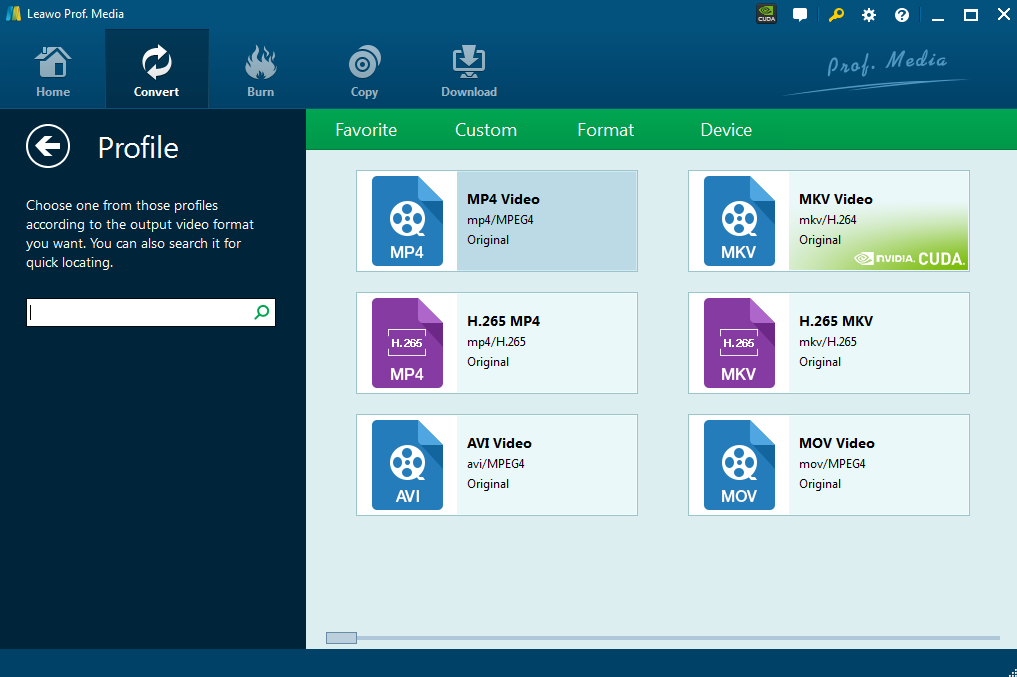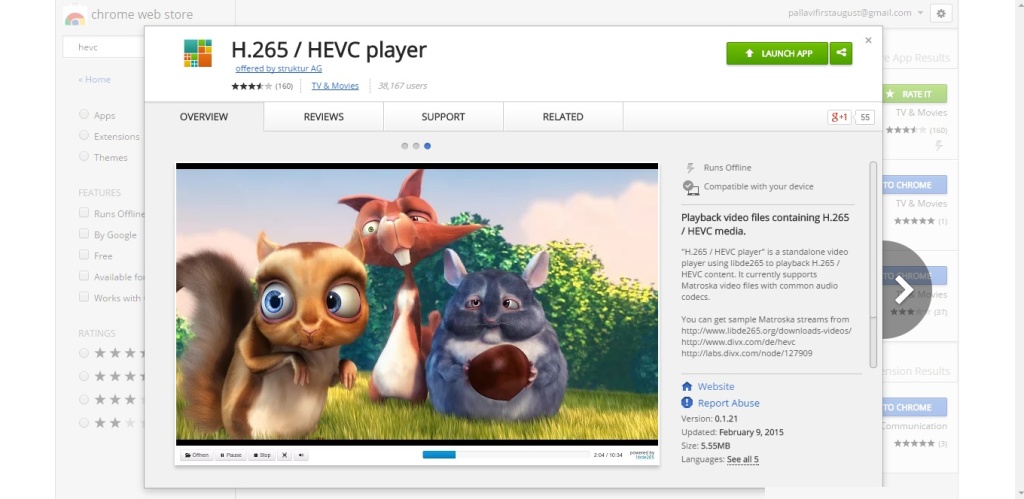Chromebooks work great with more and more browser-based apps available. Chrome OS is great option for most everyday activities that has a basic music player and video player built into it.it is capable to read MP4 movies, MP3 and OGG audio files, you should convert it when your file format in AAC, FLAC, WMA or any other file format. If you have internet connection, streaming videos can work well. It might be in the case when you're on the road, on a train or a plane without an internet connection, you're not using a streaming service without connecting internet, uploading your movies to Google Drive firstly and then make sure that your movies are in a format that the Chromebook understands firstly. Offline functionality has improved considerably with Google and many 3rd party vendors offering a range of apps in the Chrome Web Store that work when you're not connected to the internet.
Part 1. Can I Play AVI on Chromebooks?
We know that a Chromebook is a laptop running the Linux-based Chrome OS as its operating system. It is designed to be used primarily while connected to the Internet, with most applications and documents living in the cloud. And though it is widely used, however, one area where problems still occur regularly is video compatibility. If you want to play your video in your Chromebook, make sure your video is compatible with the device first. If you encounter any problems or are not sure what type of movie file you have, the best way to ensure the videos work is to convert them into a format including video and audio codec that is guaranteed to play on Chromebooks.
The following list are supported by Chromebook:
Media file formats: 3gp, avi, mov, mp4, m4v, m4a, mp3, mkv, ogv, ogm, ogg, oga, webm, wav.
According to the list, the chrome OS supports AVI file format, actually it depends on the software and codec used while converting the file to avi format. Some avi files will not be supported in some the video codec. So you'd better convert those avi files in other supported file format which is compatible with the chrome OS and see if it plays well.
You may also be interested in:
Part 2. Convert to Play AVI on Chromebooks
In order to convert AVI to proper file format, a video converter can help.
Therefore, we will give the tutorial on how to convert your avi video to the video format supported by Chromebooks step by step.
Here the video format converter, a powerful video converter, is recommended to convert your avi video for Chromebook. Leawo Video Converter is one of best tool for converting your video to other format. It has excellent features and capabilities to make this happen. It is about 90 times faster than the paid converter and any other converter online,which make most files compatible with all devices with faster speed and original quality. Differ from the free converter and a part of paid converter, Leawo Video Converter owns 2D to 3D conversion feature and other powerful editing function, which make users instantly broaden user entertainment option with 3d video visual effect automatically. The Converter makes conversion process easy, with a nice, fluid drag and drop feature. Compared with all the converters on the market, its easy-to-controlled interface, user-friendly operation, fast outputting speed with originally quality kept offer users a better option for converting.
The following guide teach you how to do this task by using a Leawo Video Converter step by step:
◎ Step 1: Run Leawo Video Downloader
Download Leawo Video Converter from official website; install it in your computer.

-
Leawo Video Converter
- Convert video and audio files between 180+ formats without quality loss
- Support 720P, 1080P and even real 4K video output
- Create photo slideshows from photos stored on camera, computer, camcorder, etc
- Built-in video editor to trim, crop, add watermark, apply special effect, etc
- 2D to 3D converter with 6 different 3D movie effects available
◎ Step 2: Enter "Video Converter" interface
After the downloading and installation is finished, click the program and upload the file to convert. Tap on "Convert" button in homepage,alternatively,select "Video Converter" in the bottom right pane to starting conversion.
◎ Step 3: Add AVI file
Import all files you want to convert, click "Add video" button on the top of navigation bar to select the avi videos from your computer or add the videos by dragging and dropping them into the program.
◎ Step 4 : Select the output video format
Enter "AVI video", and then click "Change" to enter "Profile" panel, select the profile according to the output format you want. You can also adjust parameters in the "Edit" panel. Using the search bar to find any desired profile is highly recommended that make users can find the format they want at faster speed. Or tap on "Convert" button directly to change.
◎ Step 5: Start to convert
Select the output format location in your computer and then click the button "Convert" to start converting. After several minutes, your video will be converted to the format you want.
The video converter convert video just in a few simple steps and gives you a number of straightforward output options to choose from. You can choose any of file format that they will work on Chromebooks.
Once the video files are converted, you can enjoy your video in the Downloads folder, upload them to Google Drive and then make them available as offline files, or put them on a USB stick or an SD card that you insert into the Chromebook. Therefore, using Leawo video converter might just be the solution to getting any video to play on your Chromebook even without an internet connection.
Just give it a try right now to see if it solves your Chromebooks problem as well.
Part 3. Best Free Alternative Player for Chromebooks
The native video player on Chrome OS cannot play AVI properly. But thankfully, there are other video players that come to the help. To play AVI files, H 265/ HEVC Video Player is the great helper and you can download it from the Chrome Web Store directly. And then follow the guide to play AVI on Chromebooks.
Step 1: Find 'Open' button
On the bottom-left corner of the player, you will find the 'Open' button.
Step 2: Add file
When you click on it, the files app opens prompting you to select a file, but AVI files don't show up under the listed files by default. To look for AVI files, go to the bottom left corner of the Files app pop-up, and switch from 'Movie Files' to 'All Files'.
Step 3: Play AVI file
You should then see your AVI file listed, and you can open it to play it seamlessly.
However, this player does not support subtitles. Therefore, it seems difficult to play AVI files with subtitles on Chromebooks. Considering that most older movies are AVI files, it is a major flaw on Chrome OS.
Part 4.Get VLC to Play AVI on Chromebooks
VLC is by far the best media player when it comes to compatibility and functionality. The VLC android app has been available now on Chrome OS. But this ported VLC can do nothing and always crashes from time to time. To get a more stable and fully-functional VLC, you should firstly get a Linux distro installed on Chromebook and run VLC on Linux. Follow the guides above to learn how to install linux distribution:
Step 1: Backup data in your USB.
You'll only need to make a backup of your "Download" folder since most of your data is synced in your Google account.
Step 2: Enter developer mode.
- 1.There is a physical button for entering developer mode in Chromebooks of old type according to your models.
- 2.For new models, press a combination of keys - press 'Esc' + 'Refresh' keys then push the power button.
Wait for about 15 minutes to reboot it. You can click "Ctrl+d" to reboot quickly into ChromeOS.
Step 3: Download Crouton.
Go to https://goo.gl/fd3zc to download Crouton.
Step 4: Install Crouton.
Then open the terminal by taping "Alt+Ctrl+t" , and type "shell" and press "Enter". Type in the following word to your shell:
- Sudo sh -e~/Downloads/crouton -t kde
If your chromebook has a touch screen, you should type this instead:
- Sudo sh -e~/Downloads/crouton -t touch,kde
It will then install ubuntu automatically.
Step 5: Download and install VLC.
Copy and paste these commands onto the terminal to download and install VLC on your system:
- sudo apt-get update
- sudo apt-get install vlc
You will be able to access it from the Ubuntu app directory and now you can get VLC play AVI file on Chromebook.
Part 5: Conclusion
Compared with other 2 solutions to play AVI on Chromebook, the native player alternative seems the easiest one to take. But in the practical use, this player will not play some certain AVI too. To install a VLC player on Chromebook seems too difficult for beginners to carry out. So convert AVI to other file formats seems the best and enforceable solution. You can just give it them all a try right now to see if they solves your Chromebook problem as well.