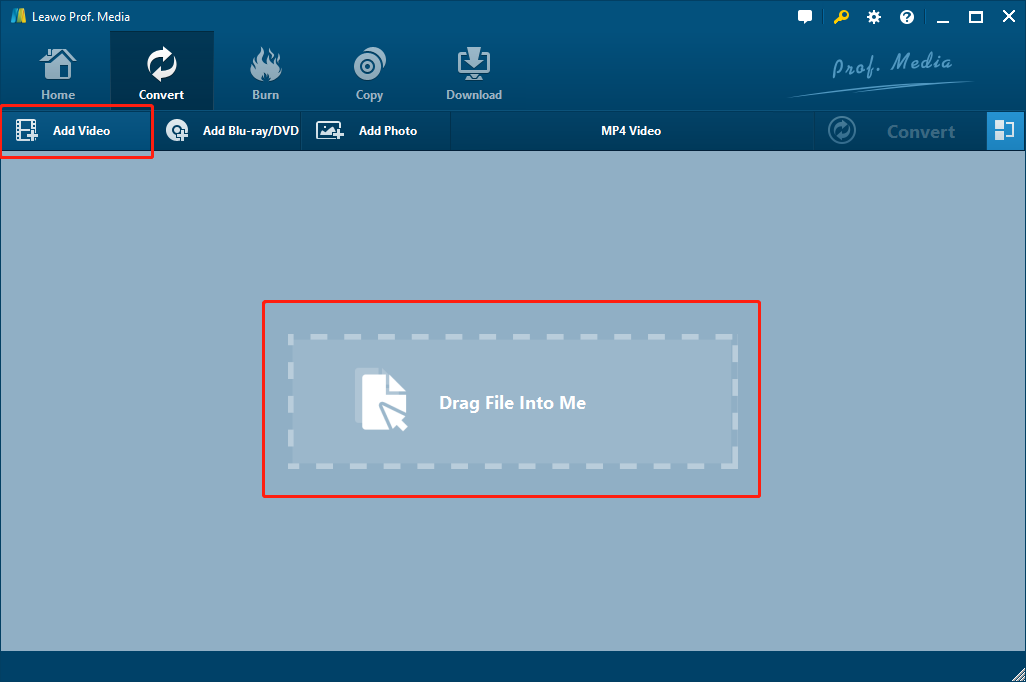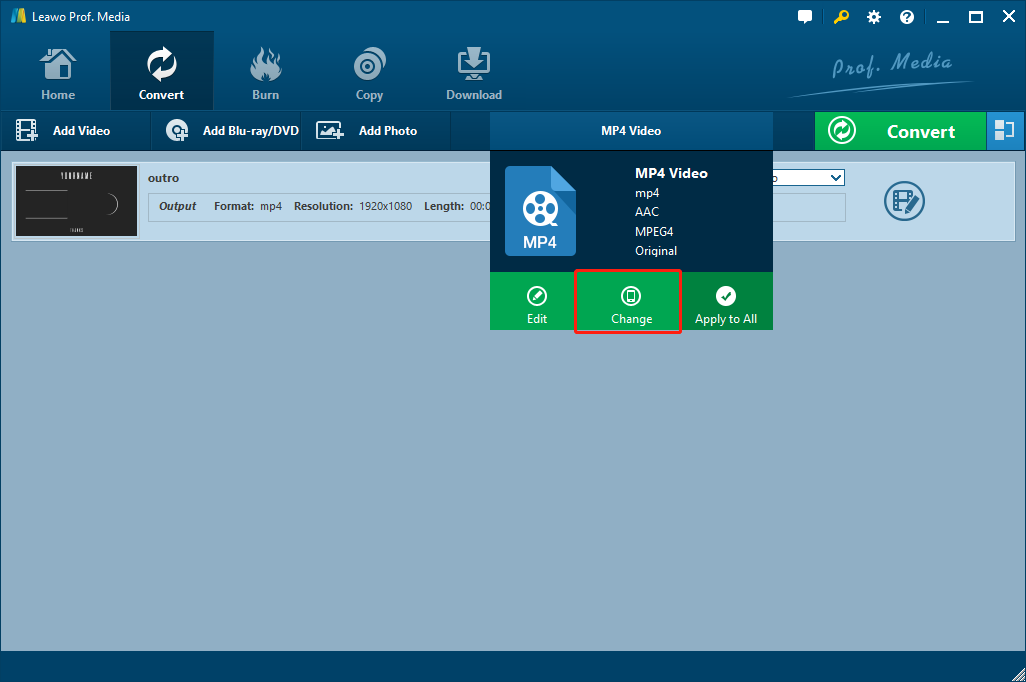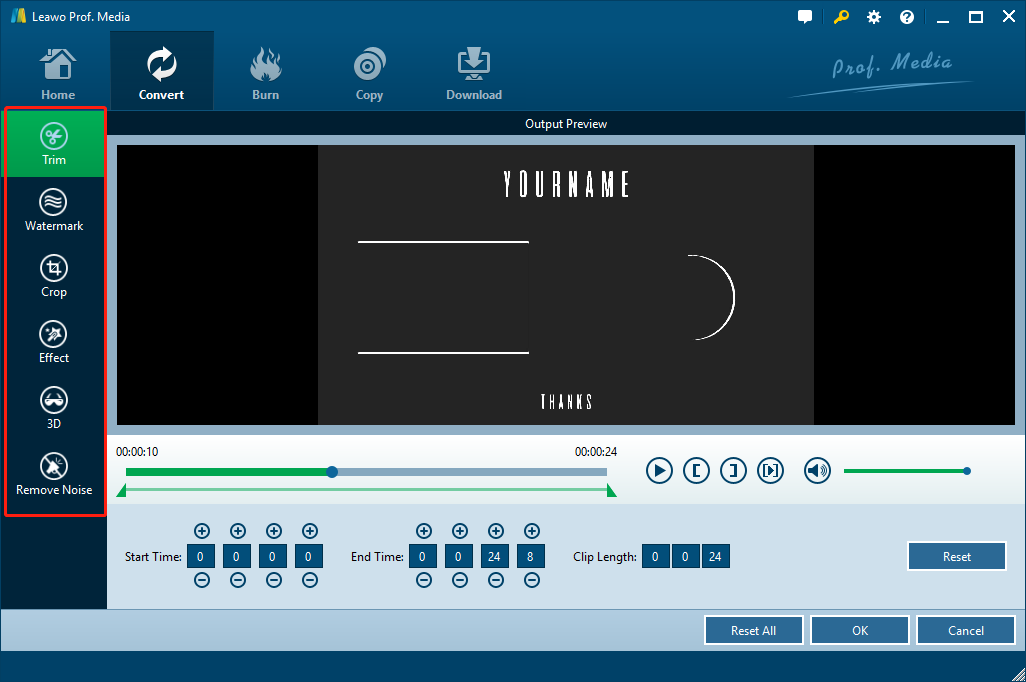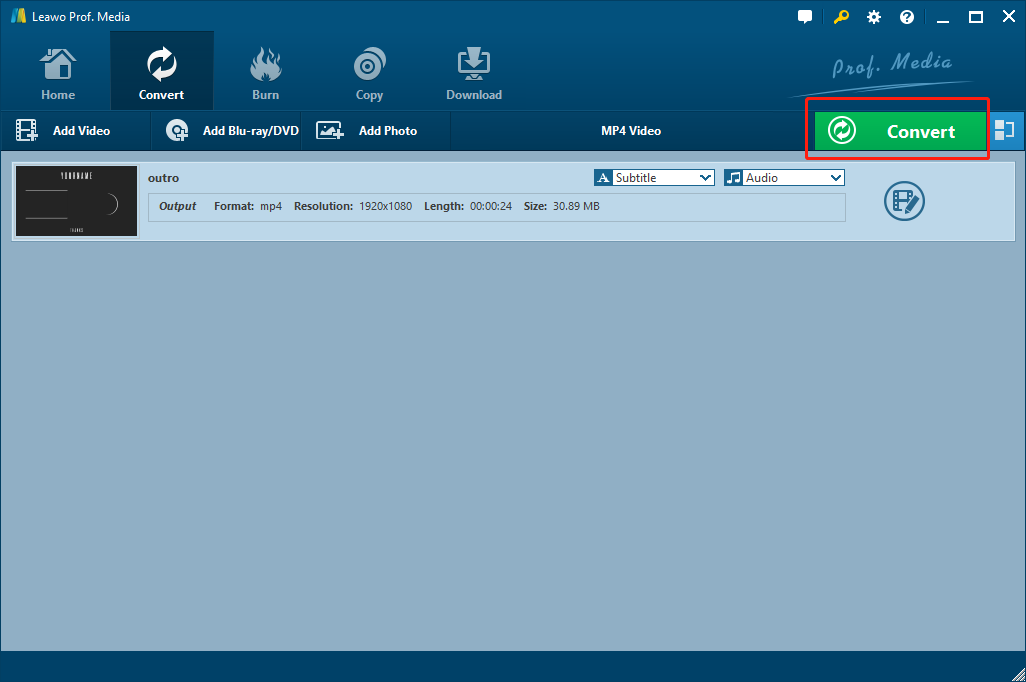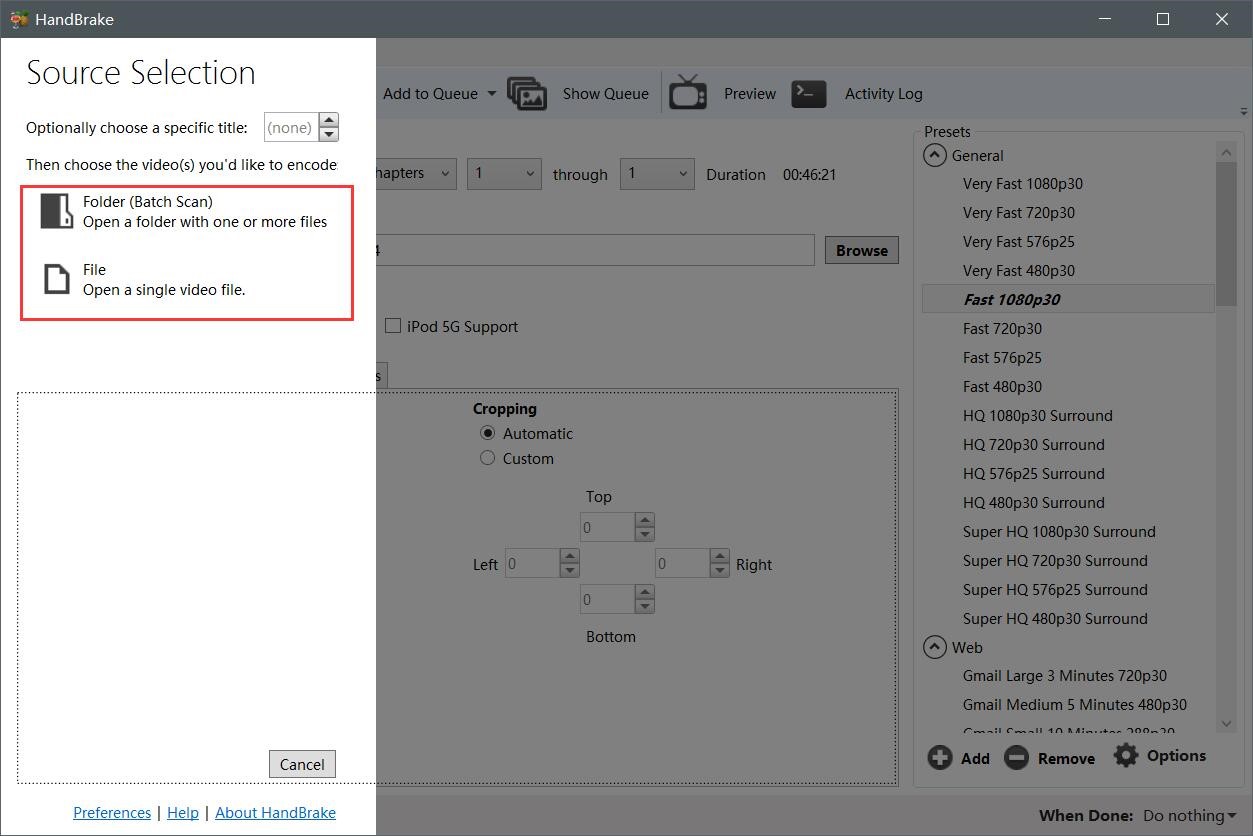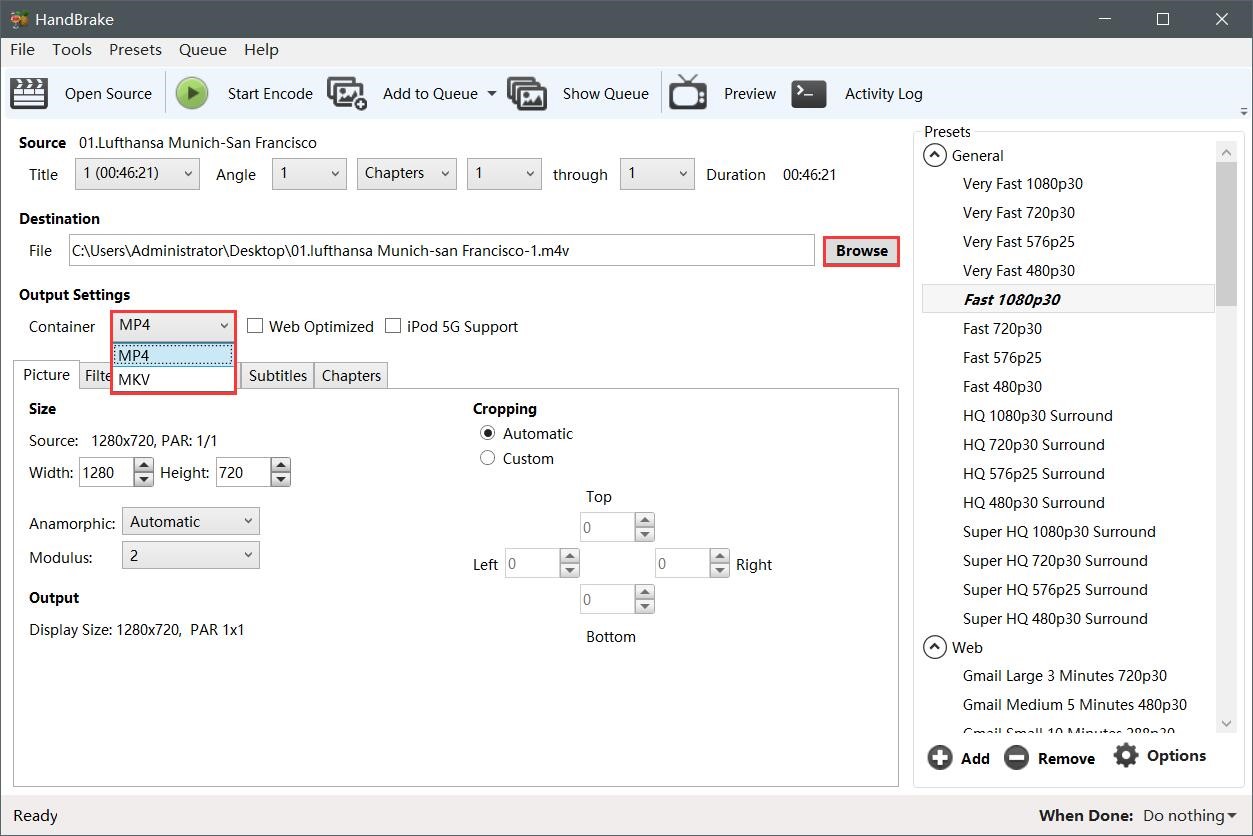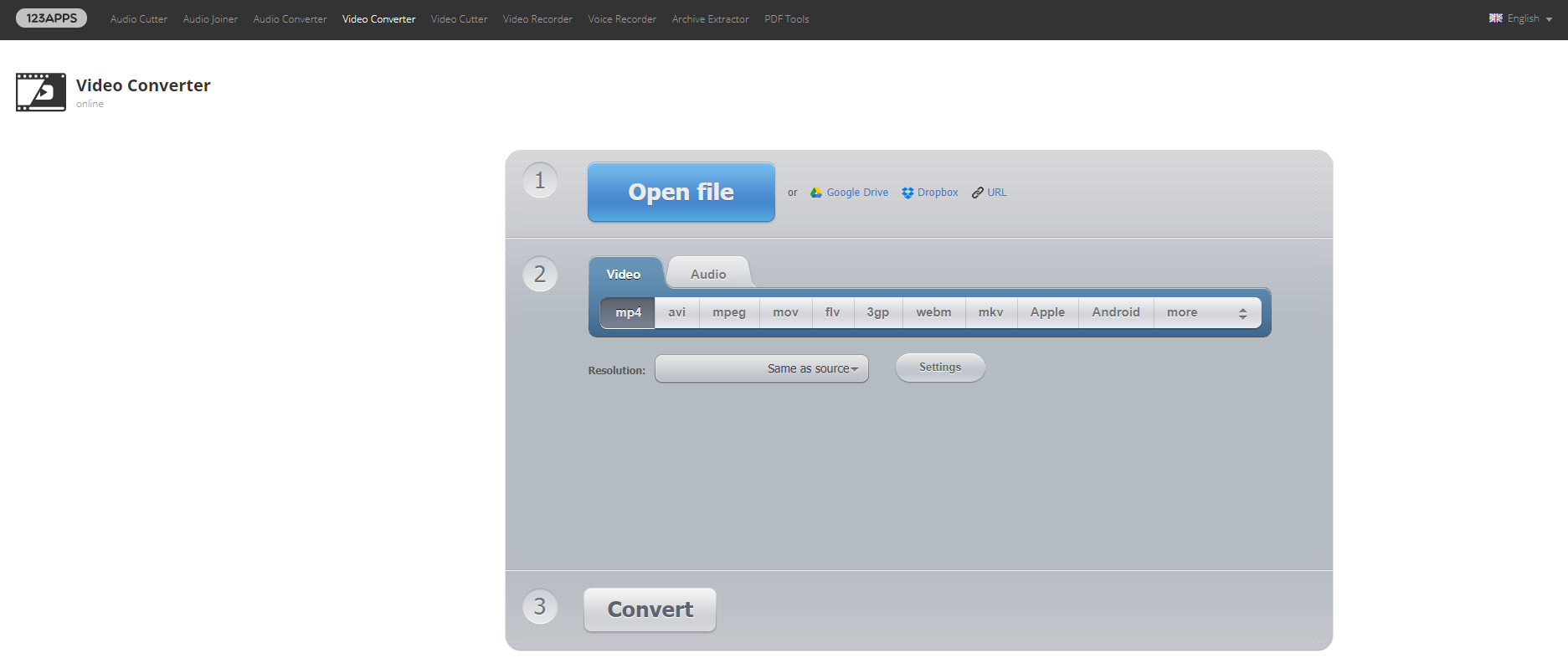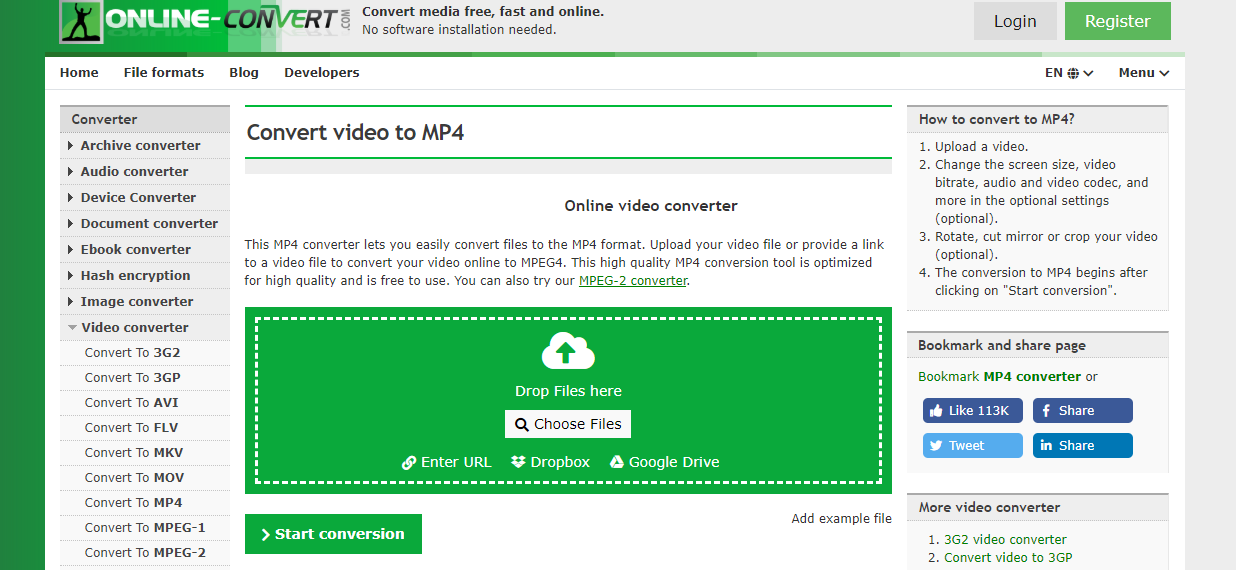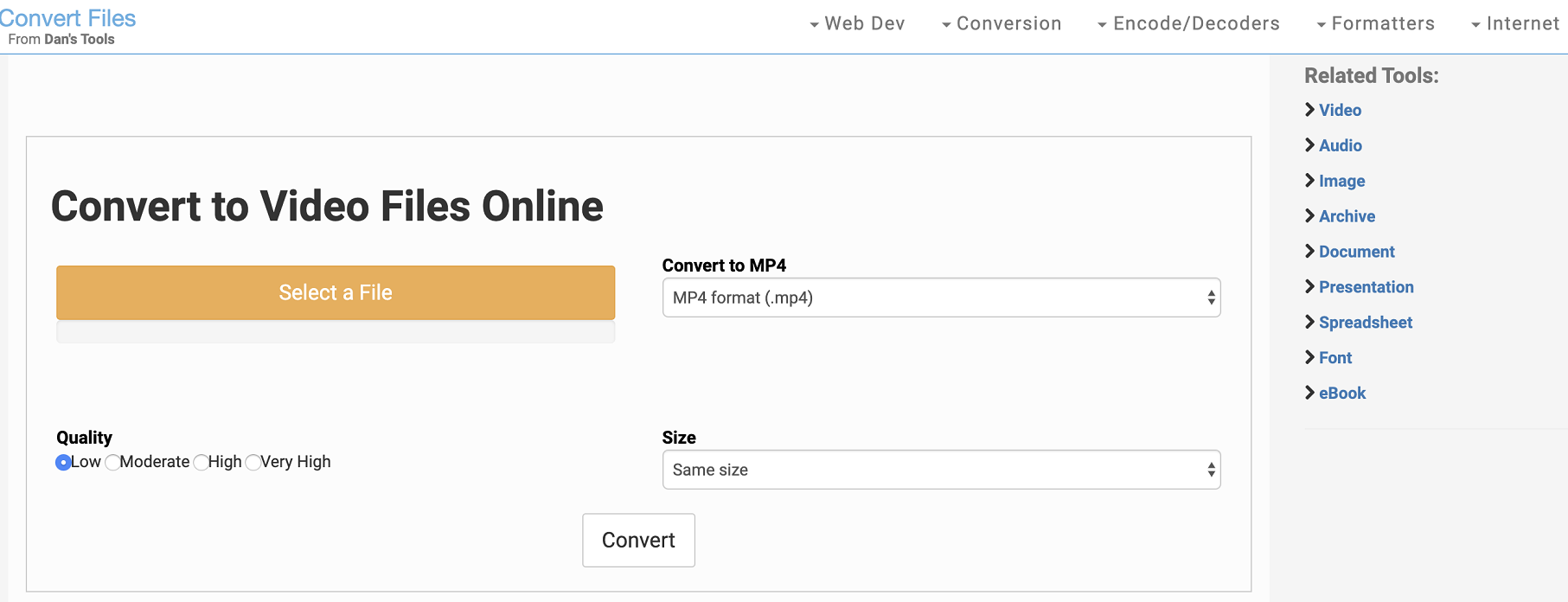There are so many media player devices in our lives nowadays. With each device having their own unique advantages and disadvantages, the need for transferring and converting media files for one device to another has never been higher. However, sometimes it’s not easy to just play a media file on another device, and the MP4 player being not able to play TV content downloaded from Windows Media Center is one of the most typical examples. The main reason why MP4 player can’t play such TV content is that the formats they use is WTV video format, which is not supported by regular MP4 players. To solve this problem, the most direct way is to convert WTV to MP4. But how to convert WTV files to MP4? Well, in this article, we will introduce some of the best ways to convert your WTV files to MP4, as well as how to do so.
Part 1: Know about WTV and MP4
First thing’s first, before we start talking about how to convert WTV to MP4, let’s have a better understanding of these two media formats. WTV is a proprietary video and audiovisual file container format, and it is also called as Windows Recorded TV Show. It’s developed by Microsoft, and used for storing TV content recorded by Windows Media Center. Simply speaking, WTV video format just like a container that can extend many video standards such as the MPEG-2 and MPEG-4 standard and audio using MPEG-1 Layer II or Dolby Digital AC-3 (ATSC A/52). The main purpose of this media format is for Windows programs to recognize the files, so the WTV file is not very compatible with other devices or programs. In order to move the WTV files and make them playable on other devices or programs, we need to convert it to another format, like MP4. After converting it to MP4, you can easily transfer MP4 to iPhone or other devices and watch it freely.
Part 2: Convert WTV to MP4 with Leawo Video Converter
In order to convert WTV to MP4, you need a video converter to help you do the job. Because WTV is not quite a popular media format, the number of video convert that could support this format is very limited. Among the few video converters that are worth recommending, I would like to introduce Leawo Video Converter as your first choice, for this converter is very powerful in general, and is also my personal favorite.
As a professional video converter program, Leawo Video Converter provides various advanced video processing functions and features. Not only can Leawo Video Converter convert videos in more than 180 kinds of format from one to another, but it can also convert them with a 6 times higher speed than the average and retain the best original quality even for 1080P or 4K HD videos in the converting process. What’s more, Leawo Video Converter has a very practical built-in video editor, allowing you to do many kinds of editing to the video without any extra video editor programs. In short, Leawo Video Converter is definitely your first choice for video converting tasks, whether you need to convert a WTV file or any other digital media files.
What I really like about Leawo Video Converter is that, even with all of these functions and features integrated, the program can still have a very clean and tidy user interface. It doesn’t matter if you are converting a WTV file or other media file, you can do it very fast with some simple mouse clicks. Here is an inclusive guide on how to convert a video file like WTV to MP4 with Leawo Video Converter.
Step 1: Download, install and launch Leawo Video Converter. To import your source video, just drag and drop the file to the center of the main interface. You can also click 'Add Video' to import your video as well.
Step 2: Since the “MP4 Video” is the default output video in Leawo Video Converter, you don’t need to do anything if you want to convert WTV to MP4. In case you need to change it, just click on the “MP4 Video”, choose ‘Change’ and select an ideal format in the format selection window.
Step 3: You can click the ‘edit’ icon on the right to do some further editing. Leawo Video Converter provides various kinds of further editing options including trimming, adding watermark, cropping, adding special effects, turning 2D video to 3D and removing noise. All the editing options are listed at the left bar of the editing panel. Once you are done with editing, click the “OK” button at the lower right corner to confirm.
Step 4: When everything is set, click the green ‘Convert’ button, select an output directory and click the “Convert” icon below to start converting your video.
Part 3: Convert WTV to MP4 with HandBrake
Although Leawo Video Converter is already a great choice for the WTV to MP4 converting tasks, there are still many other options that you can turn to. Among them, Handbrake could be one of the most popular ones for traditional video enthusiasts.
Handbrake is an open source free media converter and DVD ripper program. If you have been dealing with media materials, especially DVD materials for some years, you must be familiar with this program because Handbrake was initially released in 2003 and has been popular in the industry for more than a decade. When the program was initially released, it was mainly targeting on the DVD ripping tasks. But now it has successfully evolved and turned itself into a really powerful and multifunctional media processing tool. Handbrake is available for Linux, macOS, and Windows. Although the program’s interface design is not outstanding, and it might take you a little while to get a hang of how it works because of the complicated UI, the program is still recommendable for your video conversion tasks for its great word of mouth. If you are having a hard time figuring how to convert WTV to MP4 with Handbrake, here is a simple guide that may help you.
Step 1: Import source WTV video
Install Handbrake, launch it and enter the main program interface. And then the interface will pop up a window in which you can import your source WTV video.
Step 2: Set output format and destination file<
After importing source video, click the “Browse” button to set destination file. You can set output format by clicking the “Container” button and then choose “MP4″ as the output format.
Step 3: Start conversion
Finally, if you want to do some further video settings, you can use the submenu at the bottom of the interface to edit picture size, subtitles and chapters. After finishing video setting, click the “Start Encode” button next to the “Open Source” button to start the conversion.
Part 4: Convert WTV to MP4 with Online Converters
Besides the easy-to-use Leawo Video Converter and the traditional Handbrake, there is actually another choice you can have to convert your WTV videos to MP4, and that’s using an online video converter. Comparing to those two professional video converter programs introduced above, Online converter tools may not be as powerful and customizable as them, but they are still good choices for their convenience and high availability. Online video converters offer a shortcut for video converting tasks. Converting a video with an online converter does not require any installment for any additional programs. All you need to do is visiting the website, upload your video and wait for the conversion to be done. However, the drawbacks of the online video converter tools are not ignorable either. To use online converter tools, you need to have a high speed and stable internet connection for the uploading and downloading, and some patience for the long converting process.
Online video converter tools are all over the internet. Here I’ll introduce some of my favorite ones to you, so that you can get your WTV files converted easily with one of the online converters.
123Apps Online Video Converter
Among all of the online video converter tools that I want to introduce today, 123Apps Online Video Converter is the one that resembles a converter application the most. 123Apps Online Video Converter can convert your video or audio files to most of the mainstream formats with an intuitive interacting method. Thanks to the amazing interface design, the moment you open that webpage, you will know how to convert WTV to MP4 with this tool. Besides the design, the converting function of this tool is also impressive. You can upload a video from your computer, or upload the video from Google Drive, Dropbox or a link as well. Comparing to other online converter tools, the only drawback of this tool may be the number of supported file formats.
Online-Convert
Online-Convert is an excellent online file converter tool. Instead of converting only media files like videos and audios, Online-Convert is capable of converting many kinds of other files like documents, images, eBooks, archive files as well. Comparing to other online converter tools, Online-Convert provides various settings and options for the video converting tasks. Although those options are not very practical due to the lack of preview window and graphical control, sometimes it’s still more convenient with these options than without.
Convert Files Video Converter
In the online video converter market, Convert Files Video Converter is definitely one of a kind. When everyone else is trying to add more functions and features to their product, Convert Files Video Converter takes a different path and keeps the tools as simple as possible. Landing on the webpage of the online converter, you will see nothing but an uploading button, a format selection box, a quality and size selection area, and a start button. That’s all the tool offers, and in most cases, that’s all you need to convert a video file to MP4.
Part 5: Leawo Video Converter VS. HandBrake VS.Online Converter
So today we introduced 3 different approaches to convert your WTV files to MP4. You can use Leawo Video Converter to have a smooth and solid video converting experience, you can use Handbrake to gain more control over your output video by adjusting more parameters, and you can also use online converting tools to convert your files with the least effort. Apparently, all three approaches each have their own advantages and disadvantages. To have a better understanding, take a look at the following chart and I’m sure you will know which choice is the best for you.
|
|
Leawo Video Converter |
Handbrake |
Online Converters |
|
Supported Format |
180+ |
50+ |
20+ |
|
Free Version |
Yes |
Yes |
Yes |
|
Convert in Bulk |
Yes |
Yes |
Yes for some |
|
Advanced Editing |
Yes |
Yes |
Yes for some |
|
Live Preview |
Yes |
|
|
|
2D to 3D |
Yes |
|
|
|
Off-line Operation |
Yes |
|
|
|
Supported OS |
Windows/Mac OS |
Windows/Mac OS/Linux |
No Requirement |