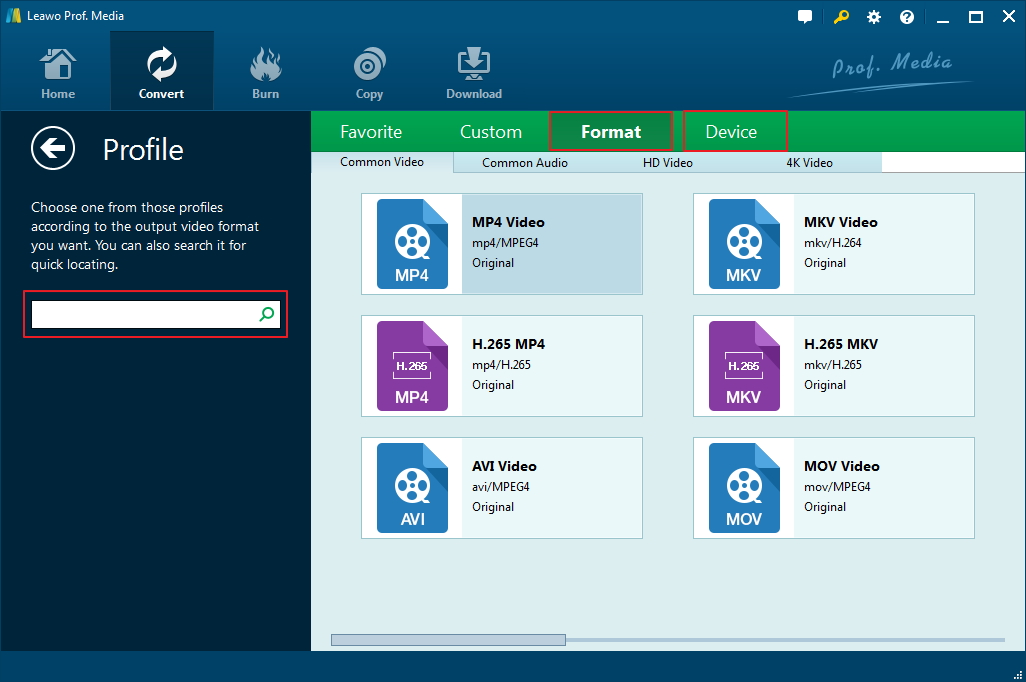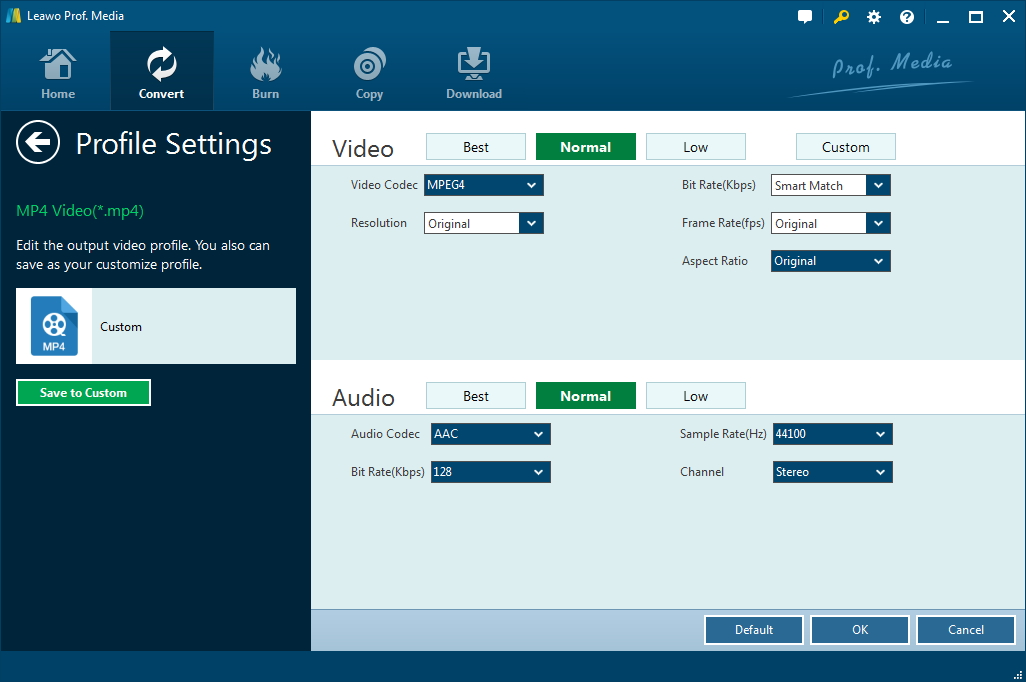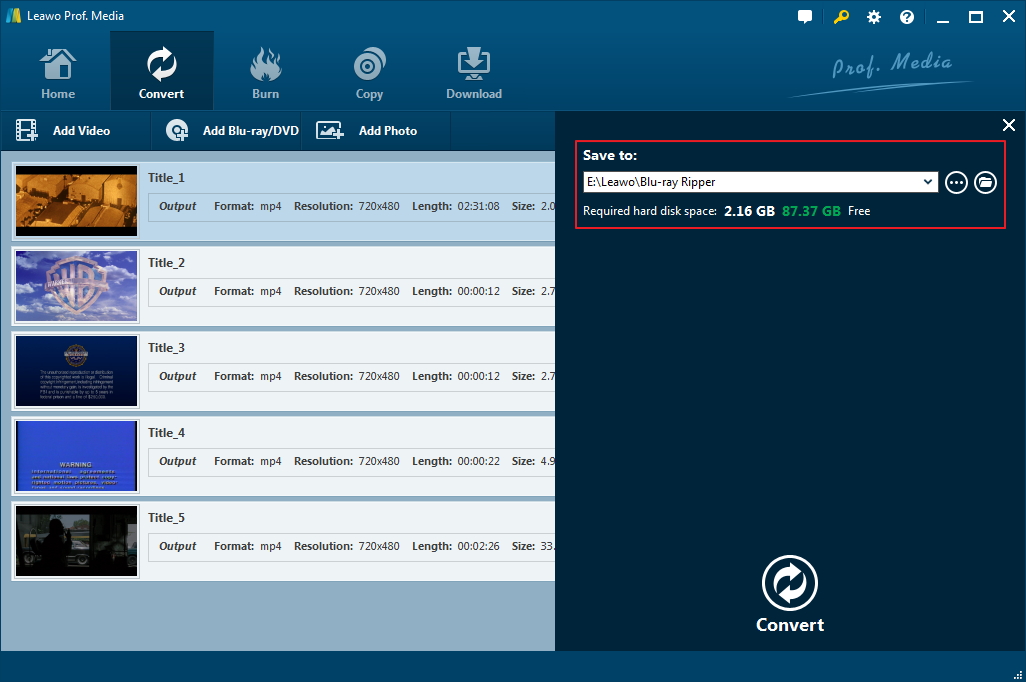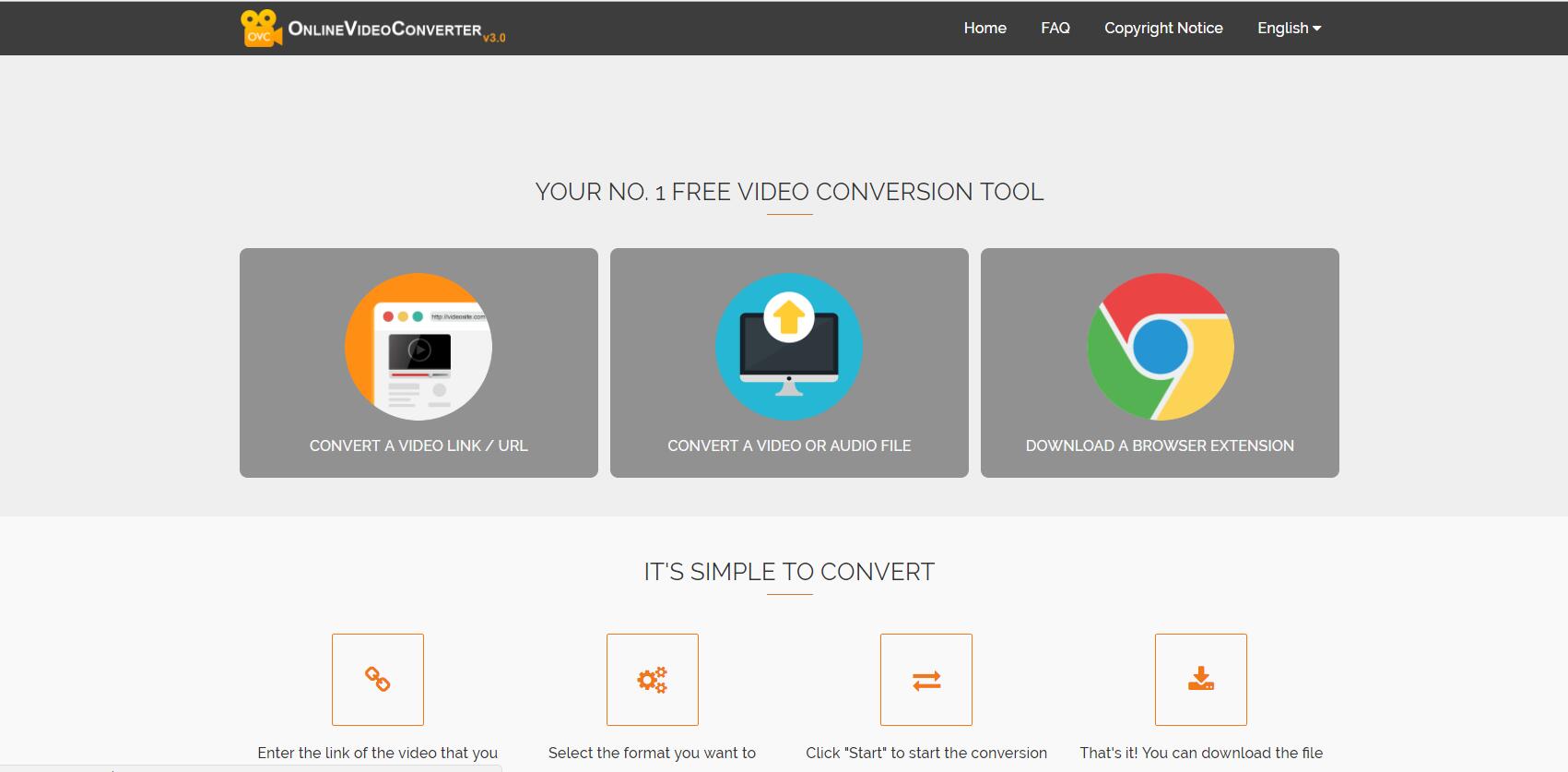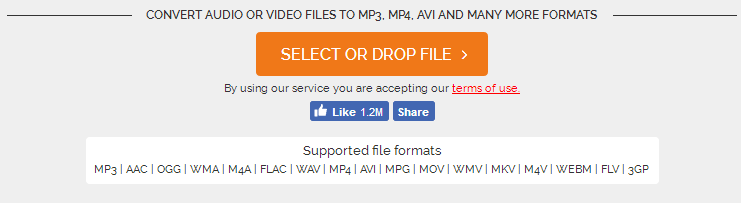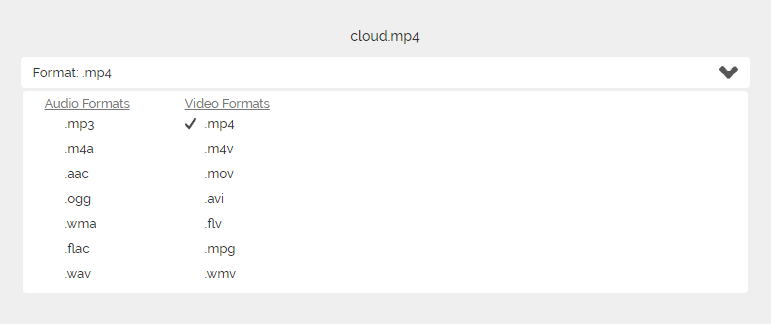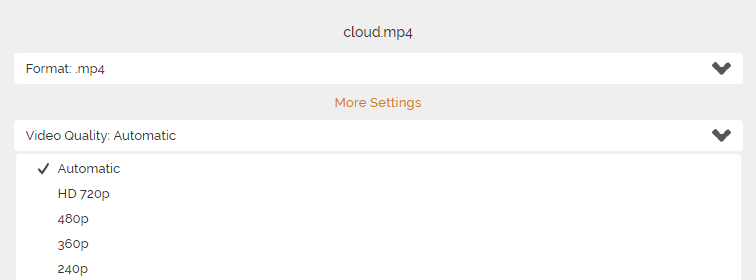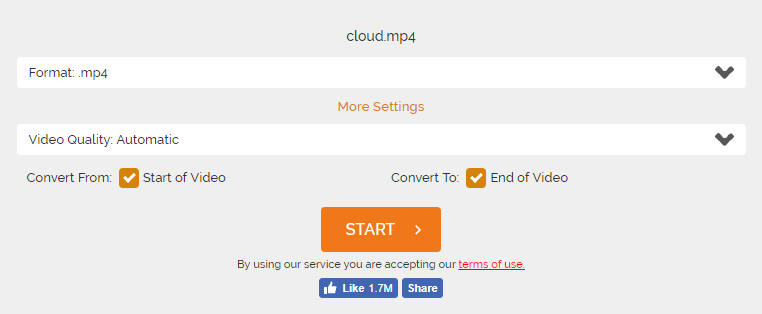"Hi, I've got a lot of WMV videos on my hard drive, and they are eating up my storage space. So I was thinking about compressing those WMV videos to a smaller size so that I can have more storage space for new videos. How can I compress my WMV videos to a smaller size?"
WMV is a common video format developed by Microsoft. It's usually used to store video in Windows. WMV is widely used by a lot of Windows users to store videos. A lot of people would have a great amount of WMV videos stored on their hard drive which can be a problem for people who have limited storage space on their hard drive. So compressing them could be a great way to make room on the hard drive. It's easy to find a program to compress WMV files, the real problem is the quality of the compressed video. If you don't want the quality of the WMV video to decline, a high-quality video compressor is needed.
How to compress WMV file to a smaller size with a video converter program
Here's one WMV video compressor you can use: Leawo Video Converter. As you can tell by the name of the program, it's designed as a video converter to convert video and audio files between different formats. But you can also use it to compress videos. In actuality, compressing a video is basically the same thing as converting a video, the difference is that when you compress a video, the output format is the same as the original video. The only thing you need to change in order to get a WMV video in a smaller size is the parameters of the video. And Leawo Video Converter is the perfect program to compress WMV file because It allows you to adjust the parameters of the video. As you know, video parameters like resolution and Bit Rate have a lot to do with the size of the video. If you can change those parameters, you would be able to make the WMV video smaller.
Here's how to use Leawo Video Converter to compress WMV videos to smaller size.
1. Import source WMV videos to Leawo Video Converter
The first thing to do is to import the source videos to the program. Launch the program and then you can drag the video to the program to import them. Another way to do that is click the Add Video button.
2. Set WMV as the default output format
The default output format is not WMV, so you will have to change it to WMV first. Just click on the button that locates to the right side of the green Convert button which can be found in the upper-right area of the interface. On the menu that follows, click Change and find WMV on the format list.
3. Adjust video parameters
To compress WMV video to a smaller size, this step is crucial. Click on the Format button mentioned above again and click Edit on the following menu to open Profile Settings menu. Here you would be able to change the parameters of the video. To make the output WMV video smaller, you can change the resolution of the video to a lower level, Or you can change other video parameters like Bit Rate, Frame Rate and audio parameters like Bit Rate and Sample Rate, they would all, to some extent, affect the size of the output video.
4. Start compressing the WMV videos
After tweaking the video parameters, go back to the interface and it's time to start the WMV video compression. Just click on the green Convert button and a sidebar would show up from the right side of the file list. You can change the default output directory if you like. To start compressing the WMV video, click the Convert button at the bottom.
Leawo Video Converter is a great option to compress WMV files, but it's not your only option. You can also compress WMV file online for free. That sounds convenient and money-saving, doesn't it? Check out how to do that from the content below.
How to compress WMV file online with an online video converter
To compress WMV file size online, first, we are going to need an online video compressor. The online video compressor we are using to compress WMV online is onlinevideoconverter.com, which you can find by searching "online video converter" on Google. It's usually the first result you get.
1. Open onlinevideoconverter's website with your browser and then on the Home page of the site, click "CONVERT A VIDEO OR AUDIO FILE".
2. On the following page, click SELECT OR DROP FILE or drag the WMV video to the website to upload your WMV video to the website.
3. Click on the Format option box and select WMV as the default output format.
4. Click More Settings and then click Video Quality to set the default resolution for the output WMV video. If you want the size of the output video to be smaller, just choose a resolution that's lower than the original video.
5. After setting the video quality, click on the Start button and this online video converter will start to convert and compress your WMV video.
6. When the compression is done, you will be redirected to the download page, just click on the Download button to download your WMV video.
An online video converter is a good way to compress WMV video, but it has more disadvantages than advantages. First off, if you have a lot of WMV videos to convert and the size of those videos are big, it could take forever to upload those videos to the website. And the only thing you can customize is the resolution of the output video. Nevertheless, if you only have a few WMV videos to compress, go for the online video converter. But if you are compressing some big WMV videos, Leawo Video Converter is definitely the better choice here. It would be able to help you compress MP4 and videos in all kinds of formats to a smaller size with ease.