Nowadays, mobile phone becomes an important role in our life. It makes our life and work more convenient and more efficient. iPhone attracts many people. People like using it to contact with their families and friends. However, if you iPhone's storage is small such like 16GB or you download too many things, you will embarrassedly to find that your iPhone' storage is almost full. Just like the picture below.
What's the meaning? Actually, it means that you can't store any pictures, songs, games or videos. You can't download any more Apps. What's worst, you even can't receive any messages. Now, you may want to buy more storage for your iPhone.
So, what can we do to get more storage for our iPhones? There are some methods can help you to free up a lot of space on your iPhone.
Part 1: Delete unwanted apps or files to get more storage
Since the total storage of your iPhone is settled, for getting more room on iPhone, you can delete some apps or files including pictures, songs or videos that you really unwanted to get more storage. Hence we would like to show you how to delete unwanted apps or files here, including:
- Delete unwanted apps;
- Deleted unwanted music;
- Delete unwanted videos;
- Delete unwanted photos;
- An all-inclusive method to delete unwanted things on iPhone - Leawo iTransfer.
1. Delete unwanted apps.
You could deleted unwanted apps to make more room on iPhone. Here we would like to introduce you the easiest solution to deleted unwanted apps:
Step 1. You can do this by holding down the app for 2 seconds on the list, from where you'll be taken to a small view which has a "Delete App" button.
Step 2. The view also shows you the app size and its "Documents and Data" usage. Tap "Delete".
2. Delete unwanted music
Delete some songs can also make more room on iPhone. To selectively delete songs you don't listen to, you can open the Music app, go to any song list view and swipe from right to left on any song. A delete button should appear, which, when tapped, should remove the song from your device.
Otherwise, if you're devoted to iTunes and sign up for iTunes Match. For $25 per year, you can have every track in your iTunes library accessible via the iCloud. You can download any song or album directly to your phone by tapping on the cloud icon next to it.
If you've got a great number of song duplicates in your iTunes music library, I would like to strongly recommend you a tool called Tunes Cleaner to clean up iTunes music library in one click on your computer. After deleting on iTunes music library on computer, you could sync the cleaned iTunes music library to your iPhone easily. You could refer to this page How to Clean up iTunes Music Library for detailed guide.
3. Delete unwanted videos
Videos occupy a lot of space, and you can free up a significant amount of memory by deleting unwanted videos to get more room on iPhone. To delete videos in the Videos app, you can swipe from right to left on any video. Or if you want to delete multiple videos at once, tap the Edit button on the top. If you use any other third party Apps, you could use their respective editing modes to delete videos.
4. Delete unwanted photos
To get more room on iPhone, you can delete some photos that you really don't want. Open your Photos app on your iPhone and then follow the below steps to learn how to thouroughly delete photos on iPhone, which will solve how to make more room on your iPhone issue.
Step 2. Tap Albums. It's a tab in the bottom-right corner of the screen.
Step 4.Tap Select. It's in the top-right corner of the screen.
Step 6. Tap the trash icon. It's in the bottom-right corner of the screen.
Step 8. Tap the "Back" button. It's in the top-left corner of the screen.
Step 10. Tap Select button.
Step 12. Tap Delete [number] Items to confirm deletion.
5. An all-inclusive method to delete unwanted things on iPhone - Leawo iTransfer
All these abovementioned methods would help you delete files and apps one by one. You could not directly select all of them and delete in one click. If you want to delete all these in one click, you need Leawo iTransfer, a powerful iOS data transfer and backup software program that could not only transfer data between iOS devices, iTunes and computer, but also organize data and files on iPhone easily.
The below step-by-step guide would show you how to delete data and files on computer with Leawo iTransfer.
Step1. Download and install Leawo iTransfer on your computer.
Step 2. Connect your iPhone with computer with USB cable.
Step 3. Launch Leawo iTransfer.
Step 4. Let Leawo iTunsfer recognize your iPhone.
Step 5. Under "iPhone > Library", open the data or file type you want to delete.
Step 6. Tick all the files or data you want to delete under a certain tab.
Step 7.Tap "Delete". And the files will be deleted soon.
After these operations, you could see that all your junk files like duplicate songs, videos, photos, etc. would be deleted on iPhone. iTransfer also helps you transfer files from iPhone to computer or iTunes with iTransfer, please visit how to transfer file from iPhone to computer for detail.
Part 2: Upgrade iCloud storage
If these methods can't satisfy you, or all your data and files on iPhone are treasure, you then need to enlarge the storage capacity of your iPhone. You could buy more storage for iPhone from iCloud. The below steps would show you how to buy more storage for iPhone from iCloud.
Step 1. Tap Settings app, then go to "iCloud".
Step 2. Select the "Storage & Backup" option near the bottom.
Step 3. Choose "Change Storage Plan" and tap to select the plan you'd like to upgrade to.
Part 3: Buy plug-in storage
If you're someone who wants to keep their content local , you can also buy an iOS flash drive. It can make more room on your iPhone. Just like the USB drives used on computers, these small tools offer plenty of storage and plug right into the iPhone's Lightning port.
However, downsides to this method. In one way, because of the copyright protections, you can't store some files, or transfer large Apps or games to the drive . However, it's a good option if the files you have are wholly owned by you.
So buying plug-in storage to make more room on your iPhone would be a wonderful choice. The below steps would show you how to buy more storage for iPhone via plug-in storage gadget.
Step 1: Connect the plug-in tool to your computer.
Step 2. Transfer the files such as songs and videos to the drive from your computer.
Step 3. Then, please install the companion app that can operate the drive on your iPhone.
Step 4. Connect the plug-in tool to your iPhone.
Step 5: Now, run the app and you can open your files.
Now, do you know how to buy the storage for iPhone or make more room on your iPhone? Hope these methods can help you.


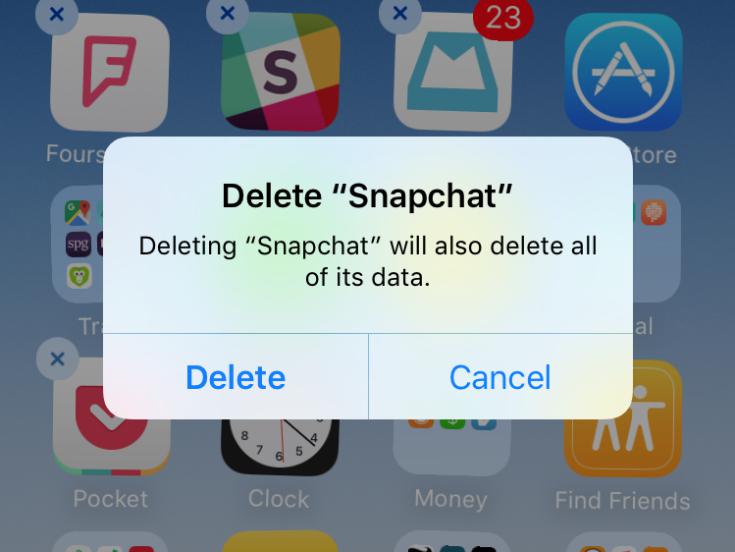

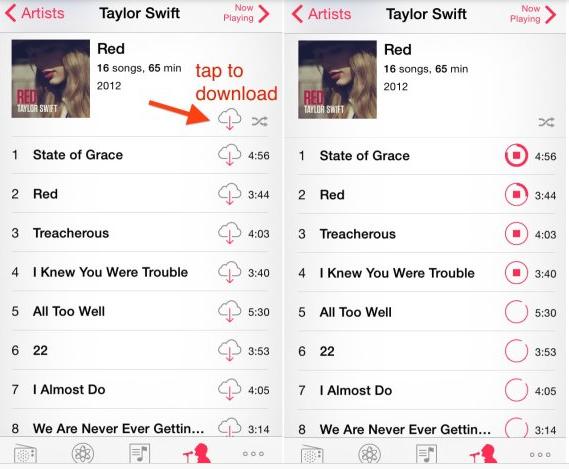
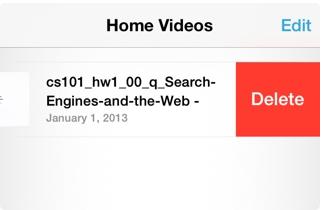
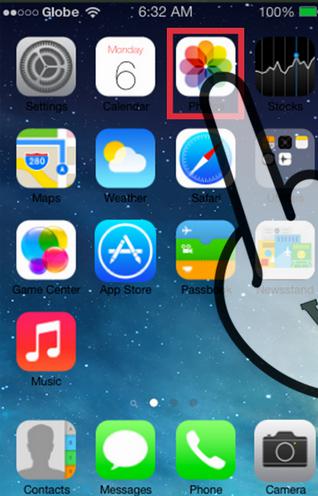

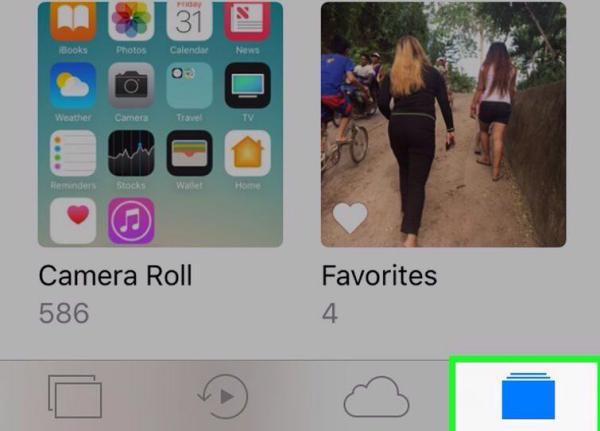

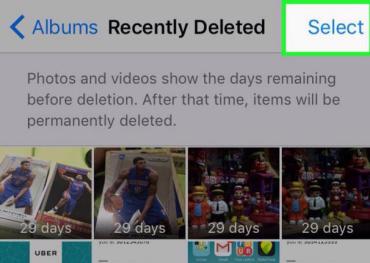
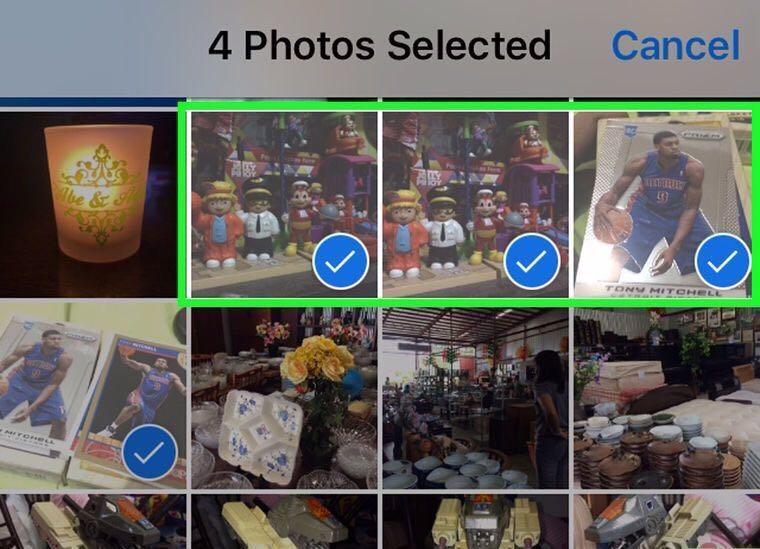
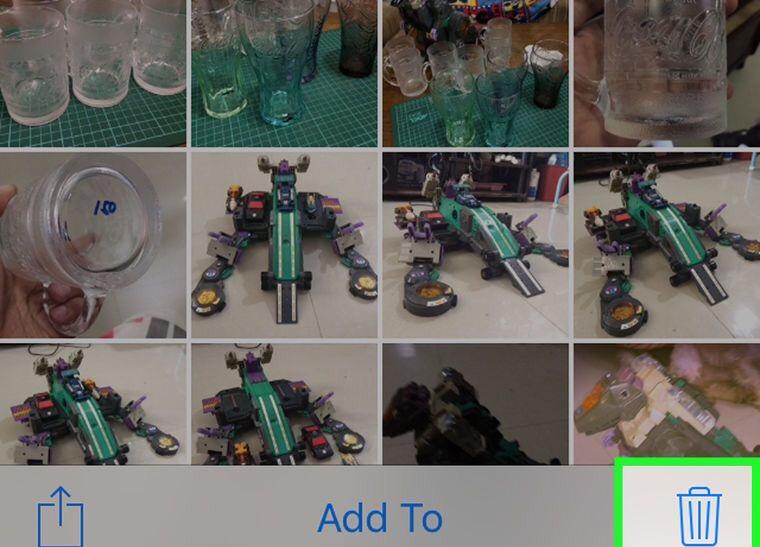
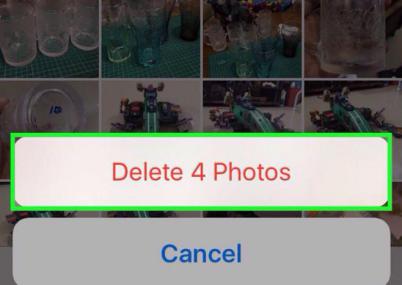
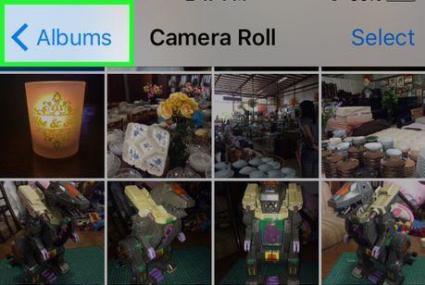
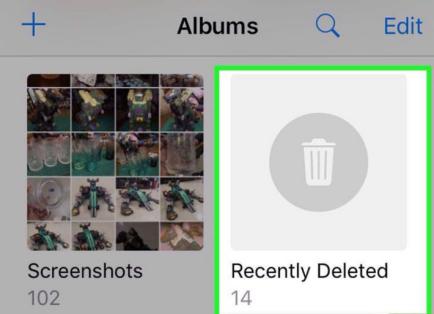
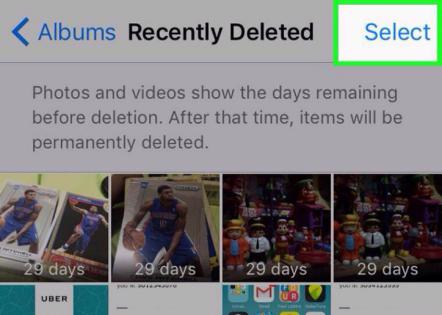
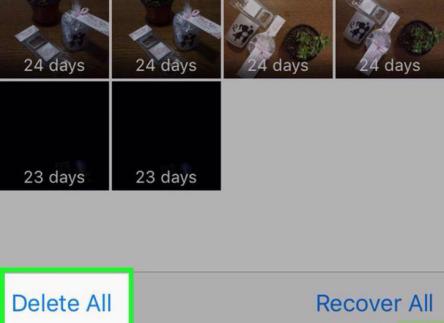
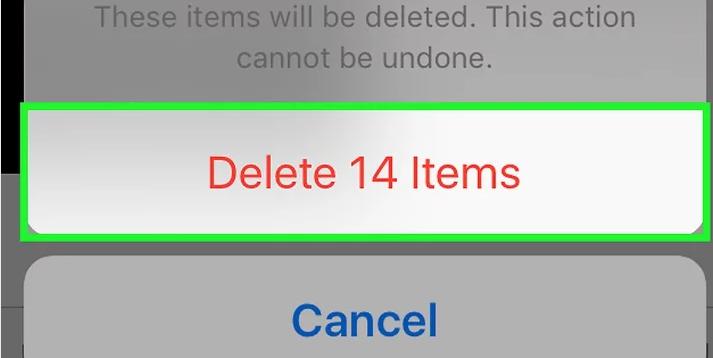
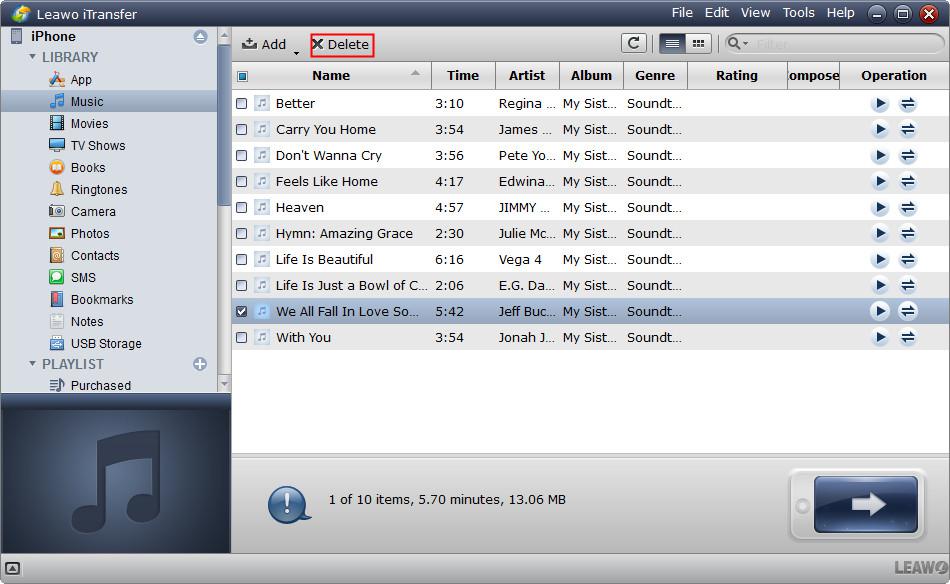


 Apr. 13, 2017 by
Apr. 13, 2017 by 




















