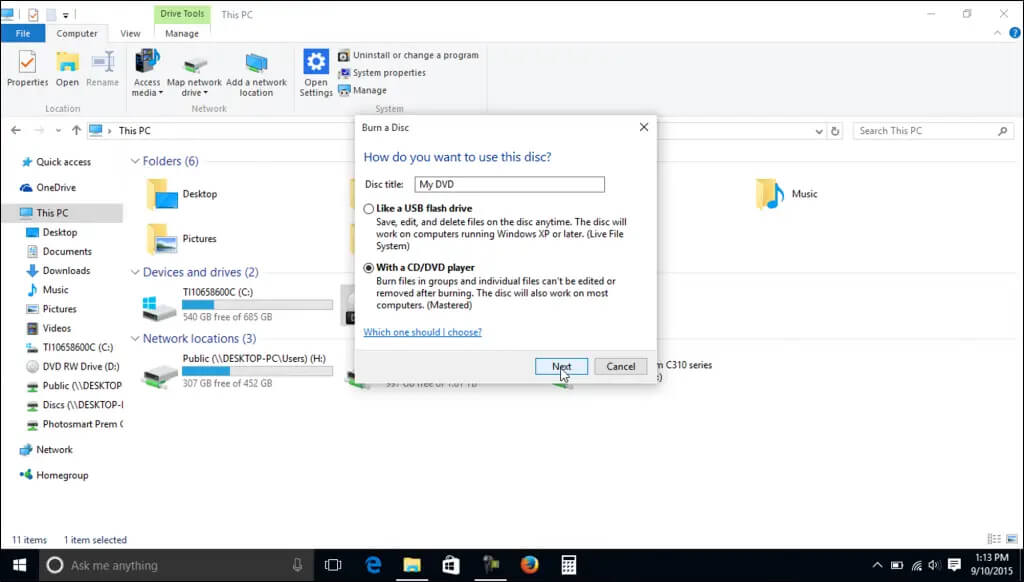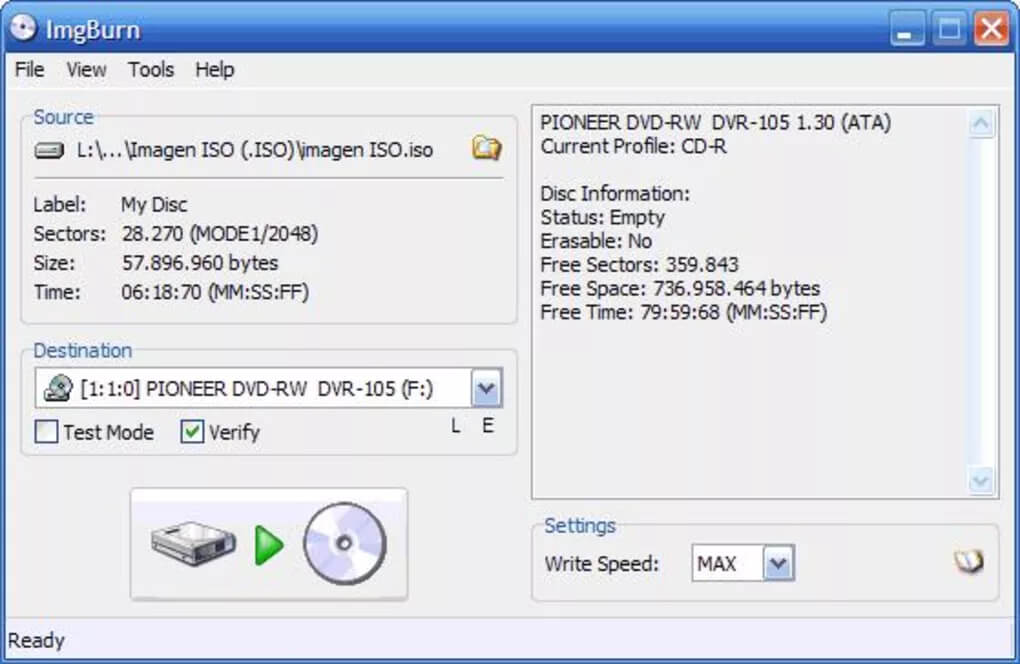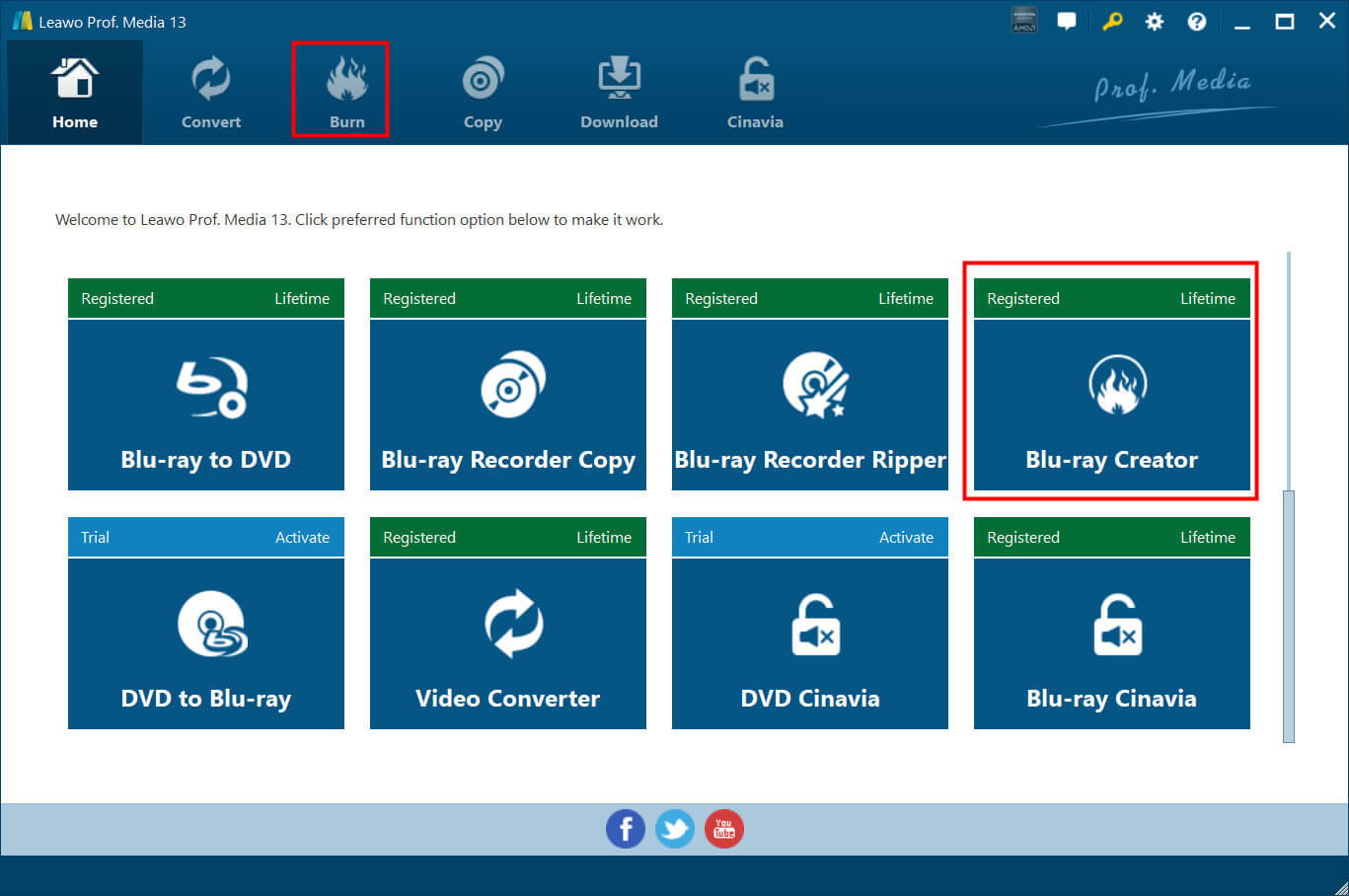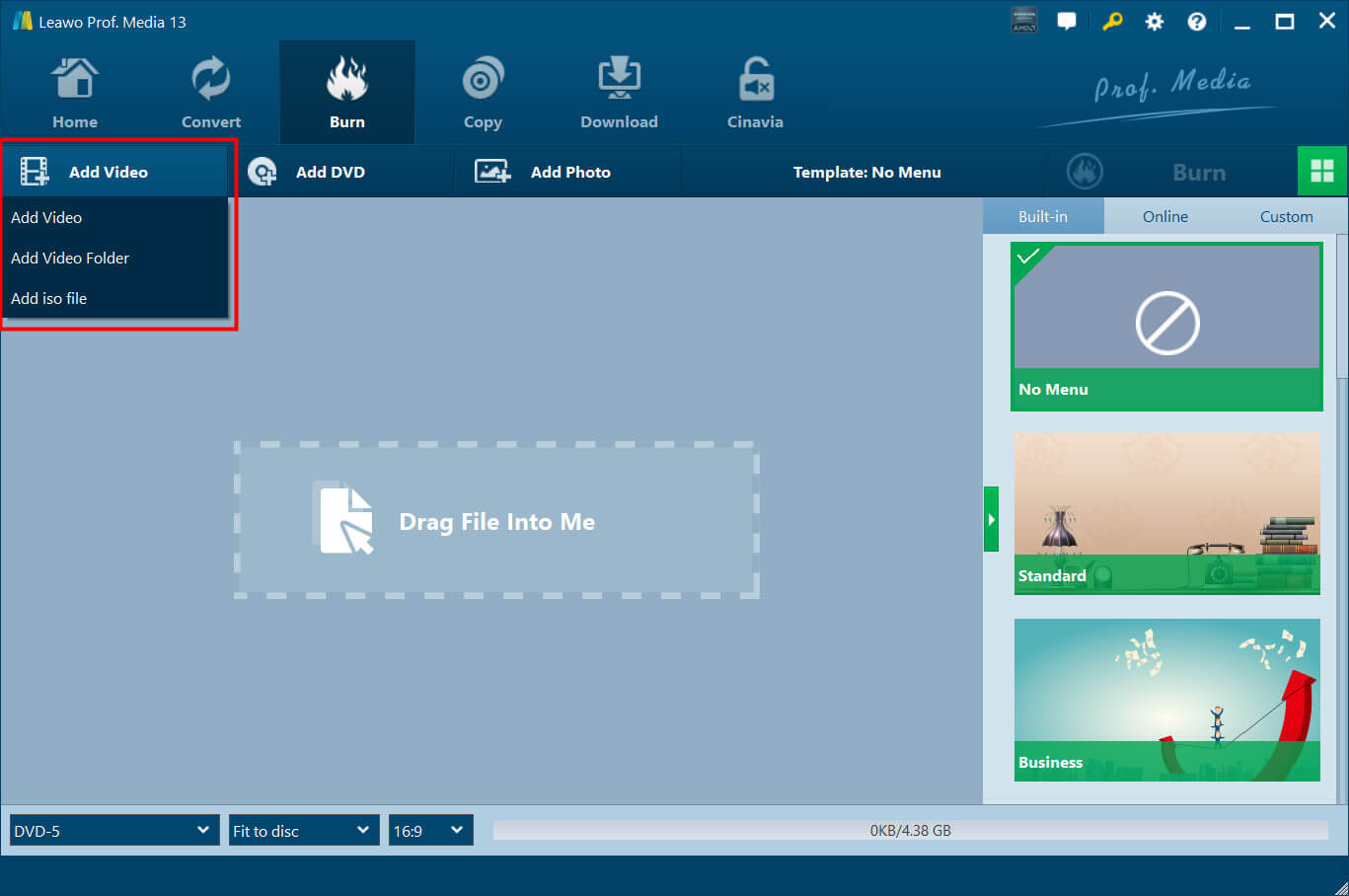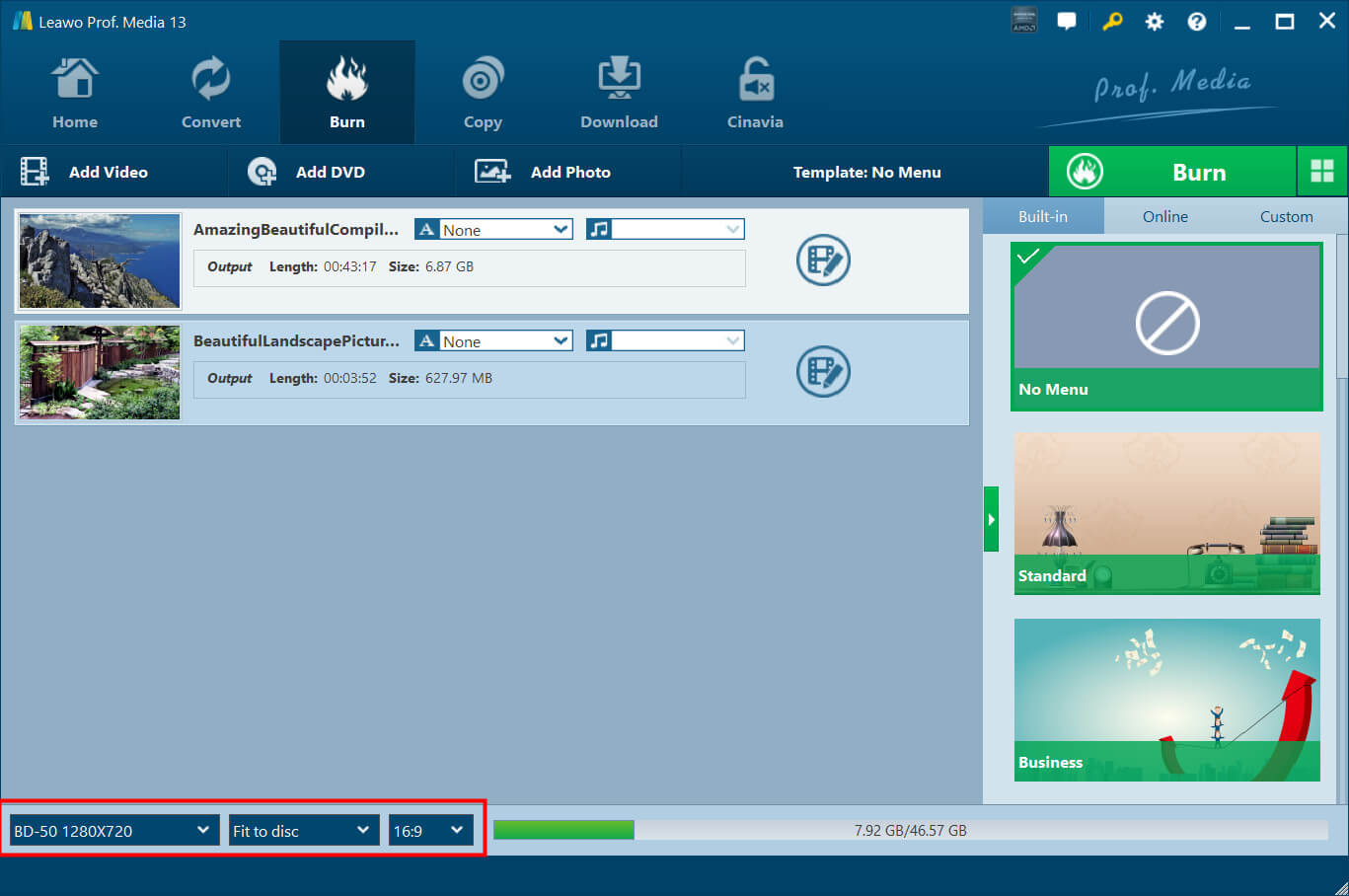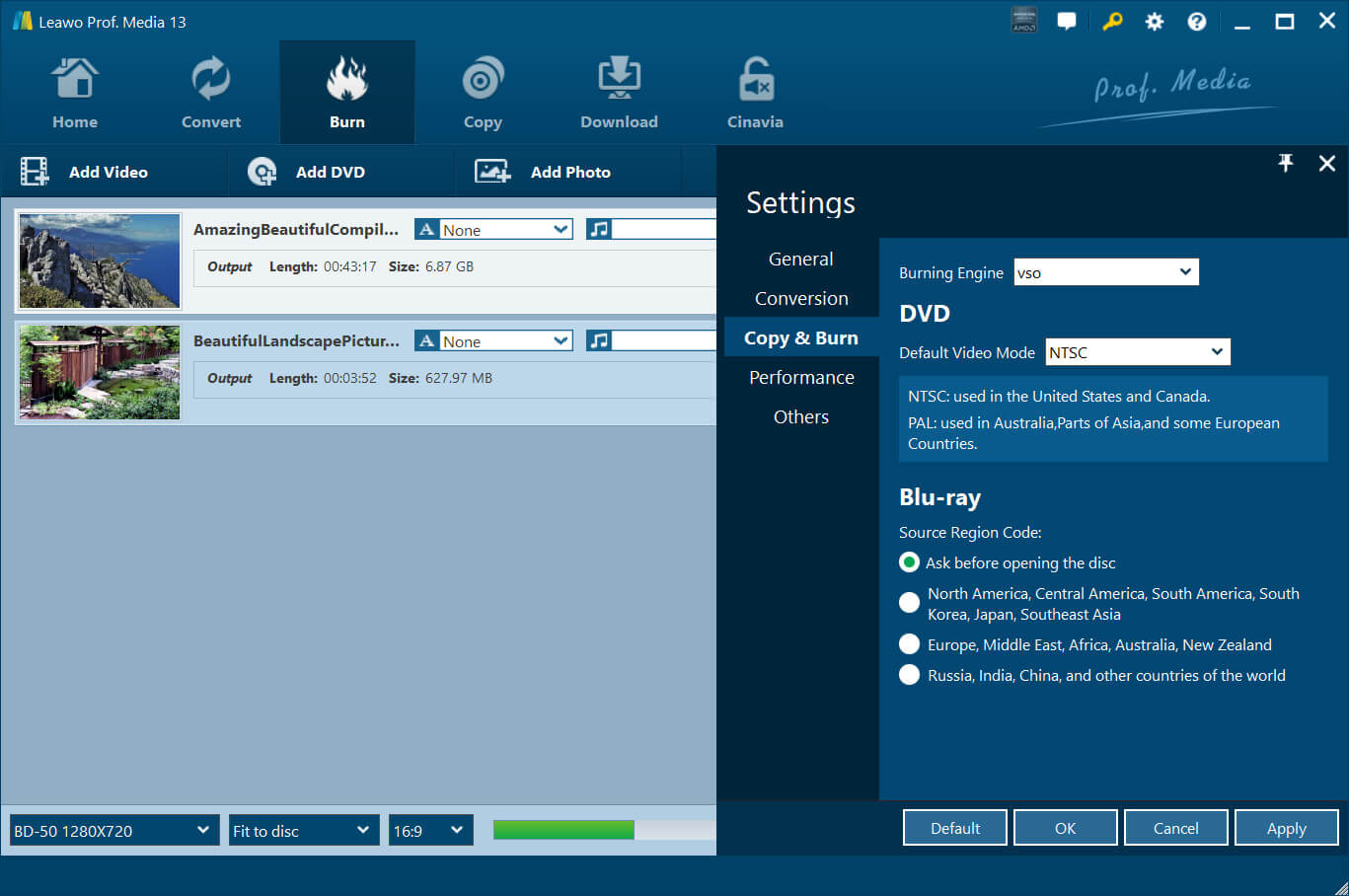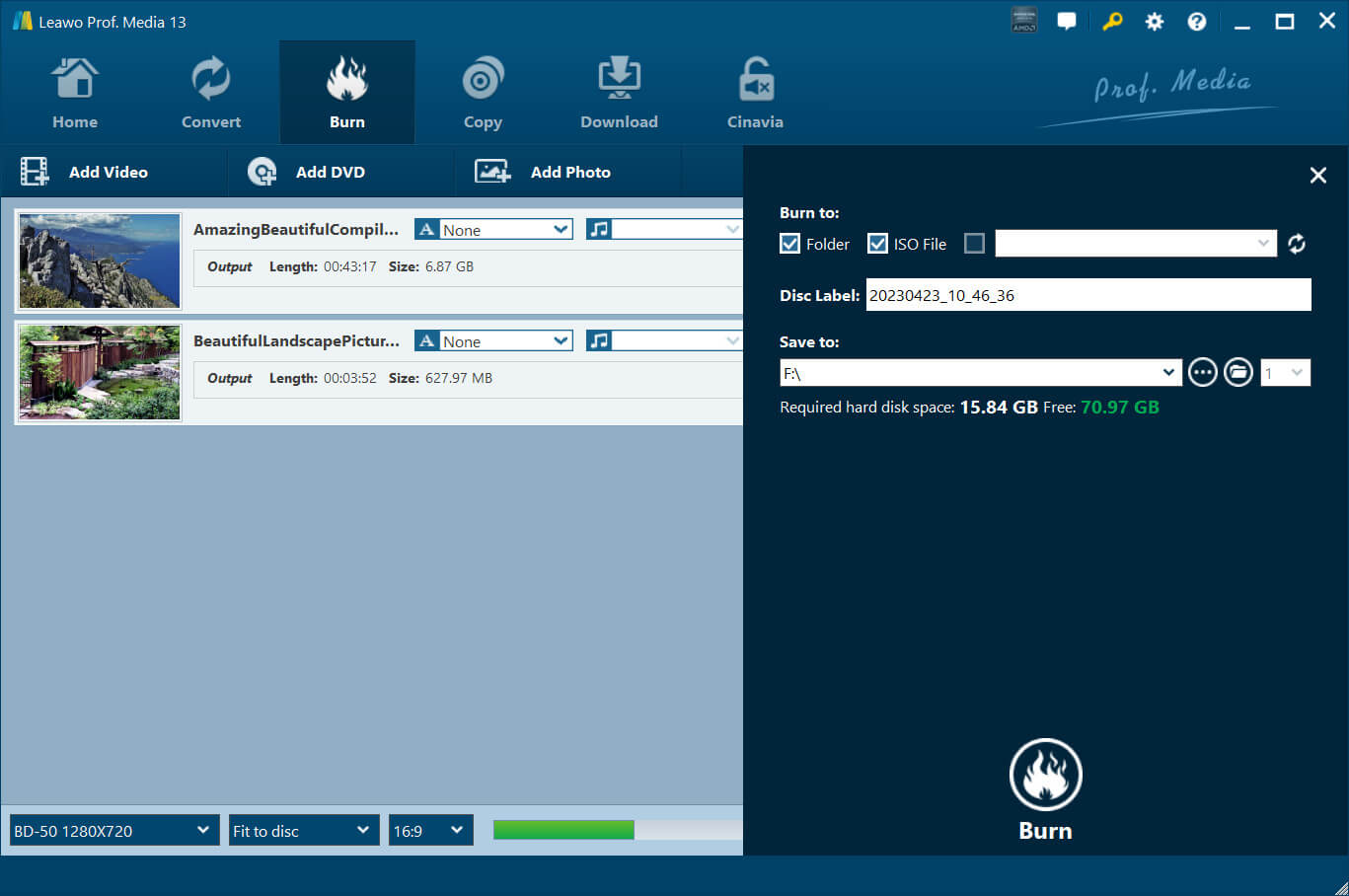Video_TS folders are often seen from the files you downloaded from torrent sites. While many people convert DVD video_TS folders to digital files, some burn video_TS to DVDs to store favorite videos. So how to make video_TS burning? Which video_TS burning software is the best? This blog will introduce everything you need to know and the specific guide for video_TS burning. Don't miss out.
Outline
You may also be interested in:
Part 1: Why Do You Need Software for Video_TS Burning?
Video_TS burning means burn the folder to a physical DVD so it can be stored and played on a standalone DVD player. So why do you need software for video_TS burning? Because you need a DVD burner to copy the data in the video_TS folder to your DVD with no loss in quality and size.
Moreover, video_TS burning software allows you to set the video aspect ratio, add subtitles, audio, etc. to your DVD, exporting your DVD with the best video quality. It also supports menu customizations, so you can choose from various templates to fit the theme of your DVD. In a word, you need video_TS burning software to transfer the data perfectly, edit videos, and even make advanced customizations.
Part 2: Best Software for Video_TS Burning to DVD/Blu-ray
So what are the best options for video_TS burning? In this part, we will introduce the 5 best video_TS burning software that can help you get the job done!
1.Leawo Blu-ray Creator
Equipped with rich features, Leawo Blu-ray Creator is the best video_TS burning software you should never miss out on. The software allows you to burn not only the video_TS folder but also 180+ formats to Blu-ray/DVD, including MP4, AVI, MKV, FLV, MOV, WMV, MPEG, VOB, MTS, JPG, BMP, and more. You can burn videos/folders/or any ISO image file in BD50, BD25, DVD5, or DVD9. It also supports creating DVD/Blu-ray slideshows with ease.
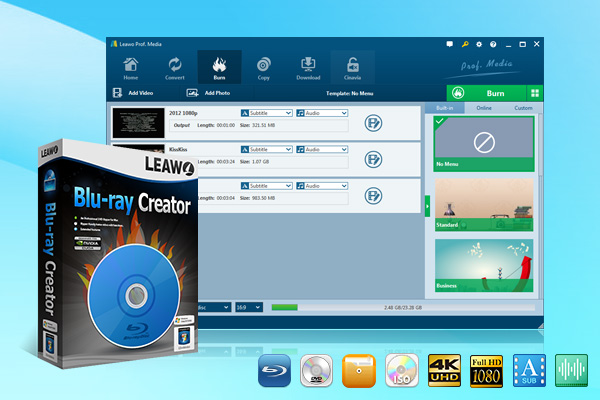
-
Leawo Blu-ray Creator
Burn videos to Blu-ray/DVD disc, folder and/or ISO image file simultaneously
Create photo slideshows from various photos and burn to DVD/Blu-ray disc easily.
One click operation to burn ISO image file to Blu-ray/DVD disc.
Edit output videos to add image or text watermark, trim video size, adjust effect, etc.
Create 3D Blu-ray/DVD movies with 6 different 3D effects.
In addition, Leawo Blu-ray Creator offers 40+ selectable disc menu templates in 8 different themes, including Standard, Business, Childhood, Education, Holiday, Nature, Sports, and Wedding, which allow you to design menus to fit your DVD themes. You can also adjust output settings, such as title position and content, text color and font size, background music, etc. Supporting batch processing, Leawo Blu-ray Creator is the best video_TS burning software to use in 2023.
Pros:
- Support 180+ file formats
- 40+ templates for menu customization
- Internal editing features
- Keep source chapters
- Clean & simple interface
Cons:
- Not free video_TS burning software
2.Windows File Explorer
Want to use free video_TS software? For Windows users, you can use File Explorer to burn your data to DVDs, CDs, or Blu-Ray discs. With this native video_TS burning software, you can make video_TS burning like a USB flash drive or with a CD/DVD player. While the former burns the data to a disc that is only readable on Windows, the latter allows you to burn the video_TS folder to CD/DVD that can be played on a standalone DVD player.
And it's worth noting that if you make video_TS burning with the former option then the data is editable and removable. But with the second option, once the data is added, it can't be edited or removed any longer. With Windows File Explorer, the entire process is quite easy because Windows has on-screen instructions that lead you to the end.
Pros:
- Free video_TS burning software
- Easy to use
- No need to install another software
Cons:
- No advanced burning settings
- No customization features
3.ImgBurn
ImgBurn is another video_TS burning software to burn files to CD, DVD, and Blu-ray easily. ImgBurn is primarily a burner for images, which can help you burn images to a disc. It also supports a wide range of file types like audio and videos, you can use it to build a DVD from a video_TS folder, HD DVD video discs from an HVDVD_TS folder, and Blu-ray Video discs from a BDAV/ BDMV folder.
Compatible with all the existing Windows OS, ImgBurn is super lightweight and flexible. It supports all the latest drives without updates needed, including BenQ, LiteOn, LG, NEC, Optiarc, Pioneer, Sony, etc. The video_TS burning software is 100% free to use, but the burning process could be a bit tricky to handle if you are not an advanced user.
Pros:
- Lightweight video_TS burning software
- 100% free to use
- Image and audio burning
Cons:
- No advanced video burning settings
- For Windows only
4.WinX DVD Author
WinX DVD Author is a solid option for video_TS burning, which allows you to burn DVDs quickly and easily. Apart from video_TS, it supports burning MP4, MKV, AVI, WMV, MOV, FLV, MPEG, ISO, VOB, any video, and URLs to DVD. You can create DVD title menus and chapter menus from free premium templates or customize subtitles and background music as you like.
With its Deinterlacing tech, high-quality decoder, and encoder engine, WinX DVD Author allows you to export premium videos and audio with Dolby Digital AC-3 audio support. Most impressively, the video_TS burning software is 100% free. There is no limit on the DVDs you can burn and you won't see a watermark at all. With a simple interface, you can make video_TS burning in just a few clicks.
Pros:
- Free and fast
- Simple video_TS burning software
- Good video/audio output quality
- Full customization features
Cons:
- Compatible with Windows only
5.DVDFab DVD Creator
DVDFab DVD Creator is another reliable video_TS burning software to check out. Supporting 200+ formats, such as video_TS, AVI, MP4, MKV, M2TS, FLV, MOV, VOB, and more, VDFab DVD Creator can burn any standard DVD to play on any standalone DVD player, PS5, and Xbox. With the latest advanced GPU acceleration, DVDFab DVD Creator allows you to burn DVDs much faster.
DVDFab DVD Creator also lets you make your own DVD menu via stylish templates and customized options. You can switch any audio tracks and subtitles, and personalize all elements and widgets in the menu template, including background images, text font, color, size, and even playback buttons. With an intuitive interface, DVDFab DVD Creator is easy to use.
Pros:
- Fast video_TS burning software
- Support 200+ formats
- Compatible with Windows & Mac
- Advanced customization
Cons:
- Not free video_TS burning software
Part 3: How to Use Software for Video_TS Burning?
The previous part has introduced the best options for video_TS burning software. Evidently, Leawo Blu-ray Creator is the best one that offers rich features in DVD burning and customization. Want to see how it works? Here's how to make video_TS burning with Leawo Blu-ray Creator.
△ Step 1. Enter Leawo Blu-ray Creator Module
Leawo Blu-ray Creator is a module of Leawo Prof. Media. Free download Leawo Prof. Media from the links above. Click on the "Leawo Blu-ray Creator" to enter the module.
△ Step 2. Add Source Files
Click on the Add Video > Add Video/Add Video Folder to select a single video or a video folder from your computer. You can also drag and drop the source video file to the interface.
△ Step 3. Adjust Output Settings
Choose the type of burning and aspect ratio. Select the "Fit to disc" to make the video match your DVD/Blu-ray disc. Click on the dropdown menu of "A" to add subtitles and the dropdown menu of the music icon to add soundtracks.
Before you go to the next step, click on the Settings icon and select Copy & Burn. Here you can choose VSO or ImgBurn for engine burning.
△ Step 4. Start Video_TS Burning
Now click the green Burn button to start video_TS burning. Rename the label of the output file in the Disc Label box. Tick the Folder/ISO option if you want to convert the video into a Blu-ray/DVD folder. If you have a blank disc inserted into your CD-ROM already, tick the option for the blank disc. Now you can click the Burn button at the bottom to start video_TS burning.
Part 4: Q&A about Video_TS Burning
Now you know the best video_TS burning software. Still have questions? Just check out the frequently asked questions to learn more.
-
- 1.Why can't my DVD player play the DVD of video_TS burning?
- You need to burn the disc using the correct file system. Only when you burn the folder with the correct file system can the physical DVD player recognize it.
-
- 2.Can I burn video_TS on Mac?
- Yes. First off, you need to install video_TS burning software that is compatible with macOS. Then make sure your Mac has an external DVD drive to insert the optical disc.
-
- 3.How to burn video_TS with the best video quality?
- To burn video_TS with the best video quality, you might want to use advanced DVD burners, for instance, Leawo Blu-ray Creator is an excellent choice that can fully guarantee the output quality.
The End
This blog has recommended the 5 best video_TS burning software to help you burn video_TS with ease. But if you want to get the best video output quality and enjoy more customization features, Leawo Blu-ray Creator is the No.1 choice. Just check it out!