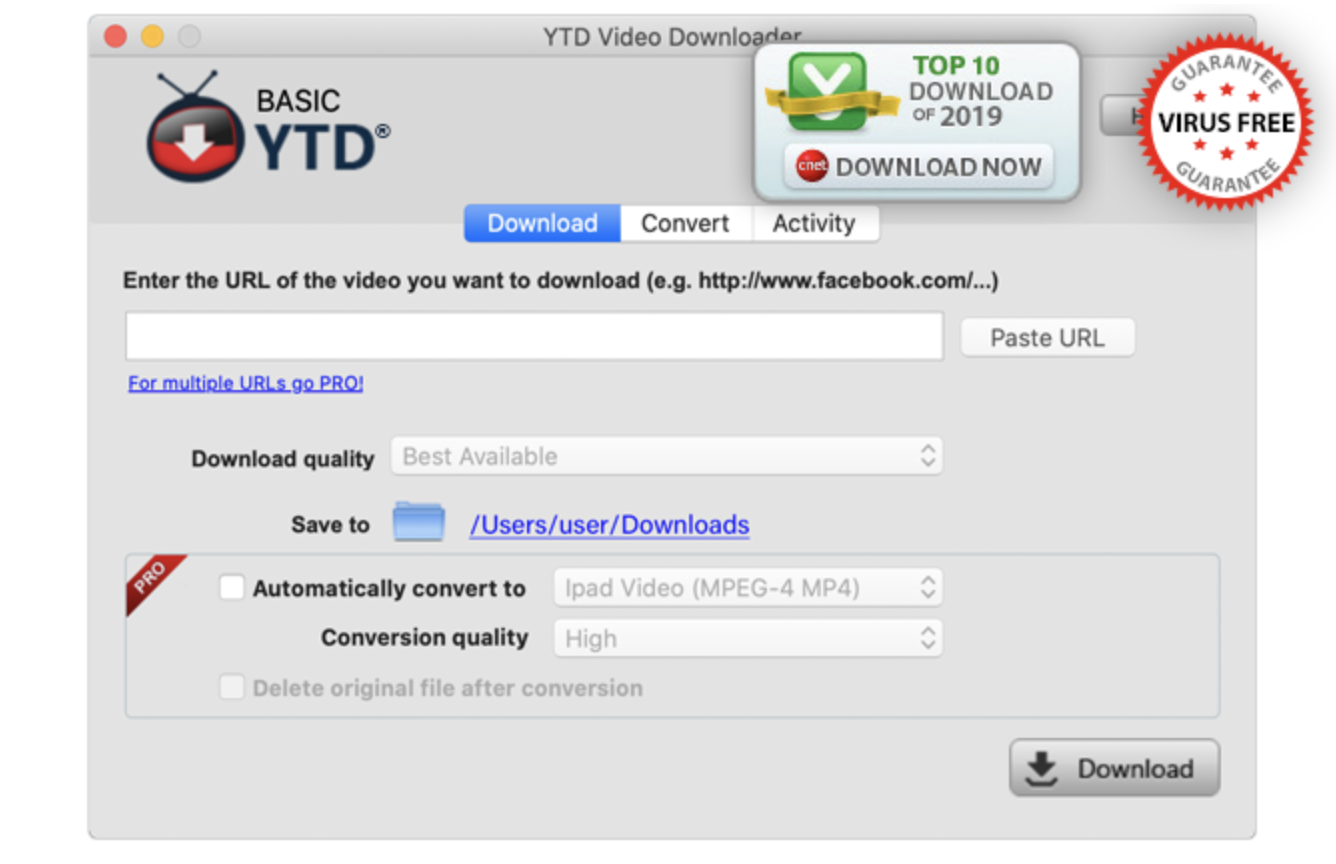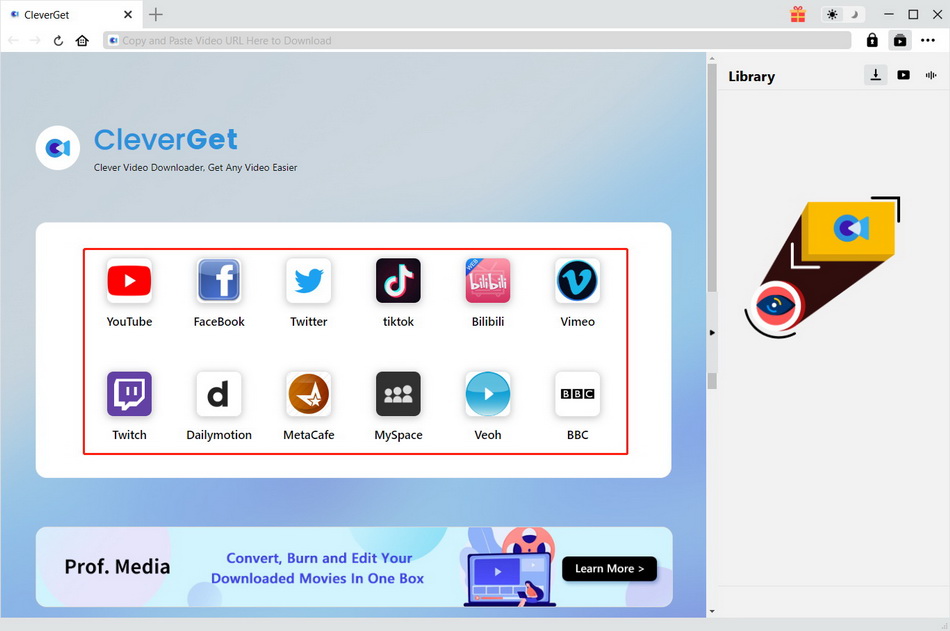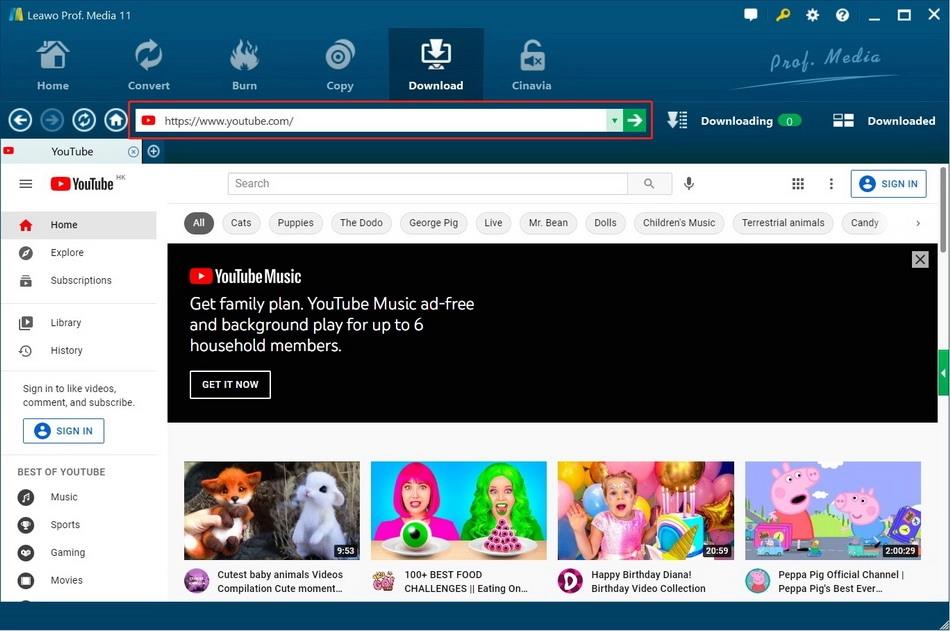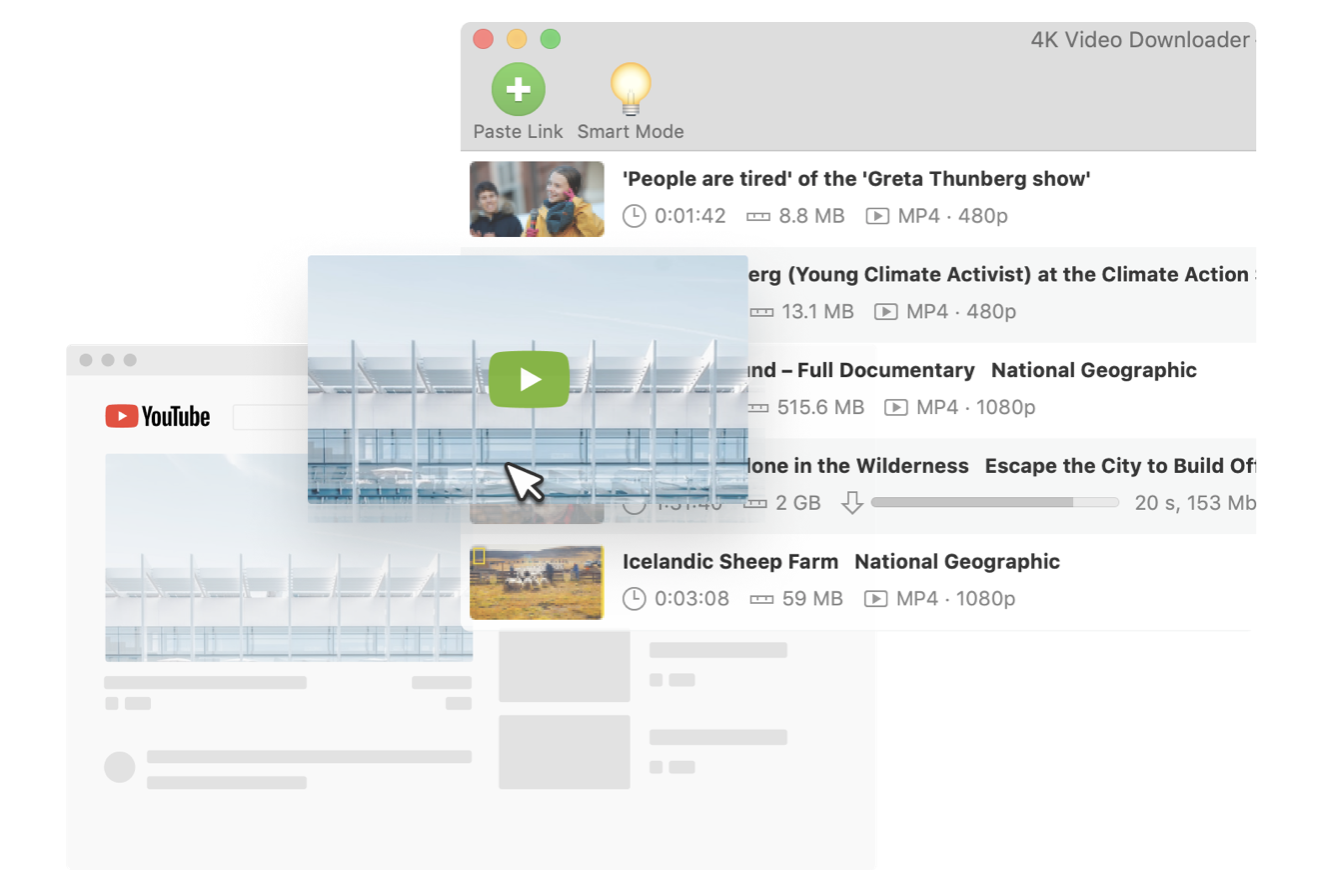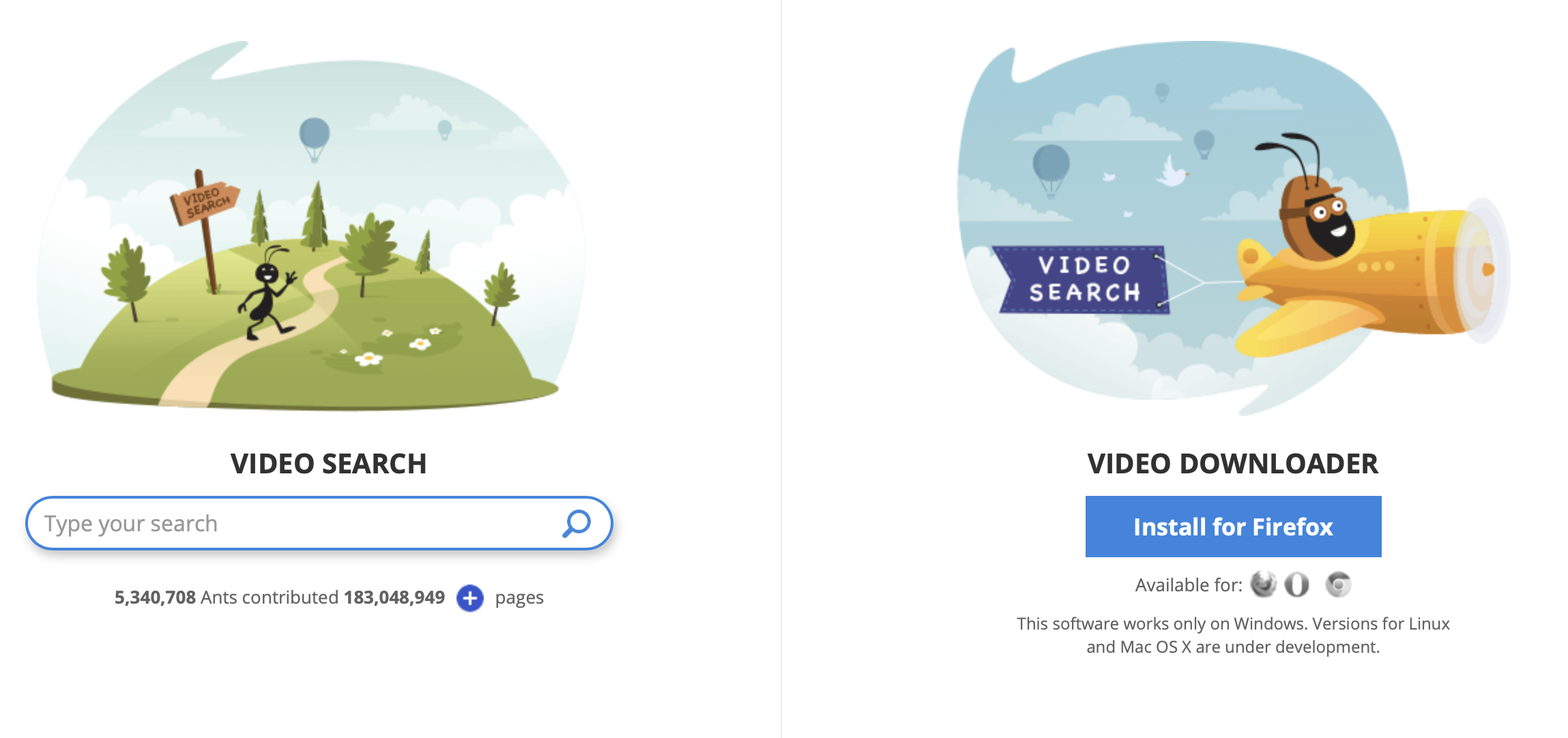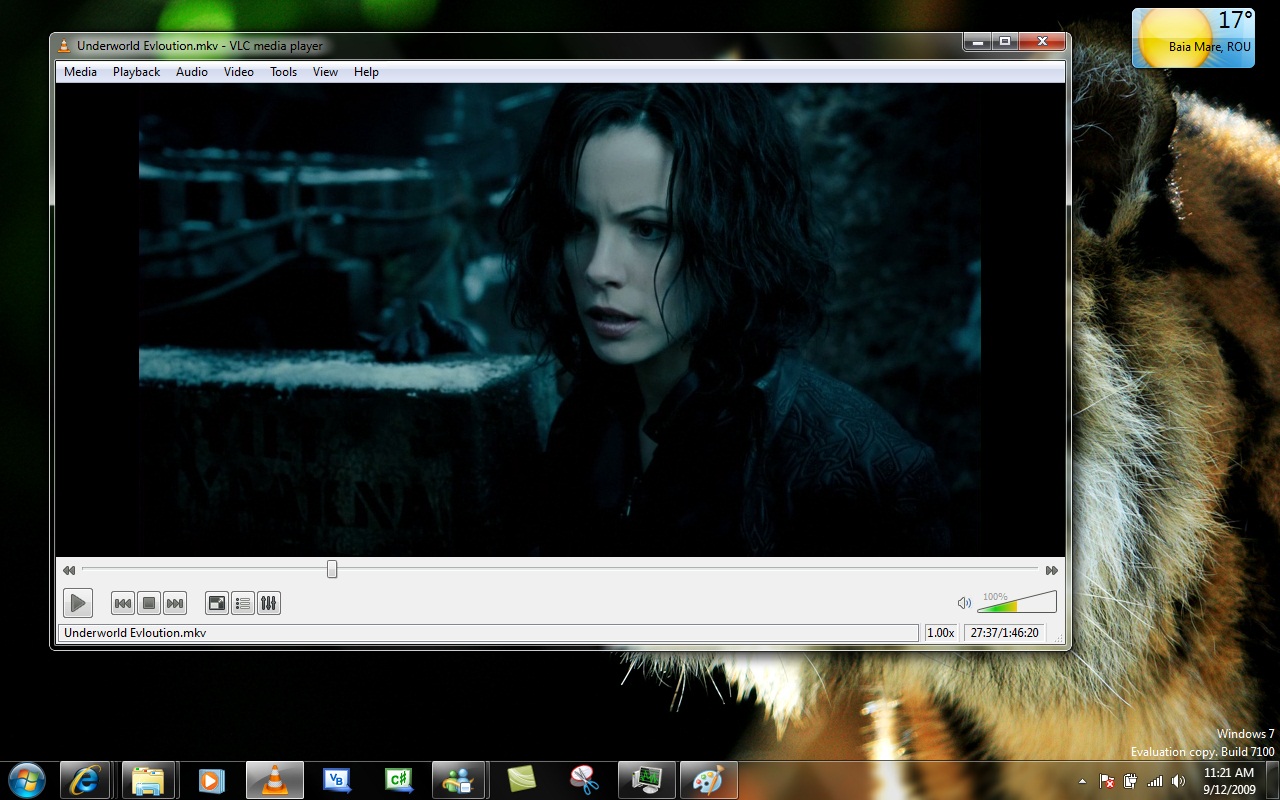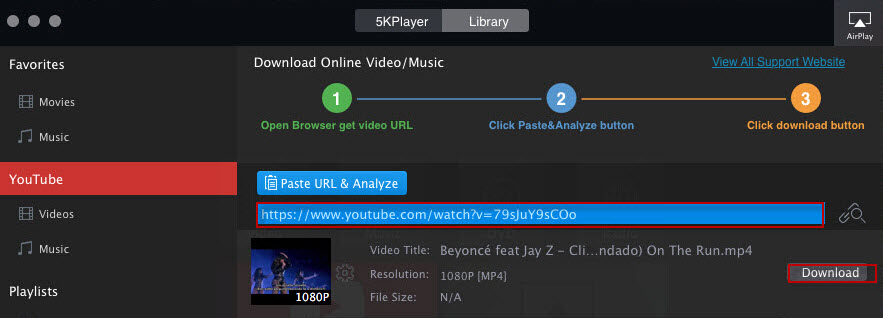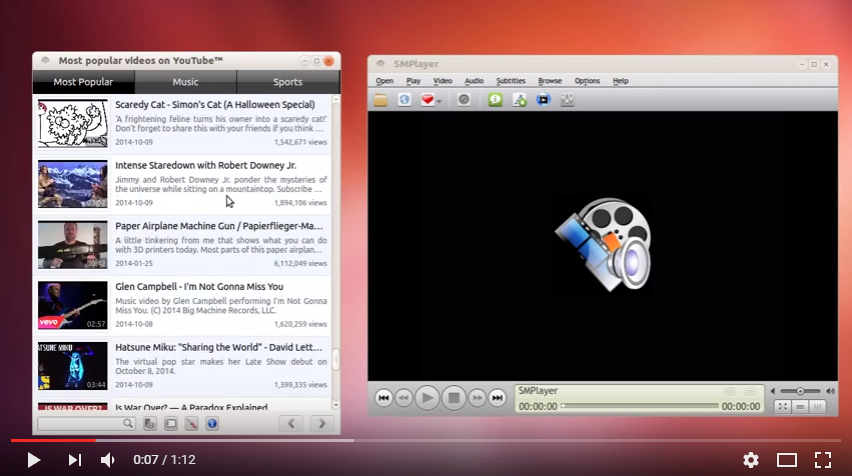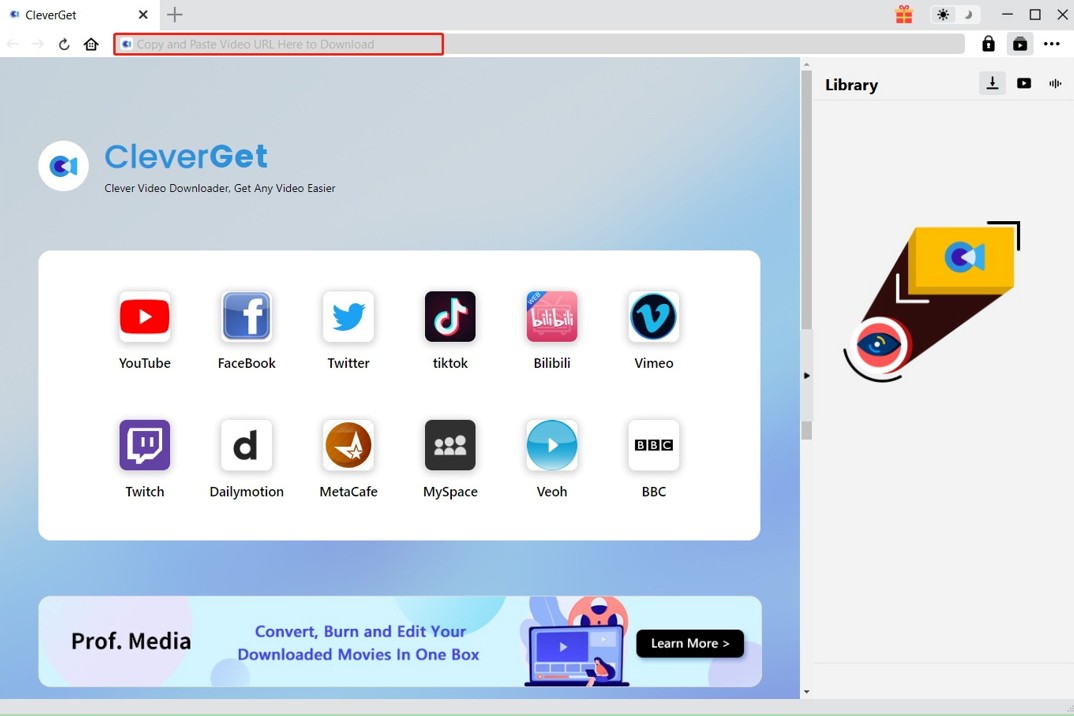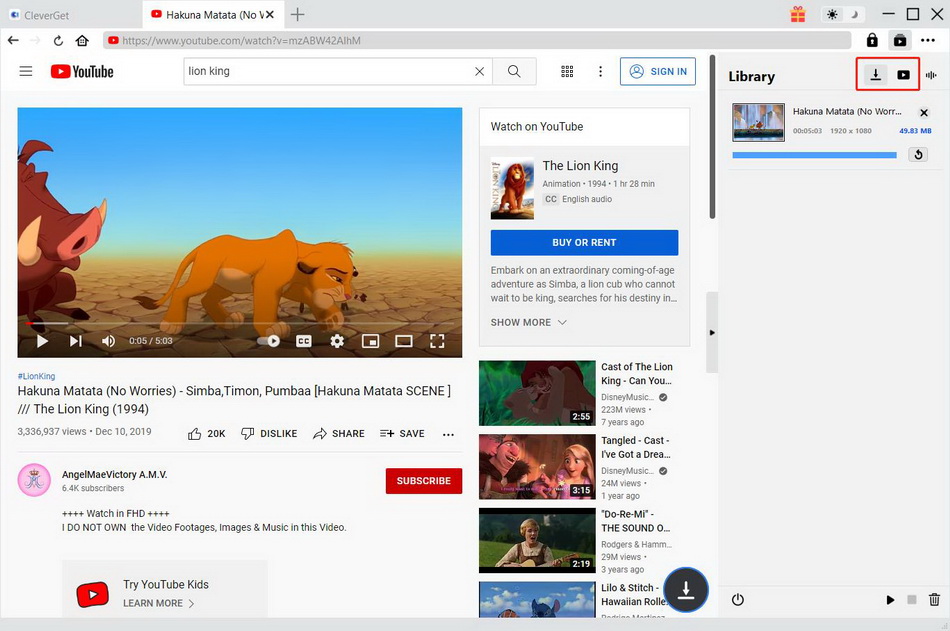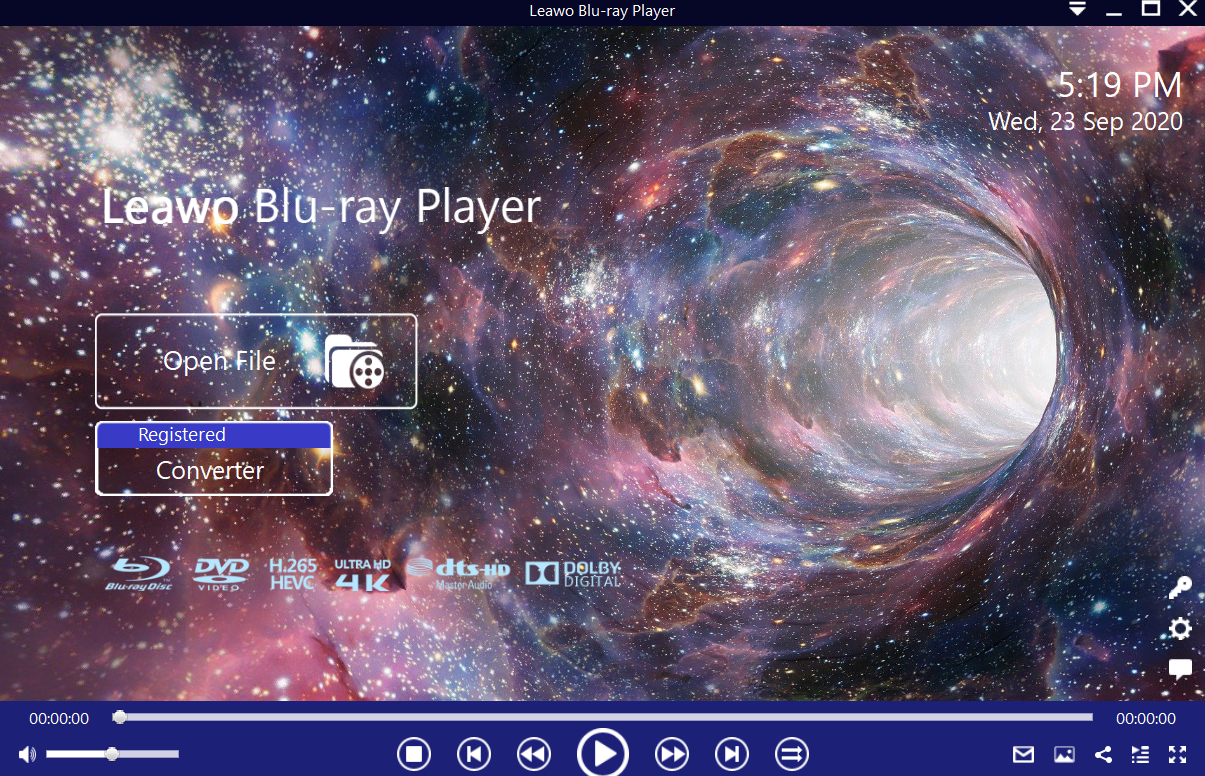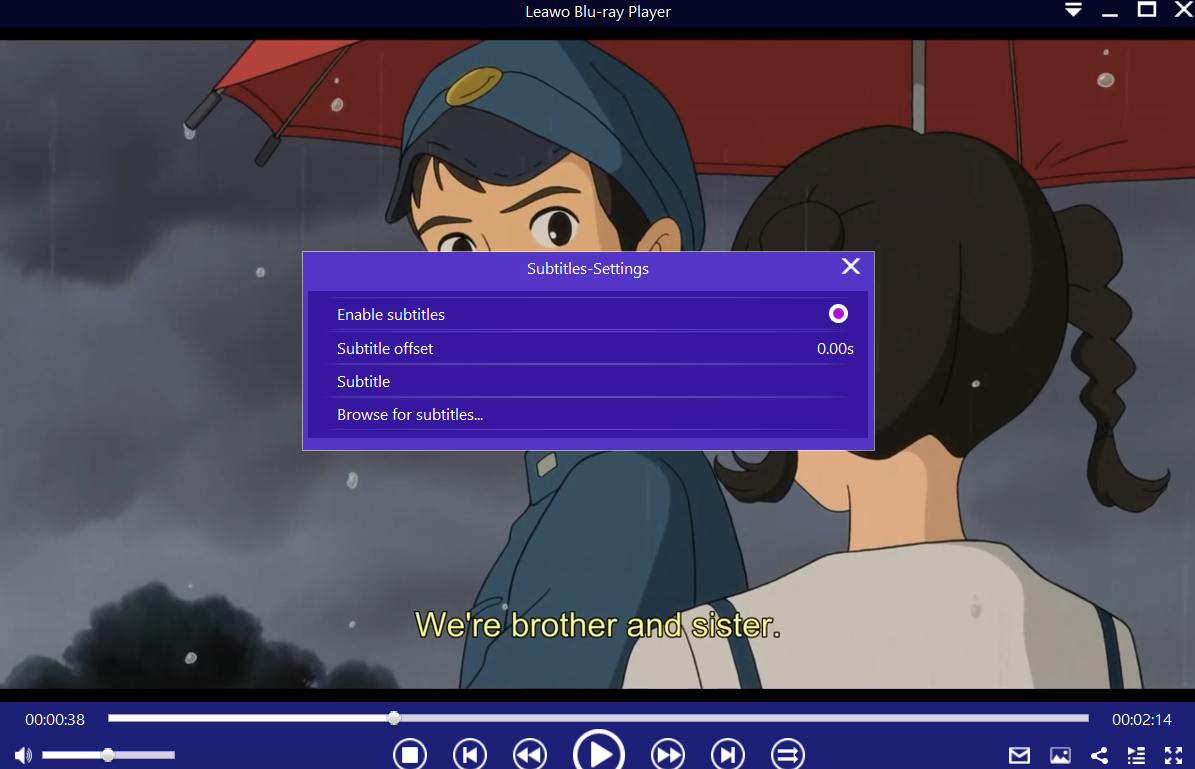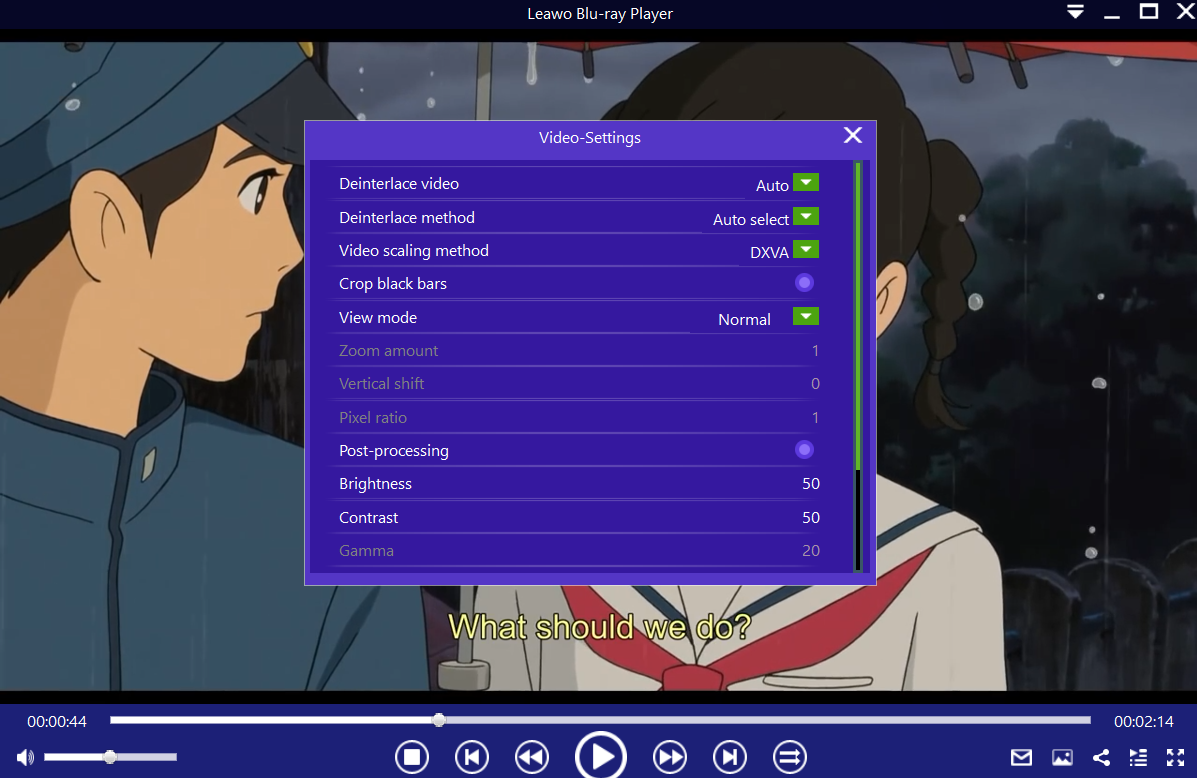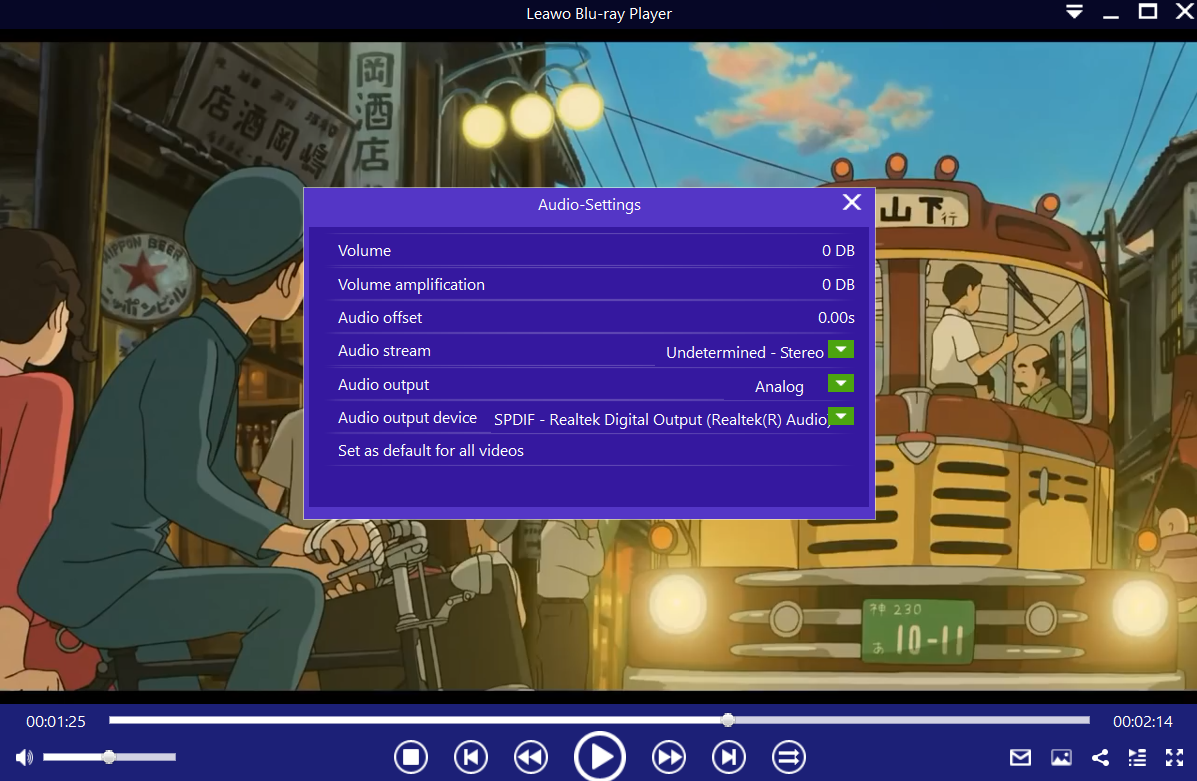Outline
Part 1: What is YTD Video Downloader? YTD Video Downloader Review
YTD Video Downloader is one of the most popular ways for people to download videos from YouTube. It is not as powerful as the other available alternatives, but it is certainly a tool to help you grab videos occasionally. While it initially only supported YouTube, the number of supported sites has been steadily increasing as you can now download from Vimeo, Facebook, DailyMotion, TikTok, Metacafe, Yahoo, Yahoo and more. They have also introduced two tiers for the service, which is Free and Pro. The Pro version supports 60+ websites, 4x higher downloads speeds, automatic download resumption when the internet connection fails, batch downloads, and no ads among other advantages. But the Pro version costs $9.99 per month, which is a bit expensive. By the way, this software is available for Windows and macOS.
Part 2: Top 7 YTD Video Downloader Alternatives
While YTD Video Downloader is an excellent tool to help you download videos for offline viewing, it's also widely criticized for various shortcomings. For example, it can only download or convert one video at a time, and the download speed is quite low. If you are also plagued by these cons, you might consider to find a YTD Video Downloader alternative. Fortunately, we've rounded up 7 better video downloaders in this part for your reference. You can pick the most ideal fit according to your need.
◎ 1. CleverGet
As the best YTD Video Downloader alternative, CleverGet supports downloading movies, TV shows, web shows, video clips, music videos, etc. from 1000+ sites, including YouTube, Netflix, Amazon Prime, Disney+, HBO Max, and more. In addition, it can also download live stream video via direct live video URL and live video M3U8 link. All videos can be downloaded from 480p, 720p, 1080p, 4K, and even up to 8K resolution. With 320 Kbps audio quality retained, you can enjoy the most immersive video viewing experience. More impressively, it supports playlist downloading and multi-task downloading, which means you can download videos in batch efficiently. Plus, with advanced hardware acceleration technology, it can download videos 6x faster.
◎ 2. Leawo Video Downloader
Leawo Video Downloader will be another alternative to YTD Video Downloader. Mainly focusing on online video download, Leawo Video Downloader can cope with any online service and capture videos from each of them by advanced video parsing technology. Besides, you will be offered with different resolution standards from 720P to 1080P HD movies download. In addition to a comprehensive online movie downloader, it can act as a live stream video downloader, which helps you easily grab live stream videos for offline playback. As with CleverGet, this software also supports batch processing and GPU acceleration for better video downloading experience.
◎ 3. 4K Downloader
4K Downloader is developed by Open Media OOO which is a member of the macOS Developer Program. While initially thought as a macOS only YouTube downloader, this software is alas available for Windows and Linux. It also supports urger websites like Vimeo, Flickr, Facebook, DailyMotion, and gaming streams from Twitch. You can also download the 4K, 360º and 3D videos from YouTube. With the in-app proxy settings, you can bypass geo-restrictions and watch videos that were blocked in your region. Currently, 4K Downloader has three tiers which are Free, Personal and Pro with the latter two priced at $12.99 and $29.99 respectively per month which is quite steep. The personal tier allows up to 3 simultaneous downloads, while the pro tier allows 7. Both paid versions of the software are also ad-free, but the pro tier allows you to obtain premium HQ audio.
◎ 4. Ant Video Downloader
This is a web browser extension which only works with the Mozilla Firefox browser. That has several advantages, like the fact that it can automatically detect the videos you are watching and offer you download options. However, that also means it cannot process batch downloads. Ant Video Downloader also supports downloads of up to 1080p in resolution, which means you cannot download 2K or 4K videos. Although a fewer websites a supported, this software is free for use.
◎ 5. VLC
VLC is a portable, open-source, cross-platform, free media player. It can support a wide range of formats, provides good hotkey support, and is easy to use, flexible and lightweight. You can hardly find a video codec or format that VLC can't handle. It is very easy to use for watching YouTube videos online. You can directly play a YouTube video stream on this player by copying and pasting the YouTube URL into its Network URL box and simply click "Play". This YouTube video player online also allows you to convert and save the video locally or even stream to other devices. Its capability of reading broken or incomplete video files will benefit users a lot. However, it does take quite a few steps to get a video downloaded. You may want to watch a tutorial first.
◎ 6. 5KPlayer
Whatever YouTube video format it is, this YouTube video player & downloader can get them free downloaded in batch, and playback HDR 3D 4K VR 360 videos locally in FLV/MKV/AVI/MP4/WebM etc. It can convert YouTube videos into mobile compatible formats to allow users watching those videos with Google cardboard. It can playback YouTube videos and movies up to 4K/8K FUHD, stream YouTube 4K/8K HD 1080p videos to big HD 8K TV, and support playback of VP8/VP9/H264/H265 online streaming codecs.
◎ 7. SMPlayer
SMPlayer is a free media player for Windows and Linux with built-in codecs that can play virtually all video and audio formats. It doesn't need any external codecs. Just install SMPlayer and you'll be able to play all formats without the hassle to find and install codec packs. SMPlayer offers YouTube support that lets you play videos right away from YouTube.
Part 3: How to Download Videos with the Best YTD Video Downloader Alternative?
It is not hard to find that CleverGet it the best YTD Video Downloader alternative. Not only because it supports more sites than YTD, but also because of its ability to download various kinds of videos up to 8K UHD resolution. Therefore, this part will take CleverGet at instance to show you how to download videos. Read the following to learn more.
Step 1: Download the best YTD Video Downloader alternative
Click the "Download" button below to download this best YTD Video Downloader alternative to your computer. Then, kick it off.
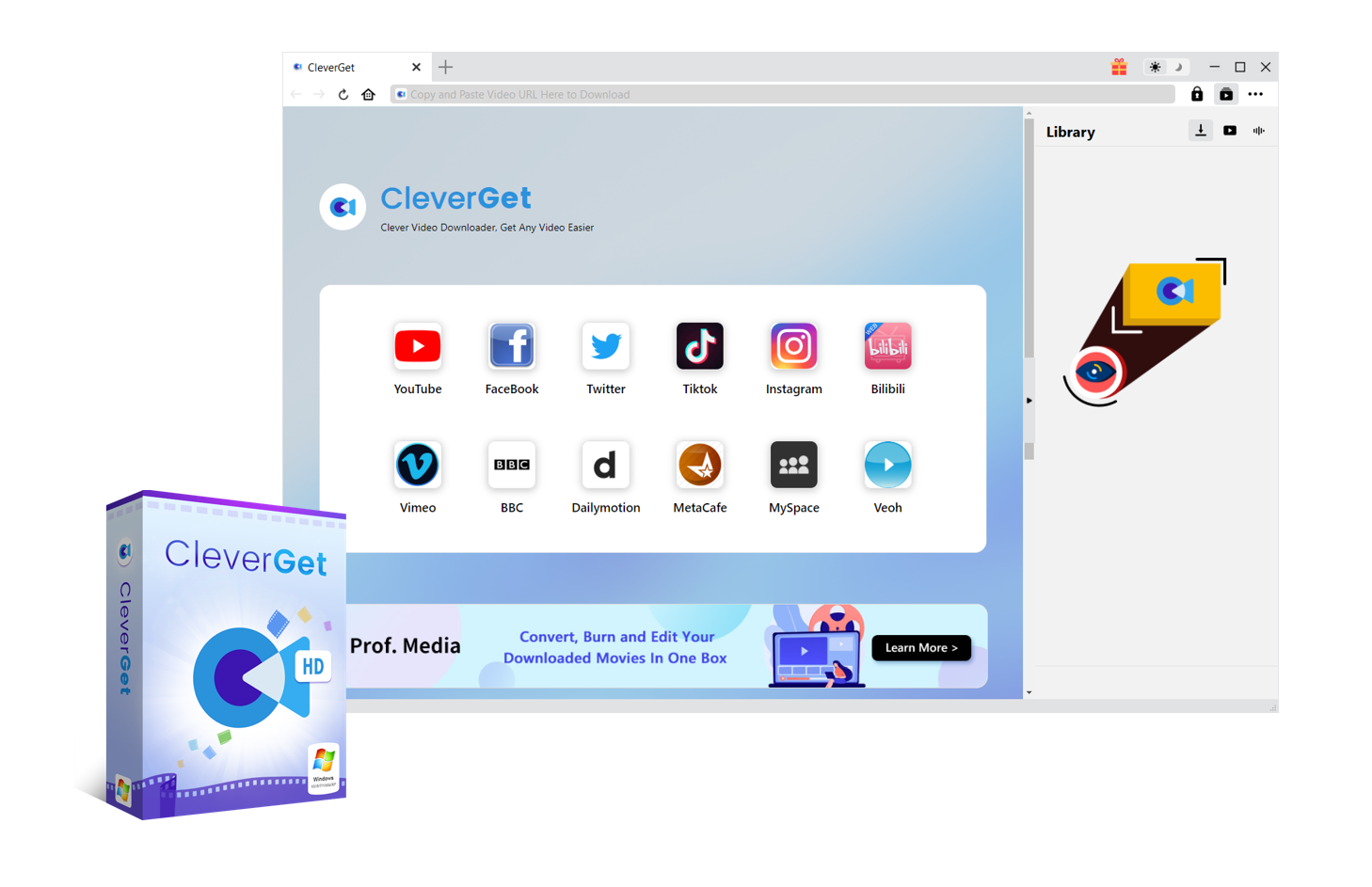
-
CleverGet
- Download movies, live stream videos, TV shows, etc. up to 8K resolution
- Support downloading videos from 1000+ sites
- Support live video M3U8 link downloading
- Multi-task processing and playlist downloading supported
- Easy-to-use interface
Step 2: Visit the page of video you want to download
You can click the site icon you want to download on the main interface, or directly copy and paste the URL of the source video into the address bar. If necessary, you can click the three-dot icon and choose "Settings" option to set the output directory according to your needs.
Step 3: Download video with CleverGet
Once you land on the source page of desired video, the program will start parsing. Then, a list of downloadable videos with different resolutions, sizes, and frame rates will pop up. You can choose the desired ones and click the "Download" button to start downloading videos with this best YTD Video Downloader.
Step 4: Manage downloading process and downloaded videos
During the downloading process, you can click the download icon to manage the process, like pausing or continuing. Once the videos are downloaded, you can click the video icon to play the downloaded videos with the built-in media player.
Related: Best Media Player to Play the Downloaded Videos
If you download videos from the internet, whether from YouTube, TikTok, Vimeo or any other websites, then you surely need an advanced and reliable video player that has the best tools and options. The best media playback software is Leawo Blu-ray Player, which is far more advanced than the average media player. It is a 6-in-1 media player, that plays videos smoothly, and it can deliver lossless video playback with resolutions of 720P, 1080P, 1080i and even 4K.
In addition, it also supports Blu-ray and DVDs, from the all the Regions A, B and C, and Regions 0 to 6 respectively, for instance, Leawo Blu-ray Player is qualified to play region A Blu-ray in Europe. With the built-in screenshot snapper, you can take screenshots during the movie playback, and you can save them in the JPG, PNG or BMP image formats. Download this most powerful media player on your computer first, and then follow the detailed guidance below to play the downloaded videos.

-
Leawo Blu-ray Player
- Region-free Blu-ray player software to play Blu-ray disc and DVD disc for free, regardless of disc protection and region restriction.
- Play 4K FLV videos, 4K MKV videos, 4K MP4 videos, etc. without quality loss.
- Support the conversion from Blu-ray/DVD discs to MKV in the premium version.
- Deliver super high-quality stereo audio experience with the support of various advanced audio decoding technologies like Dolby, DTS, AAC, TrueHD, DTS-HD (including 5.1, 7.1 channels), etc.
Step 1: Load your downloaded videos
Run Leawo Blu-ray Player, and click the "Open File" button to browse and load any movies, videos or audios for playback. For Blu-ray and DVD movies, insert the corresponding disc into the disc drive. You should see your media file(s) on the playlist.
Step 2: Activate the subtitles
If your YouTube or downloaded videos have subtitles, you can activate or import them. During playback, move your mouse over to the Title Area. From the 4 available options, click the "Subtitles" icon (which is the first one icon). You can enable, disable, select or import subtitles.
Step 3: Adjust the video settings
Move your mouse over to the top left corner, or right click on the main interface and choose the "Videos" option to enter the ‘Video-Settings’ panel. Options that are available include video cropping, post-processing, view mode, zooming etc.
Step 4: Adjust your audio settings
Move your mouse over to the top left corner, or right click on the main interface and select the “Audios" option to enter the ‘Audio-Settings’ panel. The options available include audio volume, amplification, offset, stream, output device, etc.