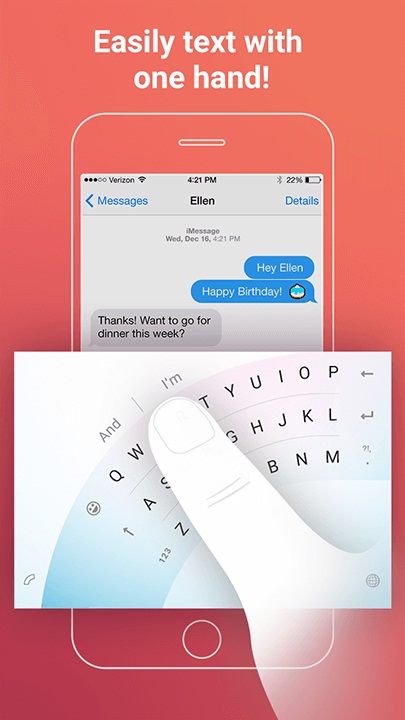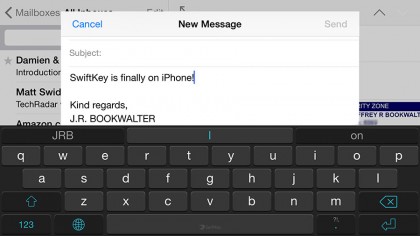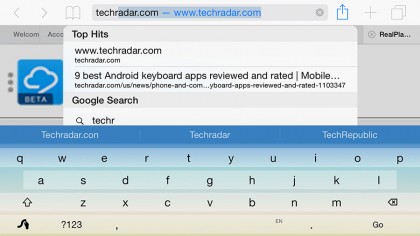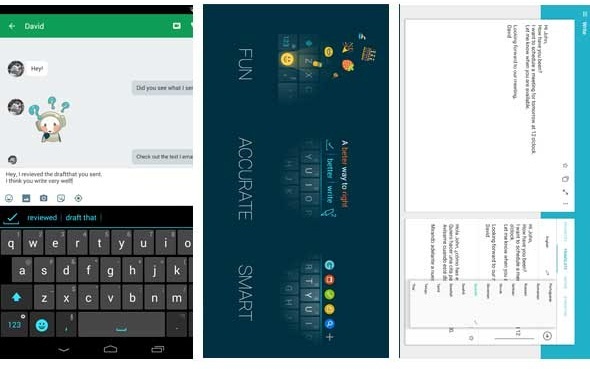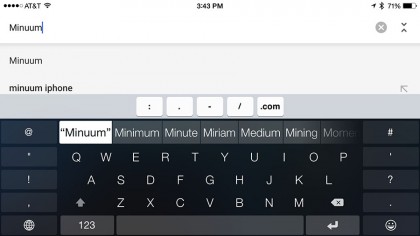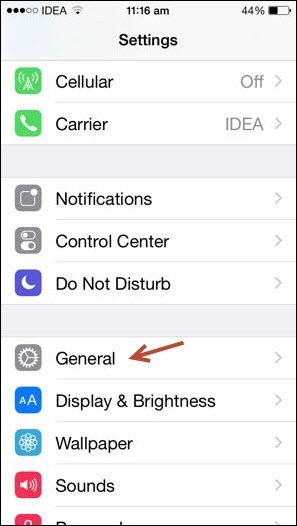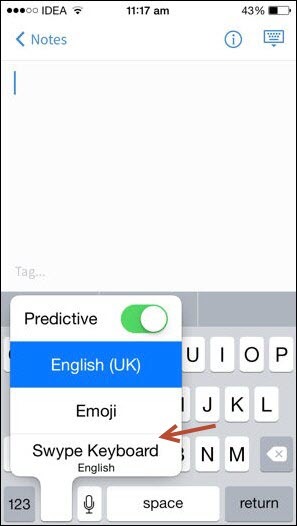Part 1: Introduction
Nowadays, the typing has gradually become an everyday business as you may be fond of expressing ideas and emotions on the twitter or instagram. Thus, it is a challenge for you to type fast and accurately. It ’s well-known that the word flow iOS is a kind of Microsoft product that has received warm welcome. The most outstanding characteristic of the work flow iOS lies in the Arc mode. The Arc mode implies the keyboard is designed in a semicircle formation located in the bottom right corner of the screen so that you could type with only one hand. Also, the predictive typing is another advantage that will make the typing process more comfortable and effortless. The background of the work flow keyboard could be personalized with your photos and special themes to be more appreciable. However, the Microsoft word flow iOS version is gone, and the third party keyboard apps are taking the lead. Thus, you need to know about the best alternatives to the word flow iOS.
Part 2: Several iOS keyboard apps the iOS users could use as an alternative to word flow
You may wonder which keyboard app could be used as the best alternative to Microsoft word flow iOS. Each iOS keyboard app has its own merits and characteristics. In the other words, some focus on super-fast typing, some are skill in intelligent predictions, and the others draw attention to the customized design. You could decide the suitable keyboard app according to the features, price, efficiency and your interest. Five of the best keyboard apps are demonstrated as follows.
2.1 SwiftKey
SwiftKey is one of the best keyboards as a result of the predictive-typing feature it provides. In the other words, SwiftKey will provide you with the word it assumes that you might want to proceed with after you type a word. Also, SwiftKey could learn from your writing habits and make the prediction more precisely the more you use it. Colourful skins, emoji, and multiple keyboard layouts are integrated to make it more attractive and appreciable.
2.2 Swype
One characteristic that really set Swype apart is the gesture-based method it adopted. It is the first keyboard app to integrate the typing method based on gesture, and it captures the minds of users successfully. Therefore, you don’t have to tap on the screen to type words using Swype, and you just need to drag your finger around on the screen to connect the letters in a word to achieve the function of typing. Also, Swype enables you to text emails or messages by dictation instead of typing. Anyway, it will make you cool if you have a try.
2.3 Fleksy
Fleksy is lauded for its predictive-typing feature, and the gesture based method endows it with super-fast typing capability. Thus, it has been regarded as the “world’s fastest keyboard”. Furthermore, Fleksy pays close attention to the visually impaired users, and the keyboard could be resized to fit your fingers.
2.4 Ginger
Ginger stands out as a result of the feature it provided to help you improve your grammar and writing style. When you text messages by Ginger, it will check your spelling and grammar, rephrase sentences with problems and translate what you have typed into other languages. It’s especially useful if you are not skilled in writing. Anyway, Ginger acts as a real literature teacher, and you’ll find it really helpful if you have a try.
2.5 Minuum
Minuum is a minimalist keyboard without missing any common features such as gesture-based typing method, word prediction and autocorrect. With the flick of a finger, the Minuum resize the keyboard into a “mini” mode that could be used surprisingly. Another characteristic of Minuum is that it could be used by both the righties and the lefties.
I have introduced 5 best word flow iOS alternatives, And I wonder if you are interseted in some best bluetooth keyboards for iPhone/iPad I have already recommmeded in Leawo.org. Talk more about it in the comment area.
Part 3: How to install and enbale Swype on iPhone
You may wonder how to install a keyboard app on iPhone. Take the Swype for example, the procedure of installing and enabling it on iPhone is demonstrated as follows. Before we start, you need to bear in mind that you have to use iOS 8 which supports Swype.
Step 1. Download the Swype in the App Store.
Step 2. Install the Swype and launch it.
Step 3. Head to Settings->General->Keyboard, and tap on keyboard tab on the screen.
Step 4. Tap on the Add new keyboard tab. Then, tap on Swype to enable it.
Step 5. Now, you could launch any text editing app to draw forth Swype.
Part 4: Conclusion
It’s well-known that the Microsoft word flow keyboard iOS is a kind of Microsoft product that has received warm welcome. The most outstanding merits of the work flow iOS lie in the Arc mode and the predictive typing. However, the Microsoft word flow iOS version is gone, and you need to know about the best alternatives to the word flow iOS. Five of the best keyboard apps are listed as SwiftKey, Swype, Fleksy, Ginger and Minuum. The way to install and enable Swype on iPhone is also demonstrated to help you use it properly.