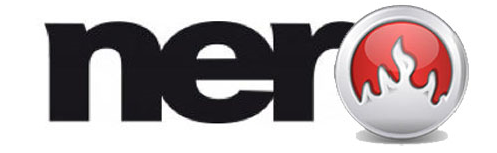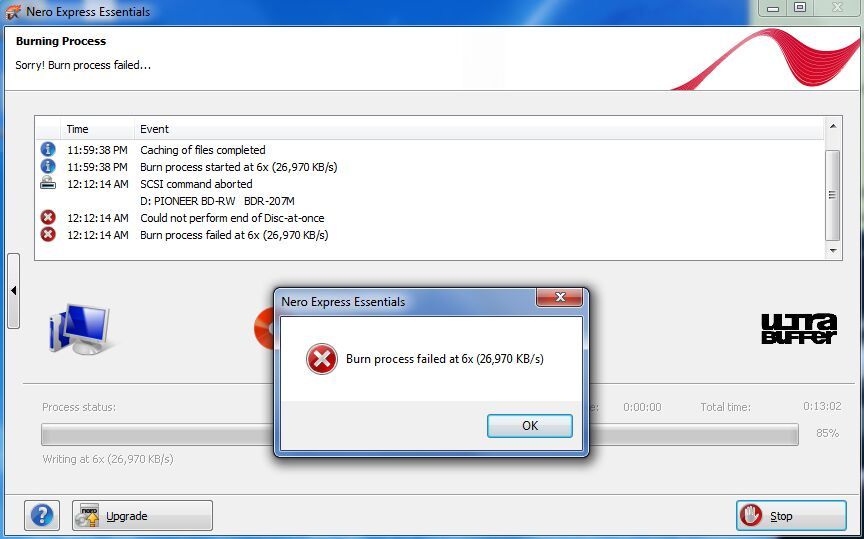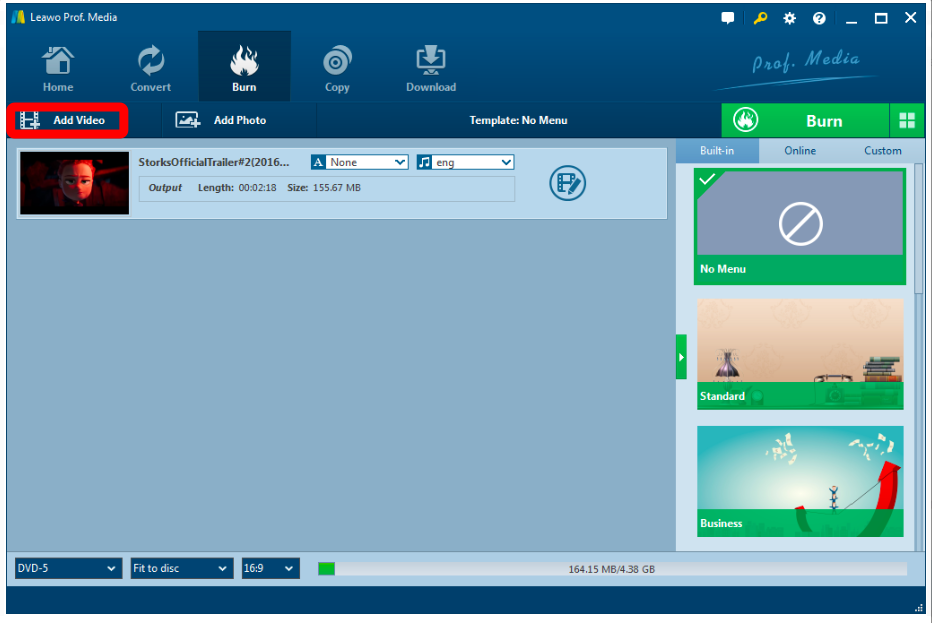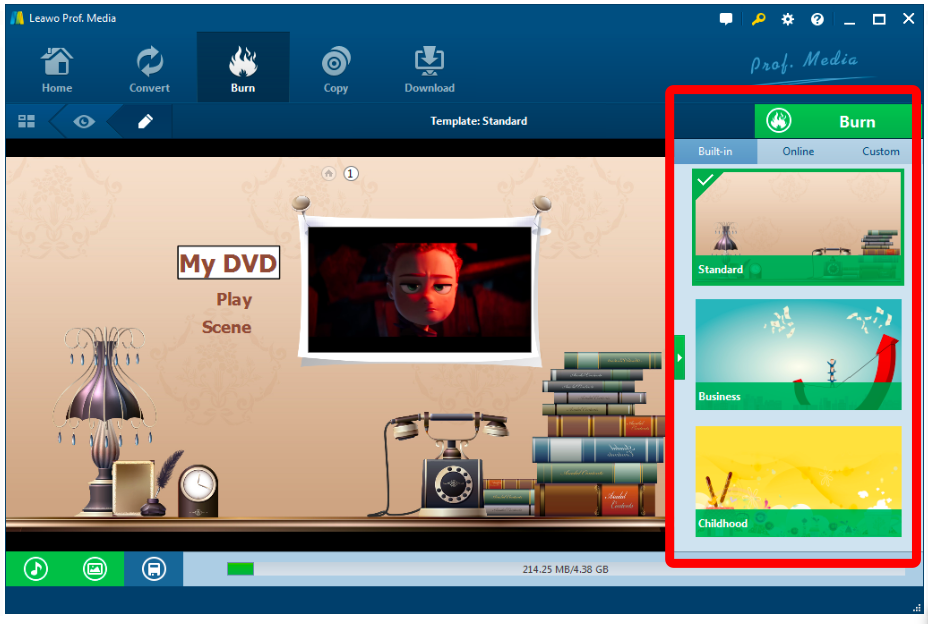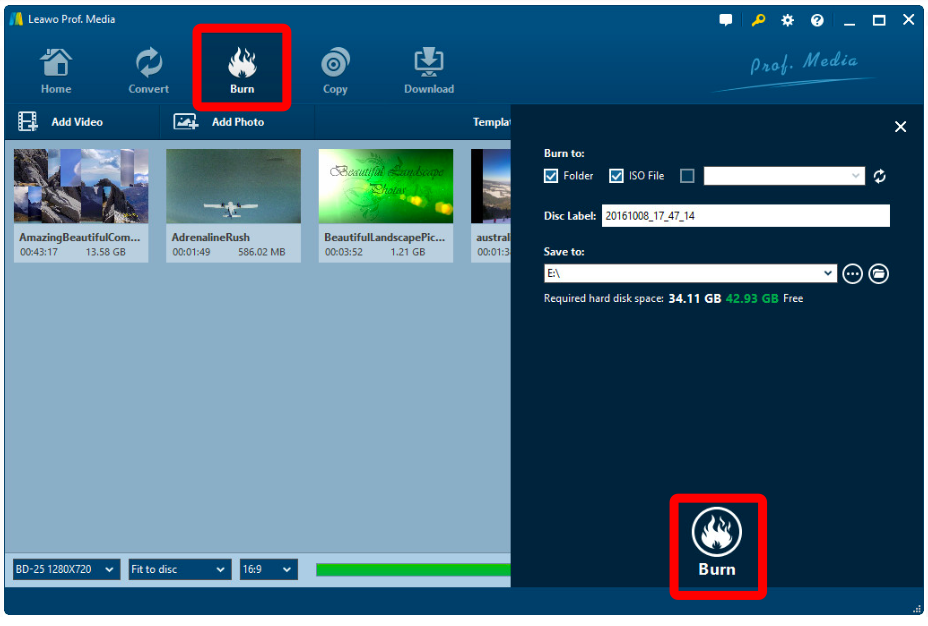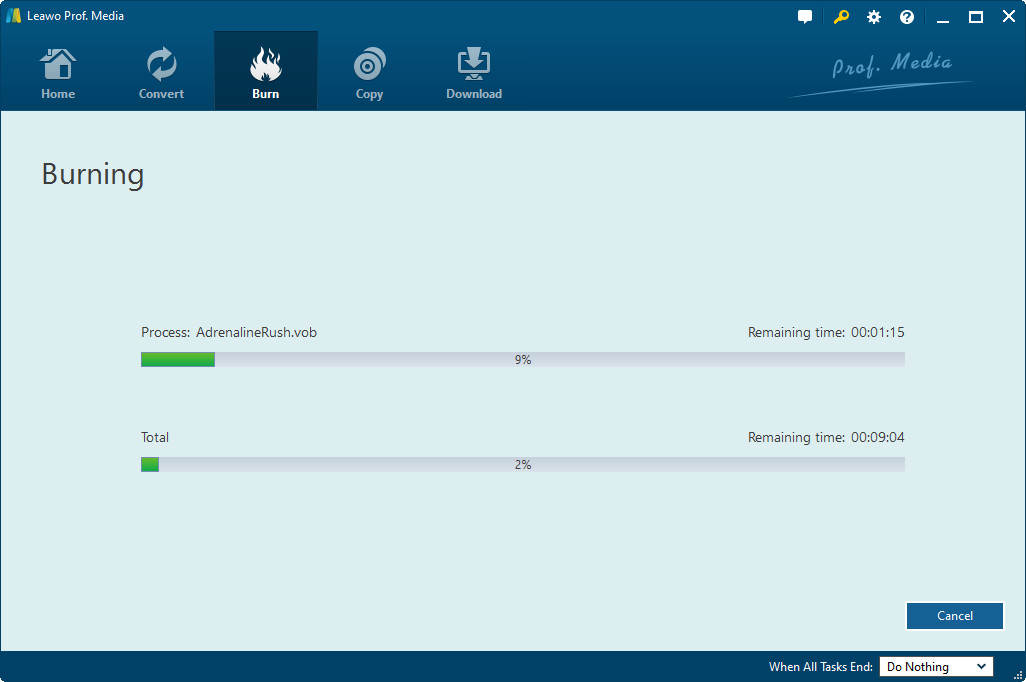Nowadays, more and more people are getting to burn DVDs when they need to store videos especially for some high-quality movies that occupy a huge space on system. Speaking of burning videos to DVD, a large portion would take Nero as one of solutions. However, Nero is not the best one for doing that. Thus, we'd like to introduce a better solution and you will learn how to burn a DVD in Windows 7 without Nero.
Part 1: About Nero
As everyone knows that Nero DVD burner is simple and easy to use DVD burning software that supports burning videos, music, and photos. And let's keep going with what Nero exactly is.
Nero Burning ROM, also known as Nero, was first released in 1997 by Ahead Software. It is available for Windows operating systems and Linux. Users could add data, audio, and video files to CDs and DVDs or copy one disc to another. Nero also allowed users to create discs from ISO images, create bootable CDs, rip audio CDs and a number of other features. The ease-of-use that Nero provided made it a popular choice for many computer users.
Then why we need to burn DVD without Nero? Lots of times you may face issues when Nero runs burning programs. There may be some reasons for the same. Here are some common culprits as below.
Outdated firmware
The firmware of the software should be regularly updated for having hassle free DVD burning experience. Any outdated version will be able to lead to glitches. For doing that, you need to download the Nero Info Tool, open the software and click the Drive tab to check the firmware and the version. The details of the drive model and its manufacturer will be showed at the Drive tab. The firmware version will also be displayed at the top-right corner. Compare the displayed version with the official Nero site, download any updates are available till the same. Which is not convenient for users.
Overworked PC
Multitasking on your computer is another reason failing to burn files to DVD with Nero.
DVD writing speed
Nero has a fast DVD writing speed, but fast DVD burning speed may result in failure of the entire process.
As we see, Nero is not good as we thought so far. Well, do we have a better solution to burn a DVD in Windows without Nero? Sure thing, there is the way to do it -- Leawo DVD Creator.
Part 2: How to burn a DVD in Windows without Nero
Having Leawo DVD Creator burn a DVD? Just 4 easy steps to go and you can get rid of the problem that how to burn a DVD in windows 7 without Nero.

DVD Creator
☉ Convert videos like MP4, AVI, MKV to DVD format fast.
☉ Create DVD-5, DVD-9 disc, folder or ISO image without quality loss.
☉ 1-click operation to create photo slideshows and burn to DVD.
☉ Easily editable effects, 2D to 3D conversion support.
☉ Built-in menu templates and edit disc menu with personal preferences.
Step 1. Add videos to DVD creator.
You can import MP4 videos in 2 ways, By clicking the "Add Video" button to load videos and images, or by Directly dragging and dropping files to the program. After loading source video files, you could select subtitles and audio tracks from source videos, play back videos, etc. Set the output DVD disc type (DVD-5 or DVD-9), quality and aspect ratio (16:9 or 4:3) at the bottom.
Step 2. Set disc menu
If you want to create disc menu and chapters to output DVD movie, you could choose from the right sidebar. Leawo DVD Creator offers you multiple preset disc menu templates in different themes like Standard, Business, Education, Childhood, Holiday, etc. Also, it allows you to DIY disc menu with your own images and audios. You could get instant preview of the menu you've selected. If you want no menu, just select "No Menu" option on the right sidebar after you load source videos.
Step 3. DVD burning settings.
After setting disc menu, click the big green "Burn" button to call out the burning settings panel, on which you need to figure out Burn to, Disc Label, and Save to options.
Step 4 Burn video to DVD.
After the burning settings, click the "Burn" button on the popup burning settings panel to start burning videos to DVD. This DVD Creator would immediately start its work and finish it in a few minutes.
Part 3: A simple comparison between Nero and Leawo DVD Creator
Nero supports Windows XP/Vista/7/8/10 meanwhile Leawo DVD Creator also supports Mac OS system.
Leawo DVD Creator converts and burns any format videos to DVD while Nero only works for popular video, audio, and photo formats.
Although Nero provides basic editing features, Leawo DVD Creator has built-in editor to customize movies with detailed video editing features and 40+ preset free disc menu even templates models.
What's more, Leawo Video to DVD creator could easily create 3D DVD movies out of various 2D videos. With the support for Intel Quick Sync acceleration technology, Leawo DVD Creator is one of the fastest DVD burning software you can find to create DVD out of videos in various formats. High video output quality for better viewing experience is also featured.