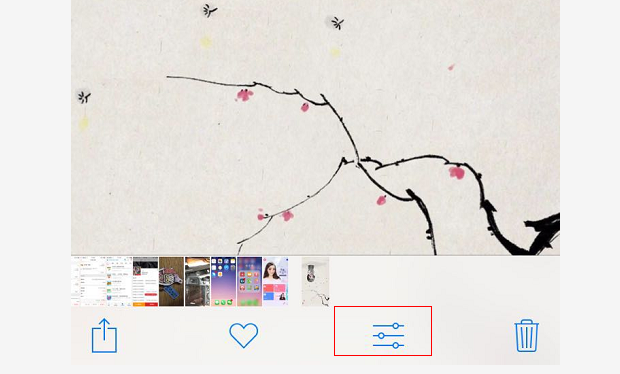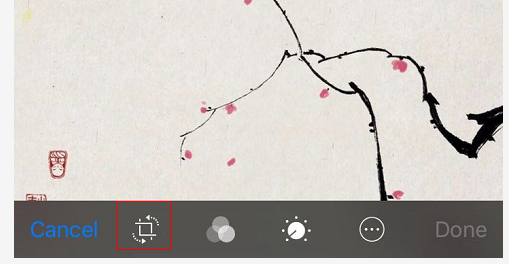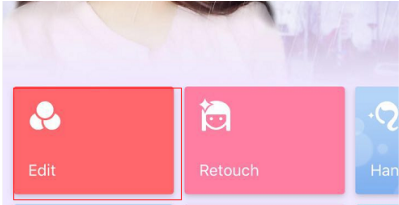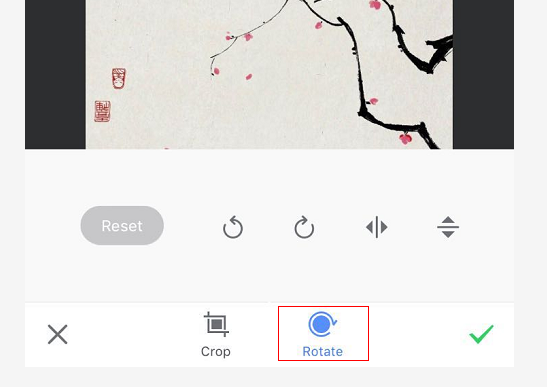Awesome! The iPhone 7 is available in jet black, black, silver, gold and rose gold on the market. Quite recently, Apple Inc rolled out a special edition of Red iPhone 7 and 7 Plus to commemorate its 10 years' partnership with RED. Have you been deeply attracted by the special edition RED? I am absolutely crazy by Apple products. Apple's iPhone is famaous for its elegant appearance, user-friendly interface, advanced system, nice music quality and excellent photo function.
During everyday usage of iPhone, do you get into some kind of trouble, like photo taking? During your journey trip, you took so many nice photos of beautiful scenery, but you found them unsatisfactory as those photos are shot in vertical position. Vertically-shot photos will lose some angle, so you might consider to rotate iPhone photos. How to rotate photos on iphone? Try to rotate the screen, and the photo rotates with it. There are some easy ways to rotate that photo to make sure it looks good on your screen. Please note that although these steps and screenshots are based on an iPhone, iPad users can proceed accordingly as the steps are the same.
Part 1: Two Methods to Rotate iPhone Photos
The first method to rotate photo on iPhone I recommend here is via iPhone app. Check out the step-by-step guide below.
Method One: Rotate photo on iPhone via iPhone app

You can touch the iphone screen and adjust the photo to any angle you prefer. Besides, you can also select different scales, including original, square, 3:2, 5:3, 4:3, 5:4, 7:5 and 16:9. If you do not like the scale or size you select, you can click reset to cancel it. Do remember to click "Done" to keep the photo that you have rotated.
Tip: You can also use the device's built-in gyroscope to rotate or correct the photo. Tap the dial and tilt the iPhone or iPod touch.
Method Two: Rotate photo on iPhone via third-party app
Someone may prefer to use some third-party photo editing apps to rotate photos on iphone. There is a well-known app named meitu. Download the Meitu app from app store and install it on your iPhone. After the installation completes, launch it to enter the program interface to get ready for the iPhone photos rotating.
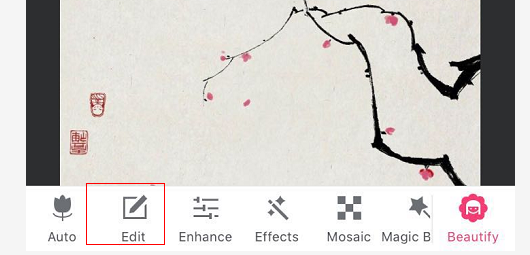
Step 2. Once the photo is imported into the app, click the "Edit" icon at the bottom of the interface.
See? It is just a piece of cake. You do not have to waste too much time or learn too much to rotate iPhone photos. All you need to do is to use the iphone’s own system or a third-party phone editing app. What is more, it just takes a few minutes.
Part 2: How to Fix When iPhone Photos Won't Rotate?
However, what should you do when photos on your iphone are not rotating when you rotate the device? In other words, how to fix when iPhone photos won't rotate? Here several methods are offered below.
Sometimes, you may accidentally lock the rotation fuction. To change this, you need to:
- 1. Double-tap the home button to show the app switcher at the bottom.
- 2. Swipe to the right, and you'll see the music controls and the rotation lock switch (the icon at the far left). If rotation is locked, there will be a lock symbol inside the arrow circle.
- 3. Tap the rotation switch to unlock it. After unlocking, a text read "Portrait Orientation Unlocked" will appear at the bottom.
Sometimes, you are required to restart your iPhone, iPad, or iPod touch.
- 1. Press and hold the Sleep/Wake button until the red slider appears.
- 2. Drag the slider to turn your device completely off.
- 3. After the device turns off, press and hold the Sleep/Wake button again until you see the Apple logo.
Besides, you can try other different apps, like Safari or Notes. Some apps or screens only support portrait or landscape mode.
You can delete the apps and try to download and install it again. Maybe it works.
Therefore, it is not an annoying problem any more that you cannot rotate the photos in your iPhone. And now you know how to rotate photos on iphone. Are you ready to take more beautiful photos?