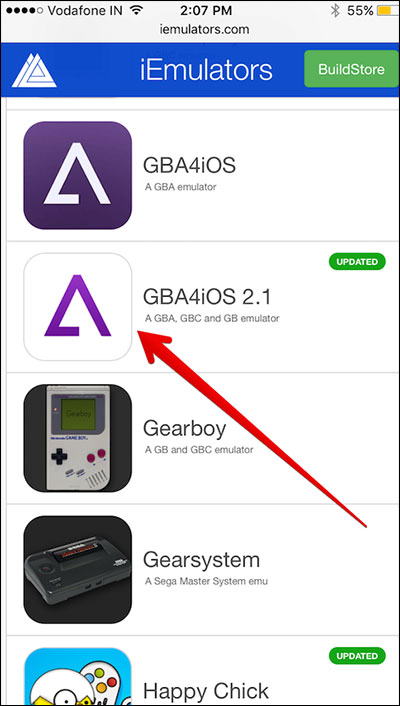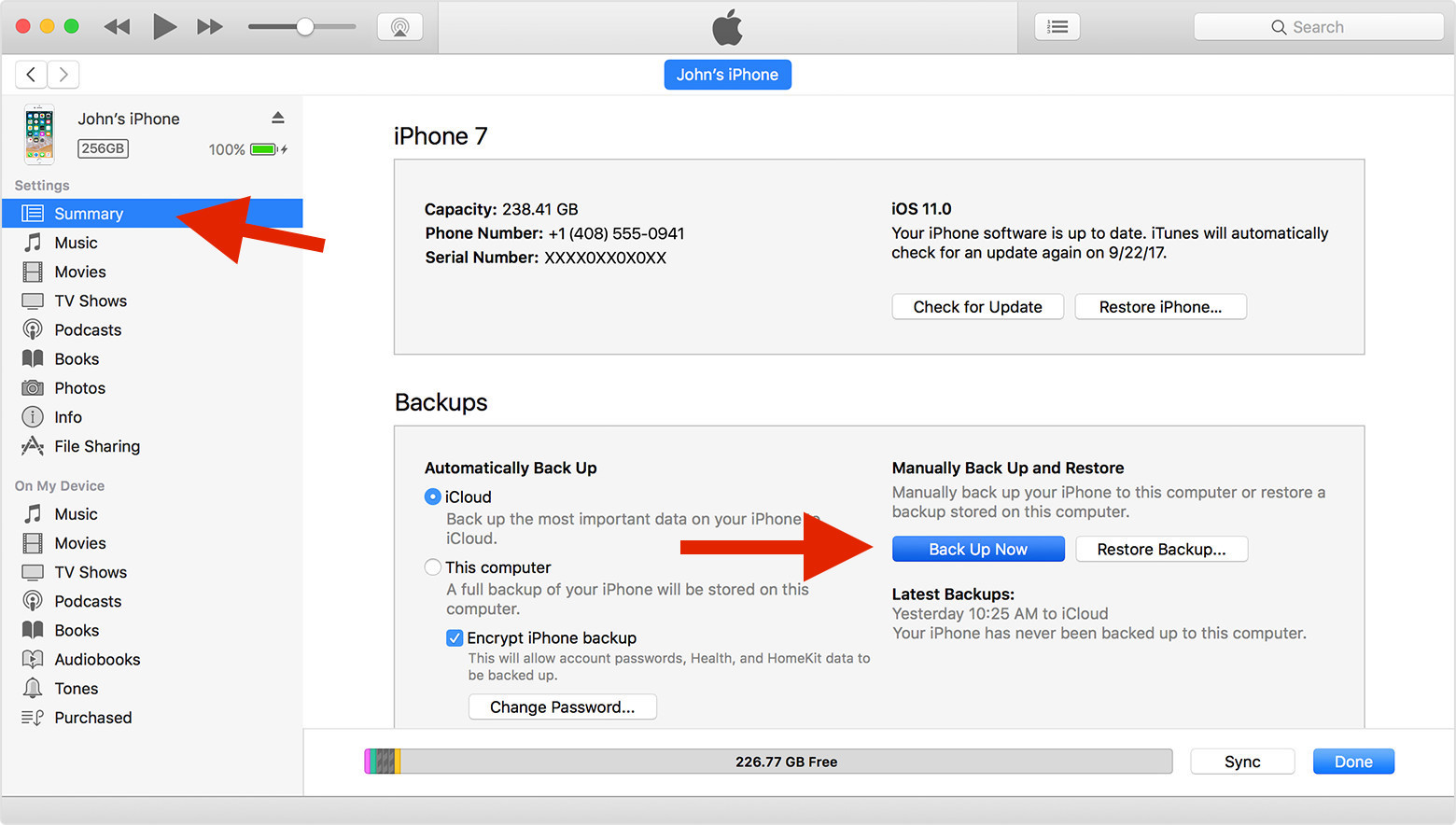Need some new ideas on what games to play? You've come to the right place. Have you ever heard of Game Boy Advance? The Game Boy Advance (GBA) is a 32-bit handheld video game console developed, manufactured and marketed by Nintendo as the successor to the Game Boy Color. Unfortunately, you can't play those ever classic games including Super Nintendo or Atari on iPhone as Apple doesn't allow emulator apps in the App Store. Do not worry! It doesn't mean you can't break the boundaries. To play all the games including the best-selling Pokéman and Super Mario series, all you need is a Game Boy Advance emulator, the GBA4iOS. The tutorial below will show you how to play GBA games on iPhone and help you enjoy your favorite old games. Make sure you have a connection to the internet before proceeding further.
How to play GBA games on iPhone?
Using a loophole in Apple’s app installation systems, GBA4iOS, this emulator can easily be installed on any iOS device, for free. However, as GBA4iOS is not available on the App Store, to know how to how to play GBA games on iPhone, you need to follow the method below.
Step 1: Use Safari to open the following website iemulators.com/GBA4ios.
Step 2: You would see several options available. Tap on GBA4iOS 2.1 and then tap Install. There would be a popup asking for your confirmation again. Just hit Install again.
Step 3: Once the installation is completed, you should notice that there’s a new GBA4iOS icon on your home screen. Now, you need to trust a third-party profile to run GBA4iOS on your iPhone.
Step 4: Go to Settings > General > Profiles & Device Management. Tap on Wuxi Suntech Power Co. Ltd. under Enterprise App.
Step 5: Tap on Trust Wuxi Suntech Power Co. Ltd. button and tap on Trust again to confirm.
Step 6: Then launch the GBA4iOS app on your phone and touch the Search icon to find and download the GBA (Game Boy Advance) ROM of your favorite game. There are many sites that offer free ROMs for these emulators.
Step 7: Finally, you can play GBA games on iPhone.
Aside from its ease of installation, GBA4iOS is also one of the most polished GBA emulators on any platform, with full Game Boy Advance, Game Boy Color, and Game Boy support, accelerated speed, multiple and locked save states, as well as customizable skins.
How to back up the GBA games on iPhone
After installing the GBA emulator on iPhone, you may start enjoying the fun. But it's possible that the emulator and the ROMs might be lost due to different reasons. For example, you may lose them when you try to update iOS to the latest version. So it's for the best that you back it up so your effort of installing it to your iPhone won't go to waste. To back up the GBA games on iPhone, you will have to use either iTunes or iCloud. Since the iCloud storage space is limited, it's recommended to use iTunes. Here's how you can back up GBA games on iPhone using iTunes.
1. Open iTunes, plug your iPhone to your computer and then click on your iPhone as it appears on iTunes.
2. On the Summary screen, click on Back Up Now in the Backups section to start the backup process.
There are a lot of wonderful GBA games on iPhone out there even though the hand-held gaming device hasn’t been manufactured in years recently. After knowing how to play GBA games on iPhone, it is time to play the best GBA games for iPhone. If you have some other terrific GBA games for iPhone, share with us anytime. Other than GBA games, there are also other wonderful games you could be playing on iPhone. Here's our list of the best free games on iPhone in 2017.