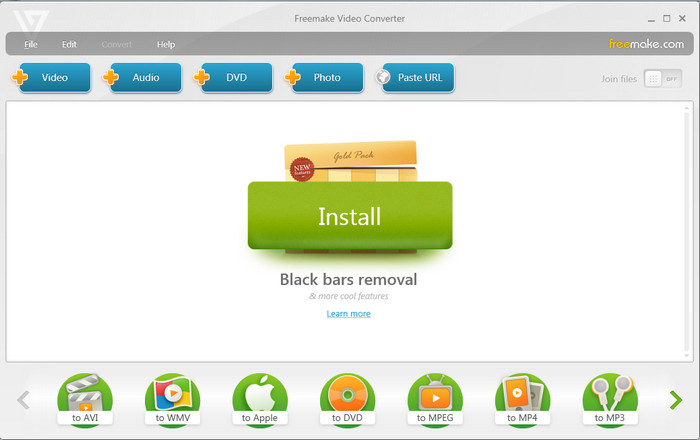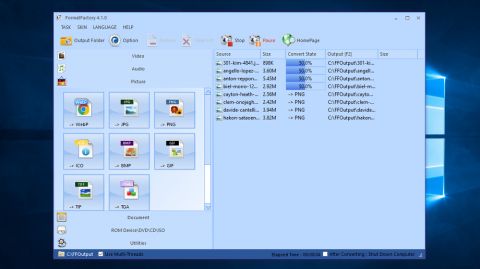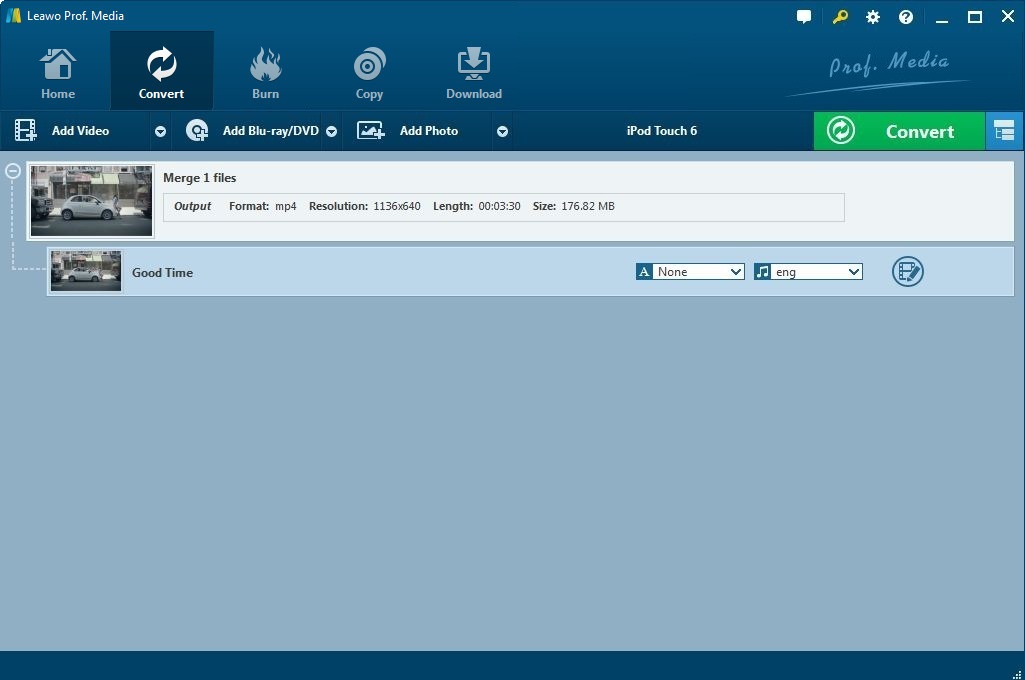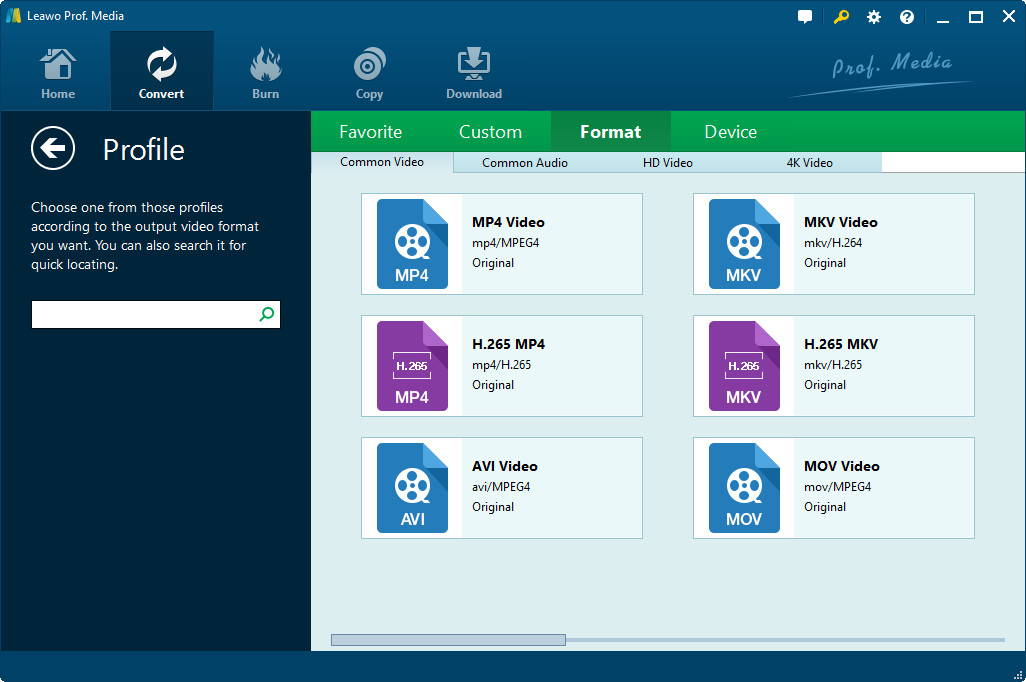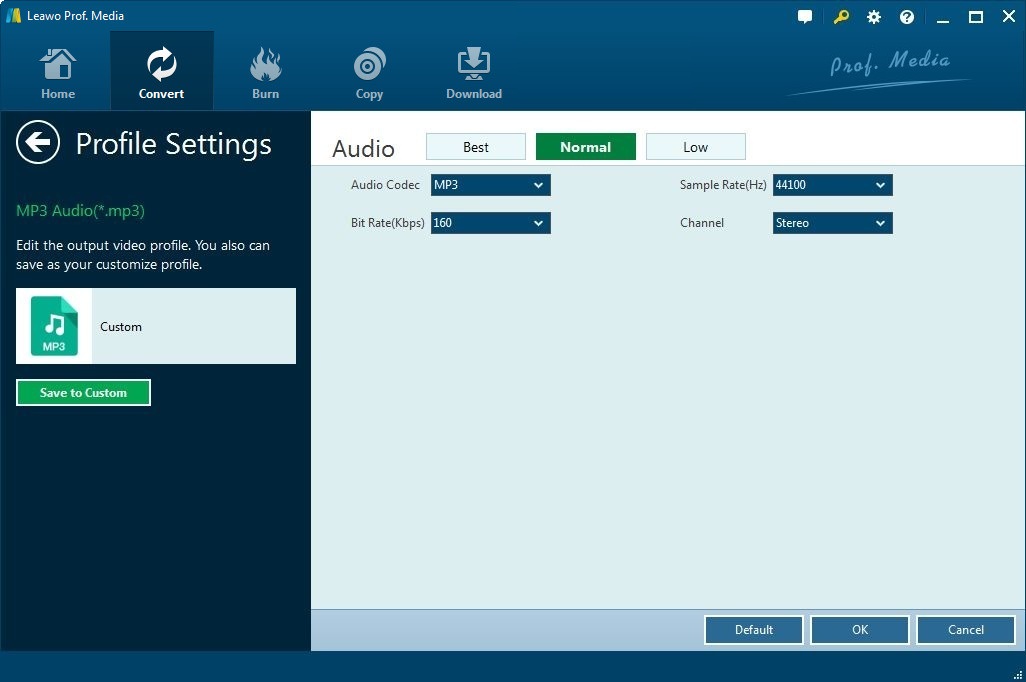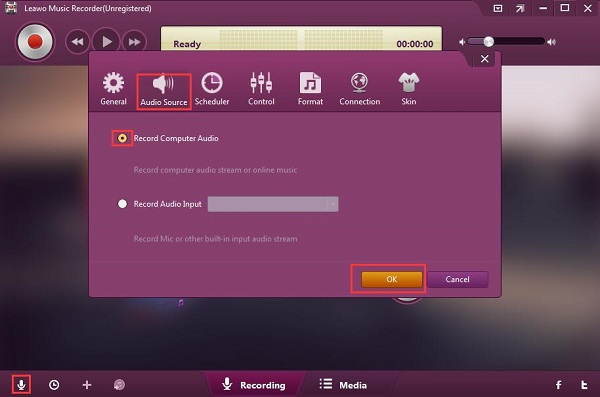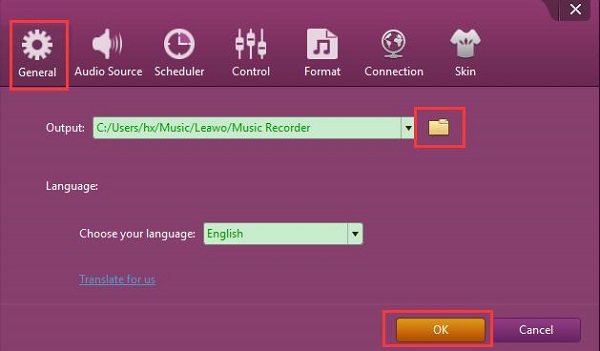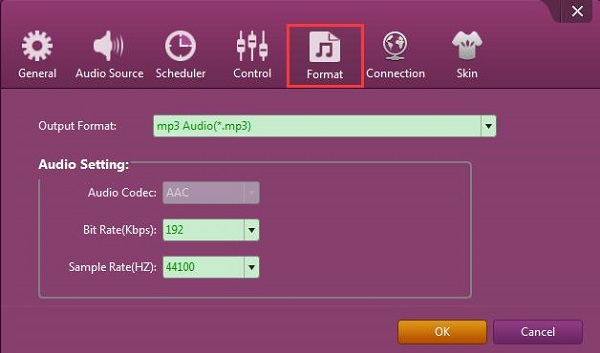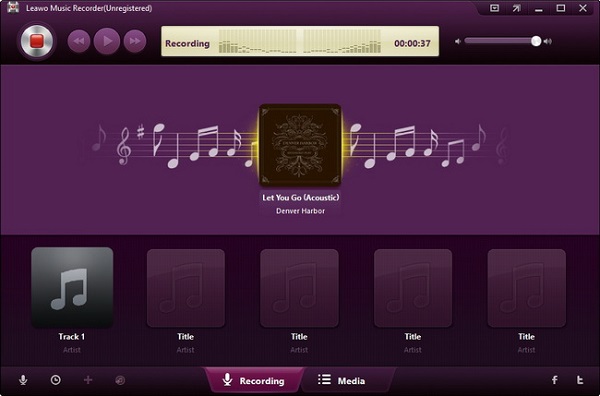“Do you know any AVI to WAV converter freeware to convert AVI to WAV free? I have an AVI music video and would like to extract the audio off AVI video to save in WAV audio format. But I have no idea on which AVI to WAV converter tool I should use. Can I convert AVI to WAV online? What are the disadvantages of online AVI to WAV converter freeware tools? Please help me out. Any advice will be highly appreciated.”
A lot of people have such kind of needs for extracting audio from video files for diverse uses. However, few people know how to convert AVI to WAV file without spending a penny. If you happen to have the same need, you have come to the right place. In this guide, we would like to show you a few AVI to WAV converter freeware tools and detailed step-by-step guidance on how to convert AVI to WAV file for free. You could check all these methods and get the one that suits you most.
Part 1: 3 Best AVI to WAV Converters Free
By browsing “AVI to WAV converter” on google.com, you could get quite a big number of high-lightened video to audio converter tools that could help you convert AVI to WAV file, some of which are paid software tools while some others are free. If you search for “top free AVI to WAV converters”, you could get more AVI to WAV converter freeware related tools. If you don’t mind the quality loss, free AVI to WAV converter tools would be wonderful choices to help you complete the audio extraction tasks. Here we have carefully selected 3 best AVI to WAV converter freeware tools for you.
1. FAEMedia Free Video to Audio Converter
FAEMedia Free Video to Audio Converter is a free video to audio converter desktop program that supports to convert videos in over 300 formats to audio files. More than 40 popularly used audio formats including MP3, AAC, WMA, OGG, FLAC, M4A, and others are supported for conversion. The converter supports trimming and removing the not needed audio parts of the file. The trimmed part can also be used as a ringtone and for other uses. Multiple audio files in different formats can also be added to make it a single audio file using the tool. Presets for all popular formats are supported to avoid quality and other issues. To enhance the quality, effects and filters can be applied like adding ReplayGain, Normalize, changing speed, changing volume, and others. Batch processing of up to 32 files at a time is supported by the software.
2. Freemake Video Converter
Freemake Video Converter is a free video converter with a simple design and interface that supports conversion between a massive number of input formats. You can also use it to trim videos, add subtitles, and even burn files directly to a disc. What’s more, it can convert files and automatically upload them to YouTube. It downloads and alters streaming clips from YouTube and other video sites and extracts audio from YouTube clips. Also, with Freemake Video Converter, you could freely extract audio off video to save in various popular audio file formats like MP3, WAV, AAC, FLAC, etc. Therefore, Freemake Video Converter should be a wonderful choice for you to convert AVI to WAV file for free.
3. Format Factory
FormatFactory is an ad-supported freeware multimedia converter that can convert video, audio, and picture files. It is also capable of ripping DVDs and CDs to other file formats, as well as creating .iso images. It can also join multiple video files together into one. It’s quite easy to use Format Factory to convert AVI to WAV file: first select the file type your video should be converted to (WAV), then load the source AVI file, set the advanced options like editing the audio channel, aspect ratio, and bitrate, then start the conversion.
All these above 3 free converters could perform as AVI to WAV converter freeware tools to help you easily convert AVI file to WAV file for free. However, it should be noted that the latter 2 free video converters are only available in Windows OS. If you are working on a Mac computer, these tools might not work and you could check the below content.
Part 2: How to convert AVI to WAV online with Zamzar
You could actually turn to online free AVI to WAV converter tools to convert AVI to WAV free online. There are quite a great number of free online video to audio converters such as Zamzar, Convertio, OnlineVideoConverter, files-conversion, etc. Here, we would like to show you how to convert AVI to WAV file free online with Zamzar.
Zamzar is a free online video converter tool that could help you easily convert videos, audios, images, and even documents online for totally free. It supports up to 1100 file formats for converting. Check the below steps to learn how to convert AVI to WAV file online for free.
1. Open the website https://www.zamzar.com/
2. Click the “Add Files” button to browse and upload source AVI file from your local drive. You could even convert online AVI video link to WAV file by clicking the “Select link” option.
3. After uploading, you could view the AVI video information. Open the “Choose Format” drop-down box and then choose “WAV” under the “Audio Formats” group as output format to convert AVI to WAV file online.
4. Finally, click the “Convert Now” button to start converting AVI to WAV file online. You could then view the online converting process.
5. After converting, you will be provided with a download option to download the converted file to your computer. Click the “Download” button and then set a download path to save the results.
Zamzar could help you easily convert AVI to WAV file online for free on both Mac and Windows, without software download and installation. However, you need to know that it could only process one task at a time and the source file size is limited to be less than 100M. You have to register for Pro version if you want to convert video files larger than 100M.
Part 3: How to convert AVI to WAV using Leawo Video Converter
If you have quite a few large video files for converting, you could turn to Leawo Video Converter, a professional desktop media converter expert that could help you convert video, audio and image files easily. It supports to convert between video and audio files between hundreds of file formats like MP4 to MP3, MOV to MP4, AVI to MP4, MKV to MP4, FLV to MOV, etc. It also helps you turn photos into slideshow video in several simple clicks.
Download and install Leawo Video Converter on your computer (Leawo Video Converter is a part of Leawo Prof. Media) and then follow the below steps to learn how to convert AVI file to WAV format.
Step 1: Launch Leawo Video Converter to enter the main interface of the program, switch to “Convert” module and click “Add Video” icon on the sub-menu to browse and load source AVI file(s).
Step 2: Open the drop-down box right before the big green “Convert” button and then click the “Change” button to enter the “Profile” panel, where you could select “WAV Audio” as output format from “Format > Common Audio” group.
Step 3: On the same drop-down box, by clicking the “Edit” option, you could enter the “Profile Settings” interface to adjust audio parameters of WAV format, including: Audio Codec, Quality, Bit Rate, Sample Rate, Channels, etc.
Step 4: Click on the big green “Convert” button on main interface to pop up a sidebar. On the popup sidebar, set a directory to save the output WAV audio files in the “Save to” box. Then click the bottom “Convert” button on the sidebar to start converting AVI to WAV file.
Then, you only need to wait for the conversion. When it’s finished, you get WAV audio off AVI file.
Part 4: How to convert AVI to WAV free via Music Recorder
Leawo provides far more than one solution to help you convert AVI to WAV file. Leawo Music Recorder could also help you convert AVI file to WAV format. Different from Leawo Video Converter, Leawo Music Recorder extracts audio off AVI to save in WAV format via recording. Therefore, no matter your AVI files are offline or online, inside or outside of your computer, Leawo Music Recorder could help you extract WAV audio from AVI video. What’s more, it could automatically download and add song tags to recorded WAV audio file, including song artist, song album, album artwork, song name, etc. This feature is very useful for recording and download music off online videos.
Download and install Leawo Music Recorder on your computer. Then, follow the below steps to learn how to convert AVI to WAV file via Music Recorder.
Step 1: Launch Leawo Music Recorder and click the microphone icon on the main interface. Then, select "Record Computer Audio" in Audio Source settings panel.
Step 2: Go to the “General” tab to set output directory, and program language if you need.
Step 3: Open the “Format” tab to choose “wav Audio (*.wav)” as output format. Adjust the audio parameters in the “Audio Settings” panel if you need. Click the OK button to save and exit.
Step 4: Then, return to the main interface and start recording by clicking the red start button. Make sure you click the red button before you play back the source AVI file, or click the red button where you want to record during AVI video playback. To stop recording, click the red button again.
Step 5: Leawo Music Recorder could automatically download and add music tags. But you could still manually edit these music tags by right clicking recordings and then choosing "Edit Music Tags" option after recording.
It’s quite obvious that Leawo Music Recorder is more like an audio recording tool that could record any song from any place, while Leawo Video Converter handles batch AVI to WAV conversion without quality loss. Meanwhile, Leawo Music Recorder costs much longer time for completing AVI to WAV conversion.