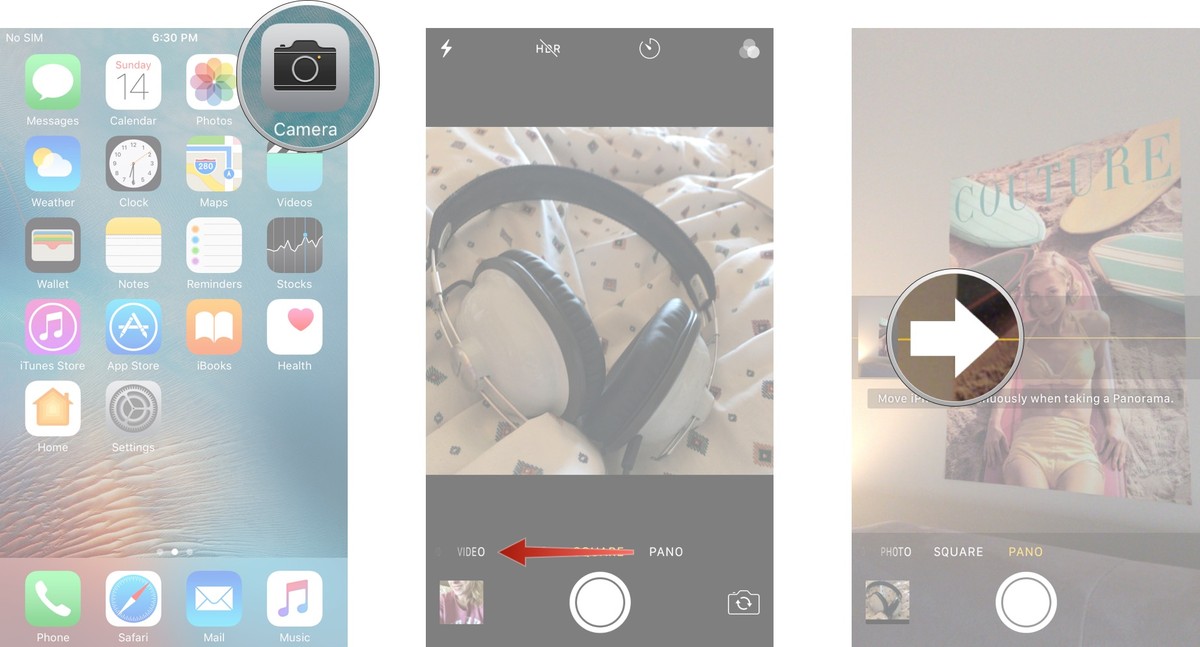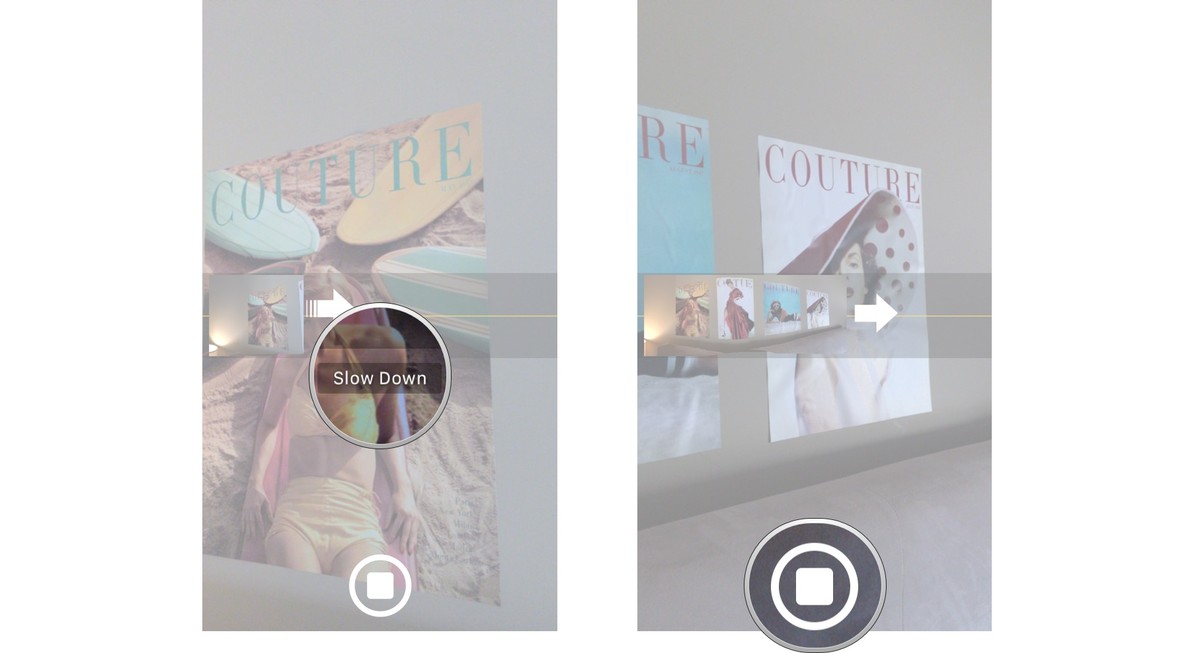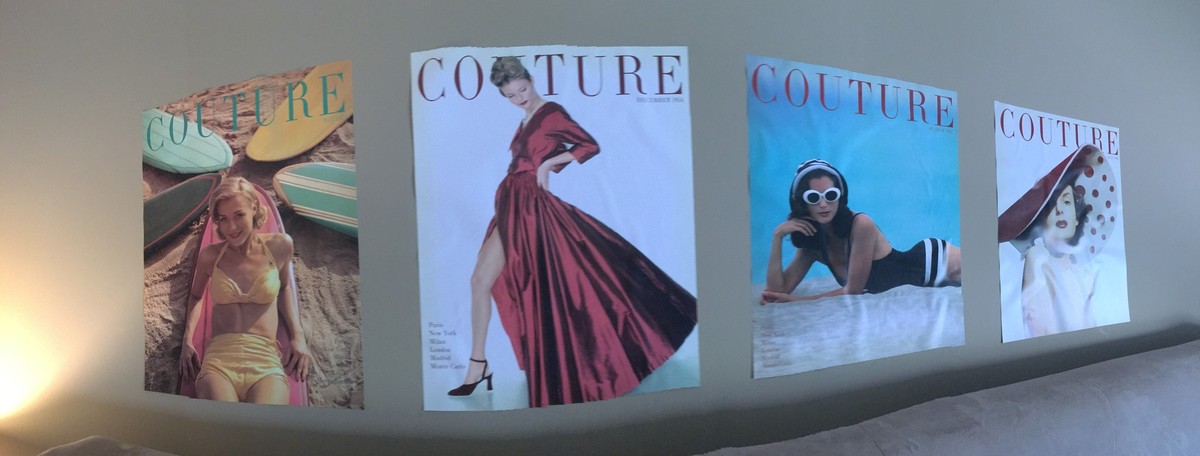A panorama photo is one that is taken with specialized equipment or software, which captures images with horizontally elongated fields of view. It is sometimes known as wide format photography. Usually, the photo shows a field of view approximating, or greater than, that of the human eye – about 160° by 75°. Some panoramic images have aspect ratios of 4:1 and sometimes 10:1, covering fields of view of up to 360 degrees.
How to take a panorama photo on iPhone?
To take a panorama photo on iPhone, follow these steps:
- 1. Launch the Camera app on your iPhone.
- 2. Swipe left to the last mode, PANO, which is short for panorama.
- 3. Move the camera to the leftmost position of the surroundings you want to take. Alternatively, you can click the arrow to take the photo from right to left.
- 4. Tap the shutter button to start taking a panoramic photo.
- 5. Slowly pan your camera to capture as much of your surroundings as you like. Try to keep the point of the arrow in line with the yellow guide. The camera will give you feedback if you're moving too fast or too slow.
- 6. Tap the shutter button again to end the panorama, or finish the panning.
How to back up panorama photos
By default, panorama photos will be stored on your iPhone’s Photos app, under a special Panoramas folder. However, that might not be the best place to store this kind of photos. Depending on the color complexity and pixels, a photo taken by iPhone is often smaller than 5MB. In comparison, a panorama photo is typically around 10MB or even larger, taking up twice as much a normal photo does.
In consequence, you might find it better if you store your panorama photos off your device, to save space both on your iPhone and your iCloud. You can do it with iTunes but you can't back up your photos seperately. If you want to back up the panorama photos seperately, there are better choices. Here I would recommend to you Leawo iOS Data Recovery. It's a powerful data recovery program capable of recovering 14 different types of data from iOS devices. Also you can use it to back up data on your iPhone. It allows you to back up your photos on your iPhone without having to back up other data like iTunes.
Here’s how you can back up panorama photos using Leawo iOS Data Recovery:
1. Open Leawo iOS Data Recovery on your PC and you will see 3 options on it. Select Recover from iOS Device and plug your iPhone into your computer.
2. When the program recognizes your iPhone, click Start to allow the program to scan your device for data.
3. After the program finishes scanning, you can check out different types of data listed on the left column. Click on Camera Roll to check out the photos you just took and select the panorama photos you want to back up. And then click Recover found in the bottom right-hand corner.
4. A dialog would show up in the center of the interface. Click on the Open button on it to set the directory for the photos you want to back up and click Go to start backing up those panorama photos.
Panoramic photos offer a nice solution when you want to capture a wide angle photo of your surroundings. However, you should pay close attention to the storage space it takes as one panoramic photo can take at least twice the space of a normal photo. Consider backing up your panoramic photos externally using Leawo iOS Data Recovery, if you are running low on storage space on your iPhone.