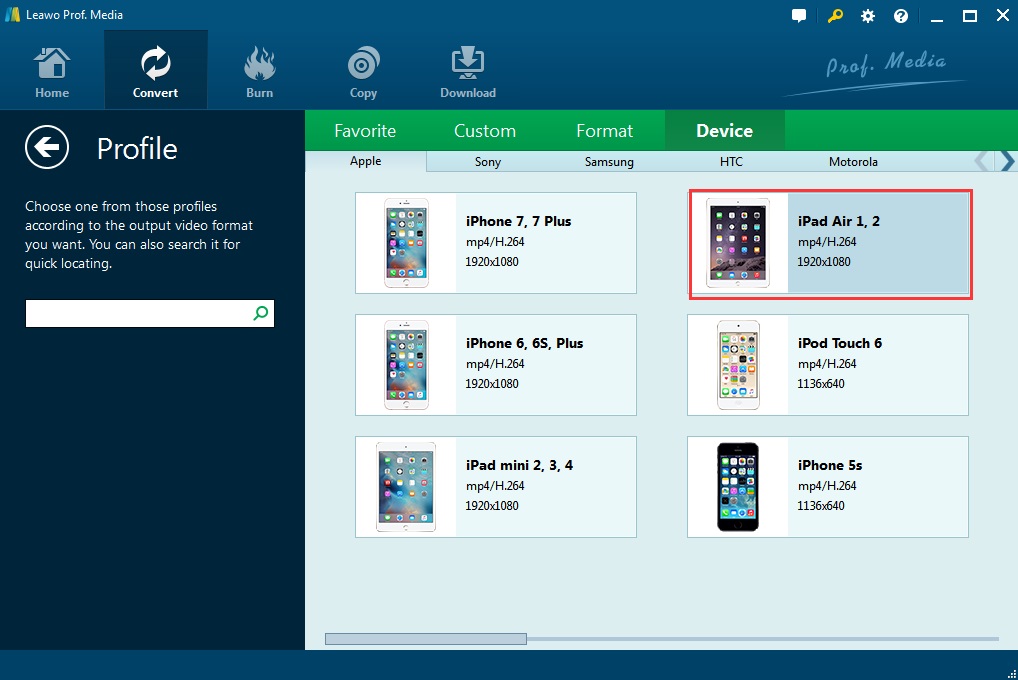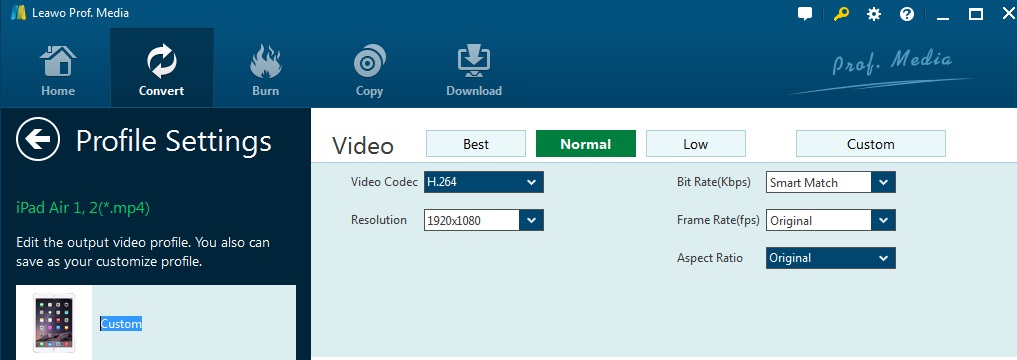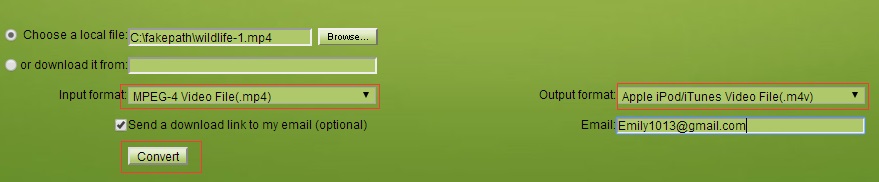MP4 is a digital multimedia container format most commonly used to store a video and the only official filename extension defined by the standard is .mp4. While the M4V file format is a video container format developed by Apple and is very similar to the MP4 format. If you want to play and watch common MP4 videos on iPhone, iPod, iTunes, etc. for best experience, at the first place, it is necessary for you to convert MP4 to M4V since M4V is the default file format specially designed for Apple products. To achieve the conversion from MP4 to M4V free, you may need some solutions on how to convert MP4 videos to M4V.
Solution 1: How to use MP4 to M4V Converter for getting videos in M4V
When thinking about how to convert MP4 to M4V, you may take the Leawo Video Converter into consideration. Leawo Video Converter is regarded as one of the best video file converters for you to convert videos and audios between all popular formats like AVI, MP4, MOV, MP3, AAC, FLAC, etc. This all-in-one video converter software offers powerful editing features to add special effects, watermarks, etc. Setting parameters of output profile is feasible as well within this video converter software.
Furthermore, it is so much superior to other video converters for converting videos in MP4 to M4V, since it can convert video files for multiple portable devices, phones, tablets, PCs, websites and more. Moreover, with its user-friendly interface and super-fast conversion, you can approach video conversion from MP4 to M4V in a quite easy and fast way. And I like to offer you the guidance for playing on iPad Air 2 here.
Simply download Leawo Video Converter and set it up, then the guide here will give you enjoyable experience for MP4 to M4V conversion:
Step 1: Load the MP4 Video Files
Click on the "Add Video" icon on the top bar of the software, or directly drag and drop the videos to the program.
Note: this program offers you with the ability to merge all files into one big file. Simply click the blue "Merge all files into one" button, next to the big green "Convert" button, to merge all files into one. Also, you could play back loaded media files, add external subtitles to loaded video file, edit loaded video files via the internal video editor, etc.
Step 2: Choose Output Format
Open the drop-down box right before the big green "Convert" button and then click the "Change" button to enter the "Profile" panel, where you could select "Apple" from the "Device" as the output format. Or you could make use of the profile search bar to search Apple quickly.
Step 3: Set Video Parameters
On the drop-down box, instead of clicking "Change" option, by clicking the "Edit" option, you could enter the "Profile Settings" interface to adjust video parameters for the video, including Video Codec, Quality, Video Size, Bit Rate, Frame Rate, Aspect Ratio, etc.
Step 4: Convert the Selected MP4 Videos to M4V
Click on the big green "Convert" button on main interface. On the popup sidebar, set a directory to save the output M4V files in the "Save to" box. Then click the bottom "Convert" button on the sidebar to start converting MP4 to M4V within this video converter software.
Solution 2: How to convert MP4 to M4V with MP4 to M4V converter online free
Except for the video converting software, there are also some free online converters for MP4 to M4V. Convert.files, for example, is an online based platform that has the capacity to convert MP4 to MV4 with ease and convenience. And you will convert MP4 to M4V free by following the steps bellow:
Step 1: Upload the MP4 file to the website file, select M4V as your target output file and click on convert for the process to run its course.
Step 2: A download link will immediately appear on the screen of your PC. You can click on it to download it immediately or send it to your mail for storage and safe keeping. The link that is generated is only accessible from your front, which means that no third parties can gain access to the file.
It is easy for operating the online converter to convert MP4 to M4V, but it takes more time and not as convenient as the Leawo Video Converter. If you are going to convert MP4 to M4V on Mac, there is the appropriate version of Leawo Video Converter for Mac that is specially designed for convert MP4 to M4V Mac. Anyway, both video converter program and online free solution are accessible for all users who would like to get M4V files from MP4. If you follow the guide above you will never be trapped by the problem of changing MP4 to M4V, so whenever you will play the MP4 videos in Apple Devices, don't forget the instructions here.