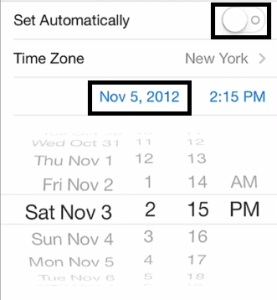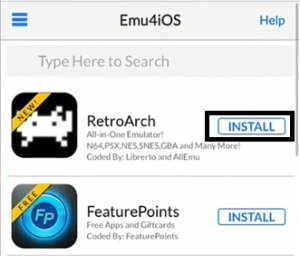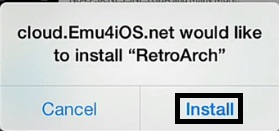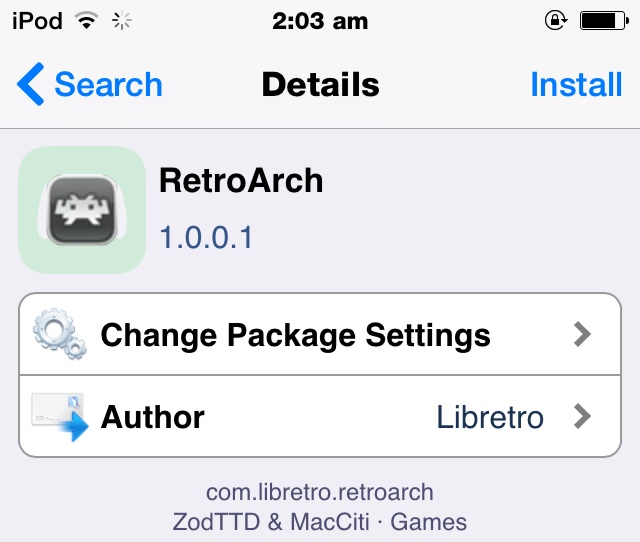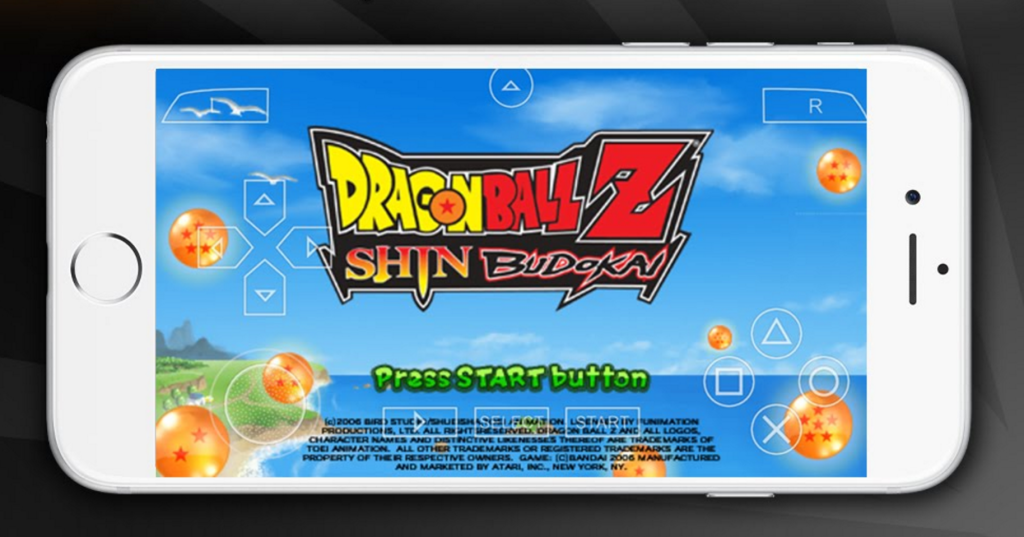Nowadays, some games on iPhone like Supermario and Minecraft have become more and more popular and attractive among youngsters because they have the function of enhancing response ability and dealing with boredom. However, you have to pay for the premium in order to play these games. The solution to that problem is to play games directly on the emulator which forms a virtual environment within the iPhone to play games. In other words, you don't have to download the game on your iPhone, thus saving the premium for installing the game. In recent times, the most popular and widespread emulator is the RetroArch iOS, which could be downloaded without jailbreak. Therefore, you can download the ROM file of the game from the internet, and open it with the RetroArch iOS to play the game. Anyway, the RetroArch iOS enables you to play games conveniently and effortlessly.
How to install RetroArch on iOS devices
The RetroArch iOS is not allowed to enter the Apple app store, because the action of using RetroArch iOS is not supported and encouraged by the Apple. As a result, we have to download the RetroArch iOS from external sources. Read the procedure carefully and patiently, and you'll get to know about how to install RetroArch iOS on your iPhone or iPad without errors.
The procedure of installing RetroArch iOS on your iPhone or iPad is mentioned as follows.
Step 1. As is known to all, the Date Trick is needed to install any app from external sources. Tap on Settings>>General>>Date and Time Settings, then swipe the Set Automatically Option to the off position and set the date long back manually. It is suggested that the date is set around November 2012 or before.
Step 2. Head over to the Safari browser on your iPhone or iPad and navigate to the link https://emu4ios.net/. Wait until the link is fully opened.
Step 3. Stroll down the page to find RetroArch, and tap on the button INSTALL which is on the right side of RetroArch.
Step 4. A window asking for confirmation will be prompted on your screen. Tap on the INSTALL button again.
Step 5. Wait patiently until the RetroArch iOS is installed completely. Go to Settings>>General>>Profile and Device Management to confirm that the RetroArch iPhone or Rotroarch iPad has been installed successfully.
After the installation of the RetroArch iOS , you need to get the ROM files to play games, and it is noteworthy that one ROM file will enable you to play all the games in the file. The number of games included in a ROM file is usually more than 5. Type the link www.emuparadise.me into the safari browser to navigate the link and download the ROM file, then open it with RetroArch iOS. Finally, you get to the destination of playing games from that ROM file.
There are also other game console emulators for iOS you can use to play classic games. There are a lot of games available for iOS device users but a lot of people still miss the old games they play when they are a little kid. And it’s not the fun but also the memories they want out of the game. A lot of game fans developed their love for games back in the days when they are still small. Most of them have spent a significant amount of time playing those games and playing them again in adulthood could bring back those precious memories. Other than RetroArch, there are several other emulators you can install in iOS to play old games: here are the tutorials on how to install them in iOS: How to Install an NDS Emulator on iPhone, How to play GBA games on iPhone.
Conclusion
In recent times, the most popular and widespread emulator is the RetroArch iOS 10, which could be downloaded without Jailbreak. Therefore, you can download the ROM file of the game from the internet, and open it with the RetroArch to play the game without pay the premium. The procedure of installing RetroArch iOS on your iPhone or iPad from external source is mentioned in the article. The main step is to download the RetroArch iOS from the link https://emu4ios.net/. Also, the way to download ROM files is also proposed in the article. Furthermore, the procedure for backing up RetroArch iOS to the Mac is provided. If you follow the steps mentioned in the article properly, you'll find it simple and convenient to install and backup the RetroArch iOS.