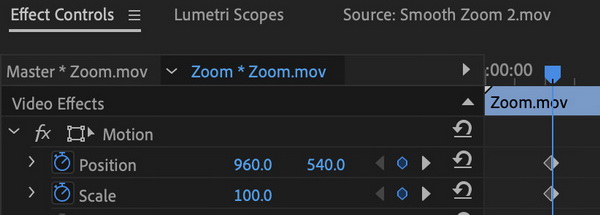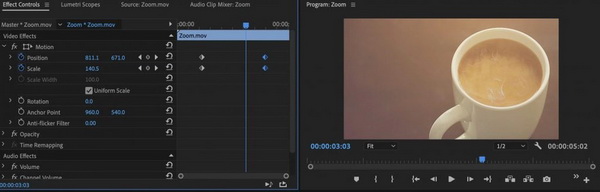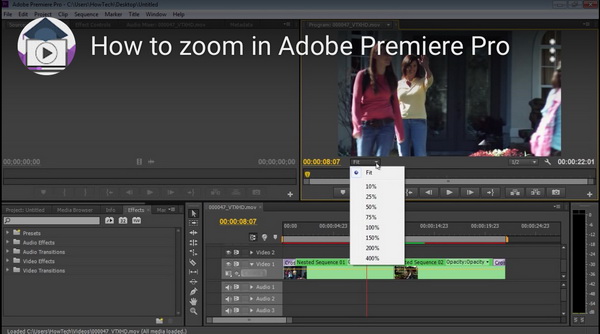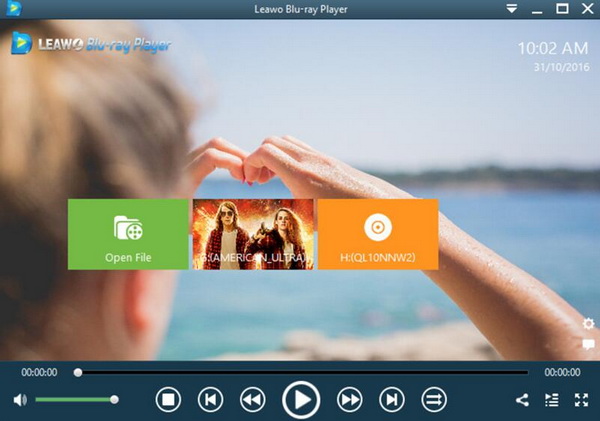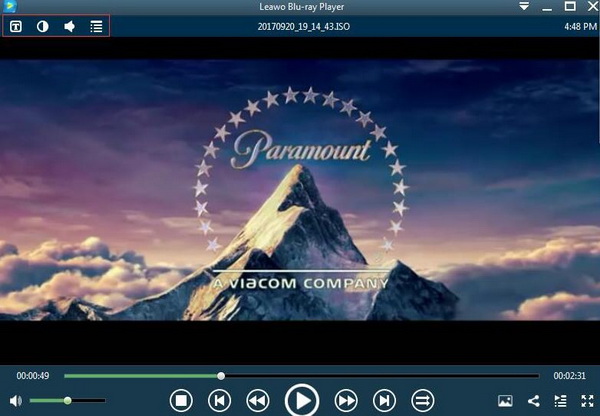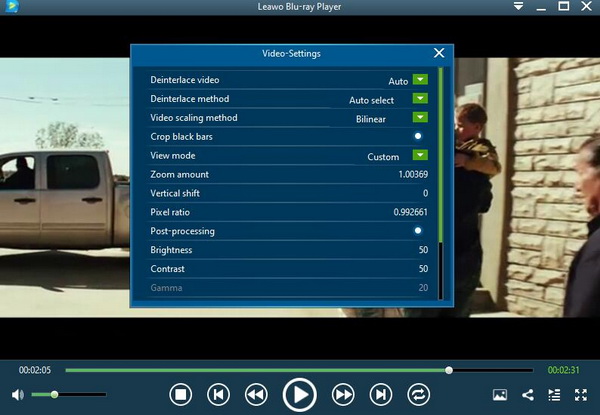Obtaining the detailed steps on how to zoom in on a video can allow users to gain more benefits for some specific purposes. How to zoom in on a video? In most cases, if you have got some powerful media players that have the capability to zoom in, then you can achieve the goal with ease and accuracy.
For your further references, we are going to introduce another powerful tool to help you zoom in on a video – Premiere Pro. If you have the same requirement, now please be patient and spend some time reading through the article below.
Part 1: What is Premiere Pro
You may be confused about Premiere Pro if this is your first time to hear about this product, not even to say how to zoom a video in Premiere Pro. Premiere Pro is a piece of popular video editing software from Adobe. Commonly used are CS4, CS5, CS6, CC and CC 2014 versions. It is a program with good editing picture quality, good compatibility, and can cooperate with other software launched by Adobe.
Currently this software is widely used in advertising production and TV production. The latest version is Adobe Premiere Pro CC 2014. Adobe Premiere Pro delivers enhanced, efficient enhancements and advanced professional tools, including cutting-edge color correction, powerful new audio controls, and multiple nested timelines, optimized for multiprocessor and hyperthreading. The ability to take advantage of the speed advantage of a new generation of Intel Pentium-based processors running Windows XP provides a freely rendered editing experience.
Concerning the feature in zooming in on a video, Premiere Pro can provide you with the exact and various zooming effects by adopting several steps. Even though some other media players also have the zooming function, Premiere Pro is here to offer different zooming effects to meet various needs. Especially, if you have advanced zooming needs, then depending on Premiere Pro will never let you down.
Part 2: How to Zoom in on Video with Premiere Pro
Now let’s come to the main part. How to zoom in on video with Premiere Pro? If you have never known anything about Premiere Pro, you had better follow the steps below strictly because it may be more complicated than other editing programs. At the same time, you can avoid some unnecessary mistakes by following the instructions below.
Step 1. Download Premiere Pro and follow the installation process on the screen to complete the installation then.
Step 2. Open Premiere Pro and load the video you would like to zoom in. What you have to do is to drag the purposed video to the timeline of Premiere Pro. Once the video has been loaded, then you can see it immediately on the panel.
Step 3. Set the starting point for your zoom. In order to zoom in the video in the proper scale with the appropriate effects, you need to open the “Effects Controls” panel to enter the “Scale” and “Position” parameters. How to confirm the “Scale” and “Position”? You can record the exact starting point and end point you prefer, and then confirm the “Scale” amount.
Step 4. Add more zoom effects to the video. Asides from “Scale” and “Position” settings, you can also set the “Rotation”, “Anchor Point”, “Time Remapping” as well as other audio effects including “Volume” and “Channel Volume” and so on.
Step 5. Select the zooming amount you like. Once all the settings have been completed, you can select the fit amount for the zooming, including 10%, 100%, 150% and 400%. Finally, you can immediately obtain the video zooming effects when these have been confirmed.
Part 3: Another Tool to Zoom in on Video
Premiere Pro is really hard for beginners, isn’t it? It is true, as an advanced editing tool, Adobe Premiere Pro is quite difficult to handle within a short time. As an alternative, in order to zoom a video successfully, you can turn your eyes to another tool that also has the capability of zooming videos. Here what I will strongly recommend is Leawo Blu-ray Player.
It is a simple but comprehensive media player that can be able to allow you to set the zooming parameters with ease and accuracy. The zooming function and feature can be easily activated by following several steps. What’s more, in comparison, Premiere Pro can only be used as a video editor to provide the complex tutorials, Leawo Blu-ray Player is much easier to handle with related to the zooming feature.
Also, it can be regarded as one of the most convenient and powerful media players to provide all kinds of multimedia playback solutions. For your further references, I will list the top features o Leawo Blu-ray Player.
1. Powerful media player. Leawo Blu-ray Player has been widely known by the public in the last years due to its convenience and fluency on playing all kinds of media files, ranging from more than 180 types of multimedia formats files to Blu-ray, DVD, ISO as well as other discs without decryption. You can easily obtain the cinema-like viewing experience with this player. Due to the advanced audio and video processing technology, users don’t have to worry about any buffering or stuttering issues during the playback.
2. Totally free. Just like the other two pieces of media player software Windows Media Player and VLC Media Player, Leawo Blu-ray Player is a piece of free player software. If you have no idea what it is really like, you only need to take some time downloading and installing it on your computer to make another try without paying for a penny.
3. Advanced customized features. Asides from the basic playing features and functions, users can obtain the personalized viewing experience of the videos with ease and accuracy. You are allowed to set the subtitles, videos, audios parameters based on your preferences.
4. Additional bonus features. What’s more, have you ever heard about Virtual Remote Controller? With Leawo Blu-ray Player, you can obtain the feature and enjoy the convenience easily. Besides, it is also easy to take snapshots on the screen, at the same time, it allows you to set various viewing mode based on your own needs.
Part 4: How to Zoom in on Video with Leawo Blu-ray Player
Now, here is the tutorial on how to zoom in on video with Leawo Blu-ray Player.
Step 1. Download Leawo Blu-ray Player and install it on your computer.
Step 2. Open the video. Once the installation has been completed, open the program and you can see the “Open File” button on the main interface. Click it to load the video from your computer to this program. It can be immediately watched and played on the player once it has been loaded.
Step 3. Set the video parameters. When the video is playing on media player, you can move your mouse to the top left corner of the screen where you can find four icons which are used to set various parameters. In order to obtain customized viewing experience, you can click the second icon to enter the “Video Settings” panel.
Step 4. Enter the zooming panel. Select “Custom” as the view mode. On the “Video Settings” window, you can see the “view mode” option where you can select the “Custom” option.
Step 5. Start zooming in on the video. Once you have entered the “Custom” viewing mode, you can see the “Zoom amount” bar appearing on the top of the screen. Based on your own needs, you can select the proper zooming amount.
Part 5: Comparison between Leawo Blu-ray Player and Premiere Pro
Zooming in a video in Premiere Pro is much more difficult than that on Leawo Blu-ray Player, isn’t it? But each method has its own advantages and disadvantages. You can compare both of these two tools in the following aspects, and you can make your own choices.
1. Price. Premiere Pro is not totally free for the public, instead only the trial version can be free and it can only available in a limited date. While, Leawo Blu-ray Player is 100% free. You can try it whenever you want.
2. Function and features. In comparison, in terms of zooming functions and features, Premiere Pro will be more comprehensive and advanced after all it is a professional video editing tool. For Leawo Blu-ray Player, users can only obtain the basic zooming functions without too many personal features.
3. Convenience. Without any doubts, Premiere Pro is quite difficult to handle with while Leawo Blu-ray Player’s zooming function can be easier to be activated. You don’t have to think too much on it.
Conclusion
Last of all, we don’t have the proper words to tell which method is the best while zooming in a video. If you have more advanced needs on the zooming effects, perhaps Premiere Pro can be more proper. However, in most cases, Leawo Blu-ray Player’s zooming function can meet your general requirements, to a great extent. It is one of the best video players with zoom functions. And it is totally free for Windows and Mac users.