As the most popular and largest online video sharing website around the world, YouTube offers various funny and interesting videos for you to watch, download and share with your friends. Also, it allows you to upload your own videos onto it for sharing or other uses. You may get a big amount of YouTube videos and plan to burn YouTube video to DVD disc for various purposes, like educational training, music enjoying, etc. Well, in this post, you will learn how to download YouTube videos, and how to burn and convert YouTube to DVD with a professional YouTube to DVD converter.
Part 1: A Comprehensive Tool to Burn YouTube Video to DVD - Leawo Prof. Media
Firstly, we would like to recommend you the most comprehensive YouTube video to DVD burner software toolkit – Leawo Prof. Media. which combines multiple media converter modules into one program to help you get better video entertainment. As an all-inclusive media converter suite, Leawo Prof. Media is exactly what you want for YouTube video to DVD burning.
You could easily play and watch YouTube videos online. But with Leawo Prof. Media, you get even better YouTube amusement. You could do the below things to improve your YouTube entertainment with the help of Leawo Prof. Media:
- Convert videos to MP4, WMV, AVI, MOV, MKV, FLV, etc. for nearly all media players, mobile devices, video editors, video streamers, etc.
- Convert and burn downloaded VEVO videos to DVD disc, folder and/or ISO image file to watch YouTube videos on various DVD players, as well as other downloaded online video from YouTube, Facebook, etc.
- Even convert video for uploading to YouTube, Facebook, VEVO, Veoh, and 1000+ video sharing sites.
- The built-in DVD ripper even allows you to rip and convert DVD for uploading to YouTube or other video sharing sites.
- Edit videos in multiple ways: trimming, cropping, adding watermark, adjusting effect, rotating, merging, etc., no matter these videos are downloaded from Facebook, Twitter, Instagram, YouTube, etc., or for uploading to these SNS sites and online video sharing sites.
- Add 3D movie effect to videos. There are in total 6 different 3D movie effects available for adding to your downloaded or local videos.
With Leawo Prof. Media, you will find that it’s extremely easy to download YouTube videos and then burn to DVD content in the type of disc, folder or ISO image file. The below guide would show you how to download YouTube videos and then burn to DVD with the help of Leawo Prof. Media and other solutions.
Firstly, download and install Leawo Prof. Media on your computer. It has both Windows and Mac versions. So, download and install Leawo Prof. Media for Mac if you are using a Mac computer.
Part 2: How to Download YouTube Videos
Solution 1: Use Free Online YouTube Video Downloader
For people who have already downloaded YouTube videos to their computer, this part could be skipped. However, if you haven’t got your desired YouTube videos off YouTube website, you could refer to the below solutions for quick and easy YouTube video downloading.
By searching "free online youtube video downloader" keyword on google, you could get a lot of free online YouTube video downloader options. Here we take the free online YouTube video downloader Clip Converter as example. Clip Converter is a free online media conversion application, which allows you to reocord, convert and download nearly any audio or video URL to common formats. You could check the below steps to learn how Clip Converter downloads YouTube videos.
Note:
- You could also choose to download and convert YouTube videos to other formats, including: MP3, AAC, M4A, MP4, 3GP, AVI and MOV.
- This free online YouTube video downloader would save downloaded YouTube videos in the folder that has been set as default downloading directory of your browser.
Solution 2: Download YouTube Videos with CleverGet YouTube Downloader
Though free online YouTube downloaders offers free service for people to download YouTube and other online videos, it costs a lot of time and affects computer performance. That's why 3rd-party YouTube video downloader apps appear. CleverGet Video Downloader, a comprehensive online movie downloader that could not only download online videos, but also free movies, paid movies and even live streams, could help you easily complete online free movie download tasks in simple clicks. With it, you could easily download free movies from various free movie or video websites like YouTube, Twitter, Tubi, Facebook live, and various other free movie sites.

-
CleverGet Video Downloader
Download Movie Video With 320 Kbps audio.
Easily Download Live Streams Without Quality Loss.
Video Info Extractor.
Supports Playlist Downloading.
Support Multi-tasking & Video Info Extractor Inside.
Ease to Use UI.
Here is a step-by-step guide on how to download video straightly from websites:
Step 1: Adjust the general settings for downloading videos/movies
From the list presented, select the ideal video with parameters that suite your needs (such as quality and format).
Step 2: Visit the target site
Search for the videos/movies you would like to download. Copy and paste the address from your address bar.
Step 3: Launch this video downloader
Paste the link into the address bar of CleverGet, which should automatically detects downloadable videos and present all of them. After that, click to download the video.
Part 3: How to Burn YouTube to DVD on Windows/Mac
Since DVD is MPEG-2 video, while the YouTube video you've downloaded is FLV or MP4 video, you have to convert YouTube video to DVD format at first. Here we would like to recommend you 2 YouTube video to DVD burner tools – Leawo DVD Creator and Freemake Video Converter.
Solution 1: Burn YouTube video to DVD with Leawo DVD Creator
With Leawo YouTube to DVD Converter, also built into Leawo Prof. Media, you could easily complete the YouTube video to DVD conversion and burning. You could even add disc menu for YouTube video to DVD burning within this YouTube to DVD burner.
If you have installed Leawo Prof. Media on your computer, kick it off. If you haven’t, click the above download icons to download Leawo DVD Creator on your computer for installing. Mac users please download the Leawo DVD Creator for Mac.
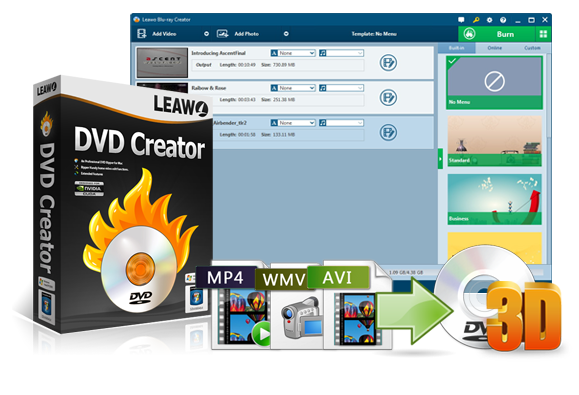
-
Leawo DVD Creator
Create DVD-9/DVD-5 discs playable on various standalone DVD players and computers without region restriction.
Create DVD content in either NTSC or PAL for DVD players for various regions.
Convert and burn videos in 180+ file formats to DVD disc, folder and/or ISO image file.
Edit video files such as adding image/text watermark, trimming video length, cropping video size, adjusting video effect, applying 3D effect, etc.
Select disc menu for output DVD content, or even design disc menu with your own pictures and songs.
Burn photos to DVD photo slideshow with built-in photo slideshow editor.
Launch Leawo Prof. Media and then enter the “Convert” module. Click the “Add Video” button to load downloaded YouTube videos to the DVD creator or you can directly drag and drop downloaded YouTube video files to the program.
After the video files are imported, you could select subtitles and audio tracks, and play back the videos. Then you are able to set the output DVD disc type (DVD-5 or DVD-9), quality and aspect ratio (16:9 or 4:3) at the bottom.
Step 2: Set disc menu
In the right sidebar, various preset disc menu templates in different themes is available for you to choose, such as Standard, Business, Education, Childhood, Holiday, etc. You can also DIY disc menu with your own images and audios if you like.
Step 3: More DVD burning settings
When disc menu settings complete, click the big green “Burn” button to open the burning settings panel where you need to figure out Burn to, Disc Label, and Save to options.
Note: If you are going to burn YouTube videos to DVD disc, insert a blank writable DVD disc into the drive and choose it as output target under the “Burn to” option.
Step 4: Burn YouTube video to DVD
After the burning settings gets done, hit “Burn” button on the pop-up burning settings panel to start burning and the DVD Creator would immediately convert and burn YouTube videos to DVD.
That’s the way to burn downloaded YouTube videos to DVD with Leawo DVD Creator. With Leawo DVD Creator, burning YouTube videos to DVD would be just a piece of cake. Other than burning canon videos, it can also burn MP4 to DVD, or videos in other formats to DVD, and turn photos into DVD photo slideshow as you like.
Note:
- After loading downloaded YouTube videos, set output disc type, aspect ratio and quality. Also, you could play back, edit and add 3D effect to loaded YouTube video before burning settings.
- If you want to burn YouTube videos to DVD disc, you need to get a blank writable DVD disc into your DVD recorder, and then select DVD disc drive as target under "Burn to" option.
Solution 2: Burn YouTube videos to DVD with Freemake Video Converter
Freemake Video Converter is a wonderful and free DVD burner tool that could help you easily convert and burn downloaded YouTube videos to DVD disc for free playable on various DVD players or TV.
It is quite easy to convert and burn downloaded YouTube videos to DVD disc with Freemake Video Converter:
- Download & install Freemake Video Converter
- Add your files you want to burn to disc
- Choose "to DVD" option
- Set the burning parameters: menu type, video system, aspect ratio, etc
- Insert a blank disc and burn MP4 to DVD
However, it could only create a playable disc of high quality from any MP4 files & watch it on a TV set (inc. Sony) or car multimedia system. Therefore, make sure the YouTube videos you have downloaded are in MP4 file format.
Part 4: Comparison between Leawo Prof. Media, Leawo DVD Creator and Freemake Video Converter
The below comparison chart would show you the differences between Leawo Prof. Media, Leawo DVD Creator and Freemake Video Converter.
| Features |
Leawo Prof. Media |
Leawo DVD Creator |
Freemake Video Converter |
|
Convert video |
Yes |
No |
Yes |
|
Convert Blu-ray/DVD |
Yes |
No |
Yes. Homemade only |
|
Burn video to DVD/Blu-ray |
Yes |
Yes. DVD only |
Yes. DVD only |
|
Copy and back up Blu-ray/DVD to computer or blank disc |
Yes |
No |
No |
|
Remove Cinavia protection upon Blu-ray |
Yes |
No |
No |
|
Play Blu-ray/DVD discs |
Yes |
No |
No |
|
Decrypt disc protection and remove disc region restriction |
Yes |
No |
No |
|
Play video/audio files |
Yes |
Yes |
No |
|
Turn photos into photo slideshow video |
Yes |
No |
No |
|
Turn photos into DVD |
Yes |
Yes |
No |
|
Edit Blu-ray/DVD/video files |
Yes. Trim, crop, add watermark, adjust effect, merge, remove noise, etc. |
Yes. Trim, crop, add watermark, adjust effect, merge, remove noise, etc. for videos and audios only |
No |
|
2D to 3D conversion |
Yes |
Yes |
No |
|
Design disc menu |
Yes |
Yes |
No |
|
Select subtitles and audio tracks |
Yes |
Yes |
No |
|
Add external subtitles |
Yes |
Yes |
No |
|
Change output profile parameters for converting |
Yes |
No |
No |
|
Availability |
Windows, Mac |
Windows, Mac |
Windows |

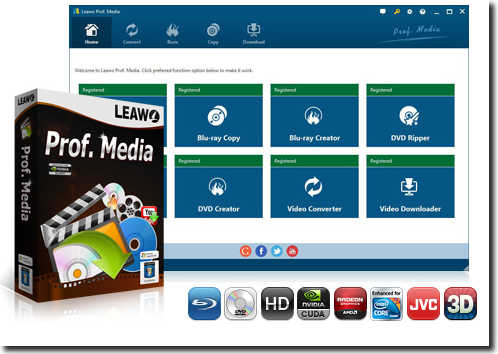
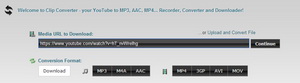

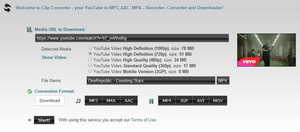
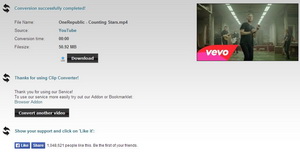



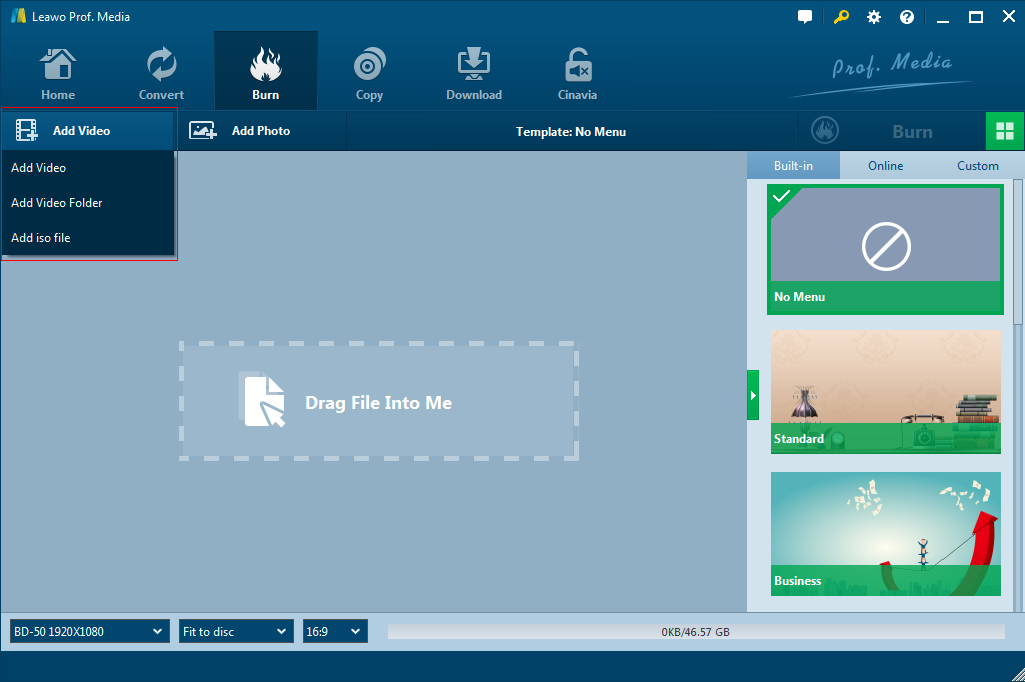
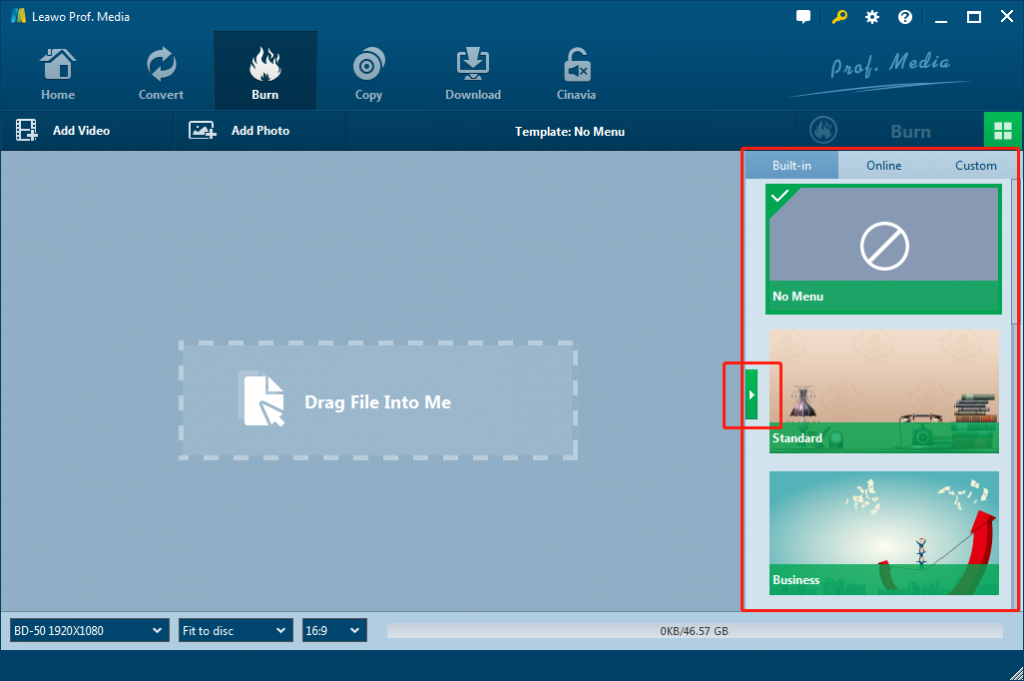
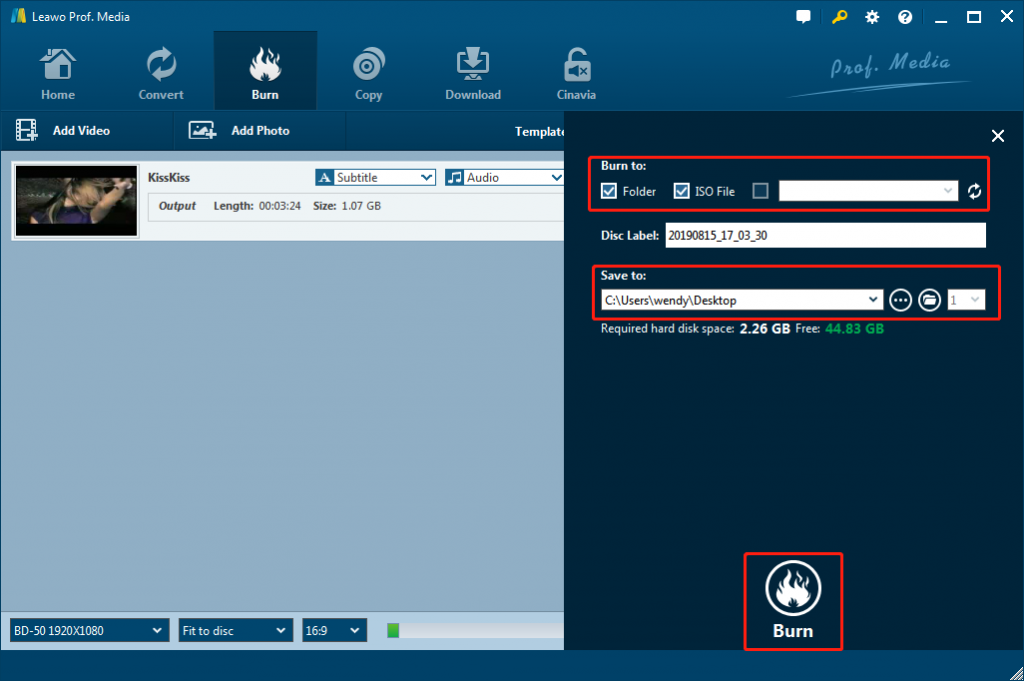
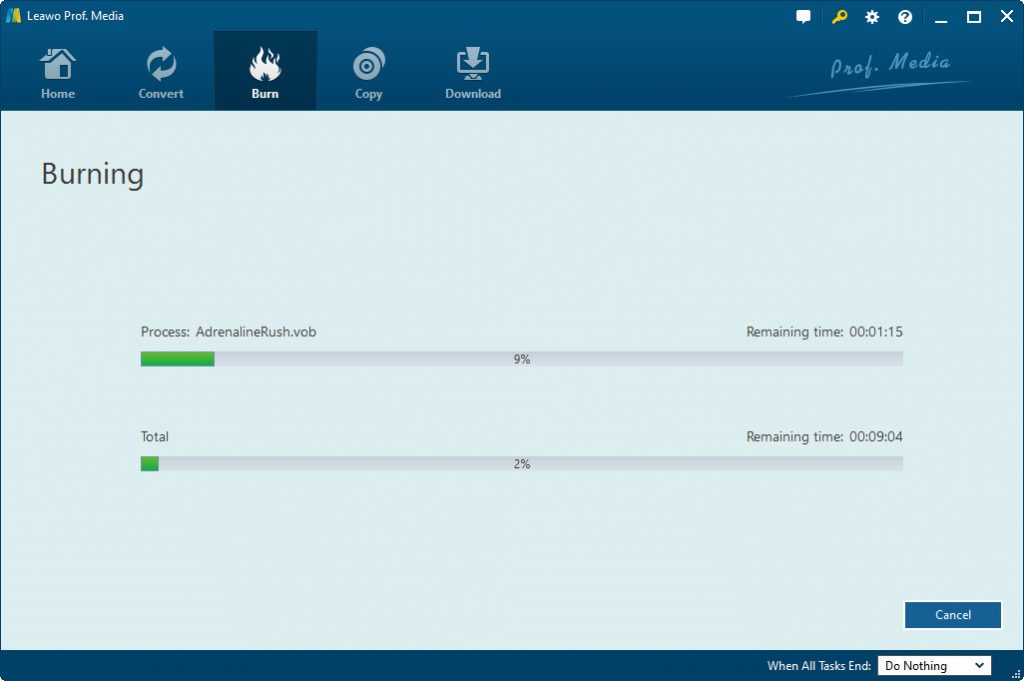

 Jun. 25, 2015 by
Jun. 25, 2015 by 

































