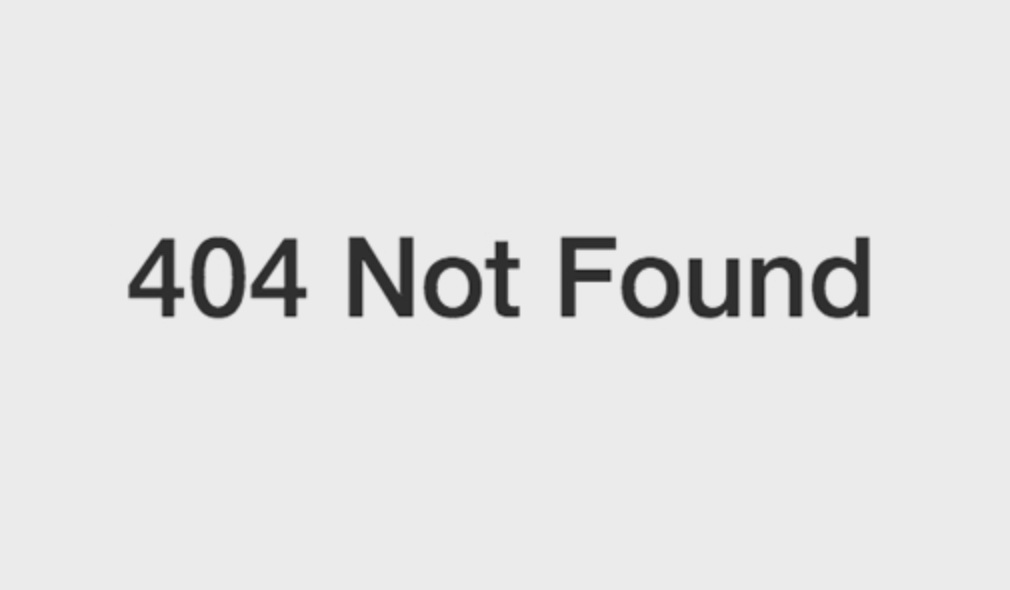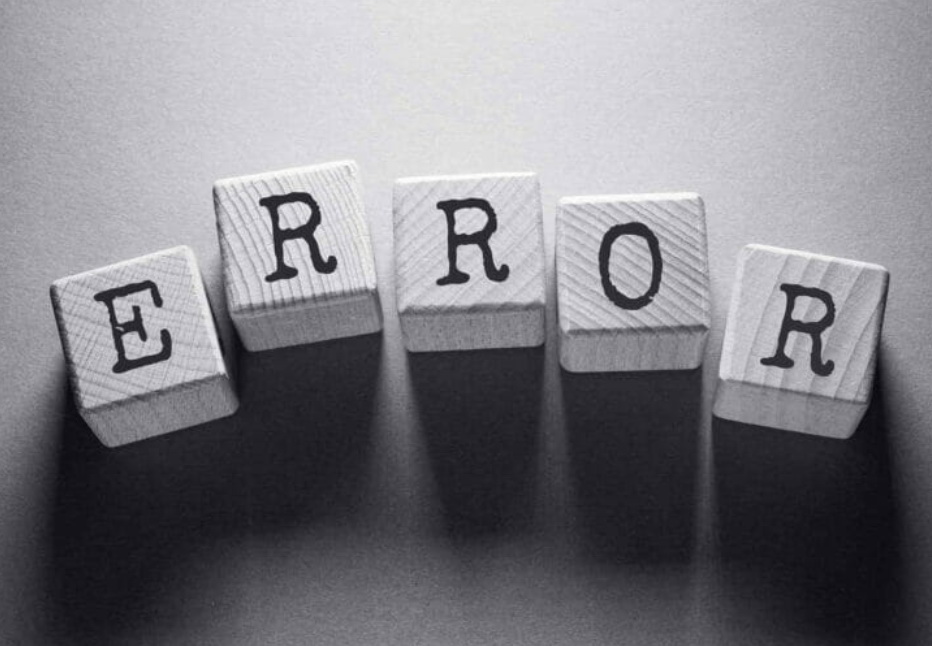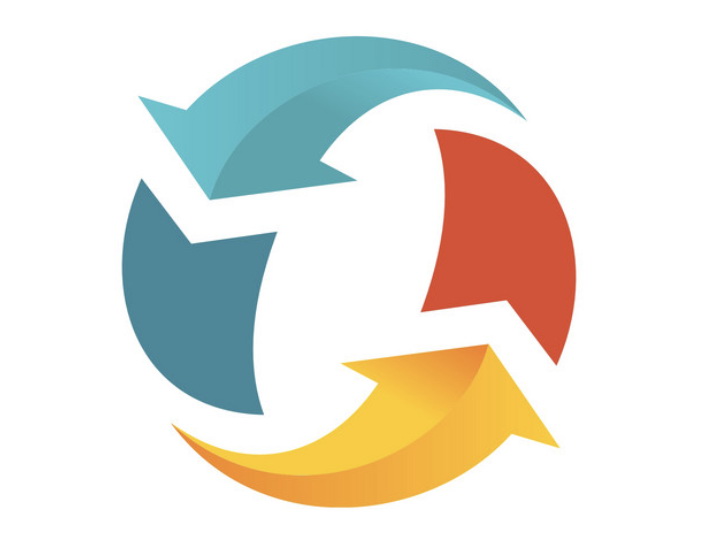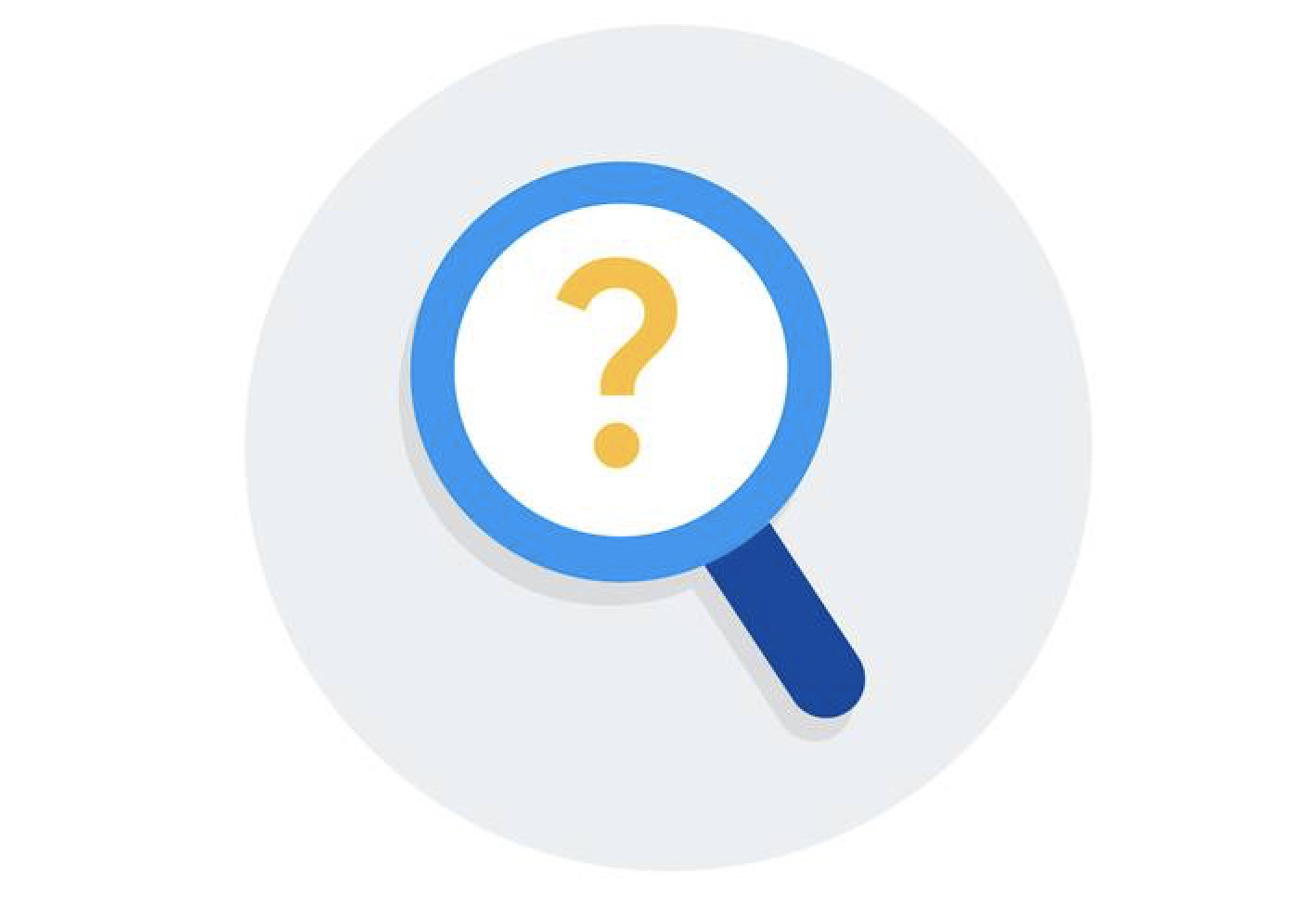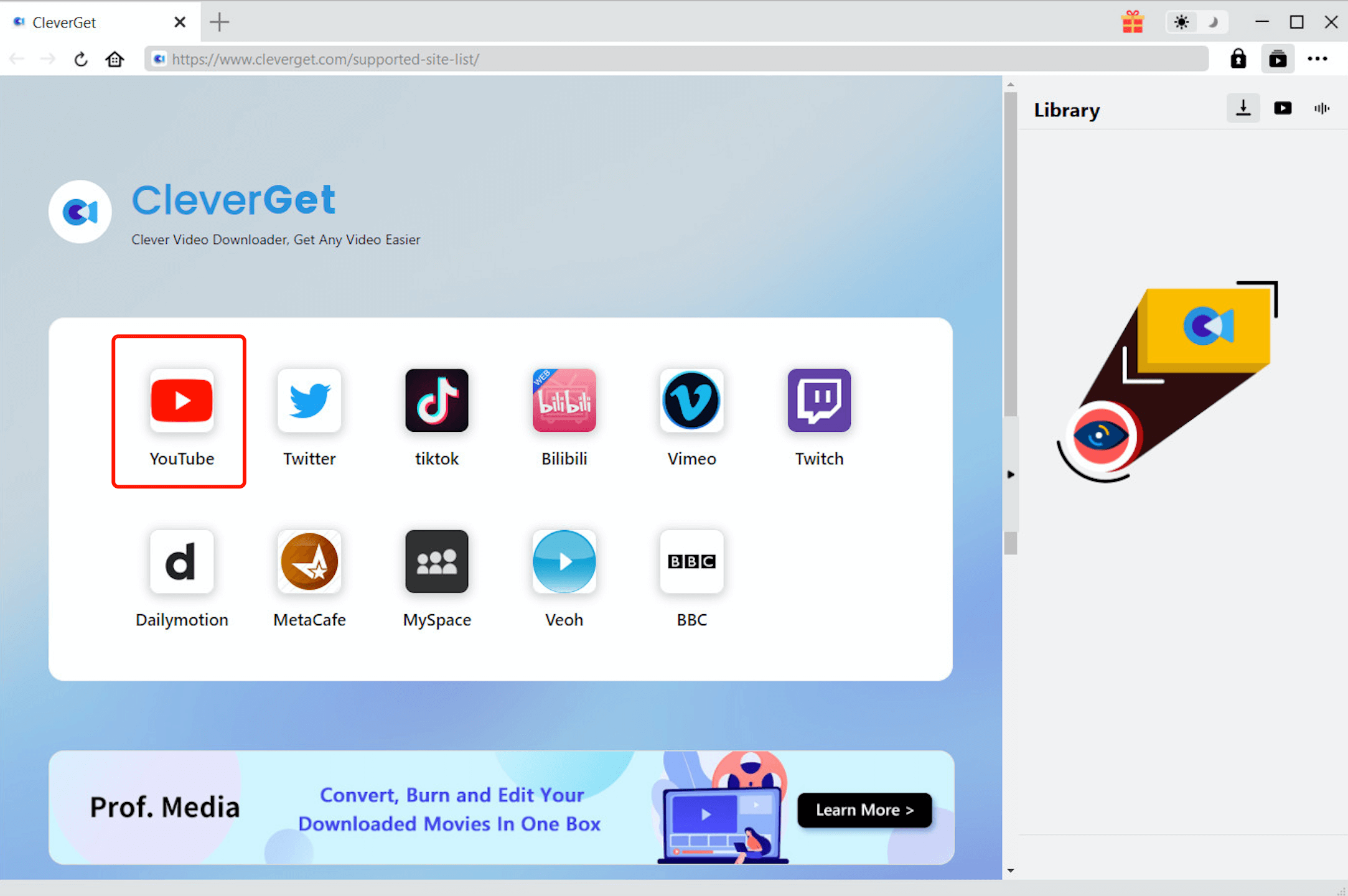Error 404, a code we often come across everywhere on the internet. It's an annoying mistake which means the dead-end of the road, a refusal that is not allowed to access, a frustration that leads to repeatedly refreshing the web page yet still no response, and your eagerness has no place to land. Such experience must sound familiar to you. "YouTube Error 404 Costume not Found" is a mistake that many users have stumbled upon on YouTube. If you are reading this article, it means you are having the same issue. Want to know how to fix it? Read on.
Part 1: What is YouTube Error 404 Costume not Found?
"YouTube Error 404 Costume not Found" is a response status code, which means a specific HTTP request has not yet been completed. A 404 code indicated the page you wanted to access couldn't be found on the server. To be more specific, every time you want to visit a page via a link, you are telling a server somewhere to send you a page. For instance, "YouTube Error 404 Costume not Found" means you are asking YouTube's server to send you the content you requested. This is called "HTTP" communication which resembles the communication between people. Websites with many 404 errors would damage their reputation, that not only offer a bad user experience but also negative result to their website ranking.
Based on the system of communication, five classes indicate different meanings of response: Informational responses (100–199), Successful responses (200–299), Redirects (300–399, Client errors (400–499), Client errors (400–499), Server errors (500–599). If you are getting "Error 404 Costume not Found" then it means the page you are visiting doesn't exist or it's broken, even though the server is reachable. Such code is often seen when you want to access a certain page on YouTube. Other than that, there are many types of HTTP response status codes such as 404 Not Found Error, 404 HTTP 404, 404 Page Not Found, Error 404 Not Found, HTTP 404 Not Found, The requested URL was not found on this server, 404 File or Directory Not Found, etc.
Part 2: Why Comes YouTube Error 404 Costume not Found?
There can be multiple reasons that you are getting a "YouTube Error 404 Costume not Found" issue, and some commonly seen causes are:
Content removed
This is the most often seen reason that triggers the "YouTube Error 404 Costume not Found." The page you want to access or content you want to visit has been deleted from YouTube, yet the internet links haven't been adjusted accordingly.
Incorrect URL
Another reason that you are having the "YouTube Error 404 Costume not Found" issue is that the page URL is incorrect from the beginning, during the process of creation or a redesign, or you have input an incorrect URL into the browser.
Page redirection
If the page you want to access has been moved to another URL or the redirection is done incorrectly, it might cause the "YouTube Error 404 Costume not Found." When it happens on YouTube, it could be the content has been moved without making redirection.
Server malfunction
"YouTube Error 404 Costume not Found" issue is also possibly caused by the broken server. It means the server that is responsible for YouTube is not properly running or the connection in between is damaged that can't build the HTTP communication.
Missing domain
When the domain you are going to visit doesn't exist anymore, it might cause the "YouTube Error 404 Costume not Found," though this rarely happens on YouTube, it's the possible cause for the 404 error on most websites.
Domain settings
Sometimes you get the "YouTube Error 404 Costume not Found" because the domain name you requested can not be converted to an IP by domain name system(DNS). This has something to do with the DNS settings.
Part 3: How to Fix YouTube Error 404 Costume not Found?
"YouTube Error 404 Costume not Found" doesn't necessarily mean that it can not be fixed or the information you want to access is not available at all. Here we have found some potential solutions that might be able to fix the issue.
Reload the page
This is the most instant solution that comes up to most people's minds and it's useful when the page didn't load properly. You can either click on the "Refresh" button in your browser or simply press the F5 button to reload the page.
Check the URL
As mentioned earlier, an incorrect URL could cause the "YouTube Error 404 Costume not Found" issue. Either the URL you entered manually is incorrect or the page has been directed, there is a mistake with the link. It could be a mistake that has been made from the beginning that some have created it wrongly, such as mistyped or wrong spelled letters, numbers as well as symbols. Try to check it carefully with the "correct" URLs, change it accordingly and see if that helps.
Use directory levels
This solution requires you to locate the page via the directory levels. For instance, if you have "YouTube Error 404 Costume not Found" with YouTube.com/Directory1/Directory2/Directory3, then you can go backward to the previous directory level, which means the Directory 2 here, to see if the page is linked from there.
Search the page
"YouTube Error 404 Costume not Found" issue can be fixed via search on YouTube. Many websites are equipped with the search function, usually is a magnify icon on the website. You can just enter the keywords of the page you would like to access and look for the page.
Use search engine
Equally, you can also solve the "YouTube Error 404 Costume not Found" issue using the search engine, Google. As long as the page you want to access still exists, you can find it by entering the keywords, domain, or subject matter. Google's search engine is pretty powerful in that it can locate any page indexed.
Clear the cache
Sometimes your cache and cookies on your computer cause the "YouTube Error 404 Costume not Found" issue without notice, especially those corrupted data and cache in your browser might prevent you from building a connection with the server. If the 404 issue happens on a certain computer, then just clear the cache as well as the cookies for this site and it might help.
Contact website
If none of the solutions above seem to do the trick, you might as well get in touch with the website for further help. For instance, if the "YouTube Error 404 Costume not Found" issue still appears, then you can try to contact the content creator as well as YouTube to see if the page has been permanently removed or there is a redirection.
Part 4: How to Watch YouTube When There is Error 404 Costume not Found?
The simplest way to tackle the "YouTube Error 404 Costume not Found" issue, is to download the YouTube video via CleverGet Video Downloader. It's the best way to keep your YouTube video forever without worrying about a fix on the 404 error, especially when you find the solutions are a bit complicated to practice or don't seem to work.

-
CleverGet Video Downloader
- Download Video & Music from 1000+ Sites
- Download Live Stream Videos from YouTube Live and Others
- Up to 8K UHD Video Downloading with 320 kbps Audio Quality
- Smarter Downloading Settings
- 1-Click to Play Downloaded Videos
- Provide Precise Video Info
CleverGet Video Downloader is the most professional software that can download videos from online video websites like YouTube, Hulu, Facebook, etc. With CleverGet Video Downloader you can download YouTube videos with quality guaranteed at a fast speed. You can also avoid the Twitch VOD buffering using CleverGet Video Downloader. The downloader supports 1000+ video websites, if you are a fan of Marvel movies, you can download and save your favorite Marvel movies using CleverGet Video Downloader.
Now let's see how to download YouTube videos with CleverGet Video Downloader. First of all, you will need to download CleverGet Video Downloader from the links above.
△Step 1. Set the Output Directory
Launch CleverGet Video Downloader you just downloaded. Click the three-dot icon at the top bar of the software to enter the setting panel where you can set the output directory.
△Step 2. Locate Source of Video
Enter the source video URL. The video you are watching will be detected directly and you can watch it with the built-in browser.
△Step 3. Download YouTube Videos
CleverGet Video Downloader will automatically detect the video sources when you enter the YouTube link. There are several resolutions and formats available, just pick one that suits you. Click the "Download" button to start downloading videos.
Once the YouTube video has been successfully downloaded, you can also freely transfer them to any device such as your phone or tablet, and enjoy them anytime, anywhere! No need to fiddle with the computer to fix the "YouTube Error 404 Costume not Found" issue and it's the perfect solution to fix the issue once and for all.