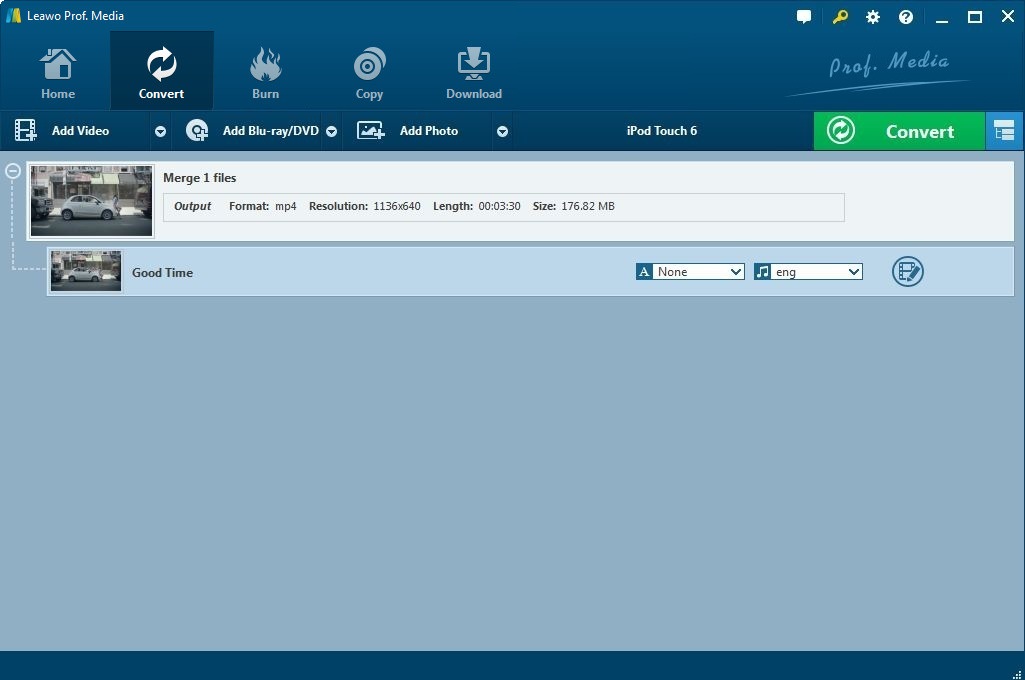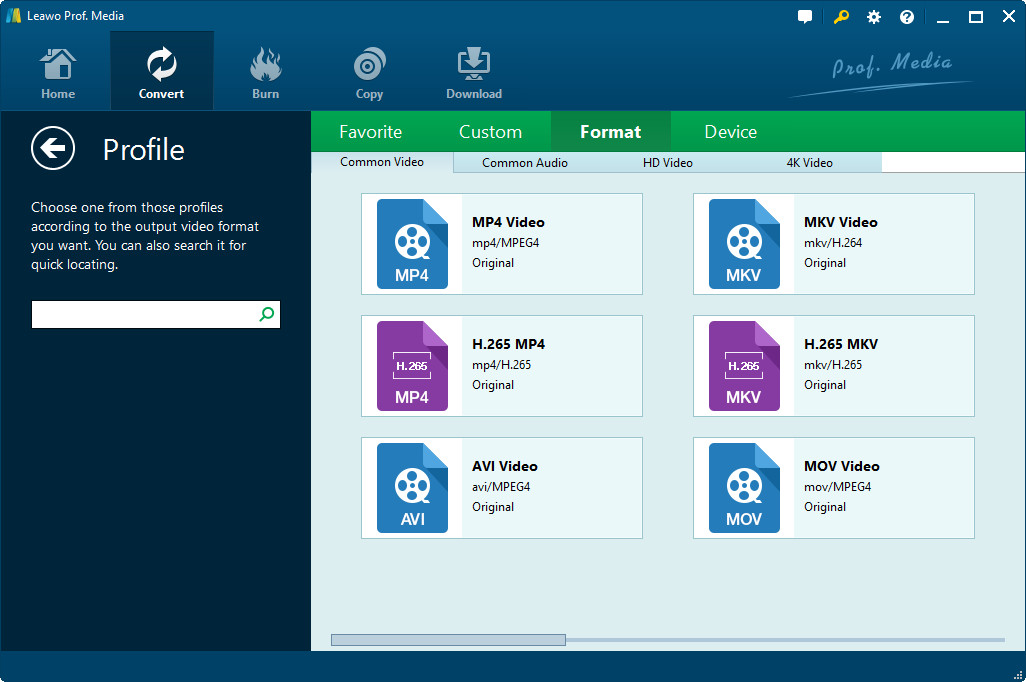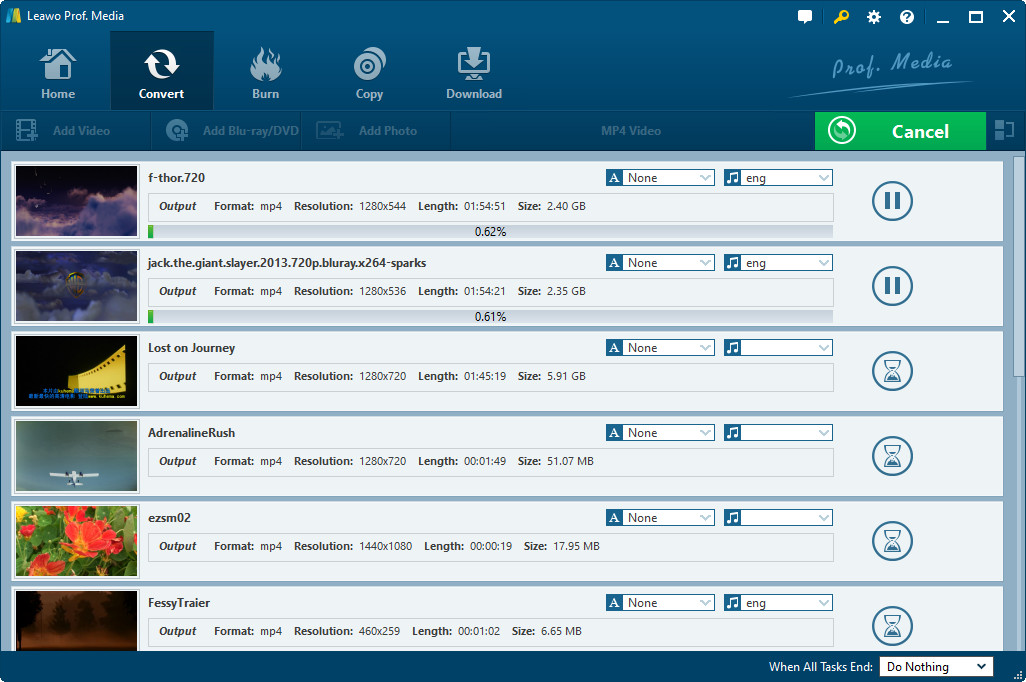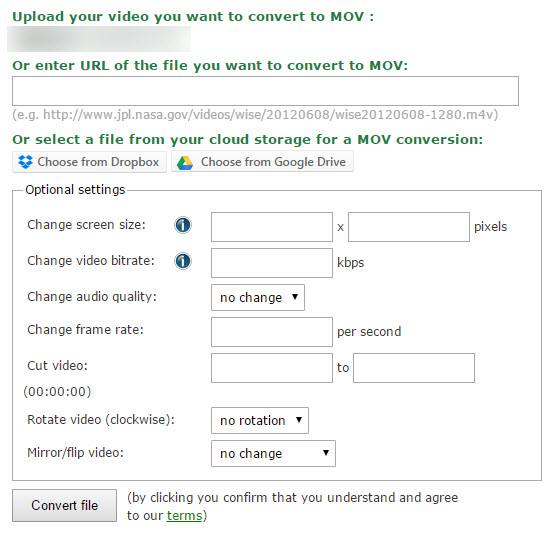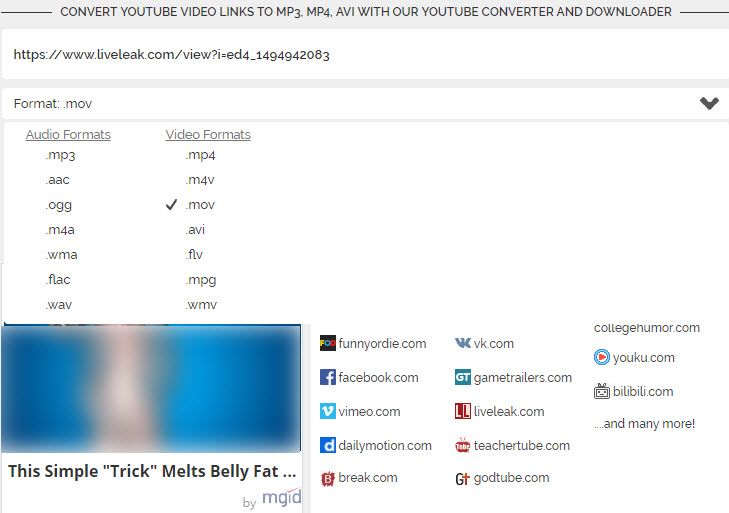"I have created a movie in windows movie maker on pc but have to be able to play it on a Mac for school, and i was told to save in QuickTime, however QuickTime says it doesn't recognize WMV files. Any easy solutions?"
WMV (Windows Media Video), a streaming media launched by Microsoft, is typically used in Windows applications, such as Windows Media Player, Windows Movie Maker, PowerPoint, etc. As a popular video file format, it is widely accepted by Windows users. Meanwhile, it is surveyed that more and more iOS users are eager to play WMV on Mac or other iDevice. However, this file type is not supported by QuickTime player on Mac, after all, Windows and Mac are never mutually incompatible with each other, let alone play WMV in QuickTime. Don't fret, this post will walk you through several methods on how to convert WMV to QuickTime on Windows without installing plugins.
Method 1. Convert WMV to QuickTime with WMV to QuickTime Converter (Leawo Video Converter)
Leawo Video Converter is one of the best choices to play WMV on QuickTime. As an excellent video converter, this program enables users to convert WMV to QuickTime MOV videos for playing in QuickTime on Mac and edit in iMovie.
In addition to converting WMV to QuickTime, this all-inclusive video converter also empowers to convert SD, HD video and audio format from one to other 180+ formats, like AVCHD to AVI, MOD to AVI, MTS to AVI, MTS to MOV, M2TS to AVI, M2TS to MKV, M2TS to MP4, etc without any data loss. I suggest you go to the manufacturer's official site to find out more features of this powerful tool. Now keep reading to learn the process of WMV to QuickTime step by step. And you'd better download & install this Leawo Video Converter for Windows on your computer before that.
Step by step guide to Convert WMV to QuickTime with Leawo Video Converter
Step 1: Add WMV File to Video Converter
After launching Leawo Video Converter, you can click on "Add Video" in the top left corner or directly drag and drop one or more WMV files or folders to this program.
Step 2: Set QuickTime MOV as Output Format
Here are several common video formats for you to choose on video format part, select "MOV Video" as output format and edit Video parameters, like video codec, bit rate, frame rate, resolution, channel, etc. You shall confirm that everything is right and click OK.
Step 3: Convert WMV to QuickTime MOV
Confirming saving folder, click the "Convert" icon and you'll clearly see the converting progress of one or more videos on the converting panel. After this process, these WMV files can be played in QuickTime, iTunes, iPhone, iPad, iPod, iMovie, etc.
Method 2: Convert WMV to QuickTime Free via Online File Converter
Free online file converter lets users directly convert video, audio, image, document, eBook, archive to any formats online without the necessity of install other tools.
Step 1:Open up its official site and you'll find several file conversion options. Just go to the Video Converter part to select "Convert to MOV", click Go and this site will jump to another site.
Step 2:You get 3 choices to upload WMV file: upload from local file on computer, enter its URL or select from cloud storage. When the WMV file has been uploaded successfully, you can selectively adjust this video settings, tap on "Convert File" button and the conversion process will finish in a short time.
Method 3. Convert WMV to QuickTime with Free Online Video Converter
OnlineVideoConverter.com (OVC) is another online video converter that convert video file to various formats without installing any third-party software to Mac or Win. What's more, this web is compatible with mobile phones now, which means that android or iOS users are able to access this online converter to convert video or audio and directly download them to mobile device. Now this method will guide you to convert WMV to QuickTime free.
Step 1:Enter the video link/URL from YouTube, Instagram, Facebook, Dailymotion, etc that you wish to convert, select "MOV" as the format that you want to convert to from the drop-down list.
Step 2:Make sure that there is nothing wrong and click on "START" to begin the conversion process.
Step 3:When the conversion process has finished, you can choose to download it to Mac for enjoyment.
If you have been reading the whole article, you will not be confused about how to convert WMV to QuickTime (MOV) for playing on Mac OS 10.10, 10.9, 10.8, iPhone 7,7 Plus, 6S, 6S Plus, 6 Plus, iPad Pro, Air 2, Air, mini 4, mini 3, iPod Touch 6, 5 or other iDevice. Not sure which to get? As far as i Know, the most simple and safest way is using Leawo Video Converter. Besides video/audio format conversion, this software also allows create 3D movies, upload videos to YouTube, edit videos, etc.