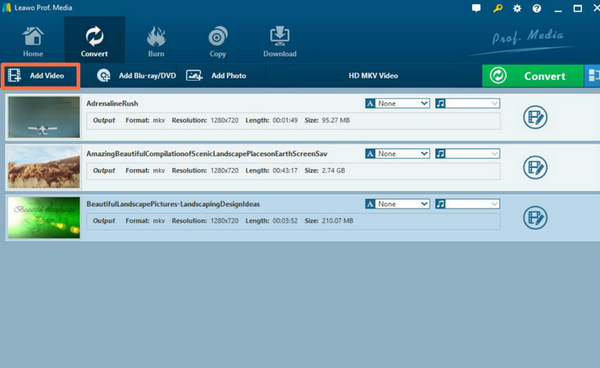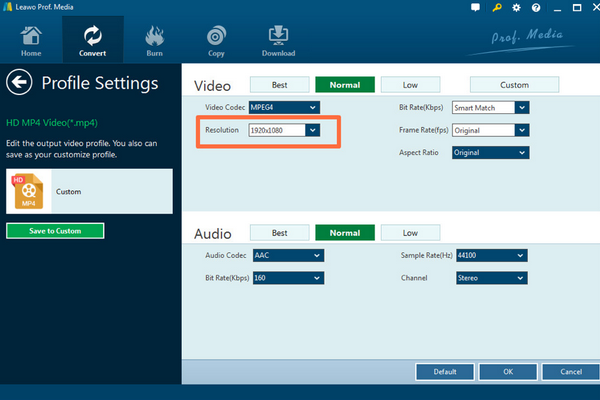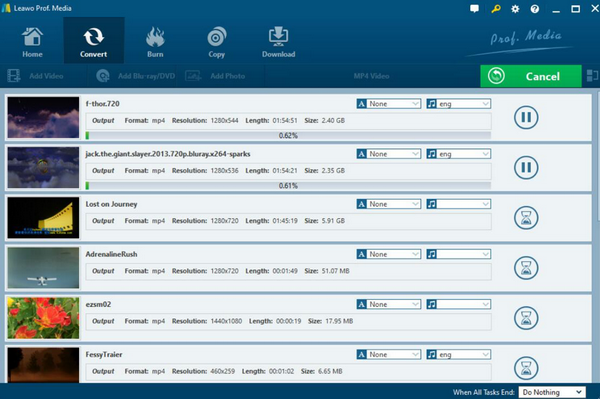Nowadays, you can be accessible to more and more various digital video formats for different purposes. If you frequently download movies from the Internet, or especially if you are Mac OS users, you should quite be familiar with MKV videos. As a container video format, MKV contains different video and audio codecs which can be able to store a large sum of digital information. However, some users have reflected that there is only audio playing without video during MKV playback. Is this a common issue? What are the main reasons for this problem? If you are also confused about such a problem. Next, let's focus on this topic together and figure the solutions respectively.
Part 1: Why Only Audio without Video During MKV Playback
Before we come to discuss the MKV file only plays audio on video problem, we had better give a short introduction to MKV format. MKV is also named as Matroska Multimedia Container which is a file format that contains a number of video, audio or subtitle tracks in one file. MKV files are often saved in large scale. Besides, due to its super video quality, it is welcomed by more and more users. But the sad thing is many video players do not support MKV files and it is not convenient to share with others, including Windows Media Player. Just as popular as it is, Windows Media Player can support nearly all the common video formats because it has the built-in video codecs to support the related videos. However, MKV codec is not contained within Windows Media Player, which results in the failure of playing MKV correctly. In details, in many cases, there is only audio can be played without video.
Why does this happen? First of all, you need to confirm one more time that whether the MKV files you have obtained are in good conditions or not. Is there any damage applied to these MKV files before? Secondly, make sure the media player has been equipped with the correct settings and update it to the latest version and then restart it again. If you have tried the above steps and it doesn't work still. Well, the possible reason may fall to the incompatibility between video codec in MKV with the current media player. Specifically speaking, there are many video and audio codec that has been contained in the MKV file and if these codecs are not compatible with the media player you are using, then the problem on MKV file no video only audio will appear. If possible, you can try to have a deeper check on the media player and find out whether the MKV codec can be supported by it or not. If you are not familiar with these professional checking steps, you can refer to another easier way to fix the problem. The detailed will be mentioned in the following part.
Part 2: How to Solve No Video Only Audio Issue
It is quite annoying if the audio and video can't be successfully read and playing on the current media player. Asides from searching for the proper MKV codec for the media player, you can find another way out. That is to convert MKV files to other digital video formats that are compatible with your media player. Before carrying out this step, you have to confirm the video formats that can be compatible with your media player. In the common case, MP4 or HD MP4, AVI video formats are the very common ones that can be compatible with most media player. Therefore, in order to solve MKV no video only audio issue, you have to convert MKV files to HD MP4, for example with the help of a third-party video converter.
Here, the all-in-one video converter that can be regarded as one of the most powerful video converters in the past year will be introduced – Leawo Video Converter. You can try to use Avidemux converter, but Leawo Video Converter will be the first choice for you. With Leawo Video Converter, you can easily convert videos and audios in more than 180 types of formats with 6X faster speed with 100% quality retained, including common video and audio formats and even HD video and 4K video formats, like MKV, MOV, AVI, MPEG and so on. It also supports iPhone, iPad and other portable devices video and audio conversion. Furthermore, it is capable of converting photos into slideshows with excellent quality. If you are running on the Mac OS operating system, you can also get the Mac version easily. For the detailed tutorial, you can refer to the following steps.
Step 1: Download Leawo Video Converter and install it on your computer.
Step 2: Import the MKV video to the converter. You can click on the "Add Video" icon to import the file or just drag the video directly to the main menu.
Step 3: Select the output format. Here we suggest you to select "HD MP4" as the output video format which can be perfectly compatible with most media players. You can open drop-down box beside the green icon "Convert" to choose "Change" to enter the "Profile" panel where you can set the output video format. Here, you can choose "HD MP4". Then choose it as the output video format.
Step 4: Set the output HD MP4 video parameters. You can just open the drop-down box to click "Edit" instead of "Change" in the main menu. It includes "Video Codec", "Bite Rates", "Resolution", "Frame Rate" and "Aspect Ratio". You can set the related parameters according to your own preferences.
Step 5: Start converting. Click the big green icon "Convert" on the main interface to start converting the MKV to HD MP4. You need to confirm the "Save to" route before it starts. Once confirmed, just click "Convert" to start. Now, only need to wait patiently and the converting process will be completed within minutes.
Part 3: Another Player Alternative to Solve the Issue - Leawo Blu-ray Player
Additionally, if you prefer a more convenient way to solve this issue, you can turn your eyes from the current media player which is not able to play MKV video to another new media player for another try. Leawo Blu-ray Player can be able to support more than 180 types of digital video formats as well as physical discs including, MKV, MOV, AVI, WAV, DVD, CD, 4K, ISO and so on with superior quality retained. You don't have to worry about the region code protections adopted by the DVD-R discs or other files, Leawo Blu-ray Player is one of the best Blu-ray movie decrypting software that could easily read and play the protected discs with ease. For its main features, you can refer to the followings points.
1. As a 100% free and 6-in-1 media player software, Leawo Blu-ray Player contains all media playback solutions you need for your leisure entertainment, including Blu-ray, DVD, CD, HD (4K), ISO file with AVI, MPEG, WMV, ASF, FLV, MKV/MKA and other popular formats supported.
2. With advanced image and audio processing technology, Leawo Free Blu-ray Player software could provide you quality-lossless image for even 4K video, stereo audio enjoyment, all regions free DVD decryption and user-oriented playback control.
3. Besides, Leawo Blu-ray Player's practical bonus features including useful power manager, custom skin/language/background, snap screenshots, especially virtual remote controller make it a better choice for all playback choice.
4. Furthermore, within Leawo Blu-ray Player, you could obtain the personalized settings according to your preference and all the settings could be done automatically. The instructions for playing are quite easy.
Part 4: Conclusion
The issue about MKV file no video only audio, to some extent, are quite commonly seen among various media players because MKV has a very higher requirement in the codec decoding techniques. If you don't care about the time you would spend, I will strongly recommend you to download the MKV codec for the further playing. Among various codec package, you can take a try on the K-Lite codec pack which has contained various audio and video codec for all kinds of digital videos and media player. But you if prefer an easier way, you only need to try another new media player, just like Leawo Blu-ray Player which is quite fluent and fast in reading and playing MKV files without any issues. Additionally, you are also be able to play MKV files on your previous media player by converting the MKV format to other common video formats compatible with the media player with the help of Leawo Video Converter. Follow the steps above, you can obtain a totally new digital video that is perfectly compatible with most of the media players.