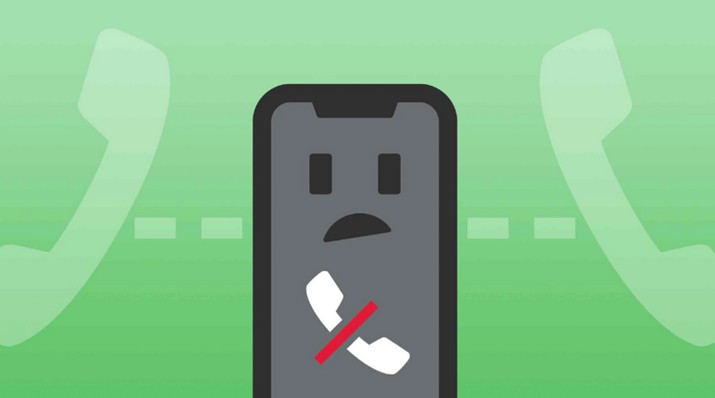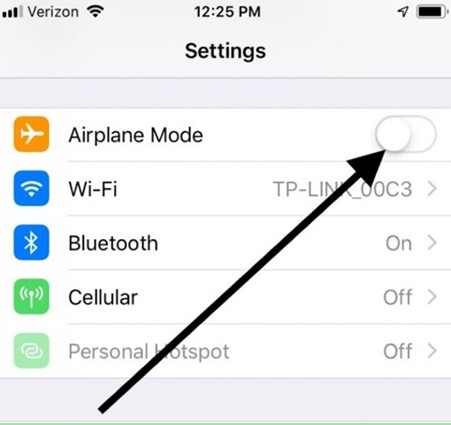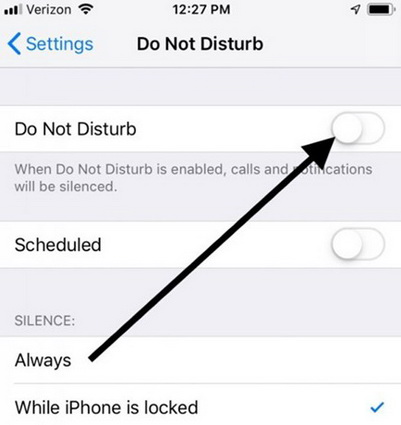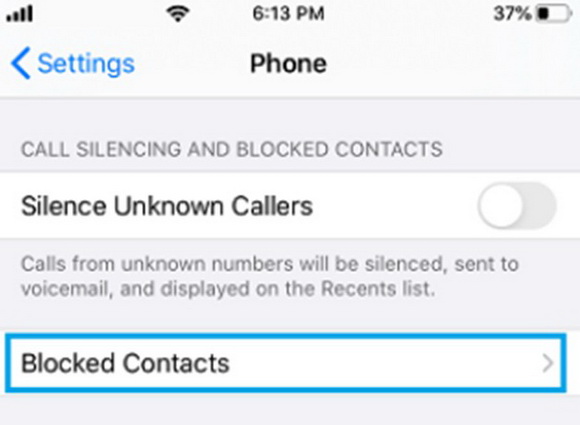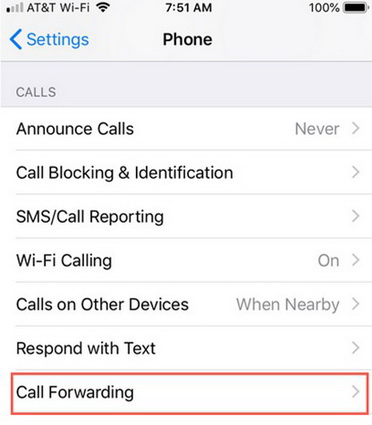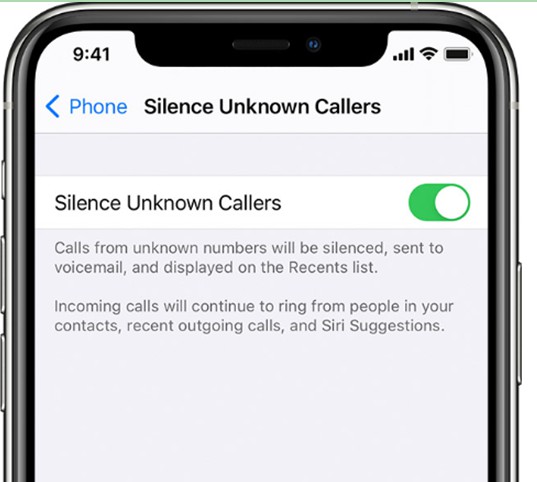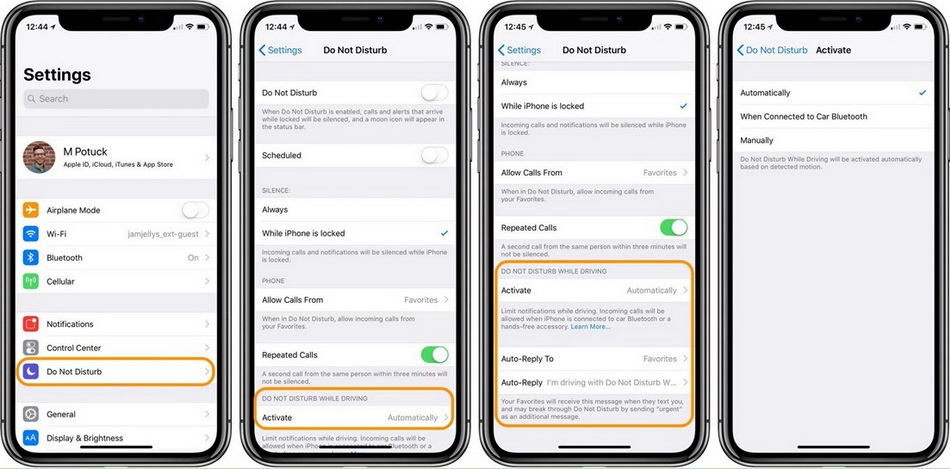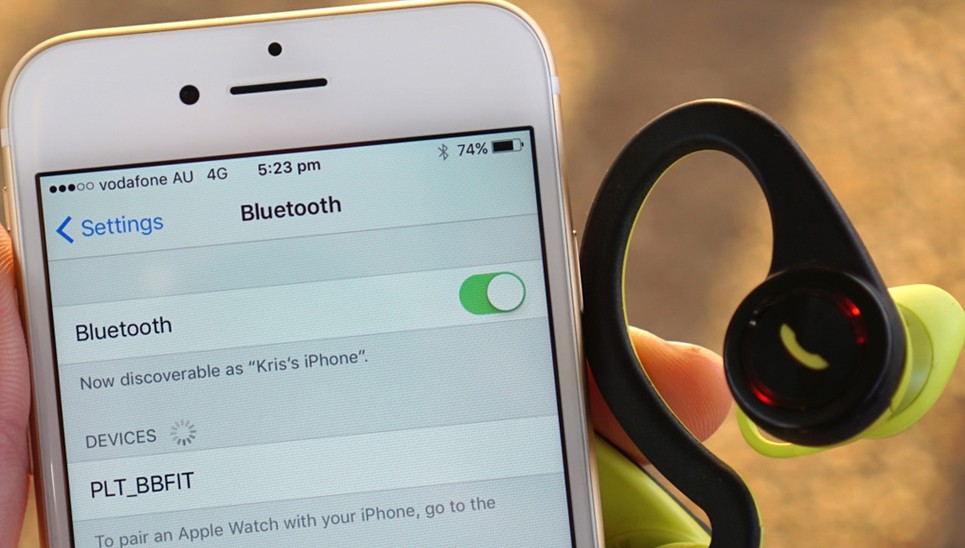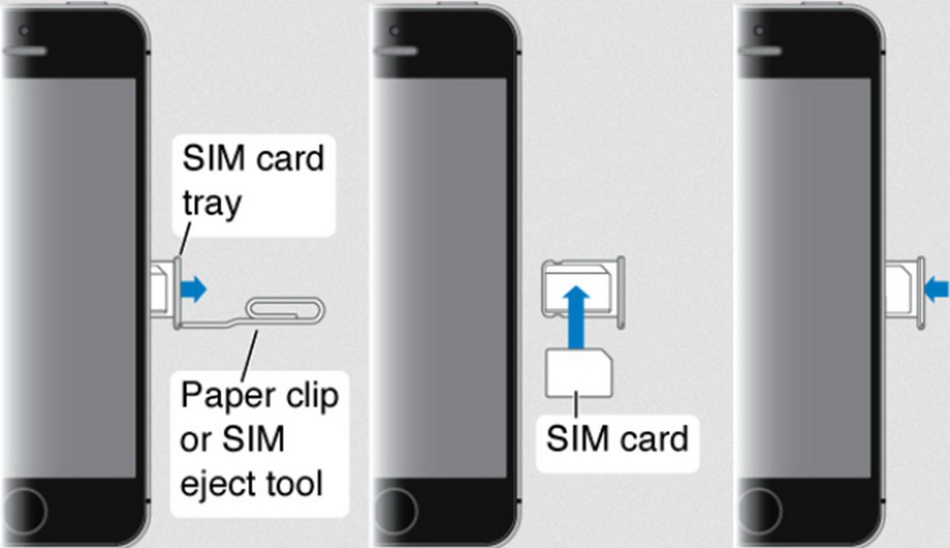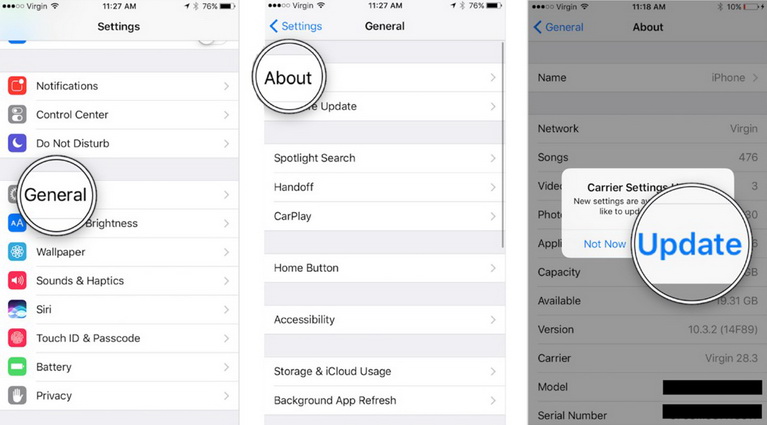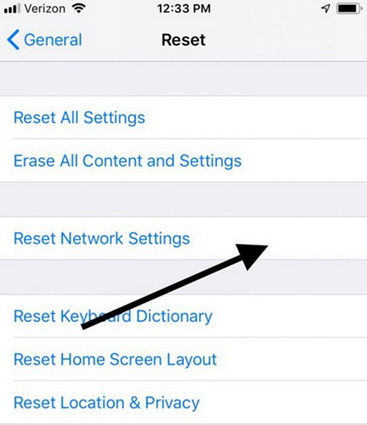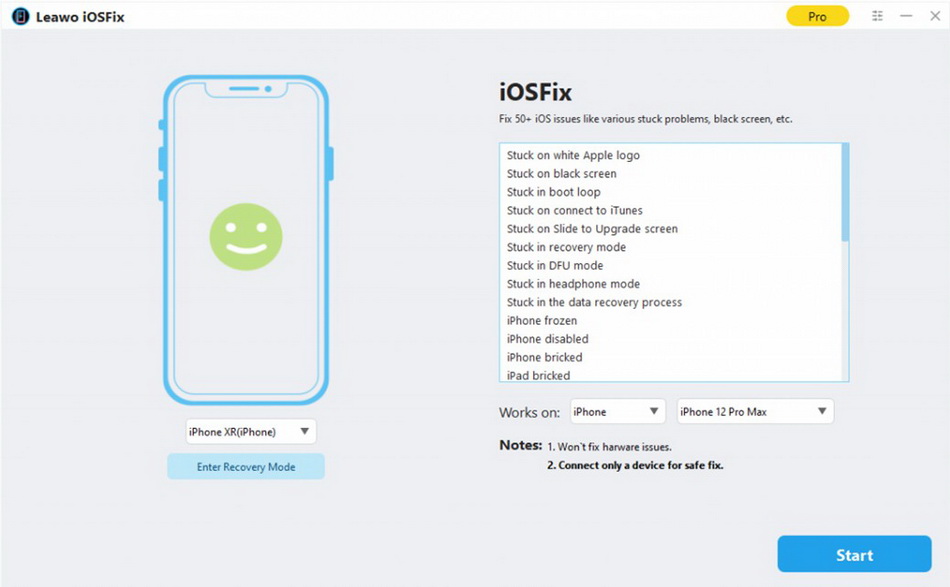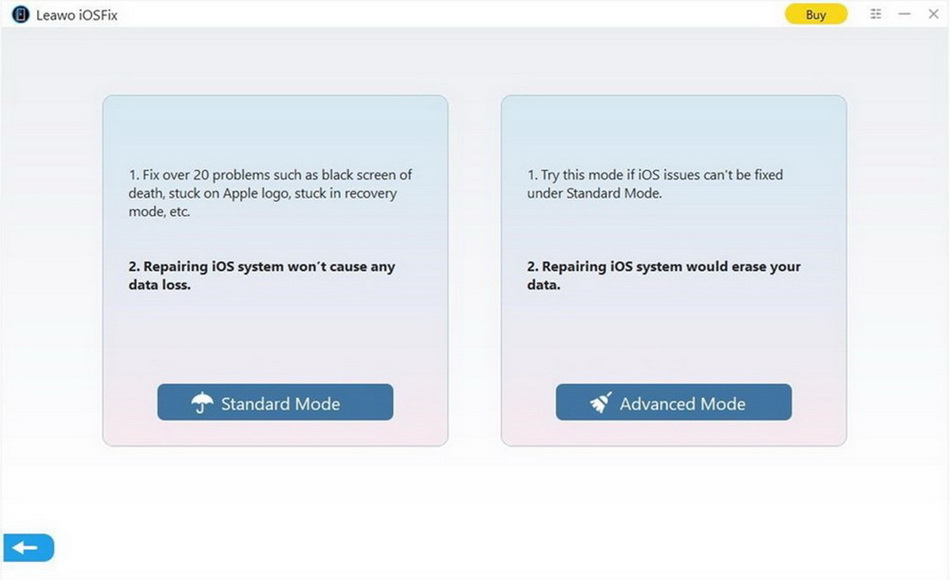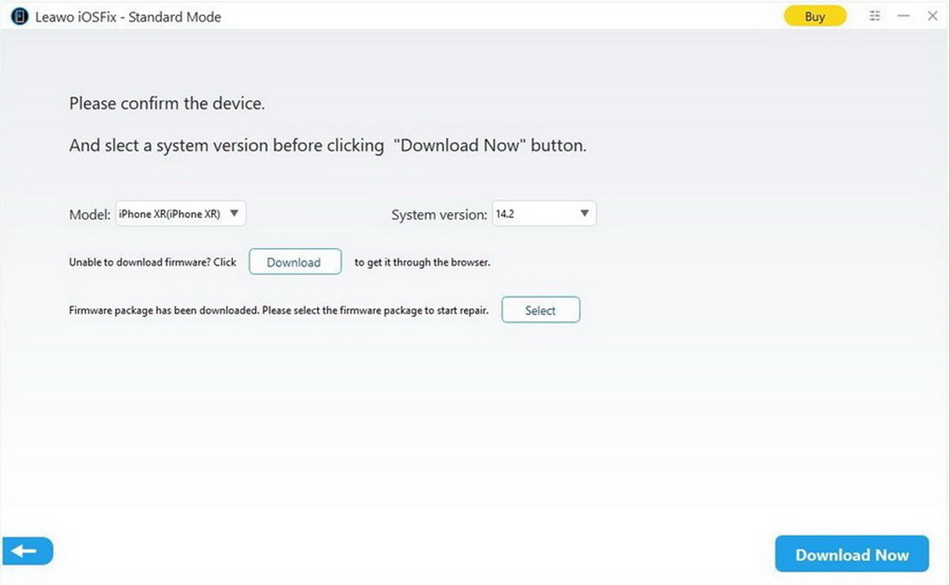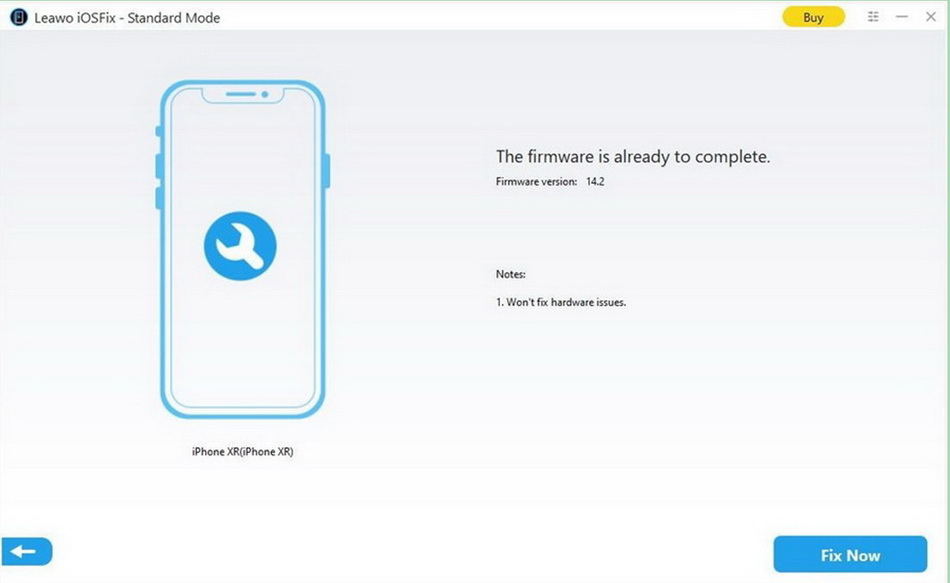It is quite an annoying bummer when your iPhone not receiving calls. This can cause a lot of trouble to you, especially in some urgent conditions. This issue is common for iPhone users and many people have tried to troubleshoot this error by themselves at home by some workarounds. However, most of these people ended in frustration, for they do not know the proper methods to handle the problem of old and new iPhone not receiving calls. If your iPhone not receiving calls from one person or others, it is good for nothing but a paperweight. In order to figure out why this error happens and how to use your iPhone to receive calls normally, this post is just the right one you can read carefully to help you out of trouble.
Outline
- Part 1: Why Is My iPhone Not Receiving Calls?
- Part 2: What to Do Before Fixing iPhone Not Receiving Calls?
- Part 3: Remove Then Reinstall SIM Card to Fix iPhone Not Receiving Calls
- Part 4: Update Carrier Settings to Fix iPhone Not Receiving Calls
- Part 5: Reset Network Settings to Fix iPhone Not Receiving Calls
- Part 6: Use iOSFix to Fix iPhone Not Receiving Calls in Simple Clicks
Part 1: Why Is My iPhone Not Receiving Calls?
There are various reasons for you to fail to receive calls on your iPhone. Before troubleshooting this issue, first let us to view some of these reasons to assist you to fix iPhone not receiving calls issue more smoothly.
- iPhone not receiving calls may be caused by a weak or poor signal reception, which can be the main reason for this error.
- Maybe the software on your iPhone hinders you from receiving calls, like some uncertified apps, iOS system updates and so forth. Your iPhone may suffer from crashes during the updating process, which leads you to be unable to receive calls.
- If the internal components of your iPhone are damaged by liquid or something else, you will not be able to receive iPhone calls as well.
- If there is some hardware malfunction on your iPhone, it is likely that your iPhone not receiving calls from one person or more people.
These are just some common reasons that I desire to share with you. In many cases, you may not find out the reason why this error happens. No matter what the reason is, you have to come up with a method quickly to get your iPhone back to normal status.
Part 2: What to Do Before Fixing iPhone Not Receiving Calls?
Before you set about dealing with old or new iPhone not receiving calls issue, you can first check several aspects on your iPhone to help you to get rid of this issue quickly.
1. Check Airplane mode
You are recommended to check whether the Airplane mode on your iPhone is turned on. You can go to “Settings> Airplane Mode” to check out. Alternatively, you can navigate to the central control panel on your iPhone to have a look at this setting. Turn it off once this mode is on.
2. Check Disturb mode
Another recommendation is to check whether you have turned on the mode of “Do Not Disturb” when you find your iPhone can not receive calls from others. You can go to “Settings> Do Not Disturb” to verify this setting. Turn this mode off once it is on.
3. Check blocked contacts when iPhone not receiving calls from specific one
Checking if the number is blocked is also a good idea for you to trouble shoot the error of iPhone not receiving calls. Go to “Go to Settings> Phone> Blocked Contacts” menu. If the number is blocked, you can take the number out of the blocked number list to receive the call from it again.
4. Check calling forward
You’d better check if the Call Forwarding is turned on. This can cause you to fail to receive calls as well. For this checking, you need to navigate to “Settings> Phone> Call Forwarding” menu to make sure this feature is off.
5. Check if silence someone when iPhone not receiving calls from stranger
Check to see if the feature of Silence Unknown Callers is turned on. If this function is on, you will not be able to receive any call from strangers. It is sensible to go to “Settings> Phone> Silence Unknown Callers” to make sure this feature is off.
6. Check CarPlay when iPhone not receiving calls in your car
When you can not receive calls on iPhone, you can try to check whether the “Do Not Disturb” mode is turned on in CarPlay while you are driving a car. To go to “Settings > Do Not Disturb > Do Not Disturb while driving > Manually” to make it.
7. Check Bluetooth
You can also check if there is a Bluetooth headphone connected with your iPhone. You will not be able to receive calls on iPhone in this case, for your iPhone will be silent and will not ring when the calls come in.
In some cases, you may check if your iPhone is stuck on headphone mode or your iPhone speaker is not working, these two issues can also cause your iPhone to fail to receive calls.
Part 3: Remove Then Reinstall SIM Card to Fix iPhone Not Receiving Calls
When your iPhone not receiving calls from one person, maybe there is something wrong with your SIM card. You can try to take out your SIM card out of the tray and then reinstall it to fix this issue. To make it, you can follow the steps shown below to make it.
Steps:
- First, you need to insert the SIM card removal tool into the hole on the tray of your SIM card and then push the tool to eject the SIM tray.
- Pull the SIM card tray out of your iPhone and then remove the card from the tray directly.
- You can check if there is any damage on your SIM card, such as scratches and liquid traces. If there is nothing wrong with your SIM card, you can put the SIM card back into the slot in the right orientation.
- Finally, you can reinstall the SIM card tray and push it gently till it is in place.
Part 4: Update Carrier Settings to Fix iPhone Not Receiving Calls
It is also a good way to fix iPhone not receiving calls from one person by updating carrier settings. These settings can affect your iPhone functions as well. The carrier updates are able to help you to maintain and enhance network-related services on your iPhone. Try the following steps and you will be able to handle the issue well.
Steps:
- On your iPhone screen, go to Settings app and then hit on the “General > About” button.
- Drag down to the section of Carrier. If there is a new carrier update, you can hit on the button to follow the on-screen instructions to download and install it on your iPhone.
- After the installation is over, you can restart your iPhone to see if you can receive calls normally.
Part 5: Reset Network Settings to Fix iPhone Not Receiving Calls
When you face the iPhone not receiving calls error, it may require a network reset. This operation can delete all your current network configurations and then restore your network values to the default one. Here comes the detailed steps to get the work done properly.
Step 1: On the home screen of your iPhone, hit on “Settings> General” button and then drag down to click on the button of “Reset”.
Step 2: Select the option of “Reset network settings” to hit on and then use your passcode to continue the process.
Step 3: In the end, you need to hit on the option to confirm that you desire to reset your iPhone network settings at once.
If the methods shown above failed to help you out, you can continue to try to hit on the button of “Reset All Settings” or “Erase All Content and Settings”. Remember to do them by turn. Before you reset all settings and erase all content settings, you’d better back up your iPhone data to computer for later use to avoid losing data.
Part 6: Use iOSFix to Fix iPhone Not Receiving Calls in Simple Clicks
Here I would like to recommend you a more professional method to help you to receive calls with your iPhone once again. Leawo iOSFix is a perfect iOS system fixing tool, which can deal with more than 50 iOS/tvOS errors, such as iPhone black screen issues, iPhone won’t turn on or charge, iPhone stuck in boot loop, etc. With the fixing of this tool, you will be able to use your iPhone to receive calls and call others at ease. The detailed step-by-step instruction below will show you how to realize your goal perfectly with just several clicks.
Step 1: Download and install Leawo iOSFix
Download the program of Leawo iOSFix from its official website and then install it on your computer to get ready for handling iPhone not receiving calls issue.
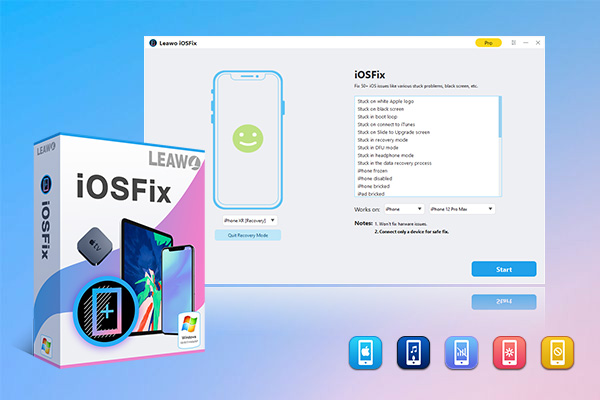
-
Leawo iOSFix
- Fix 50+ iOS/tvOS issues on iPhone, iPad, iPod or Apple TV
- 2 repair modes for data lossless fixing
- Fix all iOS and tvOS versions in clicks
- Multiple iOS/tvOS system fixing pathse
- One-click to upgrade to the latest iOS/tvOS version
- One-click to enter/exit Recovery Mode
- Troubleshoot iOS/tvOS not recognized issues in detail
Part 2: Connect your iPhone with computer
Connect your iPhone with your computer with a suitable USB cable and then launch the program. The software will recognize your iPhone device automatically.
Part 3: Determine a repair mode
Two modes are shown in the interface for you to make use of. Generally, you can first choose the Standard Mode, for this will not erase your data. If you desire to fix iOS errors further, you can hit on the Advanced Mode to help you. Be sure to back up your iPhone data to computer before you carry out this Advanced Mode repairing process.
Part 4: Download firmware for iPhone
The software will show your iPhone info in the interface clearly. After you confirm these info, you can then click on the “Download Now” button to begin downloading the firmware for your iPhone. If the downloading process is not successful, you can then download the firmware from website. Besides, you can click on the “Select” button to choose the firmware existing on your computer for usage.
Part 5: Start fixing iPhone not receiving calls error
Click on the button of “Fix now” to start repairing the issue right away. Wait for a while and you will be able to receive calls with your iPhone normally.
If none of the methods recommended in the above can work well, it is high time for you to turn to your network service provider or Apple Support for help. If there are some damages on your iPhone hardware, you need to go to the Apple Store for mending your iPhone.