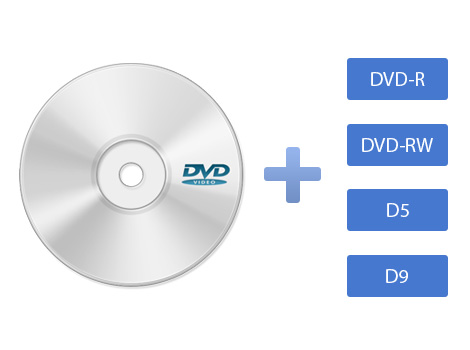Are you troubled by your burned DVD not playing? There could be a number of reasons. We made a checklist that you can use to figure out the problem of burned DVD not playing on laptop. You can fix the disc and prevent the same problem in the future. Try the following options to see if they will help. If none of these tips works or you've verified that your hardware is not the issue, try re-burning the DVD on a completely new disc.
Part 1: Check your DVD disc
The disc type may not be compatible is one of the reasons that a DVD not playing on laptop properly. There are multiple types of DVDs that are used for certain reasons, like DVD+RW, DVD-R, DVD-RAM, and even dual-layer and double-sided DVDs. Some DVD players or DVD-ROM drives can only play certain kinds of DVDs and DVD burners will only accept certain types of discs. For example, some DVD players only play DVD+R or DVD+RW discs, while others only play DVD-R or DVD-RW discs.
Use a DVD Buyer's Guide to make sure you're using the correct type of DVD for burning, but also check the manual for your DVD player to see the disc types that it supports.
Obviously, DVD Scratches can prevent playback. Just like with CDs, scratches and dust can impede the proper playing of DVDs.
Clean your DVD and see if it will play. Try running the DVD through a disc repair kit if necessary to help fix DVDs that skip or jump due to scratches. To avoid scratches on your DVDs, make sure to always keep in a properly enclosed case or at the very least, put them down with the label facing down.
Avoid those stick-on DVD labels. They are marketed for labeling DVDs, but in many cases, they will prevent an otherwise fine DVD from playing.
Part 2: Make sure your DVD player supports homemade DVD
If your burned DVD works fine in a computer but doesn't play on the DVD player, the problem either rests with the DVD or the DVD player itself.
The disc format may not be compatible will be another important reason of your burnt DVD not playing. If you burn a DVD using the PAL format, you will not be able to play that DVD using a player that only supports the NTSC format, and vice versa. Different DVD players has their own DVD format specs.
In the case that you bought your DVD player within the past couple years, there will be no problem to use it to play DVDs burned on your home computer. However, older DVD players may not recognize and play homemade DVDs.
To determine what types of DVDs your DVD player or DVD-ROM drive can play, check the documentation that came with your device or go to the manufacturer's website. One thing that works for some people and depends on the DVD player you have, is to burn the DVD using an older format that the player does support. There are lots of DVD burning programs that support this but others do not.
Part 3: Use a proper DVD burning program
If the burned DVD is not playing on laptop or the DVD player, that is usually an indication of an incomplete burn, or a failed burn. And the main reason that burned DVD not playing is the DVD burning software you use didn't burn a DVD in the right way or in the right video DVD format. The disc quality may be too low is a possibility that causes DVD not playing as well. Some DVD players or DVD-ROM drives will not play DVDs if the disc is not in good repair or if it is not a high-quality disc. When the burned DVD is not playing on player, you can try burning it again using a higher-quality DVD. To fix this problem, you need to try another DVD burning software. Thus, I strongly recommend Leawo DVD Creator . Just insert a blank DVD disc that your DVD player supports, and then use this easy-to-use DVD burning tool to burn it quickly.

DVD Creator
☉ Convert videos like MP4, AVI, MKV to DVD format fast.
☉ Create DVD-5, DVD-9 disc, folder or ISO image without quality loss.
☉ 1-click operation to create photo slideshows and burn to DVD.
☉ Easily editable effects, 2D to 3D conversion support.
☉ Built-in menu templates and edit disc menu with personal preferences.
Leawo DVD Creator supports more than 180 formats. Videos in formats like AVI, MKV, MP4, WMV, Xvid, MOV, and FLV can be burnt to DVD-9 and DVD-5 discs. The built-in photo slideshow maker allows you to create photo slideshow videos and burn them to DVD. In addition to burning to DVD, this software can edit video to make it your own style! The Leawo DVD Creator can preserve the quality of the original video while burning the video to DVD and ensures that the DVD playback would look just as good as the original video
We have a bonus tip for you:
When you burn a DVD, you're given the option to choose the burn speed (2X, 4X, 8X etc). The slower the burn, the more reliable the disc will be. In fact, some DVD players won't even play discs burned at speeds greater than 4X. If you suspect that this might be the cause, re-burn the DVD on a lower speed and see if that resolves the playback issue.
Conclusion
You must be so looking forward to watching your burned DVD when you finally made a precious video. It's our pleasure to help you solve the problem that burned DVD not playing on laptop. For DIY enthusiast, Leawo DVD Creator is the perfect DVD Creator to convert video to DVD as it gives users the power to change their disc menu templates and the items on the disc menu. We are hoping that everyone can create the best videos!