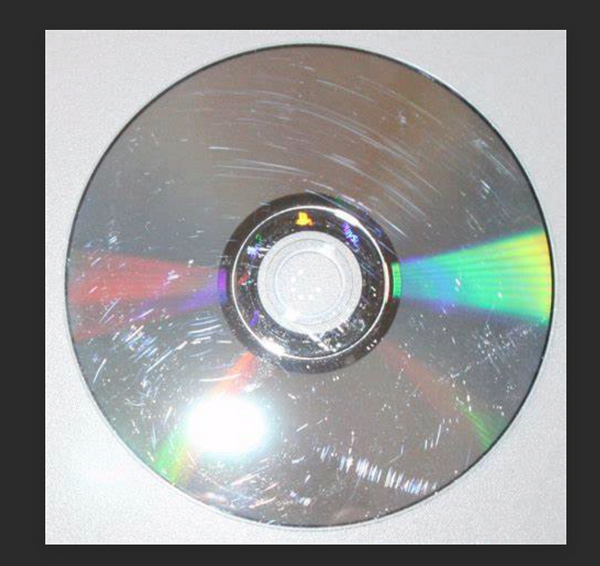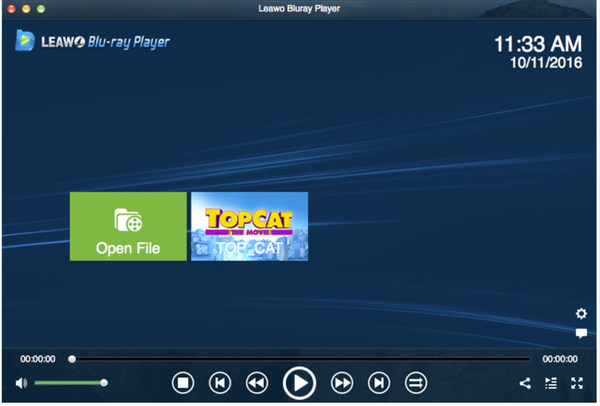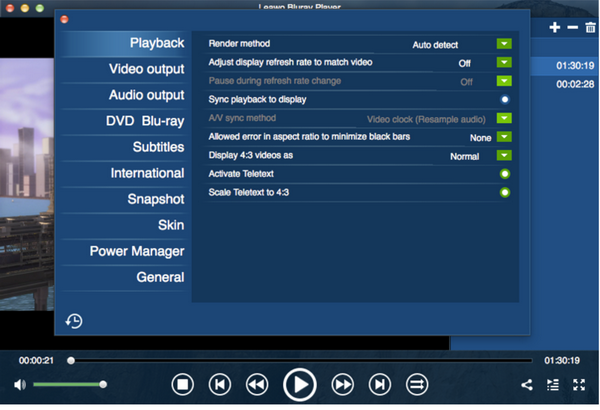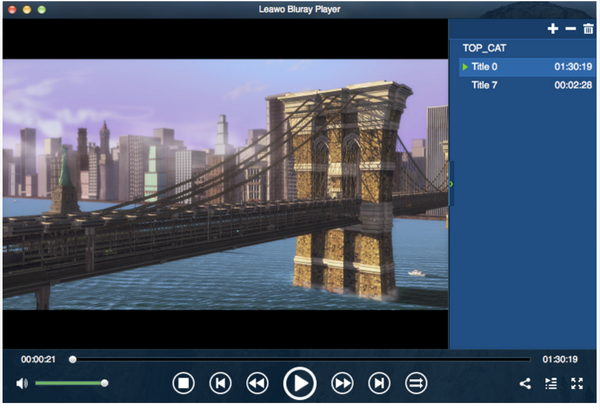It is not unusual to come across the issue that DVD players fail to work on PC. This issue can be explained by a variety of reasons, for example, optical drives cannot read discs as Windows 8 or Windows systems later do not have DVD decoders, or your disk is damaged unfortunately. Thusly, when you were complaining about "why my DVD player cannot work on my computer", you may get quite a lot of solutions to resolve this issue. In most cases, this issue will be successfully resolved with some efforts. This article is dedicated to compiling all possible solutions for users if they encounter the issue of computer DVD player not working or the like.
Part 1: Make Sure the Computer's Optical Drive Can Read DVD Disc
First and foremost, you will be instructed to check whether your optical drive can read DVD disc. Technically, optical drives retrieve and/or store data on optical discs like CDs, DVDs, and BDs (Blu-ray discs). A CD drive can only read CD discs, a DVD drive can only read DVD and CD discs, and a Blu-ray drive can read CD, DVD, and Blu-ray discs. Therefore, check your optical drive and make sure that it can read DVD disc before proceeding to the next step. In some cases, My Computer or File Explorer shows the CD, DVD or Blu-ray icon but you may see a blank screen or an error message when you try to access the contents of the disc. You may diagnose and resolve this issue by following the steps below.
Step 1: Verify its capability to read DVD disc. Usually, you need to make sure that if your computer has been equipped with a drive, make sure that the drive can read DVD discs.
Step 2: If step 1 is true, try to restore your computer to factory defaults if you encounter the problem that DVD disc cannot be read properly. Prior to that, make sure all your files have been backed up successfully.
Step 3: Call tech support for DVD disc issues. If step 2 fails to work, you may call tech support to seek professional advice from the tech support of your PC provider.
Part 2: Make Sure Compatible DVD Decoder is Installed for Windows Media Player
If you come across the issue that your PC fails to open DVD disc when you use Windows Media Player for disc playback, you may resolve this issue from another perspective of view. This issue is particularly evident for Windows users who upgrade their system from Windows 7 to Windows 8 or Windows 10. A critical reason is that Microsoft has stopped the service of disc playback on Windows Media Player and removed the built-in support for video DVD playing for Windows 8 or later. One possible solution lies in the video decoder. That means to play DVDs in Windows Media Player you need a MPEG-2 decoder that is capable of decoding DVD video and is also compatible with Windows Media Player. Generally speaking, you can run Windows Media Player DVD troubleshooter that checks for common issues, such as making sure you have both a DVD drive and the correct DVD decoder installed on your computer. This is very important for your Windows Media Player to play DVD discs smoothly. Otherwise, you may need to spend extra dollars to buy the Windows DVD Player in particular, which I don't really suggest you do that. A decoder is much more cost-effective and powerful. If there is not any decoder available for disc playback on Windows Media Player, you have to download and install one.
Part 3: Make Sure the DVD Disc Undamaged
Besides optical drive and Windows Media Player issues, you may also need to pay attention to the disc damage issue. To some degree, the issue of computer DVD player not working is simply related to the disc only, check whether your disc is damaged, for example. Discs are prone to damages such as scratches, dirt, and so on. Before inserting your discs to the computer, make sure that the disc is not damaged. The last thing we want to see is the disc has been damaged. However, if that least-expected scenario happens, you may try some simple methods to recover the disc. For example, you can use wax to recover the minor scratches on a disc and clean the surface of the disc with a soft lint-free cloth. You can use a gentle detergent (or rubbing alcohol) if there are some grease spots. If the scratches are bad or very bad, suggest you recover the data on the disc with certain qualified software and burn the data to a blank disc. Do remember to keep the new disc in its original packet and leave it in a dry place for better preservation. Discs are easily getting hurt by improper preservation methods.
A final note, make sure that your DVD disc is undamaged so that you can play it on your computer.
Part 4: Region Code Issue
Another common issue that will cause the failure to play DVD disc on your computer is the region code. Quite a lot DVD discs have set DVD region codes, which are a digital rights management technique designed to allow film distributors to control aspects of a release, including content, release date, and price, according to the region. That is why some region-locked players can only play back encoded DVD discs in their own region.
Good news is some third party players can resolve this region code issue and ensure users play DVD discs without considering the region codes. Leawo Blu-ray Player is such as professional player enabling users to play any region discs free. It is developed by a leading media processing software developer, and it aims to facilitate users with media playback in a smooth and region-free way. In a word, Leawo Blu-ray Player functions as an all-in-one program including region-free Blu-ray player, free DVD player, free ISO player, free HD video player, free ISO image file player, and free audio player. More interestingly, you can also set the skin for this player to make it good looking for playback, which may bring visual enjoyment to users who have a preference on this. Features like this are really impressive to users.
I can simply show you a tutorial guide to play your DVD disc on Leawo Blu-ray Player within clicks.
Step 1: Install the free player.
Click the button below to download and install the player on your PC. Launch the player after installation.
Step 2: Load the DVD disc source contents to the player.
Click on the Open File icon on the home interface to enter the directory where your DVD disc files are kept. Then load the files to the player.
Step 3: Perform the settings of playback options.
Click on the gear icon on the home interface to enter the settings pane, where you can set relevant settings for your playback options, including subtitles, DVD Blu-ray, sync playback to display and so on. With these settings, you can achieve a customized playback layout.
Step 4: Play the DVD disc contents.
Select and click on the target items to play from the playlist. Then, you can sit comfortably and enjoy the DVD disc playback.
Note that Leawo Blu-ray Player can handle DVD disc with any region codes. That said, it can smoothly remove the region codes and make sure every DVD disc is playable without any trouble.
Part 5: Conclusion
There you go. If you read carefully through this article, you will get all possible issues that prevent the playback of a DVD disc on the computer. The issue of “ my computer DVD player is not working” is not unusual and you can track down the route caused by looking into the computer optical drive and disc damage issue and even region code issue. That is to say, firstly you need to make sure that your computer optical drive is perfectly fine to open your DVD disc, and your DVD disc is intact without being damaged. Only undamaged DVD discs can be played on the computer. Another thing is if you play the DVD disc using Windows Media Player, make sure you have the right decoder installed. Finally, if your DVD disc is being protected with region codes, make sure you find a region-free player for playing the DVD disc contents. It would be much easier if you can search for qualified media players to help. Fortunately Leawo Blu-ray Player is here for you. This region free Blu-ray player can handle DVD disc in any region codes. Hope you will find it helpful as I do. Lastly, if you have any comments on this article, feel free to leave your message here.