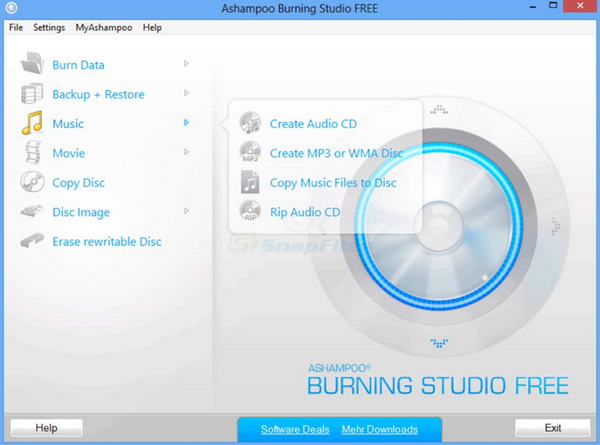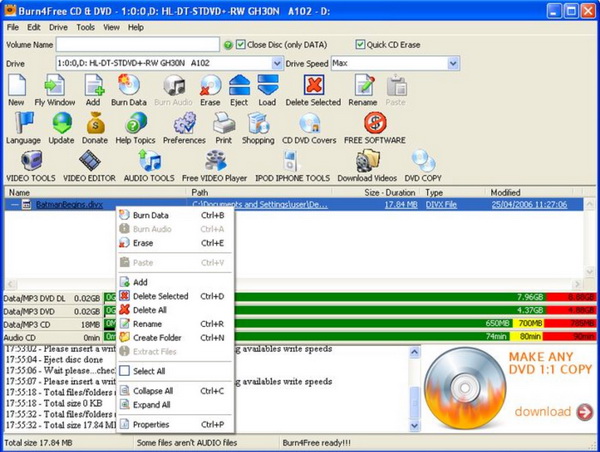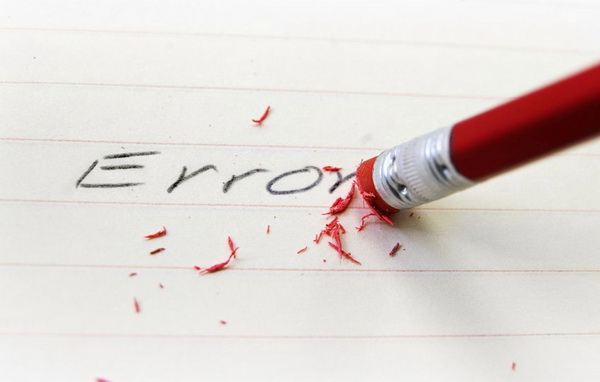"I can't burn the DVD discs on Windows 10", "It is hard for me to complete the whole burning process on my Windows", "Can you play DVD or can you play Blu-ray on Laptop created by yourself on Windows?" For many people, burning a new DVD disc is not an easy thing. They often encounter various problems during the process. Among them, one of the most frequent problems is that the digital content on the computer can't be written to the new discs. Today, we will have further discussion on this issue and try to find out the efficient ways to fix these problems.
Part 1: How to Solve DVD Drive Issue
It is hard to specify the exact reason for the failure of burning DVD discs on your computer. But in order to check the specific reasons in various cases, next I will elaborate on several aspects and its relative solutions for your own situations.
Method 1. Check your DVD drive on your computer
Sometimes, the reason why you can't burn DVD on Window 7, Windows 8 and Windows 10 mainly falls to the incompatibility between the DVD disc and the disc drive on your computer. Therefore, you had better check your drive and DVD disc in the first place. For example, if you are trying to burn a DVD-RW disc and your disc drive is DVD-ROM, then it will be impossible to successfully burn a new DVD disc because the DVD-ROM only read DVD data and it can't write data on DVD. In such a case, try to get yourself a DVD writer.
Method 2. Slow down the burning speed
For a lot of people who want to burn DVD discs, what they believe is that the higher the speed of the burning program you set, the more time you will save from the burning process. So you may choose a fast burning tool to save your time. But the truth is negative. Sometimes, if the burning speed is too high, on one hand, it can save the burning time, but on the other hand, the data or other irregular problems may happen in a very large extent as the high speed of data writing may cause some damaging to the disc. So, try to slow down the burning speed and can be more likely to burn the DVD disc successfully.
Method 3. Try to uninstall or remove the CD/DVD drive from your computer
When you can't burn DVD on Windows 7 or 10, the possibility may go to the drive problem. For example, the disc drive is out of date and has not been upgraded for a long time to be instantly compatible with DVD discs. Or due to the virus invasion, some codecs or settings have been damaged. Then remove the drive from the Device Manager on your computer and reinstall it once again.
Method 4. Use Microsoft System Restore
If you have tried the above solutions but it doesn't work, then you can turn to use Microsoft System Restore which can refresh all the settings on your computer and allow you to check whether the related hardware leads to the burning failure Then, restore the disc drive one more time and use the CD/DVD drive to see whether it works or not. Furthermore, if it doesn't work still, you can perform a system recovery.
Part 2: Use Another DVD Burning Program
Another direct way to solve the issue is to take a try on another DVD burning program. For many burning programs, these exist many bugs during the burning process, including the incompatibility of the discs or the system. You can't burn DVD on Windows 10 with your current burning program is the not the same thing as that you can't burn DVD with another burning program still. Therefore, why not try other new DVD burning programs as the alternative?
1. Leawo DVD Creator
The first alternative you can turn to is Leawo DVD Creator. As a comprehensive DVD burning program, it can easily help you to create DVD discs from more than 180 formats like RMVB, MKV, MP4, WMV, Xvid, MOV, and FLV to DVD-9 and DVD-5 discs with 6X faster speed than others. With the support for Intel Quick Sync acceleration technology, Leawo DVD Creator ensures the fast burning speed while you are burning as well as preserving the quality of the original video while burning the video to DVD. Also, you can change the disc menu templates and the items on the disc menu with fast speed and high quality so as to obtain a customized DVD disc. Specifically, you can edit the video to make it your own style, such as trim, crop, add watermark to the video and so on. And you can change the disc menu templates and the items on the disc menu with fast speed. It can also add 3D effects to the video before burning it to a DVD disc.
2. Ashampoo Burning Studio Free
As another best burning program that has been popular in recent years, Ashampoo Burning Studio Free is your good choice. This burning program has various versions. If you are not sure whether it is worth trying or not, you can firstly take a try on the free version. This burning program is designed by a German company which can guide you to burn videos to DVD discs with several simple steps. It can't only rip movies to DVD discs but also can burn audio CDs and data discs as well. Due to its simple interface and comprehensive burning functions, Ashampoo Burning Studio Free can allow you to handle it very easily. If you are a beginner user and this is perfect for you. But before using it, you need to register with your email address to obtain a license key so as to smoothly take use of. However, if you prefer the more advanced features, you may have to spend some money on buying the full version.
3. Burn4Free DVD Burning Software
Another simple but friendly-use DVD burning program you can use is Burn4Free DVD Burning Program. This burning program is regarded as one of the simplest burning software which only needs 2 clicks to complete the whole burning process. It is capable of burning any videos to DVD discs, including MPEG, MOV, FLV, MP4 to DVD and so on. Asides from the simple 2 clicks, the clear instructions for burning process are quite nice for beginner users. You can burn your DVD disc via 4 ways, fly window, right-click from explorer, internal add window and directly drag. You can also choose to burn the video and save it in ISO file format. This burning program is compatible with Windows 10, 8, 7, Vista, XP and so on.
Part 3: How to Avoid DVD Burning Failure
It is really annoying when you are faced with the failed DVD discs. Are there any possibilities to avoid DVD burning failure before you began to engage in the burning process? Actually, you can find many tips in avoiding DVD burning failure.
1. Buy the right DVD discs according to your own needs and don't buy the discs that are too cheap. The DVD discs produced by some famous companies can present the best data writing results for you.
2. Protect the new DVD disc properly. Before burning the DVD discs, you had better make sure the new DVD disc is kept in a proper condition to make sure your discs not to be damaged by the sunlight or heat. If the new DVD disc has been scratched accidentally, you can follow another article in elaborating how to clean a scratched DVD.
3. Keep your DVD drive clean. Dust or debris in the DVD drive may prevent you from burning the DVD discs correctly. So, you can clean your DVD drive regularly and can buy a lens cleaning disc to clean things up.
4. Update firmware and use other apps as less as you can. The burning program may take up some CPU storage capacity while running. For some burning software, this is a quite serious problem because some of them may take up to 40% to 50% capacity. You had better run the burning program only for one time. Furthermore, check your firmware from time to time and update it when it is needed.
Part 4: Conclusion
Now, whether you are burning a DVD disc or copying a DVD on your computer, you don't have to worry about the issues that may appear during the burning process. By following the above steps and solutions, you can find the ways out. No matter which burning program you would adopt, the thing you must keep in mind that burning speed is not the most important thing. Instead, it will be much better if the burning program can support a variety of formats with comprehensive functions and features without any burning buffering or stuttering. If it is simply instructed, the beginner users will like it more.