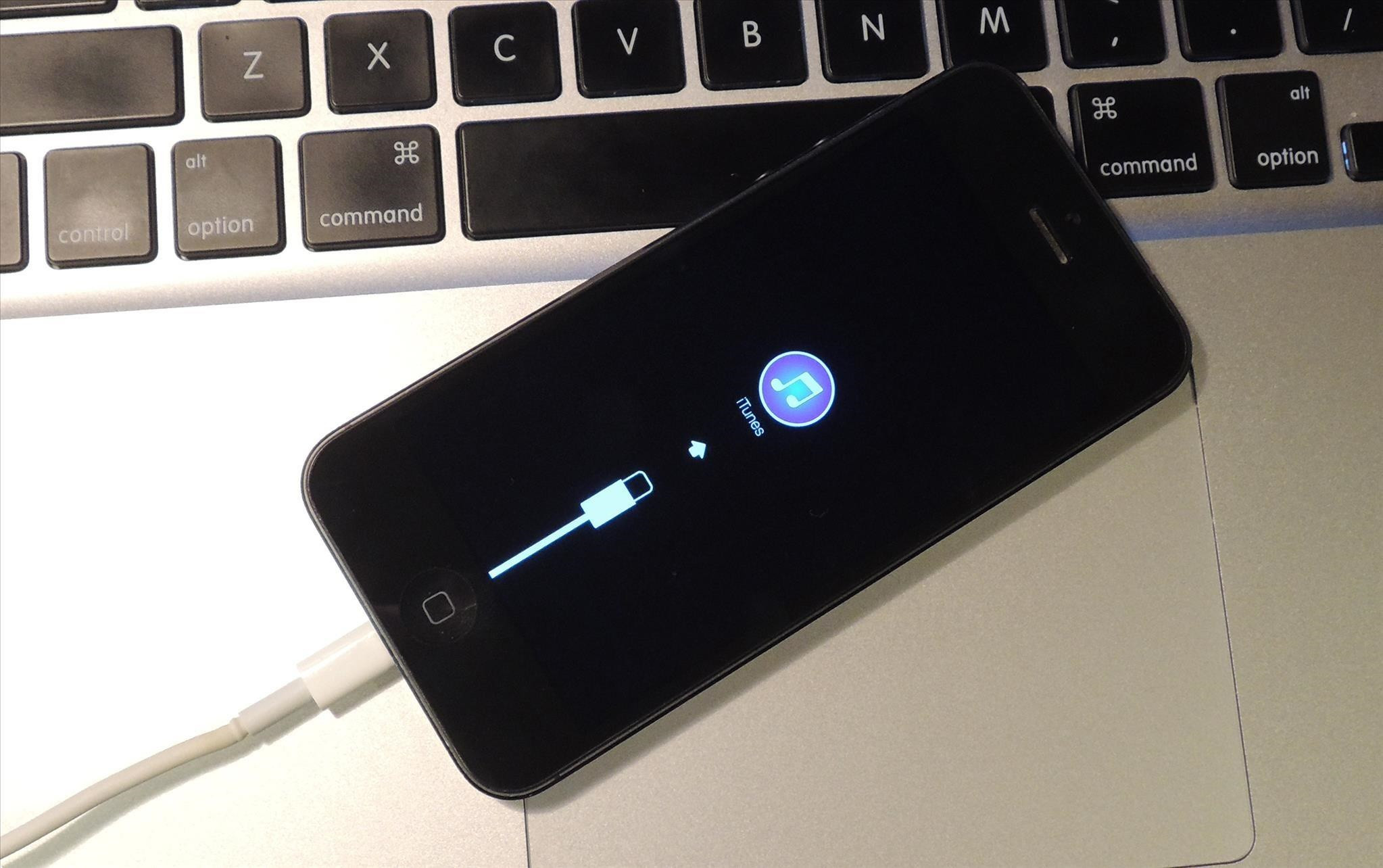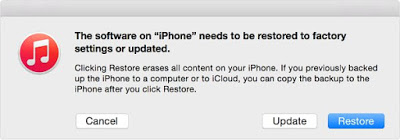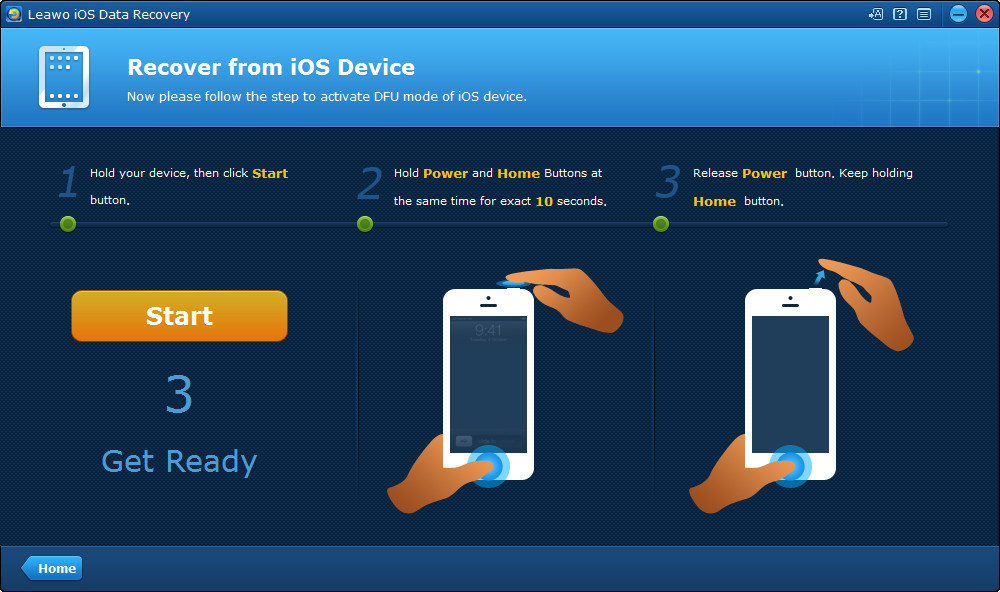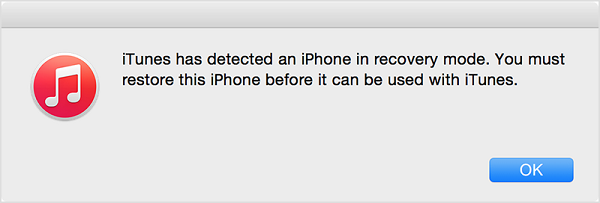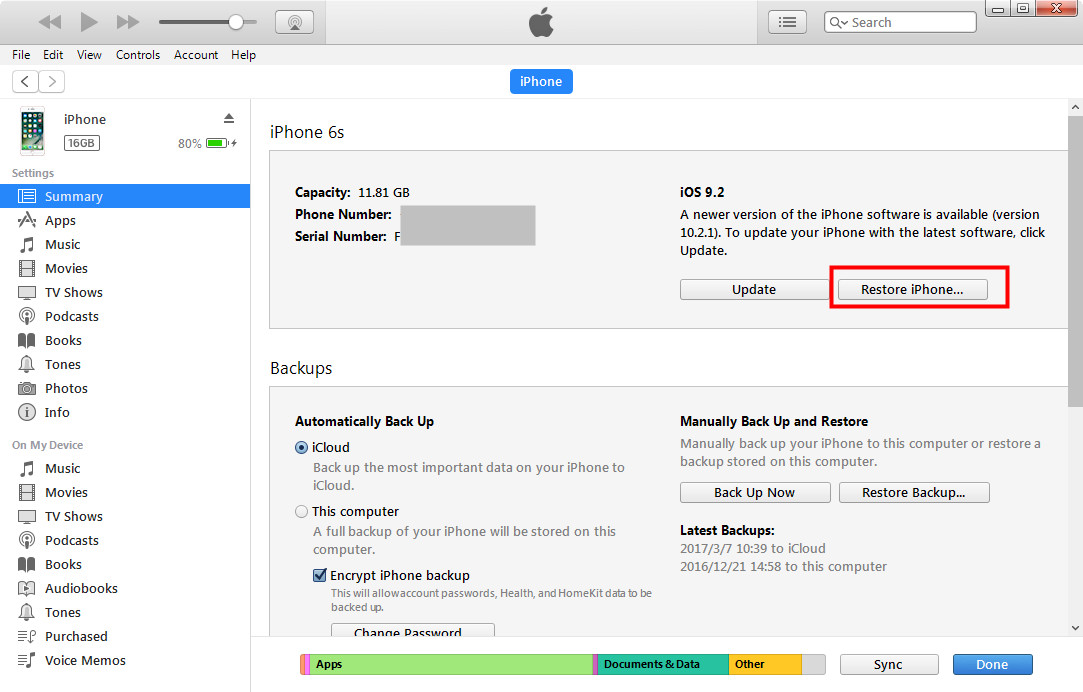"Hi, my ipod touch 5 wont turn on and I've try charging it but still nothing happens. What am I supposed to do?"
Apple's iOS devices strike most people as being extremely stable during daily use. But some Apple device users did encounter problems when they are using Apple's products like iPhone, iPad or iPod Touch. And some users have experienced a problem that make iPod touch fail to turn on. The cause of this problem is not clear but still there's something we can do to try fixing it. Check out the content below to see what to do when my iPod Touch wont turn on.
What to do when iPod Touch wont turn on - Perform a force restart on iPod Touch
When your iPod Touch wont turn on, try reset it first. Reset means to perform a force restart on your iPod Touch.
To reset your iPod Touch, press and hold the Sleep/Wake button and the Home button at the same time for about 10 seconds and you should see the Apple logo appears on the screen.
What to do when iPod Touch wont turn on - Restore iPhone in recovery mode
If your iPod Touch still can't boot up, try resoring it under recovery mode.
Step 1. Connect your iPod Touch to your computer with a USB cable and then press and hold the Sleep/Wake and Home button at the same time until the Connect to iTunes screen appears on the screen.
Step 2. A window would appear and asks you to either Restore or Update your iPod Touch. Select Update and iTunes will try to update your iOS without deleting the data on your iPod Touch.
What to do when iPod Touch wont turn on - Restore iPhone in DFU mode
If the above-mentioned methods didn't work, try using DFU mode to restore your device to factory settings. DFU mode would allow your device to be restored from any state. This method should be used as a last resort.
Step 1. Plug your iPod Touch into your computer with a USB cable.
Step 2. Make sure that your device is completely turned off. Press and hold the Sleep/Wake button for 3 seconds and start to press and hold the Home button while still holding the Sleep/Wake button for about 10 seconds.
Step 3. Release the Sleep/Wake button after 10 seconds and keep holding the Home button until a popup appears from iTunes that saids iTunes has detected a device in recovery mode.
Step 4. In the Summary page, click Restore iPod Touch.
Back up iPod Touch in case of data loss
iOS is well-known for its stability, but still problems exist. So to prevent things like data loss from happening when problems occur, the best way is to back up your iPod Touch in advance.
To perform a full backup, iTunes and iCloud is no doubt the best choice. To selectively back up files in your iPod, I would recommend to you Leawo iOS Data Recovery. It's a renowned data recovery program that can help you recover 14 types of lost data and back up your files to computer.
Here's how you can backup iPod Touch to computer with Leawo iOS Data Recovery.
1. Launch the program and click on the Recover from iOS Device option.
2. Plug your iPod Touch into your computer with a Micro-USB cable and the program will soon recognize your device. Click Start to allow the program to scan your device.
3. When it finishes scanning your iPod, it'll show you your data on the interface. Click on different types of data to check out the related files. And then select the files you want to back up and click Recover button.
4. When the popup comes up, click the Open button to set the destination folder to store your files and then click Go start backing up your iPod.
As stable as iOS is, problems still occur during daily use. So you'd better be prepared for that and have your data backed up in advance or you are going to feel bad for losing all your data when problems occur.