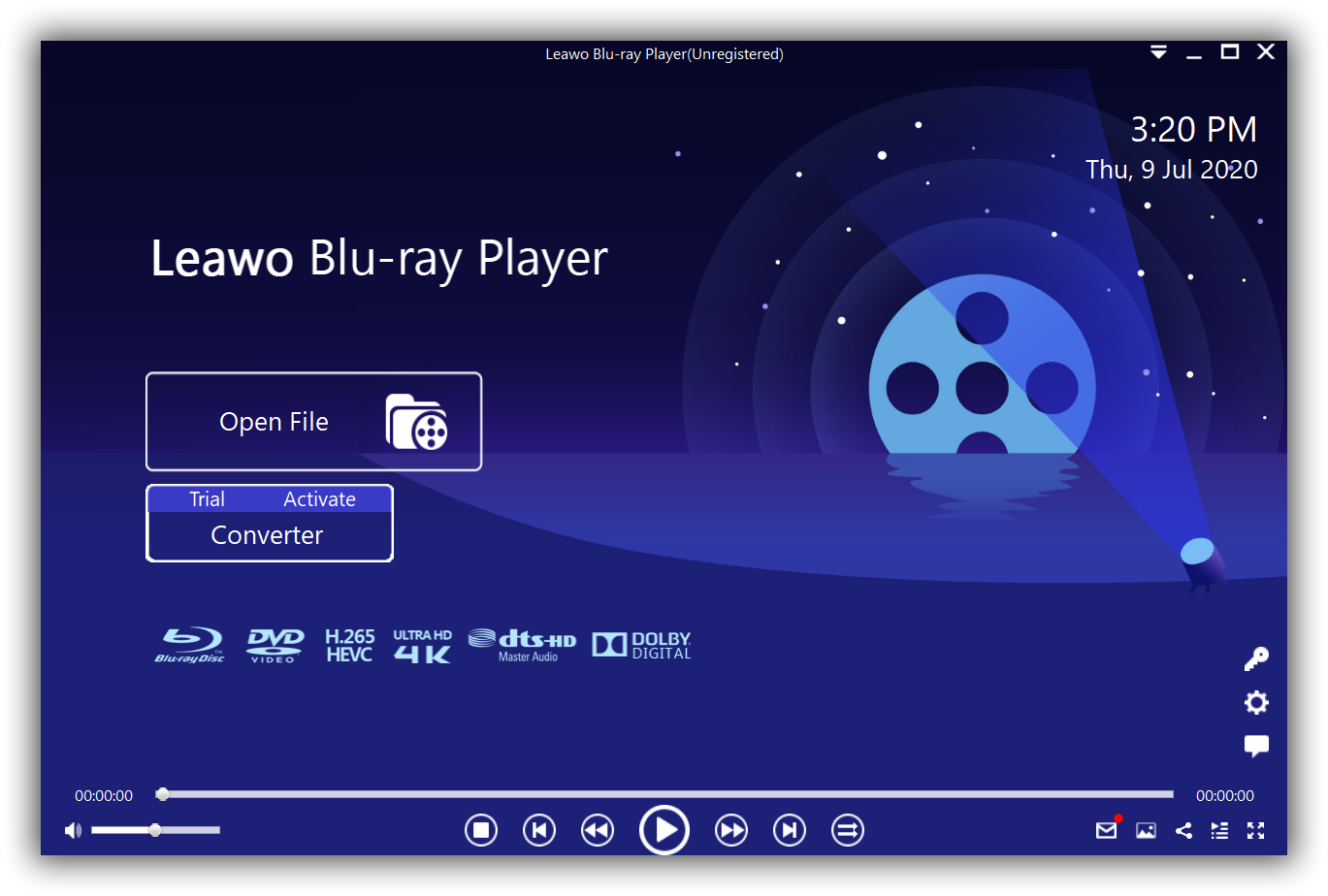4K resolution, sometimes referred to as UHD has been the main trend of the future of TV and video entertainment. If you are not very familiar with 4K resolution or UHD, we will attempt to give a brief explanation about it in this article. We will also attempt to answer the question of what to do in the event that 4K videos are not running smoothly on your computer.
Part 1: What is 4K resolution
4K, also known as 4K resolution or in some cases UHD refers to a display device or content having a horizontal resolution in the order of 4,000 pixels, and vertical resolution in the order of 2000 pixels. 4K resolution is 3840 columns and 2160 rows of pixels (3840×2160). Several 4K resolutions exist in the fields of digital television and digital cinematography. In the movie projection industry, Digital Cinema Initiatives (DCI) is the dominant 4K standard. In television and consumer media, 4K UHD or UHD-1 is the dominant 4K standard. As of 2015, the 4K television market share had increased greatly as prices fell dramatically during the 2014 to 2015 period. By 2025, more than half of US households are expected to have a 4K-capable TV (2160p), which would be much faster than the adoption curve of FullHD (1080p).
There are two main 4K resolution standards:
1. The DCI 4K resolution standard. This standard has a resolution of 4096 x 2160 pixels (256:135, approximately a 1.9:1 aspect ratio). This standard is widely respected by the film and video production industry. The DCI 4K standard has twice the horizontal and vertical resolution of DCI 2K.
2. The UHD-1, or ultra-high-definition television (UHDTV) standard. It is the 4K standard for television. UHD-1 is also called 2160p since it has twice the horizontal and vertical resolution of 1080p. It has a resolution of 3840 x 2160 (16:9, or approximately a 1.78:1 aspect ratio). UHD-1 is used in consumer television and other media, e.g. video games. YouTube and the television industry have adopted UHD-1 as its 4K standard. The UHD-2 has also been adopted for NHK/BBC R&D’s 7680×4320 pixels UHDTV 2, with their basic parameter sets defined by the ITU BT.2020 standard.
This is all the basic information you need to know about the 4K resolution. So, what would you do in the event that your 4K videos are not running smoothly? We attempt to look and explore the possible fixes below.
Part 2: Several steps to take when 4k video not running smoothly
Sometimes it can be normal for 4K videos to be laggy when you are streaming them online because of their sizes and network issues, but it can be incredibly frustrating if your 4K videos are choppy when you are just playing them offline. So we will first explore the factors that cause it, then we will attempt to provide solutions for you.
1. Your media player might be incompatible with 4K resolutions
Although many video players have been updated recently to support the 4K resolution, some of them may not support it, hence the reason why you may experience lag. What we would recommend is for you to update your media player. If you use a third-party media player on your computer, head over to the developer’s website and check if they have released new updates.
2. Your hardware could be incompatible
Yes, hardware can be incompatible when it comes to playing videos, especially if you are using an older computer. This is because videos come in different qualities, and that can determine how your computer can play them. For instance, running a 1080p HD video at 30 frames per second will require less hardware performance in comparison to a video of the same resolution which runs at 60 frames per second. The same goes for running 4K videos, they will require more power to run smoothly. Basically, the more powerful your computer is, the easier it is for you to run demanding tasks, like playing UHD videos.
3. Try updating your GPU drivers
Higher video resolutions like 4K sometimes make use of your GPU for smoother playback. To ensure the smoothness, your GPU drivers should also be updated as this will allow the maximum output of your hardware. It is also not a secret that the CPU and the GPU are often the main indicators of your computer’s performance, hence updating the GPU drivers should ensure smoother performance.
4. Try a new video player
If the company that developed your video player has stopped releasing new updates, then we would also recommend you try another 4K video player. There are many free 4K video players available for you to choose from, but we think Leawo Blu-ray Player is the best of them all for many reasons. We will explore more about this video player on the next segment of this article. You can also try Elmedia Video Player, VLC Media Player and many more 4K video players.
5. Install and update video and audio codecs
Codecs are responsible for processing your video and audio data. If you find that 4K videos can not run smoothly, or even play at all, it could also mean that your computer does not have the appropriate video codecs installed on it. Even if you have the appropriate codecs installed, they can sometimes become damaged or corrupted which can lead to jarring playback. To fix this issue, download and install the codec packs. They can be available from your video player’s developer website or even from Microsoft, through their official codec pack (if you are using Windows).
6. Convert 4K video to other video formats for playback
As one of modules in Leawo Prof. Media, Leawo Video Converter will be the right choice for you to convert 4K video to other video formats. It is a cost-effective program allowing users to convert any videos and audios between 180+ formats, including .avi, .mov, at high speed with high-quality output. It supports direct output to portable devices such as iPhone, iPad.
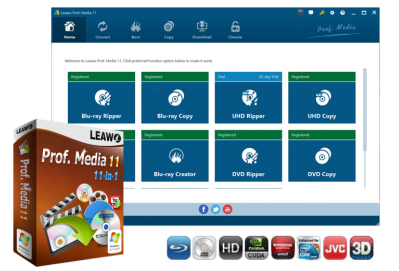
-
Leawo Video Converter
Convert Any Videos and Audios
converting video from 2D to 3D
Output for Any Apple and Android Devices
Download Videos and Audios from 1000+ Sites
Professional Photo Slideshow Maker and Burner
Greatly Enhance Blu-ray/DVD/Video Output Effects
Note: Leawo Video Converter is a module built in Leawo Prof. Media.
Part 3: Choose a reliable 4K video player instead
At the moment, 4K videos are still mainstream, and they offer stunning visuals that should argument your viewing and entertainment experience. For some reason, 4K videos might fail to run smoothly on your computer, and we can all agree that can be frustrating, given how stunning the 4K resolution is. We also think it would not be worth it to downgrade the video to the 1080p video resolution once you have had a peek at the 4K resolution. We provided several steps that you can take when your 4K videos are not running smoothly, but choosing a reliable video player to play 4K videos is by far the easiest solution for you.
With Leawo Blu-ray Player, we believe that we have the perfect 4K movies for you. Leawo Blu-ray Player can support 4K videos, as well as Blu-ray, DVD and CD video formats from a pool of over 180 video and audio formats without problems. As an application that delivers quality-lossless video images with resolution of 720P, 1080P, and 4K (2160P), and with advanced image and audio processing technology, Leawo Blu-ray Player provides you extraordinary movie playback and cinema-like experience.
It is a 6-in-1 media playing software, which contains all media playback solutions you need for your leisure entertainment. You can even obtain personalized settings according to your preferences, and all that can be done automatically. Besides, we are proud to offer Leawo Blu-ray Player free of charge. Therefore, download an install this software to enjoy your 4K videos and movies, and if you need help with the player look at the steps below.

-
Leawo Blu-ray Player
Region-free Blu-ray player software to play Blu-ray disc and DVD disc for free, regardless of disc protection and region restriction.
Play 4K FLV videos, 4K MKV videos, 4K MP4 videos, etc. without quality loss.
Support the conversion from Blu-ray/DVD discs to MKV in the premium version.
Step 1: Load your 4K videos or movies
From the main interface, load your 4K videos or movies, DVDs, or Blu-ray movies on your computer by clicking the “Open File” button. When done, your videos or movies will be loaded, and you should see it listed on the playlist.
Step 2: Set the video or movie subtitles
After you successfully load your 4K videos or movies, the software will automatically play it. During the playback, move your mouse to the Setting icon then you’ll find several tabs in this panel, such as“Subtitles”option, you can custom the size or colour of the subtitles.