My friend told me she wanted to record audio, but she didn't know which tool she could use to record audio. So I recommended her Wavosaur. She replied she has never heard the software and even had no idea how to use Wavosaur. Hence, today I will present Wavosaur review and guide you how to download Wavosaur and use Wavosaur.
Part 1: What is Wavosaur and How to Use It
Wavosaur is a full-featured audio editing program that allows you to record, edit audio and add sound effects into audio. The most outstanding feature of Wavosaur is that you can undo your operation without the need to reload the original file. The interface of Wavosaur is very professional and efficient that you can easily find tools in the toolbar at the top or bottom of the main interface. It supports VST FX and ASIO (Asynchronous Input/Output), a Steinberg standard for low-latency audio. How to download Wavosaur? You can make Wavosaur free download online. Now let's take a look at Wavosaur review on how to make Wavosaur download and use it to record music.
1. You can make Wavosaur free download on its official website: https://www.wavosaur.com/ . After you finish Wavosaur download, launch the software.
2. Click Options > Audio Configuration to choose a source of the audio input.
3. Choose one in the list of "Audio In" and click the drop-down icon of "buffer size" and "sample rate" to adjust the parameters.
4. Click the red recording button to start recording. You can play audio through microphone to record audio. After you finish recording, click the recording button again to stop recording.
5. If you want to edit the audio, you can click Effects > Filter/Trunate/Gapper in the toolbar to add sound effects and Process > Fade in/ Fade out/ Normalize to edit audio. Besides, you can go to "Edit" to choose Cut/Trim crop to edit your recording.
6. Click File > Save as to save the recording. Usually the audio is saved as the format of WAV.
Part 2: Three Alternatives to Wavosaur
It's inevitable for people to think of alternatives to Wavosaur for either recording or editing audio files. Well, here we have collected multiple wonderful audio recording and editing software apps and made 3 recommendations as the top alternatives to Wavosaur. Check them below and choose the one you like.
1. Leawo Music Recorder
Different from Wavosaur, the interface of Leawo Music Recorder is very clear and simple that you can easily learn how to operate it. Leawo Music Recorder is able to record audio from microphone, computer music and online audio, radio, etc. It has Task Scheduler to automatically record audio by setting the start time and duration. Besides, after you record audio, the software can automatically download and add music tags for your recording. If music tags are mislabeled, you can manually add and edit music tags like song title, artist, genre, and year. Hence, Leawo Music Recorder is the best alternative to Wavosaur.
2. Audacity
If you want to know the result of Audacity VS Wavosaur, I can only tell you it is a close game. As one of the most popular free software, Audacity provides a wide range of options that you can use it to edit music and add sound effects. It support to import and export audio in the formats of WAV, AIFF, OGG and MP3. The interface of Audacity is clearer and simpler than that of Wavosaur. Similar to Wavosaur, the music uploaded in the software will show in the way of waveforms, thus you can select any section of the audio to edit, cut or mix audio tracks. The difference between them is that Audacity can't undo the operation. Once you edit a track, the change can't be revoked and it will change the original audio tracks.
3. Cubase
It is said that there are millions of musicians, music fans and sound engineers using Cubase around the world. Cubase is a professional and popular digital audio workstation with pristine sound quality and a series of advanced tools that users can carry out all stages of creating music including composing, recording, editing and mixing audio. It is not exaggerated that Cubase is the most comprehensive DAW and the benchmark for contemporary music production software.
Part 3: How to Use Leawo Music Recorder as Wavosaur Alternative
Leawo Music Recorder is all-in-one software that enables you to record music in an easy way. It supports to record audio in over 300 formats like MP3, MP4, WAV and so forth and save audio in the format of WAV and MP3. It is really the best alternative to Wavosaur. Why is Leawo Music Recorder the best alternative to Wavosaur? There are three reasons:
- Leawo Music Recorder enjoys a clearer and simpler interface. Even beginners can easily learn how to use Leawo Music Recorder.
- Leawo Music supports the output format as WAV and MP3, while Wavosaur only supports WAV.
- With Leawo Music Recorder, you can manually edit music tags like song name, title, year, etc.

Leawo Music Recorder
☉ Record any sound from computer stream audio and input audio.
☉ Record from 1000+ music sites like YouTube, Facebook, etc.
☉ Schedule music recording via internal recording task scheduler.
☉ Automatically/manually add tags: artist, album, cover, genre, etc.
☉ Save recordings into either WAV or MP3 format for wide uses.
Download and install Leawo Music Recorder. The below guide would show you how to record and edit audio with Leawo Music Recorder as the No.1 alternative to Wavosaur.
Step 1: Choose audio source
Settings option is available via clicking the drop-down icon on the top right of the main interface or clicking the little microphone icon. Go to "Audio Source" to select "Record Computer Audio" and "Record Audio Input" based on your actual situation.
Step 2: Set output format
Go to Settings > Format panel to choose either WAV or MP3 as the output format and adjust sample rate and bit rate. You can also go to Skin to change the software skin.
Step 3: Select output directory
Click Settings > General to choose your target output directory by browsing the target disk you would like to save. You can also change the software language.
Step 4: Start recording audio
Back to the main interface and click the red recording button to start recording, then play audio you need to record. Click it again to stop recording.
Step 5: Manually edit music tags
The alternative to Wavosaur - Leawo Music Recorder is helpful in automatically downloading and adding music tags to your recordings. However, you can go to media panel and right click the recording to choose "Edit Music Tags" so as to manually edit music tags like song name, album name and genre.
Video Demo of How to Use Leawo Music Recorder
If you're using a Mac computer, Leawo Music Recorder for Mac is a Mac alternative to Wavepad Sound Editor that enables you to record audio on Mac OS 10.6 and later.

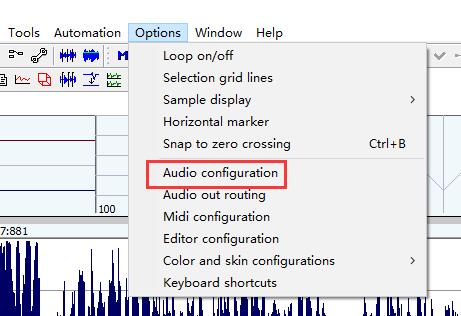
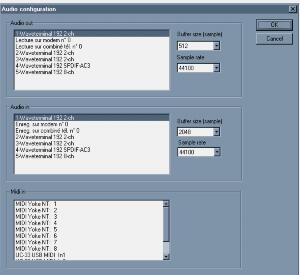
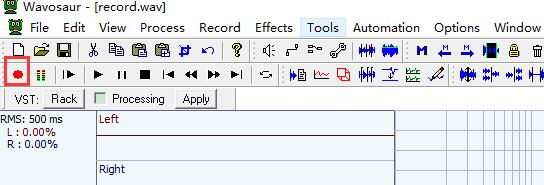
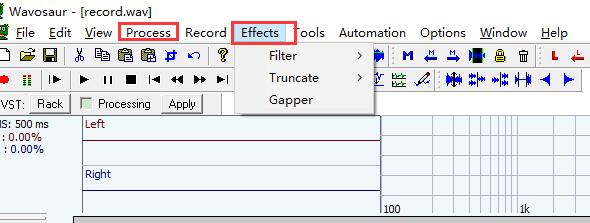
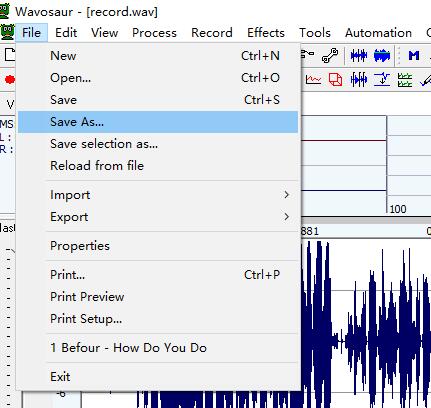
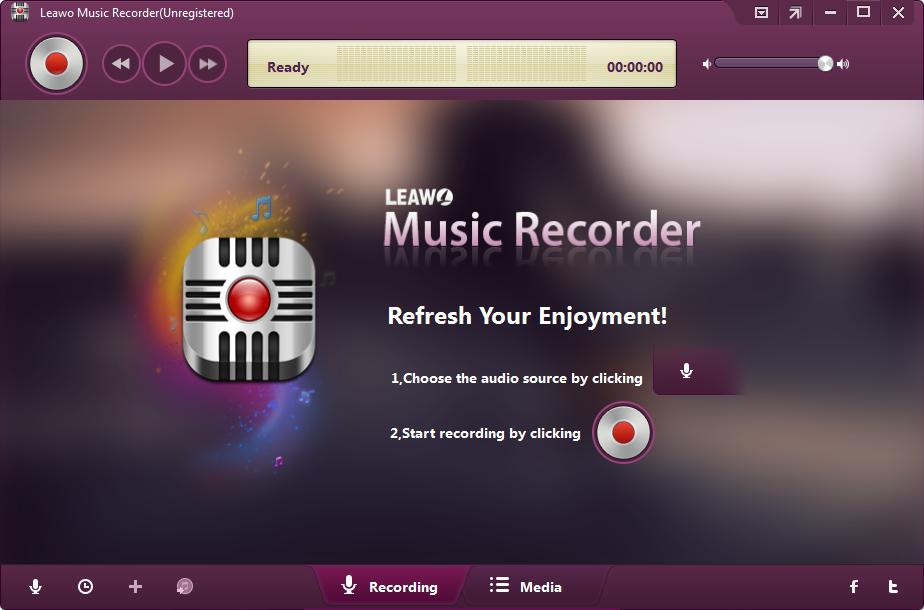

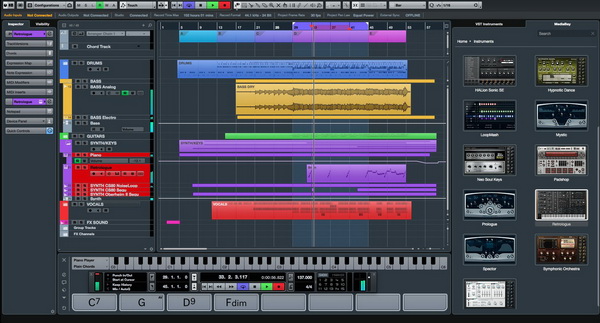





 Jul. 04, 2017 by
Jul. 04, 2017 by 










