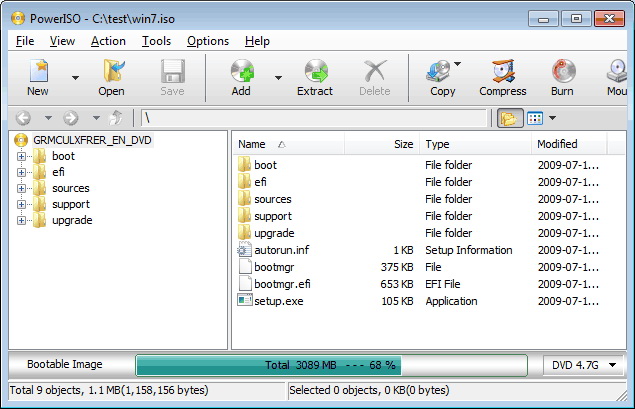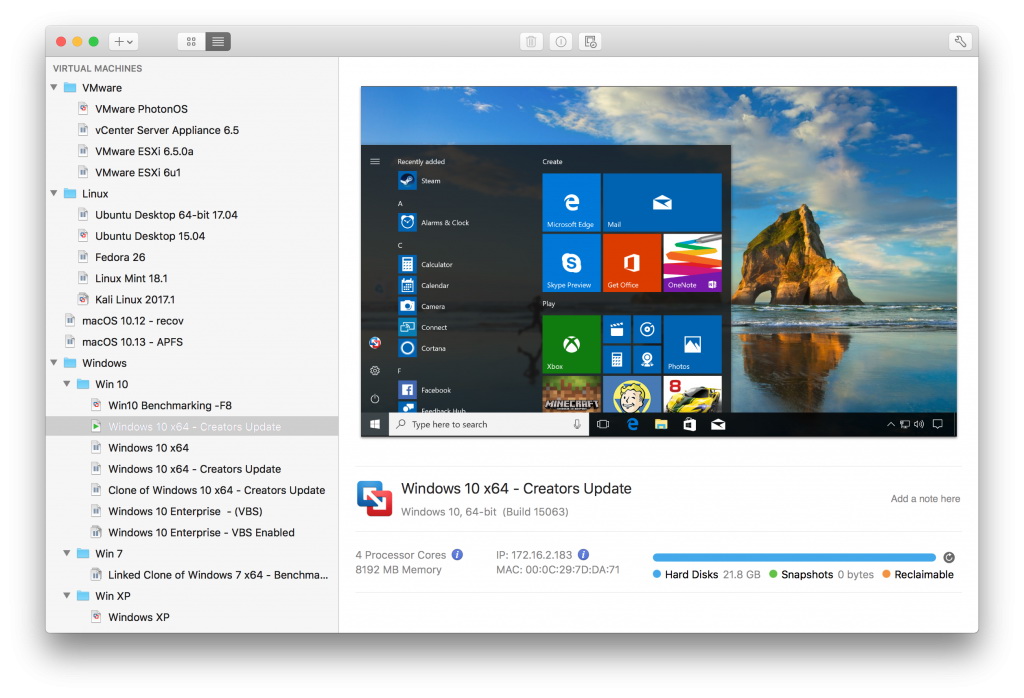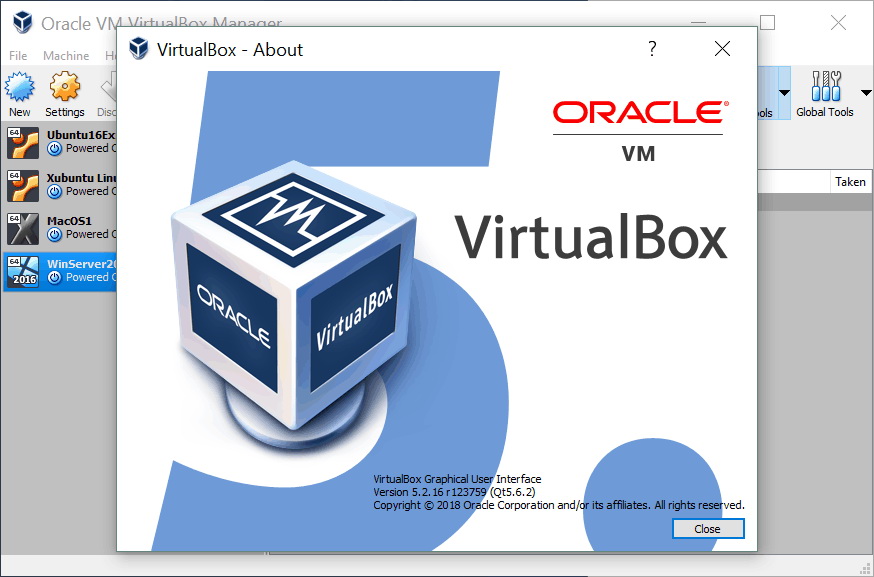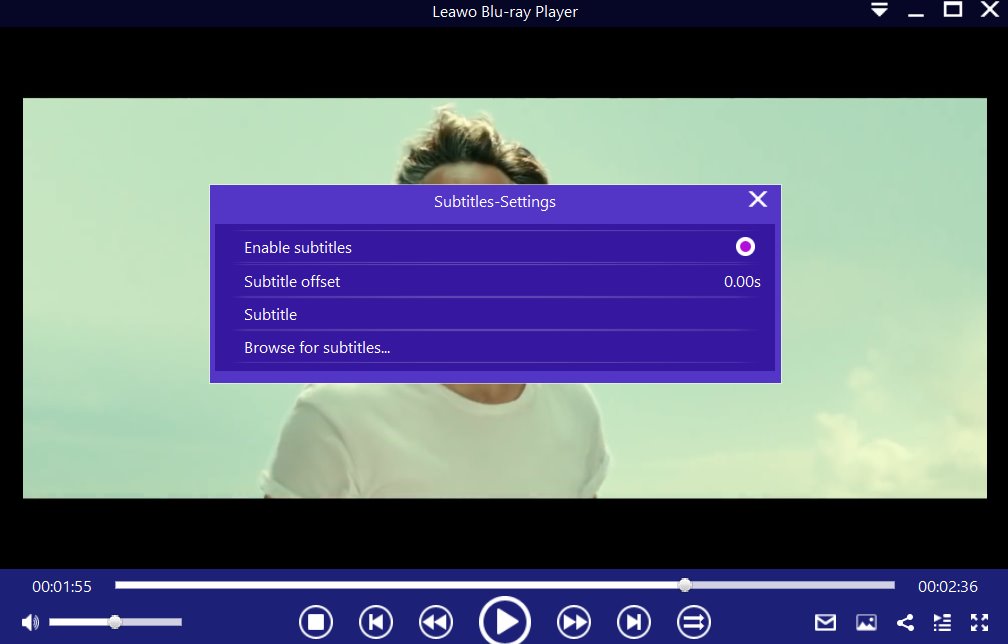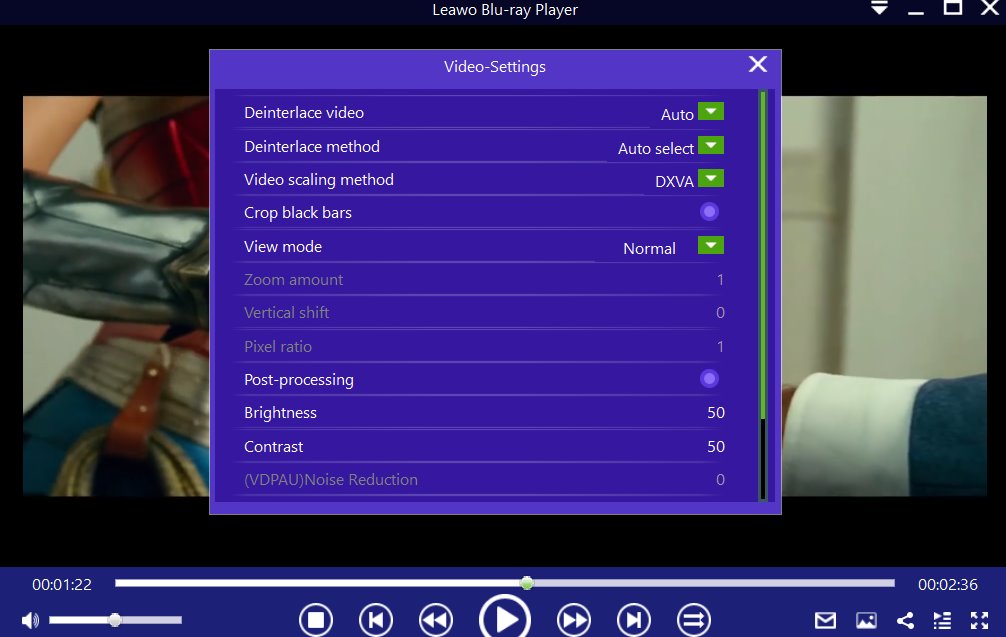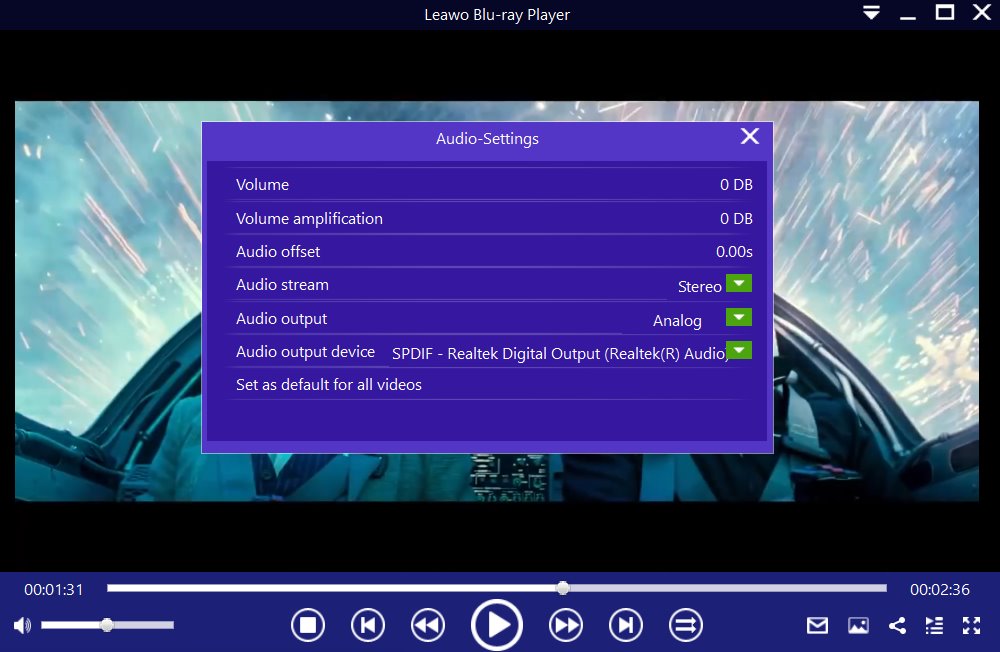Have you come across the VMDK file extension while using your computer and wondered what it was? Simply put, VMDK files are associated with VMware virtual machine software programs. While they are created and used by VMware software, VMDK files can also be mounted as a disc, if you need to explore their content. In this guide, we aim to explore more about the VMDK file format, and introduce the software that you can use to open them. Therefore, read through the various segments of this guide to get the answers to your questions.
Menu
Part 1: What is VMDK file?
Before we talk about what a VMDK file is, you should first understand what virtualization is. Virtualization is the creation of something virtual (something not real, or physically existing), rather than the creation of the physical or the real thing. This could be an operating system, a server, a storage device, or network resources. You may know a little bit about virtualization, if you have ever partitioned your computer’s hard drive. A partition is the logical division of a hard disk drive to create, in effect, two separate hard drives. In other words, virtualization means to create a virtual version of a device or resource, such as a server, storage device, network or even an operating system where the framework divides the resource into one or more execution environments.
These are the key properties of virtualization:
This can enable you to divide system resources between virtual machines, and it can allow you to run multiple operating systems on one physical machine (a good example is running Bootcamp on Mac computers).
It will allow you to provide fault and security isolation at the hardware level, and it will also help to preserve performance with advanced resource controls.
You will also be enabled to migrate any virtual machine to any physical server.
You can move and copy virtual machines as easily as moving and copying files. The entire state of a virtual machine can be saved as a file on your computer (for example VMDK files).
Now that you know about Virtualization, we will now discuss about VMDK files. VMDK files are created and used by VMware software, but can also be mounted as virtual disks by software tools that support this process, for example PowerISO. Once the VMDK file has been mounted with any supporting software, you get the options to delete, modify or copy the files contained in the virtual disc. The VMware application is beneficial in setting the primary configurations for running your projects efficiently. One of the features of VMware is Machine Learning, which provides amazing effects. You can run your virtual machine with hot and cold migration by shifting your running projects to the device. Therefore, which software tools can open VMDK files? We will explore it on the next segment of this article.
Part 2: Software that can open VMDK file
If you are using macOS or Windows, there a few applications that can help you to directly open VMDK files. Here is the list:
1. PowerISO
According to the developer, PowerISO is a CD / DVD / BD image file processing tool, which allows you to open, extract, burn, create, edit, compress, encrypt, split and convert ISO files. It can also mount disc images with an internal virtual drive, and this includes ISO files, BIN files and in this case VMDK files. It can process almost all CD / DVD / BD image files including ISO and BIN files. PowerISO runs on Windows computers.
2. WinMount International WinMount
This utility will allow you to manage not only your compressed files, but also your disc files. This utility can compress, decompress, and convert a variety of formats, such as ZIP, 7Z, RAR, and ISO files. WinMount can also virtualize your virtual disk or folder files, in this case it fully supports VDMK files. WinMount International WinMount is a Windows only software utility.
3. VMware Fusion 12
Here is something for macOS users, an application that allows you to run multiple operating systems on your Mac. According to the developer, this software includes a 64-bit engine and provides multicore processing power that allow you to seamlessly and quickly run your Windows and OS X applications. In this case, it fully geared for VDMK file support. It also has a ‘Snapshot’ feature, which allows you to revert your virtual machine to a previous state at any time.
4. Oracle VirtualBox
It is a free, open source, cross-platform application which presently runs on Windows, macOS as well as Solaris hosts and a large number of other operating systems. It is used for creating, managing and running virtual machines (VMs). Each virtual machine can execute its own operating system, including versions of Microsoft Windows, Linux, BSD, and MS-DOS. Just as long as you have enough disc space and memory, you can install and run as Manu virtual machines as you like. In this case, Oracle VirtualBox can run VDMK files since those are associated with virtual machines.
The software tools above can allow you to open VMDK files easily. In case you need a media playback software to open any of your data contained on the VMDK files, then refer to the next segment of this article.
Part 3: Another superb media player to play various format files on PC
Leawo Blu-ray Player is an advanced media player can play ISO files, 4K videos, as well as Blu-ray, DVD and various format videos like .AVI, .AVC, .DAT, .MPG, .MPEG, .MP4, .MKV, .VIV, .DV, .FLI, .FLV, .WPL, .DVR-MS, .MTS, .M2T. It will deliver quality-lossless video images at resolutions of 720P, 1080P, 1080i and 4K (2160P) through hardware and software acceleration, for an extraordinary movie playback and cinema-like experience. While good quality pictures are important for video enjoyment, audio playback is also just as important. Leawo Blu-ray Player supports advanced audio decoding technologies like Dolby, DTS, AAC, TrueHD, DTS-HD (including 5.1, 7.1 channels) etc., which should give you an immense audio experience when you are viewing your movies and videos. With all those features, and a beautiful modern design, Leawo Free Blu-ray Player is available free of charge on both Windows and macOS platforms. Here is how you can use Leawo Blu-ray Player to playback your media.

-
Leawo Blu-ray Player
Region-free Blu-ray player software to play Blu-ray disc and DVD disc for free, regardless of disc protection and region restriction.
Play 4K FLV videos, 4K MKV videos, 4K MP4 videos, etc. without quality loss.
Play 1080P videos, 720P videos with lossless quality.
Step 1: Load your videos or audios
From the main interface, load your videos, music or any other supported format from your computer by clicking the “Open File” button. For DVD and Blu-ray Disc playback, load the corresponding disc into the disc drive then click the disc name on the home interface.
Step 2: If you are watching videos, set the video subtitles
After you successfully load your video files, the software will automatically begin playback. During the playback, move your mouse to the Title Area, where you should see four icons. And then click the first to set video subtitles.
Step 3: If you are watching videos, adjust the video settings
Hover your mouse over to the top left corner, or right click on the main interface and choose the "Videos" option to enter the ‘Video-Settings’ panel. Video cropping, post-processing, view mode, zooming etc., are some of the available options.
Step 4: Adjust the audio settings
Right click on the main interface and select the “Audios" option, or move your mouse over to the top left corner to enter the ‘Audio-Settings’ panel. The options available include audio volume, amplification, offset, stream, output device, etc.