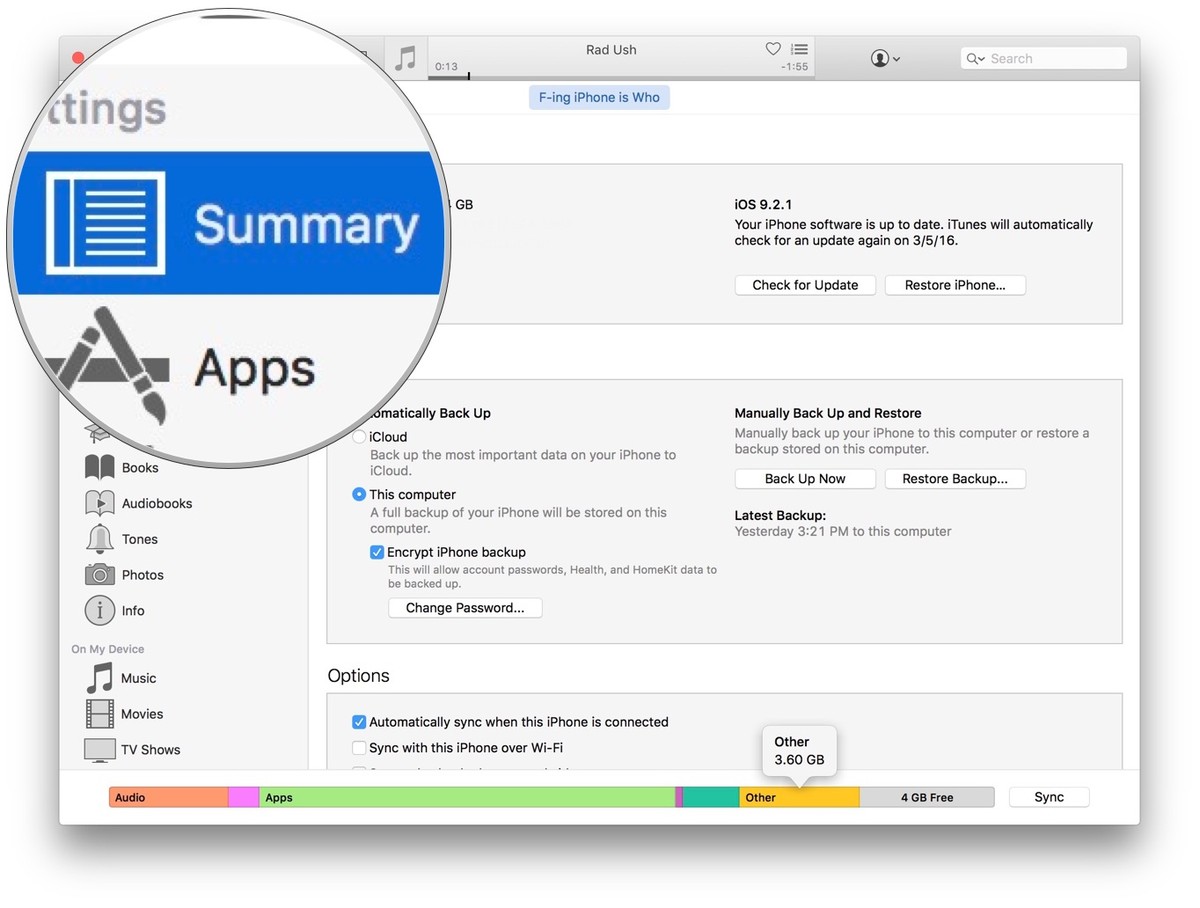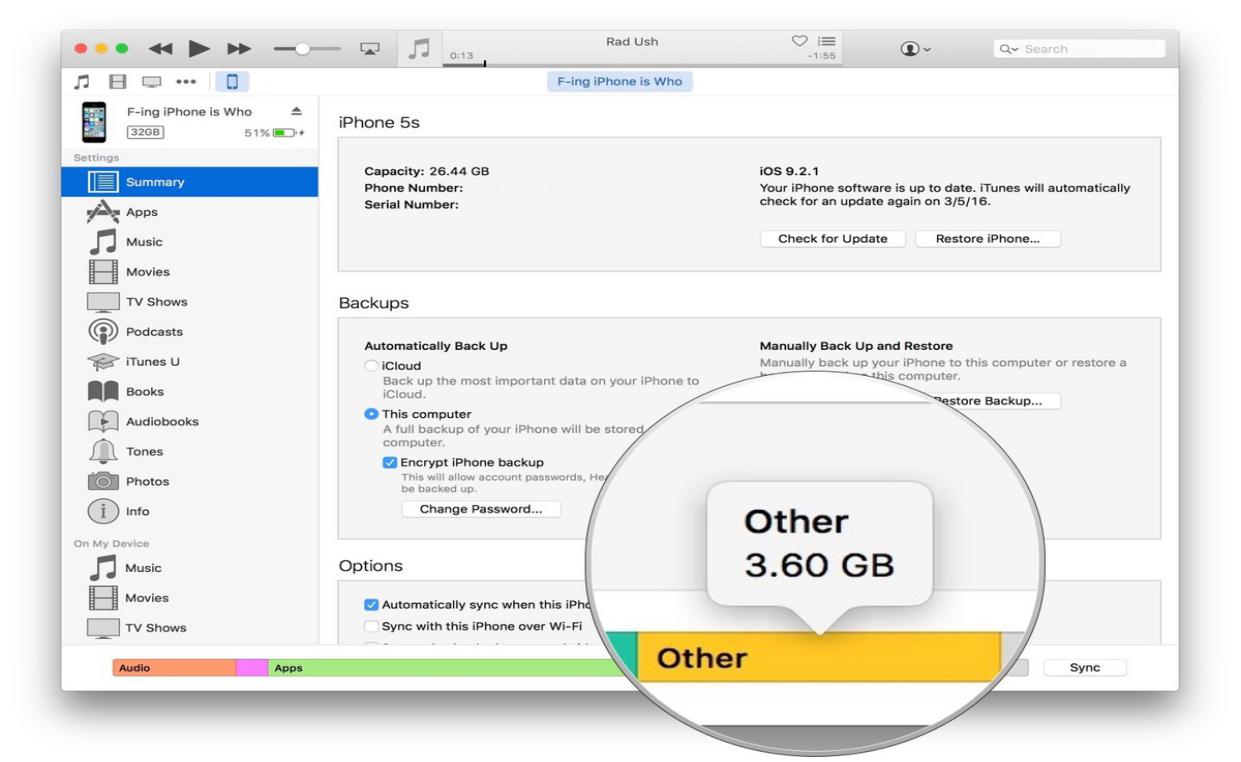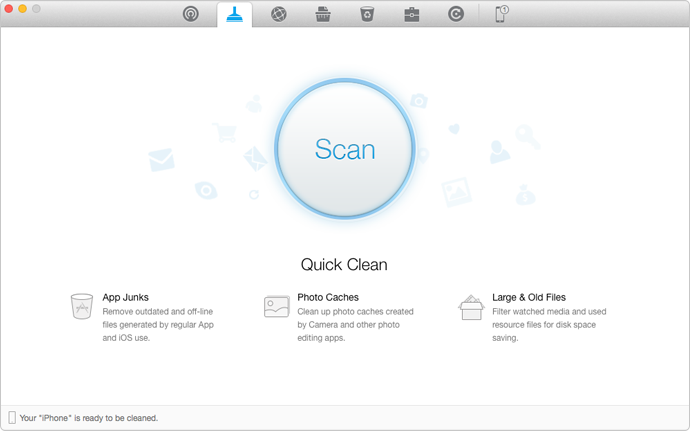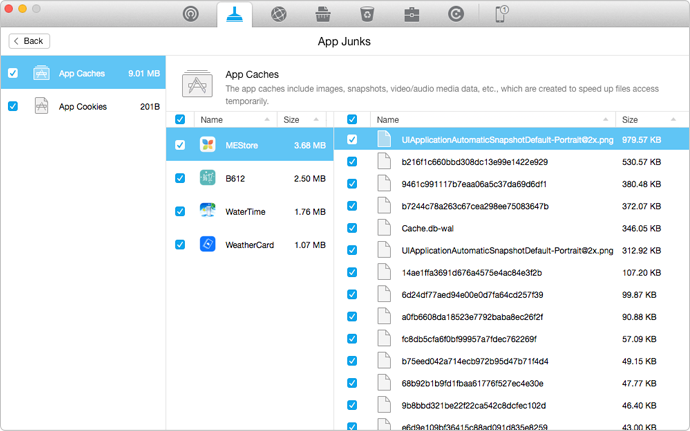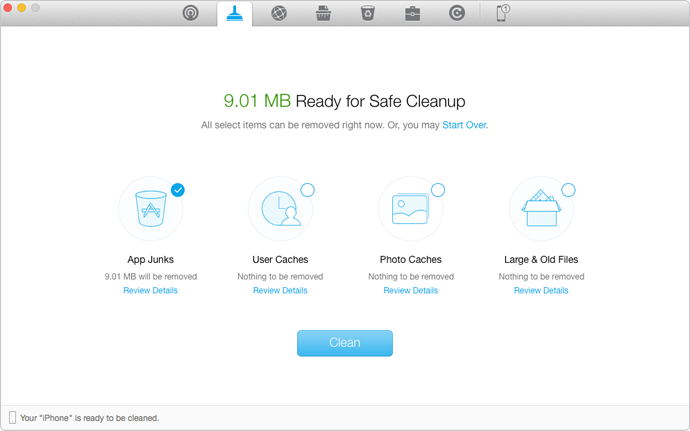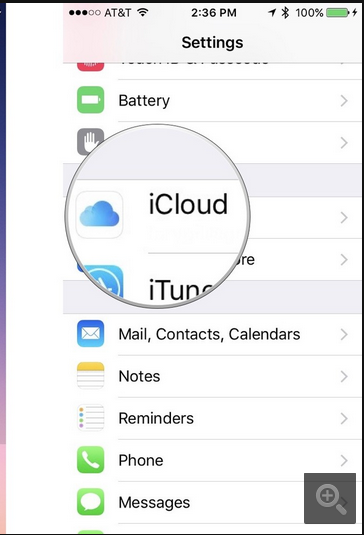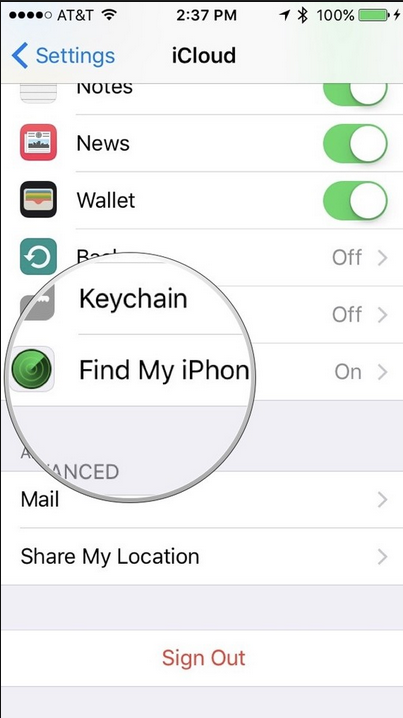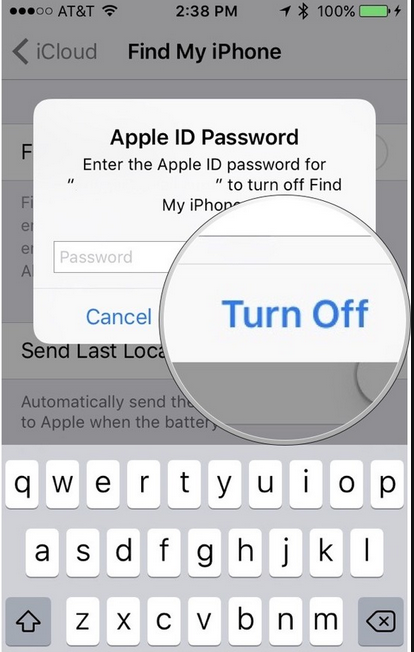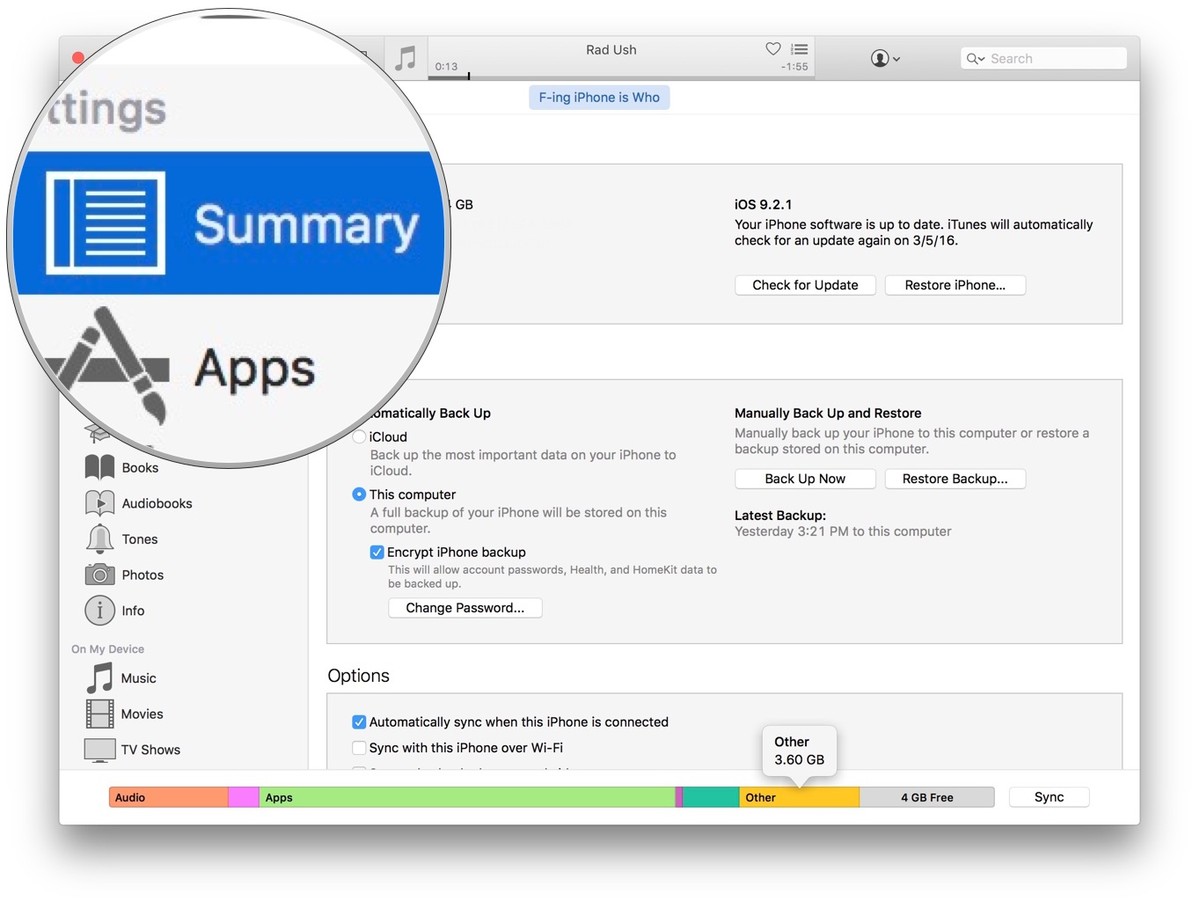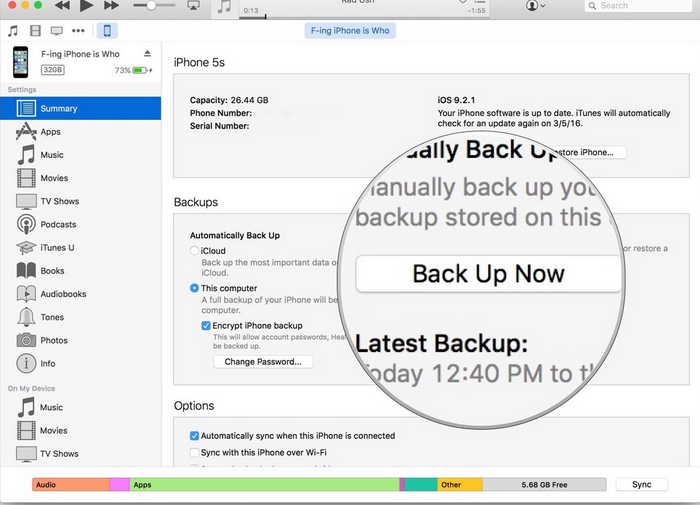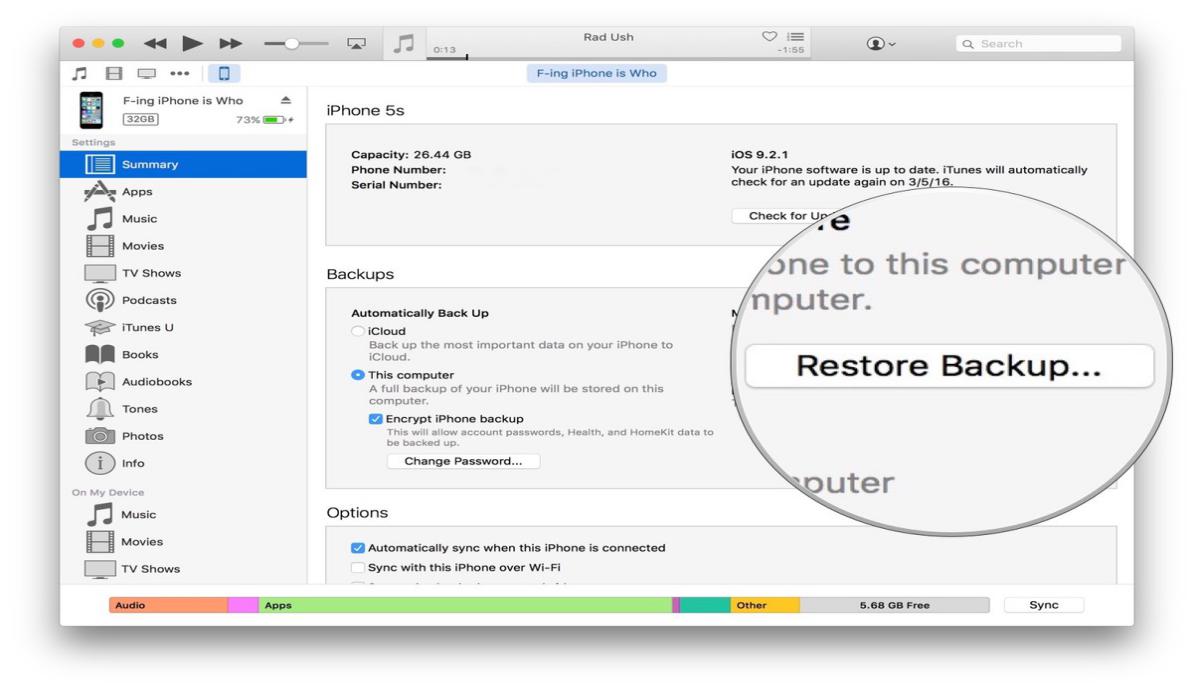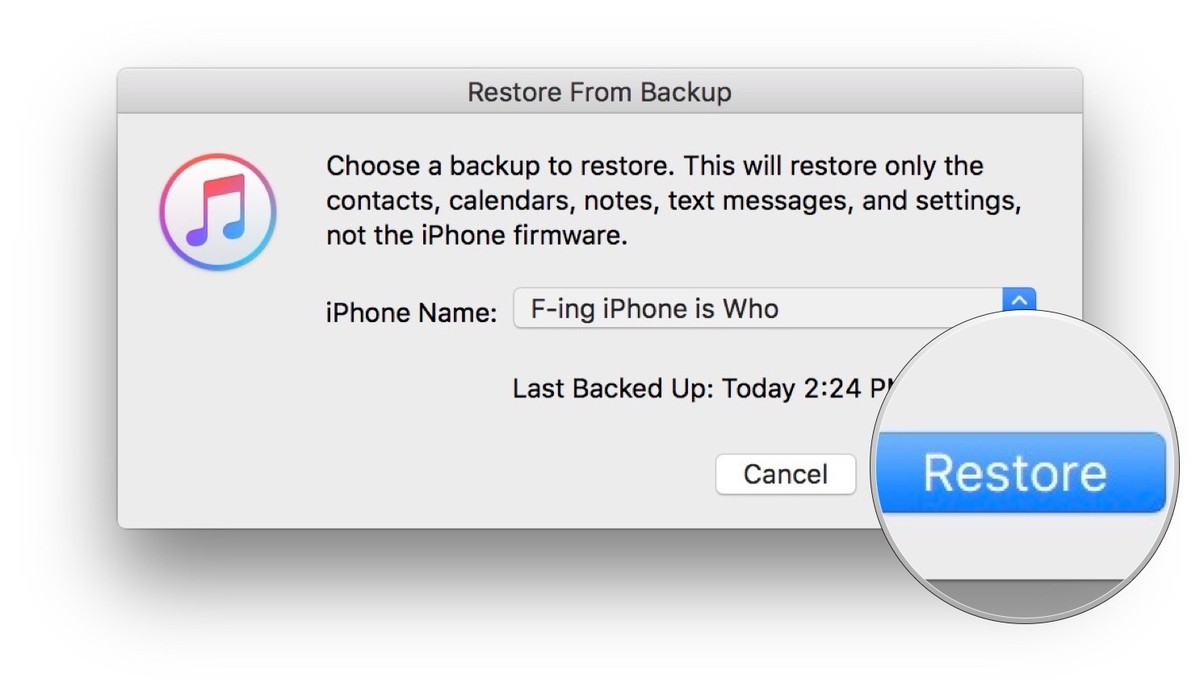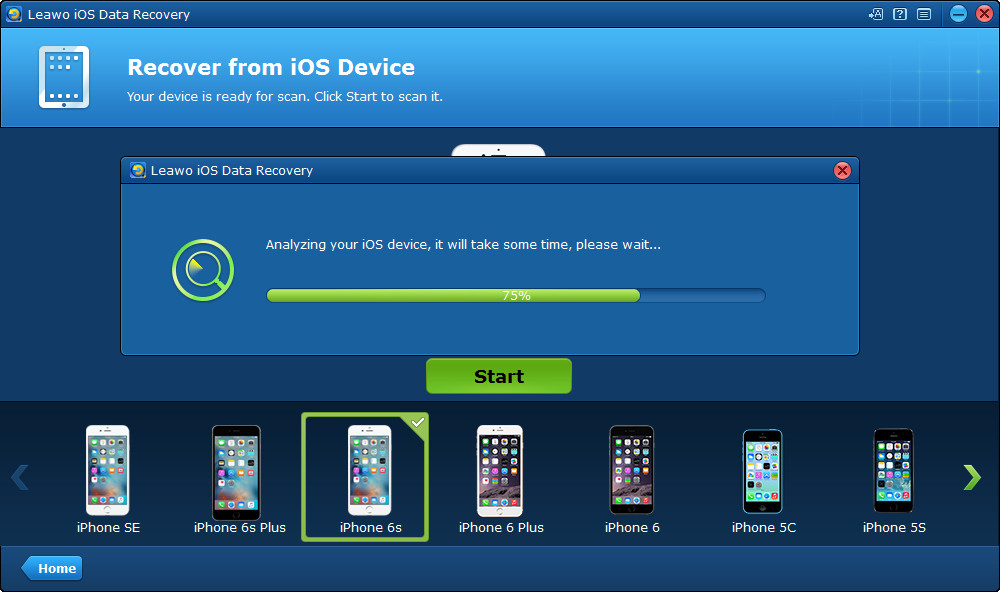Maybe you rarely care about the free space on iPhone until it runs out one day and your iPhone warns you to release some space. So you may want to delete some large game Apps. But when you connect to a computer, you should notice that a "Other" bar is consuming some GB. Does anyone know what the Other means on our iPhone?
What is the Other Space on My iPhone?
Part of iPhone "Other" space is taken up by iOS, the operating system running on your iPhone. For this part, this is no way to reclaim the free space from that. However, the other part of iPhone storage space also contains sort of caches and temp files generated by App and iTunes syncs, and some of them won't be used long-term.
The size used by Other on iPhone storage largely depends on the App you currently installed on the phone. The more caches and temp files created by Apps, the more space consumed by Other. And of course, it may slow your iPhone down.
How to find your other storage?
When connected to iTunes, you can see a graph of your iPhone or iPad's storage categories in the device Summary section. This is where you will distinctly see how much space the Other category is using.
Step 1:
Connect your iPhone to your computer and open iTunes if it doesn't open automatically. And then click on the device icon in the upper left corner of the screen.
Step 3:
Hover your mouse over the Other section at the bottom of the iTunes window to see how much other space the category is using.
Now you may konw how to find your other space on iPhone.
How to Free Up Other Space?
It is hard to put up with other space on iPhone, especially we even have no idea about what exactly it is. So to remove the other space, you can try to reclaim this other space by doing a sync with iTunes.
Because iTunes is terribly slow and troublesome on Windows PC (Best iTunes Alternatives ), and every time we sync our iPhone with iTunes will take lot of time. So, alternatively, you can use an iPhone Cleaner program to free up the Other space on your iPhone.
PhoneClean is an iPhone, iPad, iPod touch cleaner application, which is dedicatedly designed to free up space on iPhone; clean App cache, cookies, and history; sweep off media temp files, etc.
Firstly, go download and install PhoneClean on your computer. It's got both Windows & Mac version.
Note: This will only work for iDevices running iOS 8.2 and earlier.
Step 1. Launch PhoneClean, and connect your iPhone to computer via a USB cable. Select Quick Clean tab on the homepage, and tap on the Scan button.
Step 2. After the scan is done, double click App Junks to view the app caches and app cookies on your iPhone. Select the junk files you want to delete and then back to the result page.
Step 3. Click the Clean button to remove the Other files from your iPhone.
How to Restore Your iPhone from Backup?
If you are experiencing a serious issue with an excessive amount of Other space, you may have some corrupted data on your iPhone that needs to be removed. The best way to do this is to restore your device from a backup.
#1:How to Restore your iPhone from Backup with iTunes
Firstly, you must first disable Find My iPhone before restoring your device from a backup.
Step 1: First you need to turn off Find My iPhone in order to perform data recovery. On your iPhone, Open Settings, and then tap iCloud>Find My iPhone, here you would be asked to enter the password of your Apple ID. Input your password and click Turn Off.
Step 2: Connect your iPhone to PC and open iTunes if it doesn’t open automatically. Click on the device icon in the upper left corner of the screen.
#2:How to Restore your iPhone from Backup with iTunes
Sometimes, lost all the invaluable photos, significant MMS & SMS messages, important contacts, and recorded videos in the blink of an eye? Stricken with the stupid wrong deletion or unexpected corruption of your iPhone? No matter what the data killers of your iOS devices are, the first aid method of data recovery is here - Leawo iOS Data Recovery. It's a powerful program that can recover lost data to iOS devices from the device itself, iTunes and iCloud backup.
Step 1. The default recovery mode of Leawo iOS Data Recovery is recovery from iOS device, so after you click "Start" button, the program will start to analyze and scan your device automatically. It will take some time, so please wait patiently.
Step 2. After scanning, all the data in your device (including the deleted data) will be listed on the left sidebar. Select the files you want to recover to your iPhone.
Step 3. After selecting files, click "Recover" button on the bottom-right corner of the interface, a window would pop up to prompt you to set the directory for the backup of the files you are recovering to your iPhone. The files you are recovering would be backed up to your computer hard drive at the same time they are recovered to your device. Click Go to start the recovery.