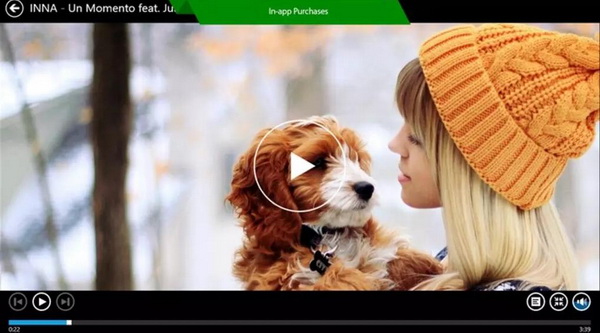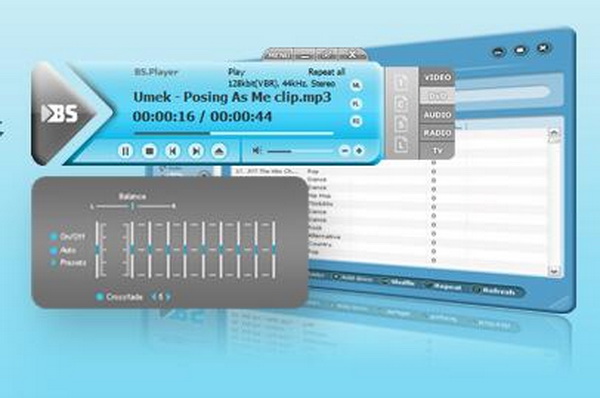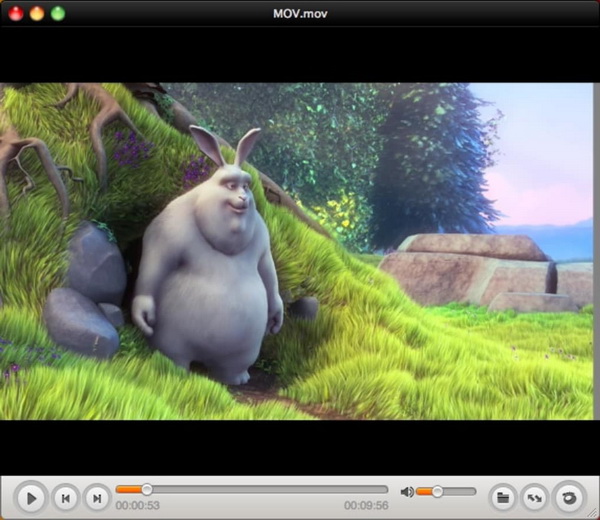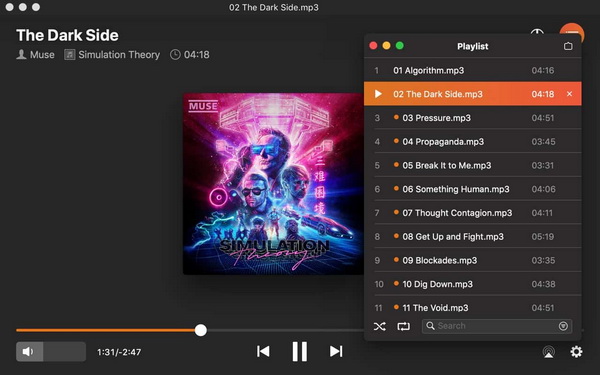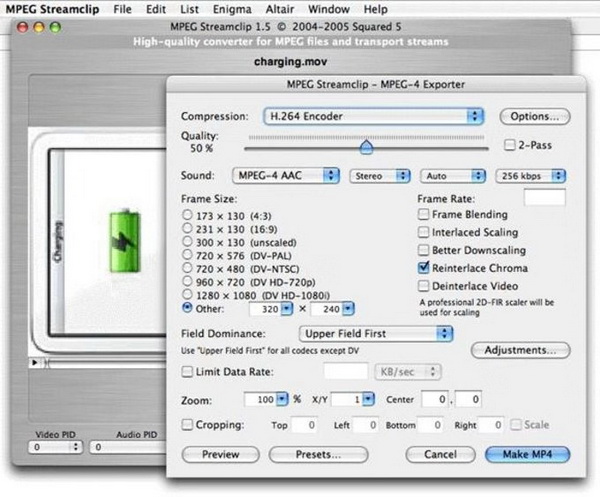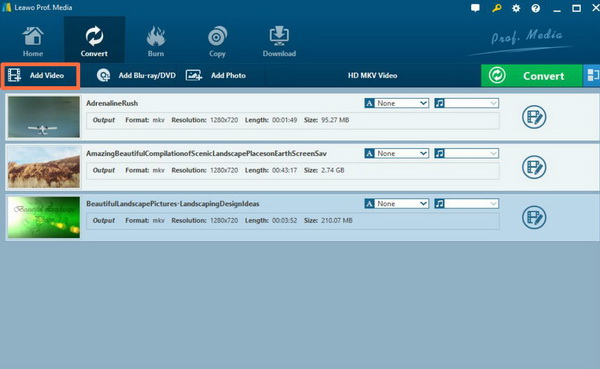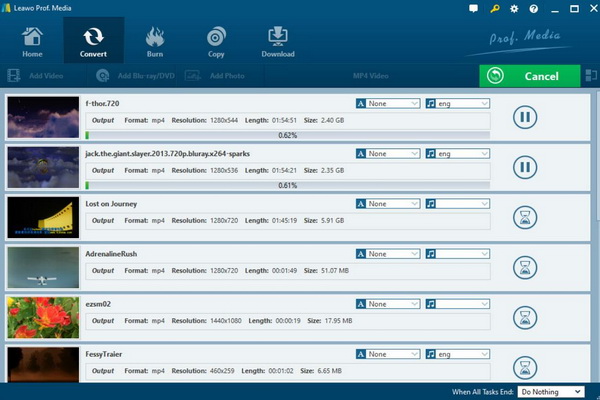As an online surfer, you may intend to spend lots of hours in searching for all kinds of multimedia files. Well, you may have collected a variety of digital media files in various formats. For most media files formats, your current media players can be compatible with them. However, not all the digital files at hand are commonly seen. For example, M2V is not so widely used as MP4 or AVI formats. Have you ever tried to play M2V files on your computer? Have you encountered any difficulties? In order to provide more smooth solutions, the following media players for both Mac and Windows will be useful to you.
Part 1: About M2V File
Why does M2V come to be less compatible with the common media players? What is M2V file and what are the main characteristics of the format? M2V is a kind of DVD video format -- MPEG-2 file format, M2V format file only contains video files, which does not contain audio files. .m2v is a suffix of the MPEG-2 file output by the famous video editing software Adobe Premiere. There are two ways to use the Premiere output MPEG-2: one is to use Adobe MPEG Encode to output M2V. There is also another way to do it in a simpler way. In the Premiere PRO (note that PRO is the professional version), you can export to DVD which can be quickly completed from compression to engraving.
How to play M2V files? The M2V format is a format saved by Premiere output, so we generally use Premiere to open and edit. Another simple method is to use the video format converter to convert the M2V format to a normal video format, which can be played on our common media players. If you only have the Windows default media player Windows Media Player, you can fail to play the M2V files successfully on this player because some codec is not provided on this player so as to provide the playback solutions. The detailed ways on how to play the M2V files with ease and accuracy on your current common media players will also be introduced in the following part.
Part 2: 3 Best M2V Players for Windows
Since not all the popular media players support M2V files, then what are the best M2V players for Windows without any further codec downloading or installation? For your better references, next we will introduce the 3 best M2V file players for Windows to you.
No. 1 Leawo Blu-ray Player
On the top of my recommended list, Leawo Blu-ray Player is the one that you should not miss. As one of the best totally free and comprehensive media players, Leawo Blu-ray Player contains all media playback solutions you need for your leisure entertainment, including Blu-ray, DVD, CD, HD (4K), ISO file as well as M2V, AVI, MPEG, WMV, ASF, FLV, MKV/MKA and other popular formats supported. With advanced image and audio processing technology, Leawo Free Blu-ray Player software could provide you quality-lossless image for even 4K video, stereo audio enjoyment, regions free DVD decryption and user-oriented playback control. Within Leawo Blu-ray Player, you could obtain the personalized settings according to your preference and all the settings could be done automatically. The instructions for playing are quite easy.
No. 2 MediaPlayerLite
Media Player Lite is another M2V player you can refer to. As an essentially trimmed-down version of more memory-taxing program, this media player is regarded as one of the most functional M2V players with all kinds of features. While, Media Player Lite does not support XviD and DivX, but it can be perfectly compatible with M2V, MPEG, ASF, VCD and MOV. Due to the GPU-assisted acceleration, this player can performs very well on the Windows operating system at a fast speed.
What’s more, the layout of this media player is quite simple and intuitive and users will not encounter any difficulties during the navigation process. All the options and buttons can be easily located. Also, as an open-source media player, users are allowed to update this program from time to time.
No. 3 BS Player
BS.Player is a media player that supports all popular video and audio media files. The media types and formats that can be played include: DivX, Xvid, AVI, M2V, MPEG, MOV, MKV, ASF, WMV, MP4, MPV, SWF, VOD, WAV, MP3, OGG, AAC, DTS, Dolby Surround, Dolby Digital DD 5.1 - AC3 and more! Since the beginning of 2000, BS.Player has been one of the most popular video players in the world. There are many reasons why BS.Player is popular, but one thing is especially worth mentioning: BS.Player is the first one that allows users to concentrate on watching movies without worrying about the lack of computer processing power, and no need to bother looking for suitable codecs. In addition, it does not require high CPU and memory.
Part 3: 3 Best M2V Players for Mac
No. 1 GOM Player
GOM Player is a multimedia player that supports multiple formats. The player from South Korea is gorgeous, full-featured, occupies less system resources, can automatically download decoders, play damaged video files, powerful subtitles, support multiple playlists, screenshots, and more. GOM Player comes with a large number of decoders (including XviD, DivX, FLV1, M2V, AC3, OGG, MP4, H263 and more) to support most common video files. When an unknown format is encountered, the player automatically finds the desired decoder. GOM Player supports subtitles in SMI, SRT, RT, and SUB formats. Users can customize the position, font, size and other related attributes of the subtitle.
No. 2 Elmedia Player
Elmedia Player is a multi-format media player tailored for Mac, supporting: AVI, FLV, MP4, MP3, MOV, DAT and other formats. The player provides a native web browser that allows users to watch videos directly from within the app. Another useful feature is the "Open URL", which allows you to remove annoying ads directly when opening an online video in a regular browser. Elmedia has all the tools available to enhance your viewing experience: video aspect ratio adjustment to screen, 10-band equalizer, video tuning, custom playback speed, A-B looping at any position. You can take a screenshot at any time, or convert the entire movie to a series of images.
No. 3 MPEG Streamclip
MPEG Streamclip is a powerful MPEG Streamclip video converter, player and editor. It can play a lot of movie files, not only MPEGs, it can convert between merging modulation / demuxed authoring MPEG file format, it can be used for many movie encoding formats, including iPod, it can cut and trim video. It is also possible to access the URL of the download page from YouTube and Google Video. MPEG Streamclip is a quicktime file, mpeg-1/2/4 file and video stream converter (.ts and .m2t). It offers high quality movie and mpeg conversion, compatible with most editing and dvd authoring applications. Usually, it supports M2V, MPEG,VOB,PS,M2P,MOD,VRO,DAT,MOV,DV,AVI,MP4,TS,M2T,MMV,REC,VID and so on.
Part 4: Best M2V File Converter for Windows and Mac
As m2v is not quite widely compatible with video players, are there any good ways to play M2V files on your current media players, such as Windows Media Player or VCL Media Player? Well, the answer is positive. Instead of playing M2V files directly on your current players, you can try to convert the M2V format to other more compatible formats, such as MP4 or AVI and so on. In order to complete the video conversion correctly and properly, you need to locate a powerful media converter which are available for both Windows and Mac users.
In terms of such an excellent video converter, Leawo Video Converter can be the most powerful one you can depend on. Leawo Video Converter is able to convert M2V to various video formats with 100% original quality and 6X faster speed, including AVI, FLV, MOV, MP4 and other more than 180 types of formats with accuracy and no quality loss. With Leawo Video Converter, you can personalize the M2V video including file merging, media editing, 3D movie creating, parameter adjusting, etc with the best output quality. For the detailed conversion process, you can refer to the following steps.
Step 1. Download Leawo Video Converter and install it on your computer.
Step 2. Load the M2V video. You can click on the “Add Video” icon to import the file or just drag the M2V video directly to the main menu.
Step 3. Select the output format. You can open drop-down box beside the green icon “Convert” to choose “Change” to enter the “Profile” panel where you can set the output video format. Here, you can choose “HD MP4 Video”. This is based on your own preferences.
Step 4. Start converting. Click the big green icon “Convert” on the main interface to start converting the M2V file to HD MP4. Before it starts, you need to confirm the “Save to” route. Then just click “Convert” to start. Finally, you just need to wait and the conversion process will be completed in several minutes.
Conclusion
Selecting a piece of M2V media player software can be quite efficient while obtaining the smooth viewing experience. If you are not sure which M2V file player you would choose, you can take reference to the above introductions respectively. Alternatively, another safe and sound way is to convert the M2V to other formats which are much more compatible with current media players.