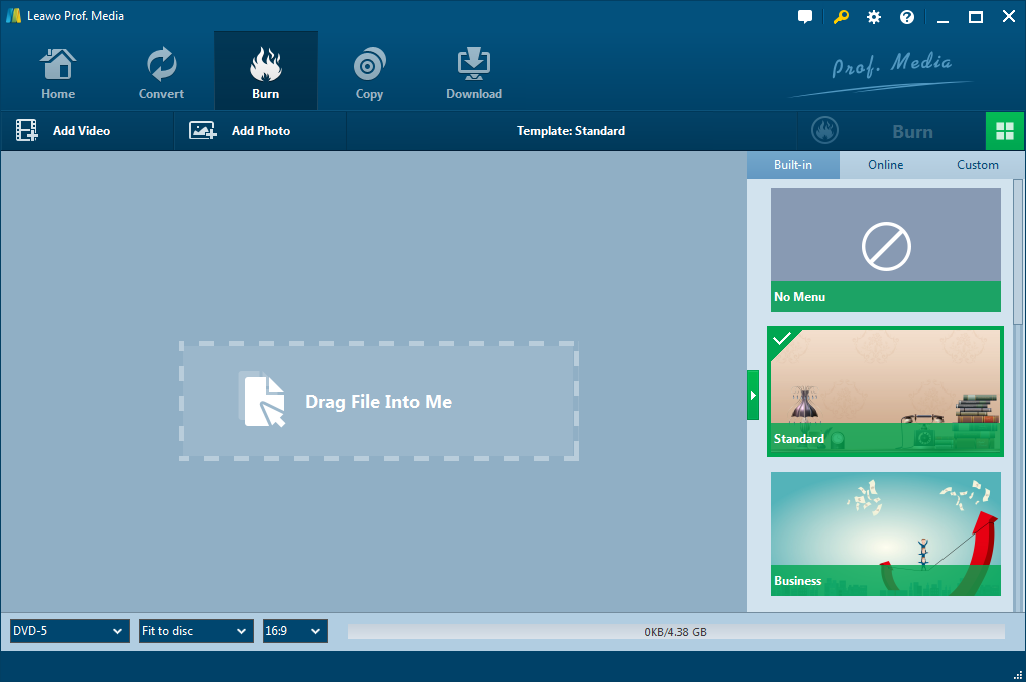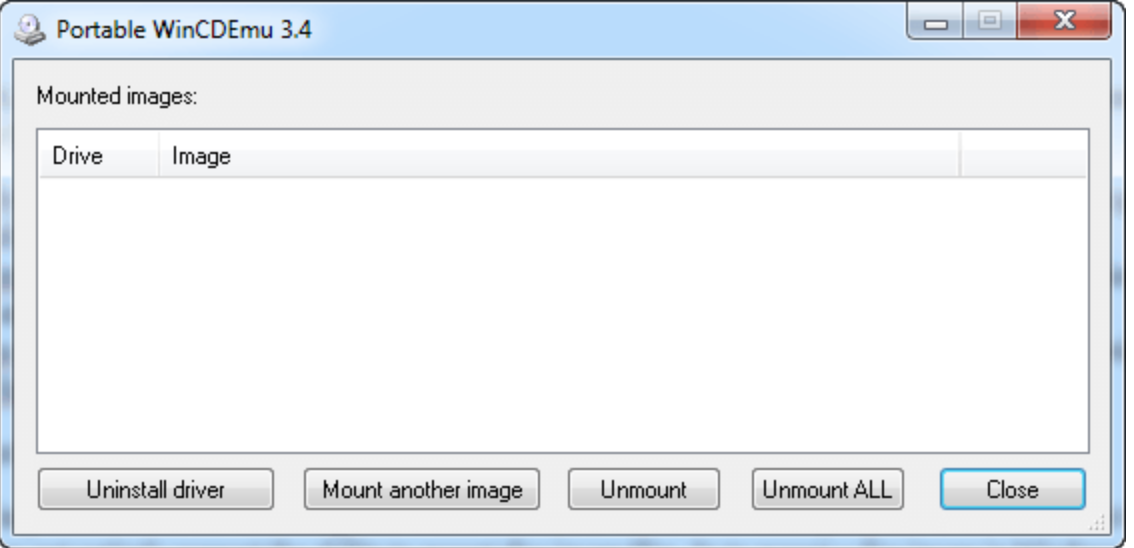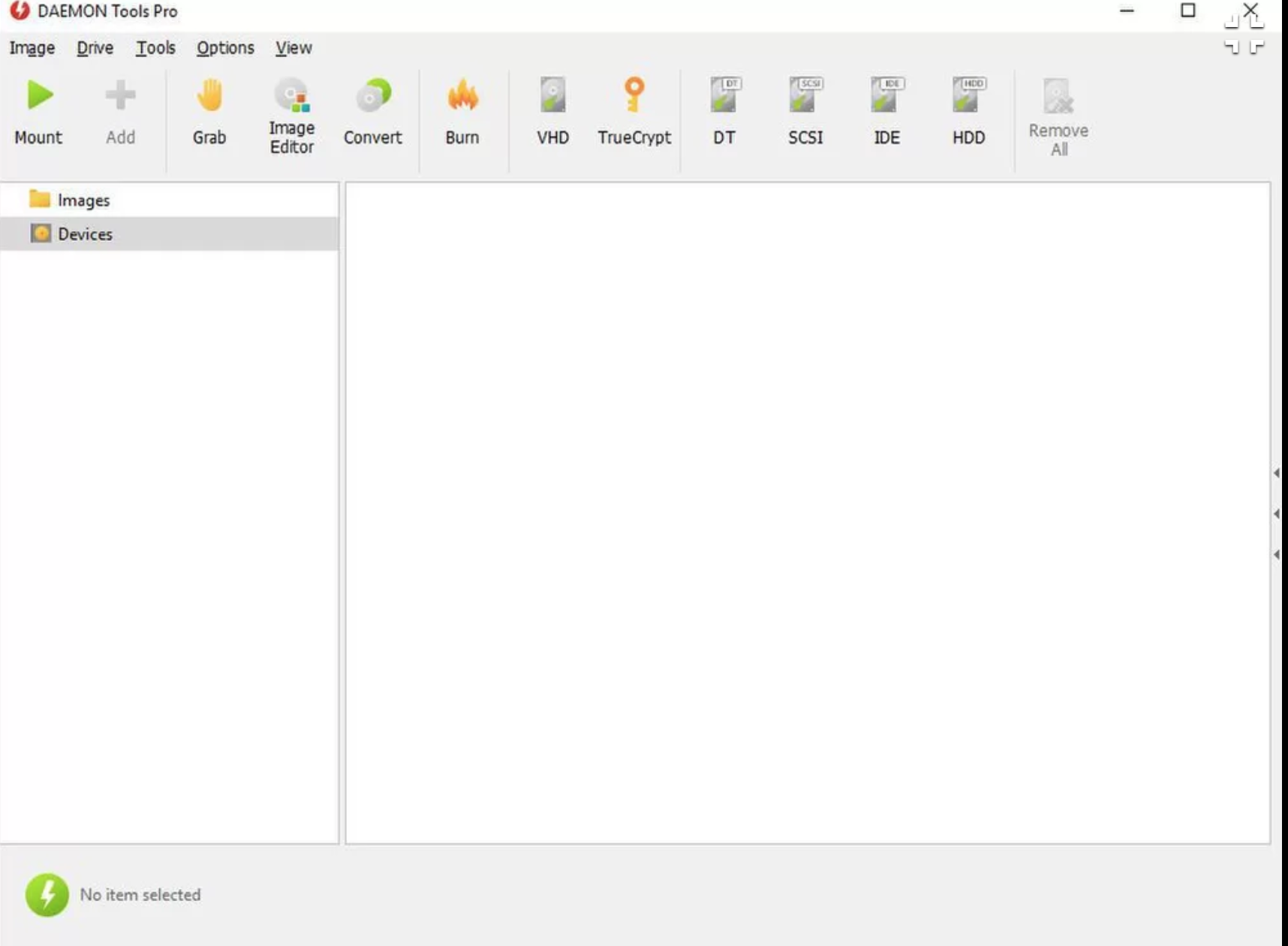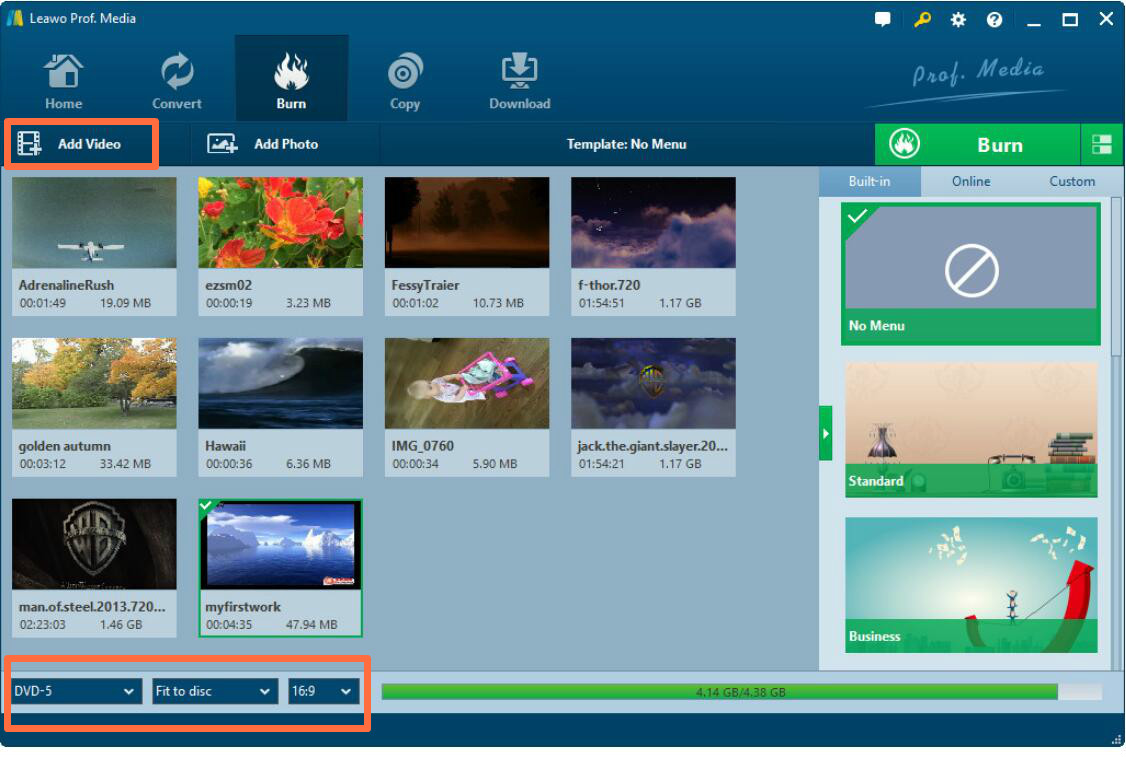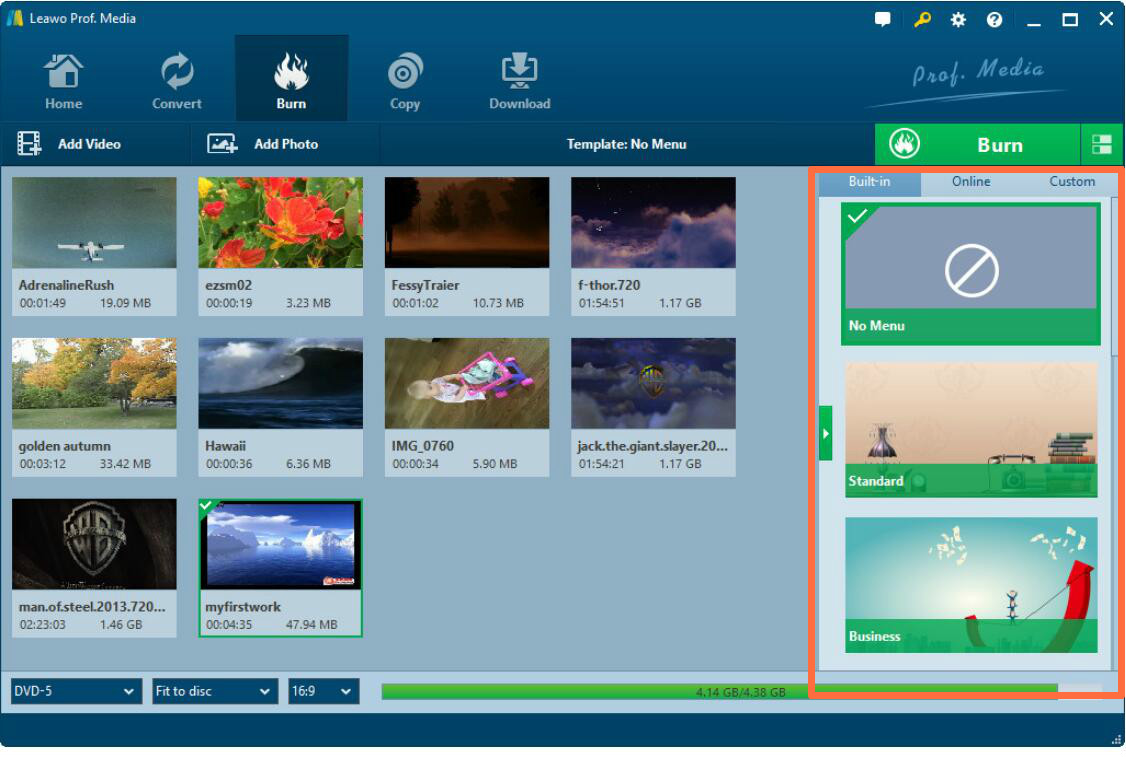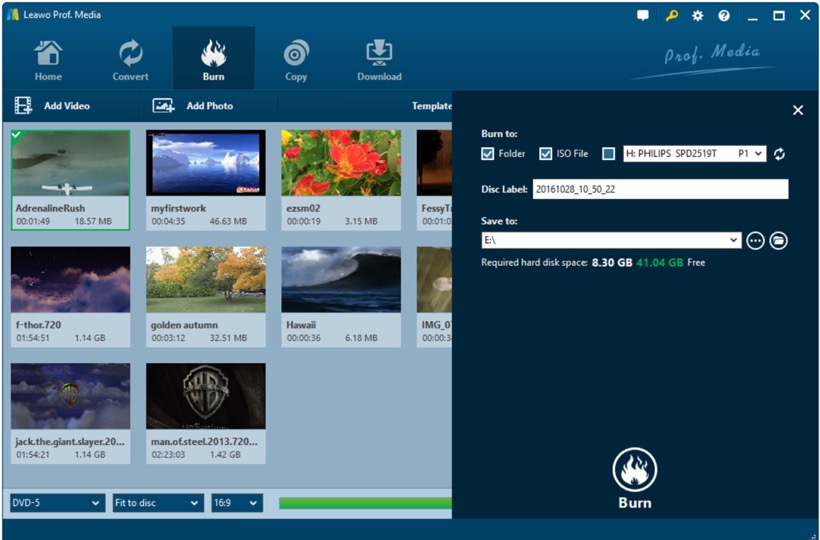Blu-ray movies are becoming more and more popular. However, people may occur BDMV folder and ask what is BDMV and how to play BDMV on Mac. BDMV files are commonly used on optical discs. BDMV discs normally include interactive menus using BD-J (Blu-ray's Java implementation), which make it possible to include menus on the disc. It supports HD video like 720p, 1080i, and 1080p. Unfortunately, it is currently not compatible with all Blu-ray Disc players. Now, you may wonder which player can play BDMV Folder. Hereby, this article will show you how to play BDMV on Mac easily.
Part 1: What is Alcohol 120% and what are its limitations?
Well, first of all, as a powerful CD and DVD burning tool, Alcohol 120% is quite popular among DVD lovers and be widely used to burn mp4 to DVD. You can regard it as an optical disc burning program and disk image emulator created by Alcohol Soft. As a classical Windows-based software, Alcohol 120% allows you to copy your videos into a DVD or make backups for various DVDs, CDs and games.
However, this software is quite professional so that it is not suitable the beginners. In other words, it is very difficult to use because it doesn't provide enough tools for you to create a new disc from scratch and it is hard for users to understand the basic burning functions. Concerning the difficulties while using Alcohol 120%, I will introduce several more other burning software as the Alcohol 120% alternatives with easy instruction tutorials.
Part 2. What are Alcohol 120% alternatives?
You can find a lot of other burning programs in the market. Here I have chosen three of the best Alcohol 120% alternatives for your options.
No. 1 Leawo DVD Creator
The first and also the best Alcohol 120% alternative I will introduce is Leawo DVD Creator. Leawo DVD Creater can burn DVD from more than 180+ formats of videos and photos with 6X faster speed, including AVI, MKV, MP4, WMV, FLV and so on. Additionally, it can allow you to experience all kinds of DVD menu templates for free and you can edit your video according to your own preference. Besides, you can freely choose subtitles and audio tracks as well as preview changes in the video instantly and screenshot taking.
No. 2 WinCDEmu
The second alternative to Alcohol 120 is WinCDEmu. As one of the easiest way to mount DVD, WinCDEmu supports unlimited amount of virtual drives and allows creating ISO images through a context menu in Windows Explorer. The main feature of WinCDEmu is that it can emulate CD/DVD/Blu-ray drive, so that if you would like to mount an ISO image, then just import the ISO image to the program and it will help you to mount a new DVD immediately. However, it is only applicable in Windows operating system, specifically from Windows X to Windows Vista.
No. 3 DAEMON Tools
Finally, you can also choose DAEMON Tools as an alternative to alcohol 120%. As an advanced application for Microsoft Windows, DAEMON Tools can allow you to mount CD/DVD images. It can't only support CD/DVD disc, but also is compatible with HD and Blu-ray discs. Its interface is quite simple and you can select various video formats to burn into DVDs.
Part 3: How to burn a DVD with Leawo DVD Creator
As we have introduced ablve, one of the most important factor of Leawo DVD Creator is that its interface is quite simple so that you can easily understand how to burn DVDs with it. So we will take this one as an example to show you how to burn a DVD with alcohol 120% alternatives
Step 1. Download Leawo DVD Creator and install it on your computer.

DVD Creator
☉ Convert all video files like MP4, AVI, MKV to DVD format fast.
☉ Create DVD-5, DVD-9 disc, folder and/or ISO image without quality loss.
☉ 1-click operation to create photo slideshows and burn to DVD easily.
☉ 1-click ISO image burner to burn ISO image file to DVD disc.
☉ Multiple built-in menu templates and edit disc menu with personal preferrences.
☉ eaisly editable video effects, 2D to 3D conversion support.
Step 2. Insert a new DVD disc which is large enough to store your video or the content in your old DVD.
Step 3. Import the content to the software by clicking "Add Video" on the main menu. Or you can just drag the file directly to the program. At the bottom of the main interface, you can set the output DVD disc type (DVD-5 or DVD-9), quality and aspect ratio (16:9 or 4:3).
Step 4. Set the disc menu. When the content has already imported to the program, you can select the disc menu templates according to your preference which contains "Standard", "Business", "Education", "Childhood", "Holiday", and so on.
Step 5. Start burning DVD. As an easy DVD burning program, after setting the templates, it will start to burn your purposed content to a new DVD disc just by clicking the green icon "Burn". Then, you need to select the "Burn to", "Disc Label", and "Save to" options. Just wait in patients, a new DVD disc will be burned successfully within several minutes.
Conclusion
If you are a mature DVD burning user, then Alcohol 120% may be your good choice. But if you are not familiar with its interface and instructions, then you can try other alternatives to Alcohol 120%. Among the above recommendations, Leawo DVD Creator will be your best choice due to its professional burning technology and customized menu templates which will give you a more personal DVD with ease.