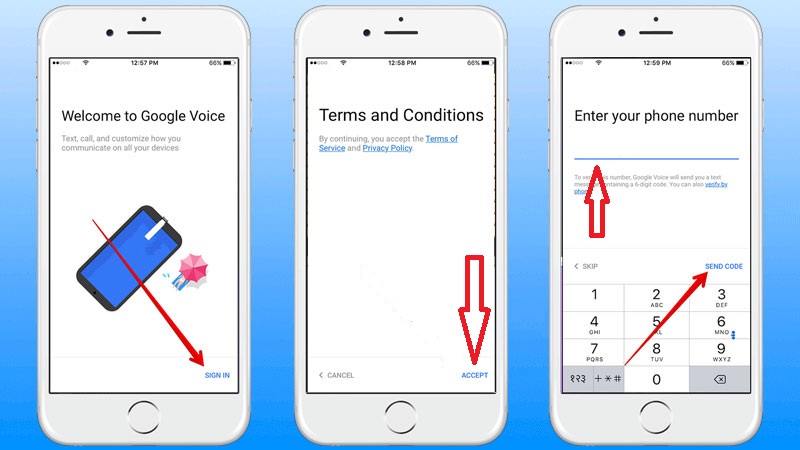Google Voice is a free phone service released by Google, which provides call forwarding and voicemail services, voice and text messaging. It allows users to make and receive phone calls and messages across platforms and accounts. In the platform, Google will provide users with a phone number, which integrates all your phones. That means when someone contacts you, no matter if he calls you on your office phone, mobile phone or home phone, you can get it on and decide which phone to pick up.
Google Voice can not only help you manage your phones more easily but can save your phone charge. Google Voice users in USA and Canada can make phone calls for free. And users in many other countries may make low-cost calls to international phone numbers.
It's worth mentioning that you can get a special phone number that is specific to your Google account. It means that others will not get you personal number when you make phone calls on your iPhone with Google Voice. With that, your personal information will be protected.
What can you do with Google Voice on iPhone?
Many people may think Google Voice is only available on Android devices. But no, it can also be used on your iPhone! To Google Voice iPhone users are important as iPhone is now one of the most popular smartphones in the world. To use Google Voice iPhone users can directly go to App Store and download it. Apart from integrating all your phones, there are many other cool things Google Voice can do on your iPhone.
1. Automatic Transcription of Every Voicemail.
Google Voice can transcript voicemail messages into text message, so that you can read them conveniently.
2. Message blocking
If you don't want to receive someone's messages, Google Voice can block them for you. So sweet.
3. Customize greetings
One of the coolest features of Google Voice is that you can customize how Google handles and routes your phone calls. Thanks to that feature, Google Voice on iPhone can serve as your personal secretary.
4. Record phone calls.
Under some circumstances such as doing interviews or collecting important information, you need to record your phone call. Usually, a recording device will be required. But with Google Voice, you will never need a recording pen or app, because it can record phone call for you.
How to set setup Google Voice on iPhone?
Google Voice is so cool that many iPhone users want to use it on their iPhone. So here’s the question: how to setup Google Voice on iPhone?
In fact, it's quite easy. Only six steps are required to setup Google Voice on iPhone:
- 1. Download Google Voice app from the App Store on your iPhone.
- 2. Launch the app and tap on the "Login" icon on the bottom. A Google/Gmail account is required in the login process.
- 3. An interface of Terms and Conditions will be provided. Please read and accept it.
- 4. Now, you need to select the Google voice number, then tap the search icon and select your city and the number you want.
- 5. Next, enter the phone number you’re currently using, in order to send and receive calls. After that you will receive a message that contains the verification code.
- 6. Finally, enter the code, and now you have successfully setup Google Voice on iPhone.
So can't wait to use Google Voice on your iPhone? Just follow the above steps to set it up and get it started. Google Voice will not let you down.