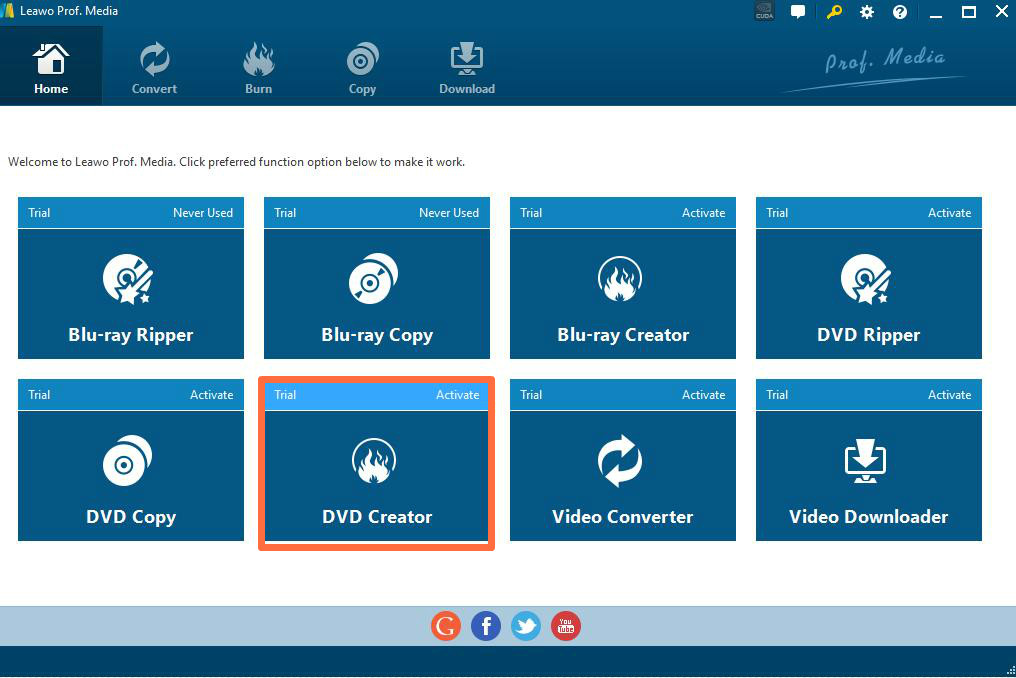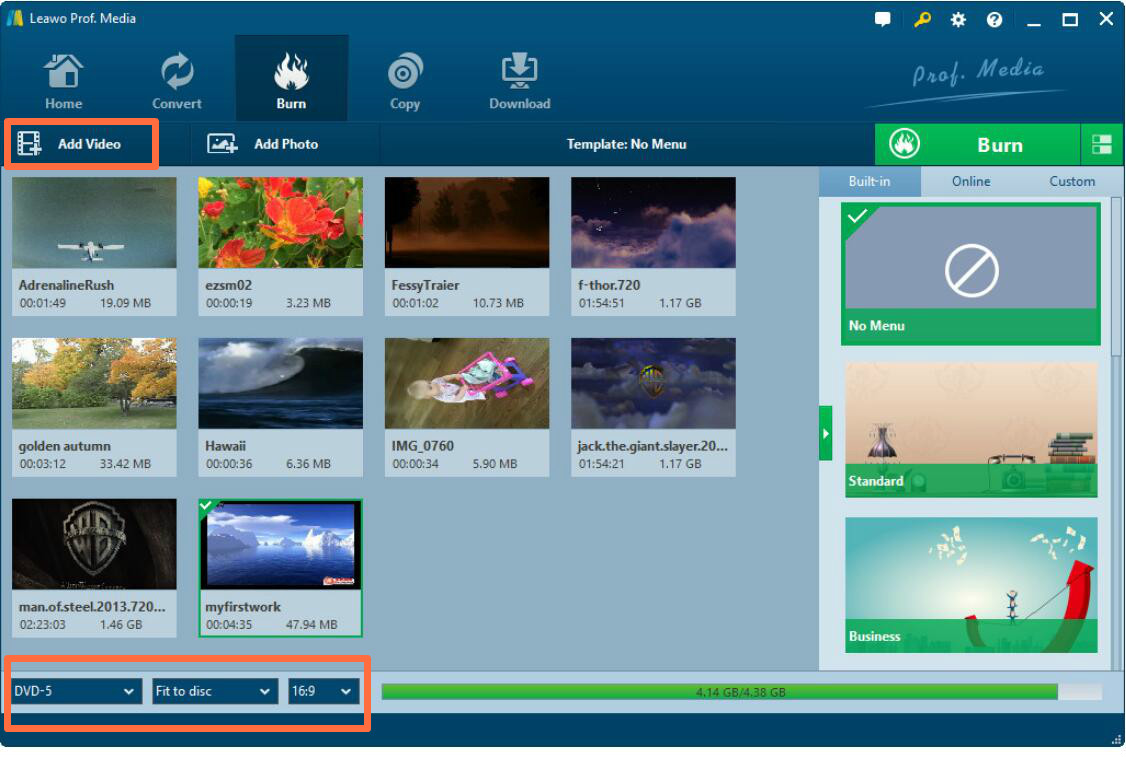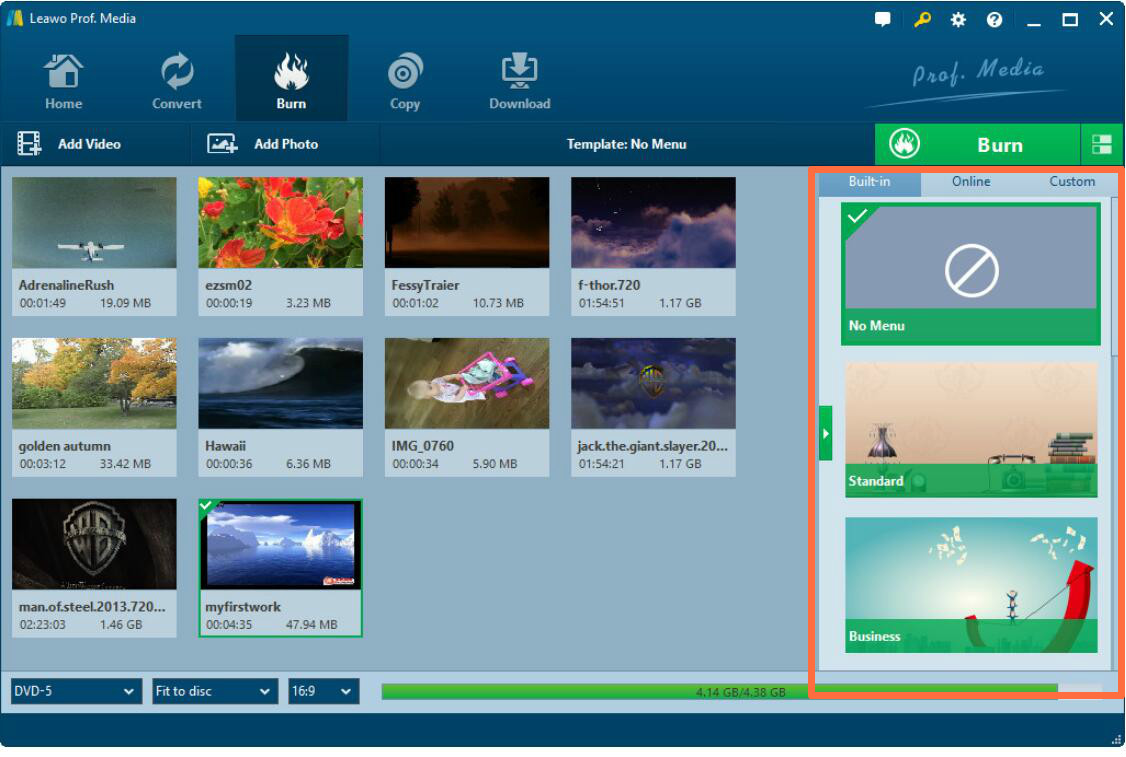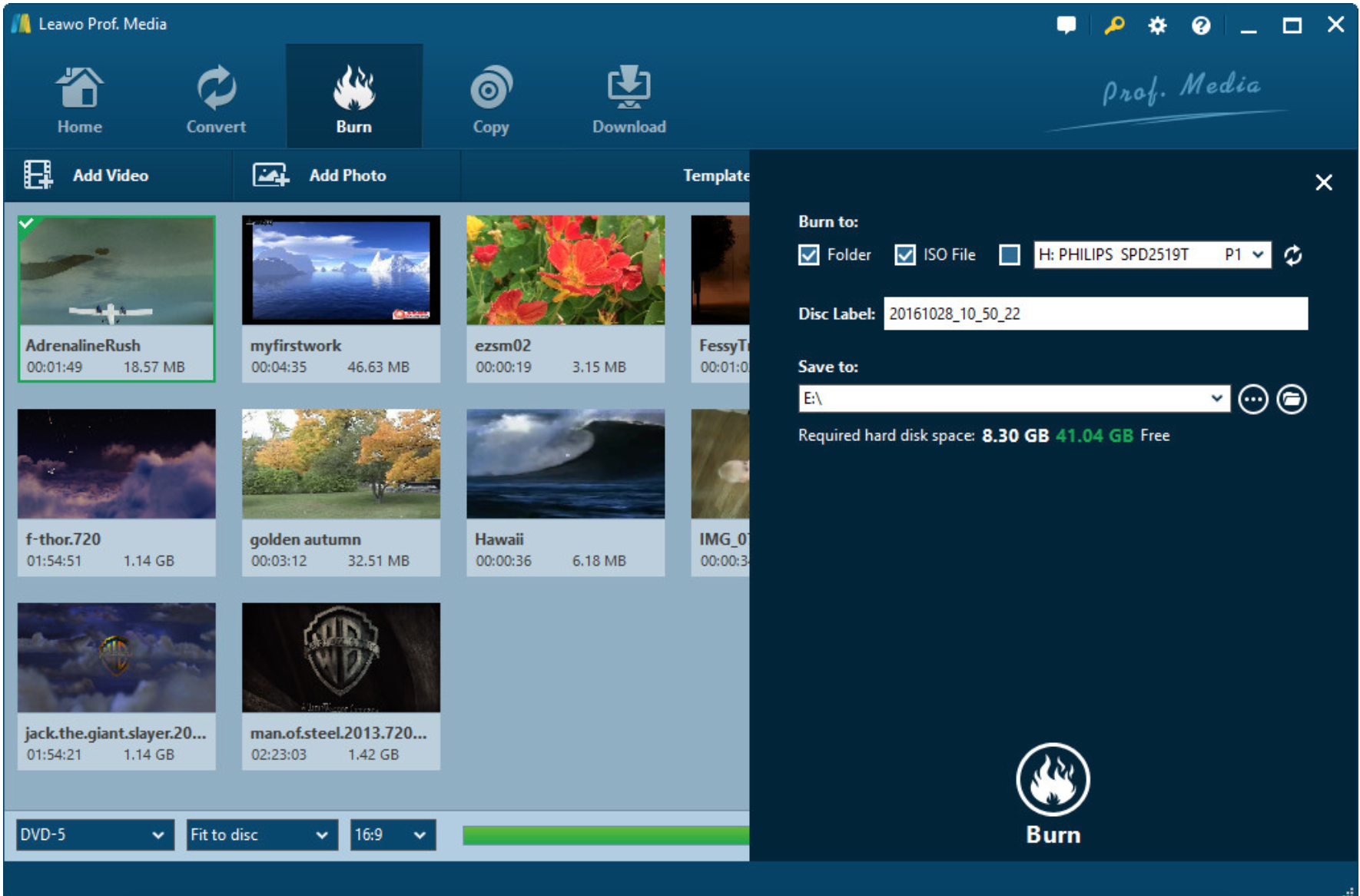As one of the most important digital media, DVD has brought a lot of convenience and digital information in your daily life. Have you ever noticed that how many DVD discs do you have at your home? DVD can be the symbol to be accessible to the digital era to some extent. Besides, you can also find that DVD discs are the first chosen digital format for many newest movies nowadays. Even though other digital formats, such as MP4, AVI, MKV, WMV, are more convenient to be stored and shared, DVD can be more helpful and official if you want to share more than one files with others. Well, since DVD discs are quite common in our daily life, do you know how to make a complete DVD? What are the steps to produce a well-organized DVD? In terms of DVD making, you had better say "burn" instead of "produce". What does burning a DVD mean? How to burn a DVD? Confused by all of the above questions, let's share the following information together and I believe you can get the useful and necessary information for the future.
Part 1. What does it mean to burn a DVD?
What does it mean to burn a DVD? Simply speaking, burning a DVD is to copy the information from your computer onto a DVD disc which can be playable in many DVD portable devices. But here, burning a DVD is not a simple process of copying data on your computer to the disc. Here a laser will be used to "burn" the data on your computer and change the files to another different digital format compatible with DVD players. Unlike a USB drive on which you can drag your files directly, burning a DVD will require you to insert a blank DVD and use a third-part program to burn the data onto the DVD layer. As the most necessary tool, third-party burning programs are required during the burning process. After acknowledging the general idea on what does burning a DVD mean, next I will introduce more information about DVD burning to you.
Part 2: What's the difference between the DVD I burned and the one I bought?
Just as mentioned above, a third-party burning program will be needed during the process of burning a DVD. Does that mean you will be able to burn a DVD successfully if you have a burning program at hand? The answer is positive. Of course, you can burn a DVD by yourself. However, are the DVDs burned by yourself and bought from digital stores the same? Well, I should say they are different obviously. The below are the main differences.
1. The DVDs you bought, in other words, you can call them commercial DVDs which are usually protected with copy rights and region restricted. DVD region code is a digital rights management technique designed for the distributors to control the DVD content, release date and price according to appropriate region. Just as you have seen, each commercial DVD is sold with a DVD region code, which will only allow the DVD to be played on DVD players that have the region code. And the DVD players can only play the DVDs that have the same region code with it, unless you have a region-free DVD player or a region-free player software on PC. The DVDs you burned by yourself are very simple without the region codes or other protection rights.
2. Since the commercial DVDs have been region protected and have copy rights, it will be illegal to copy the DVD and sell to others for profits. But if you are burning a DVD at home, and all the data on the DVD are made by yourself. Therefore, under the circumstances, it will be OK for you to share and copy the content on your home-made DVD to others. Even it will not be illegal to sell the DVD for profits if others want to buy them from you.
Part 3: How do I burn a DVD myself with Leawo DVD Creator?
Now let's come to the final as well as the most important part that is how to burn a DVD by myself. Before burning a DVD, you must prepare a DVD burning program at hand. I will strongly recommend Leawo DVD Creator among various DVD burning programs. Leawo DVD Creater can burn DVD from more than 180+ formats of videos and photos with 6X faster speed, including AVI, MKV, MP4, WMV, FLV and so on. Its customized editing features on the DVDs, such as DVD menu, subtitles will give you a more personal DVD. You can refer to the following tutorial.

DVD Creator
☉ Convert all video files like MP4, AVI, MKV to DVD format fast.
☉ Create DVD-5, DVD-9 disc, folder and/or ISO image without quality loss.
☉ 1-click operation to create photo slideshows and burn to DVD easily.
☉ 1-click ISO image burner to burn ISO image file to DVD disc.
☉ Multiple built-in menu templates and edit disc menu with personal preferrences.
☉ Easily editable video effects, 2D to 3D conversion support.
Step 1. Download Leawo DVD Creator and install it on your computer.
Step 2. Insert a new blank DVD disc in the disc drive.
Step 3. Import the movie that you want to protect from deletion to the software by clicking "Add Video" on the main menu. Or you can just drag the movie directly to the program.
Step 4. Set the disc menu. After importing the movie, you can also set the disc menu which contains "Standard", "Business", "Education", "Childhood", "Holiday", etc. And you can DIY your own disc menu with your images and audios.
Step 5. Start burning the DVD. After setting the templates, you can just click the green icon "Burn" to start the DVD burning process. When you click "Burn" icon, you will see burning settings panel where you need to figure out "Burn to", "Disc Label", and "Save to" options. Finally, you need to wait in patience and the movie will be burned into the DVD disc within several minutes.
Conclusion
With the help of Leawo DVD Creator, you can easily burn the DVDs by yourself at home. You can enjoy the convenience that DVDs will bring after burning the files on your computer to a DVD disc. It is worth trying!