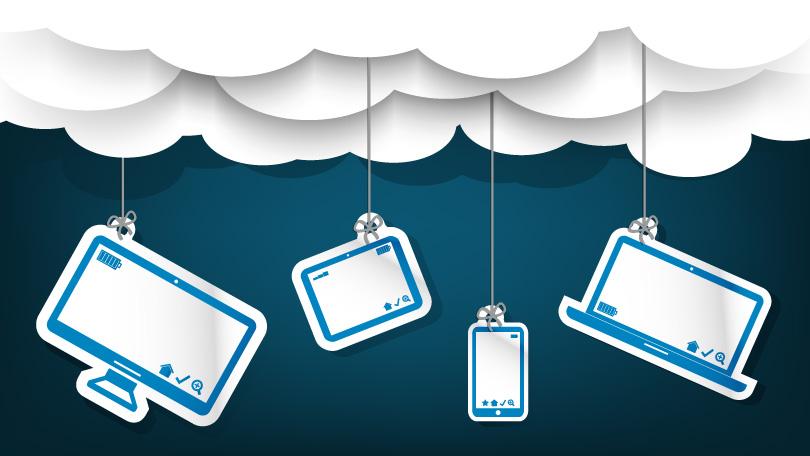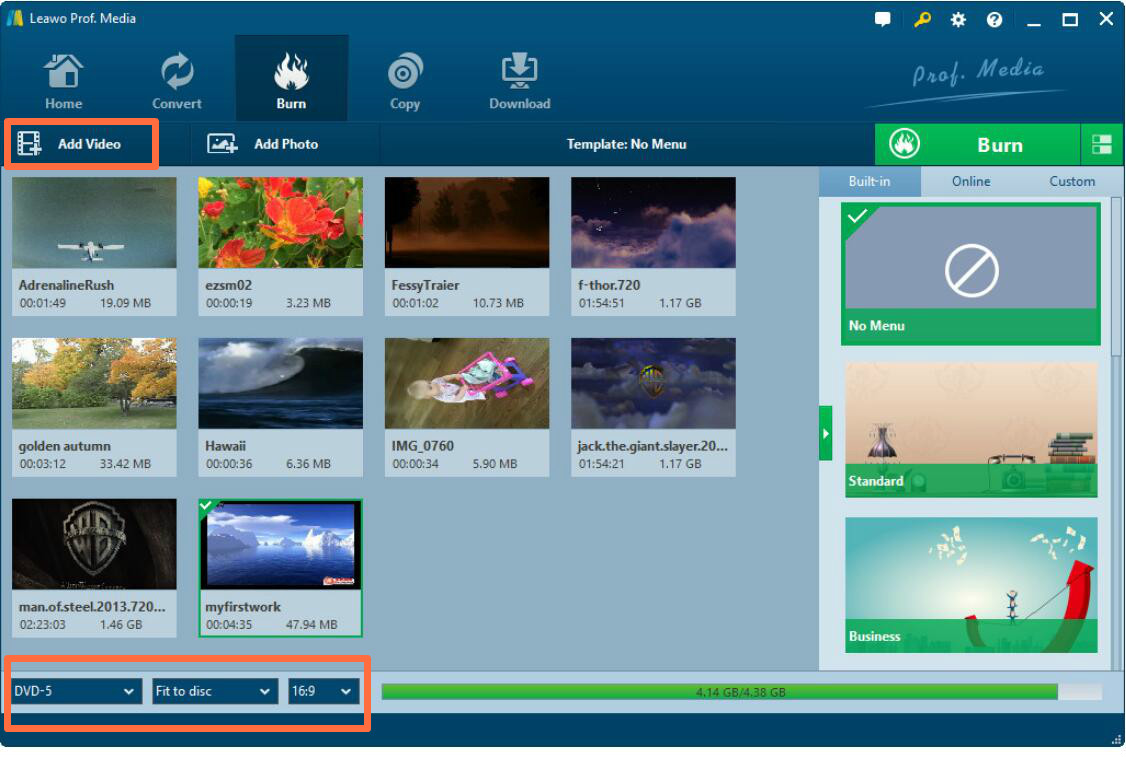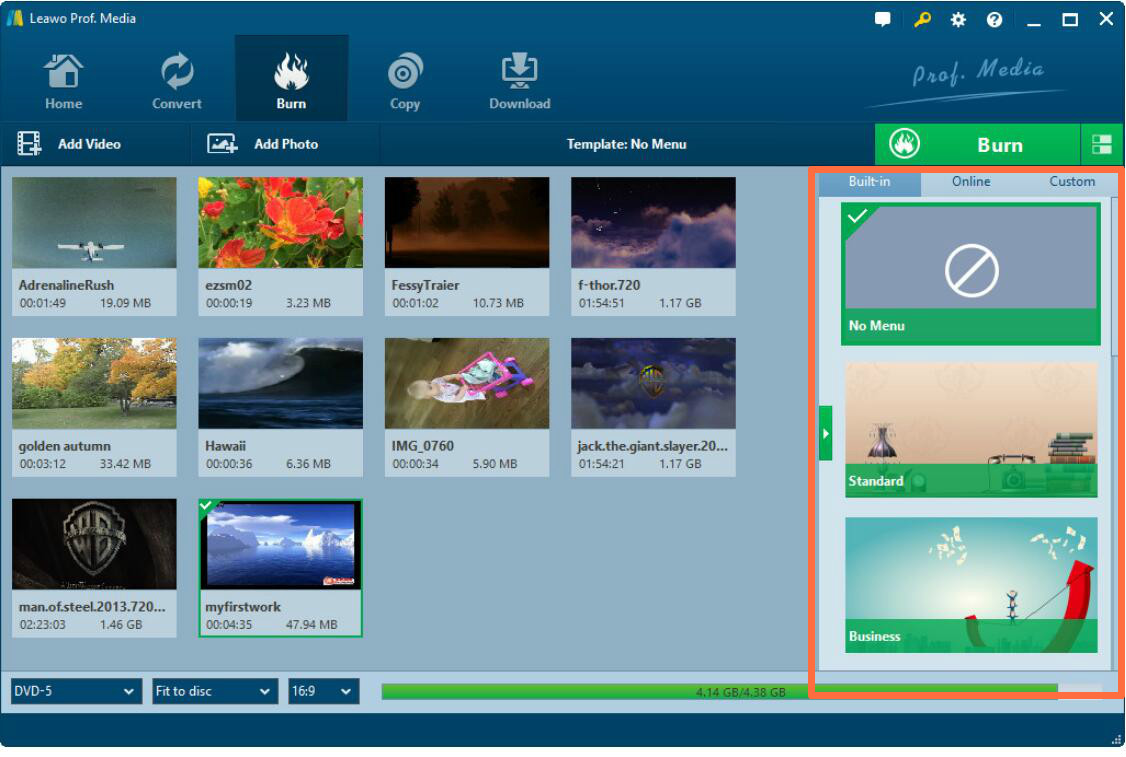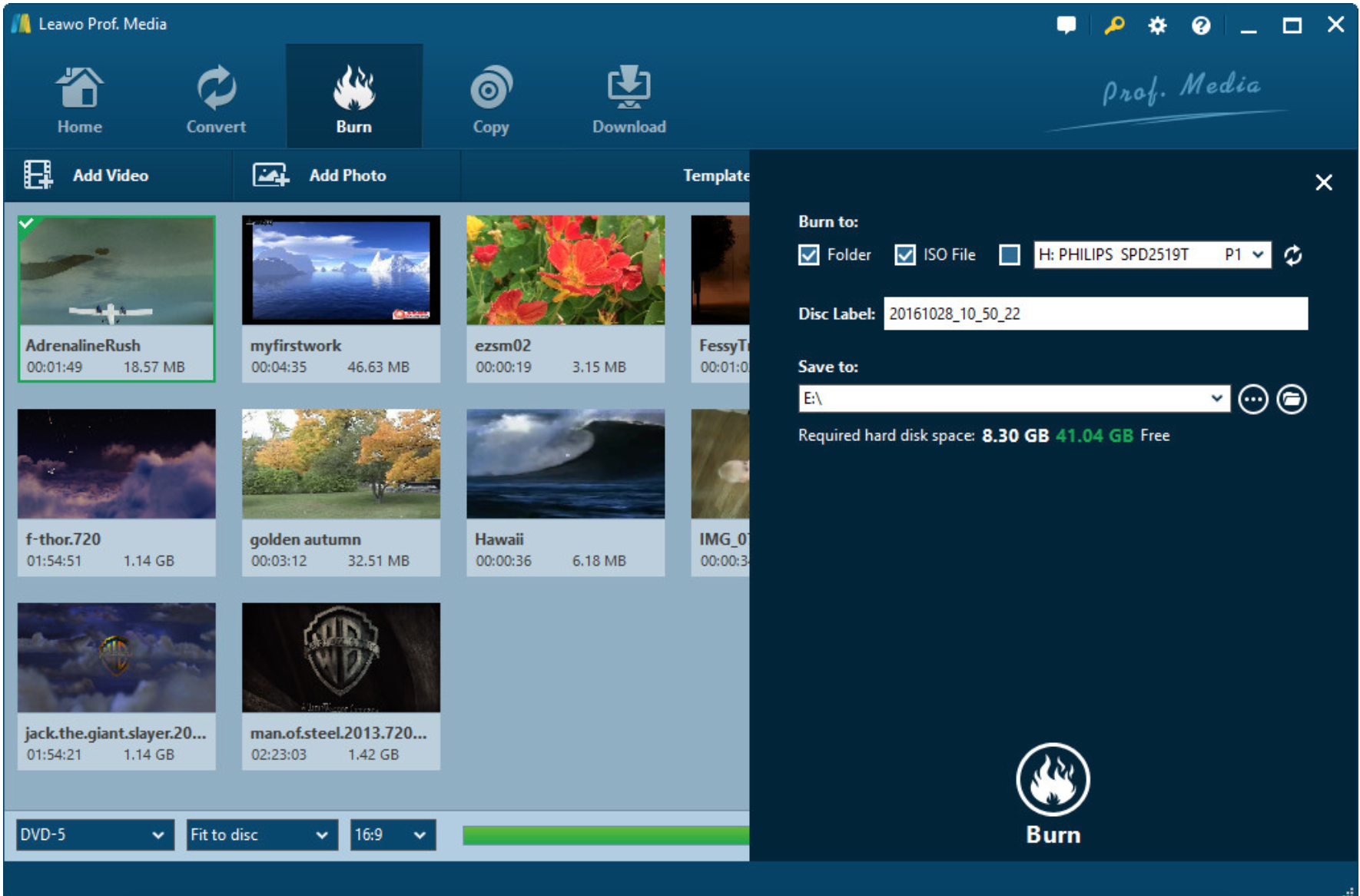Even though the capacity of CPU for a computer has already been enlarged to a great extent, sometimes you may find it is not enough for you because you have owned a large number of videos on your computer. Delete? Of course not. They are all your favorites and useful. In other cases, due to some internal or external problems of your computer, you fail to open the videos then or the videos may be deleted or ruined without intention. What would you do? You can't help asking are there any good solutions to solve the above problems? How to release room capacity on your computer? How to protect your videos from being deleted or damaged accidently? Well, you can also find ways to get there. How about making a backup for the videos on your computer? By creating a backup for these videos, you will not need to worry if they have been deleted or ruined accidently. The concept of backup is quite familiar to you, but do you know what are the best ways to backup videos? If you also have the need of video backup, then let's stop here to refer to the following article and you will find the useful information without any doubts. I will present several solutions to backup videos.
Solution 1. External storage device
If your computer is too full to store more videos, then you will have to delete these videos so as to release more space for other documents. But just wait a minute. Instead of deleting the videos directly, you can choose to make full use of an external storage device which you can copy or cut the videos on your computer to.
You can have a lot of external storage device choices, such as USB stick, external drive, portable hard disk or even your mobile phones. Here I will strongly recommend you to use a portable external hard drive. It outstands in its convenience and large capacities. Before starting copying the videos, go to stores to buy a professional external hard drive. You can choose from the Toshiba, Sony, Seagate, WD and so on. For the future use, I recommend you to buy an external drive with large capacity. Nowadays, the external hard drive is quite ease to be handled. Usually you can just connect it to your computer with a USB cable. Once it is connected, your computer can automatically recognize it immediately. Then what you need to do is to transfer the videos on your computer to the external hard drive which can be used as the video backup for the future.
Solution 2. Cloud storage
Compared to the physical storage device, another digital storage method is much more advanced and preferable which is cloud storage? What are the cloud storage? Simply speaking, cloud storage service can provide your great solutions for keeping your files safely stored digitally which can also be synced between all of your devices by just logging in your account.
One of the most popular cloud storage devices is Google drive. Google drive is a file storage and synchronization service developed by Google and used to store files and sync files across devices. If this is your first time to hear about Google drive, then you can go to the following for more detailed instructions.
Step 1. Sign in a Google account first.
Step 2. Visit Google Drive official site in your browser. Click "Go to Google Drive" and sign in to your Google account, and you can come to the page of Google drive.
Step 3. Choose the video you would like to backup. Double-click the video files and right-click on the files to select "Make a copy".
Step 4. Select the final place you would like to store the video files, and then click "Move Here". You have successfully made the video backups.
Solution 3: DVD disc
Besides, you can also try to burn the videos into a blank DVD disc for the future reference. Here in order to burn the videos into DVD disc, then you have to prepare a burning program. You can take a try on Leawo DVD Creator which is powerful in burning more than 180+ formats videos with original quality retained and 6X faster speed. You can also enjoy the customized menus within the DVD by applying more than 40+ various templates. For the detailed tutorials, please refer to the following.

DVD Creator
☉ Convert videos like MP4, AVI, MKV to DVD format fast.
☉ Create DVD-5, DVD-9 disc, folder or ISO image without quality loss.
☉ 1-click operation to create photo slideshows and burn to DVD.
☉ Easily editable effects, 2D to 3D conversion support.
☉ Built-in menu templates and edit disc menu with personal preferences.
Step 1. Download Leawo DVD Creator and install it on your computer.
Step 2. Insert a new blank DVD disc in the disc drive.
Step 3. Import the backup videos to the program. You can simply click "Add video" button. Here you can set the disc type, ratio and so on.
Step 4. Set the menu template at the right hand according to your own preference.
Step 5.Start burning the videos into the new DVD disc. Click "Burn" and you will be required to confirm the "Burn to" and "Save to" options. When it is done, click "Burn" to start the burning process. After minutes, you can successfully backup videos in the DVD.
Conclusion: Which one is the best for you?
Now you don't need to worry about the safety of the videos any more. With all of the above video backup solutions, you can choose the best method for you. External storage normally have enough space for videos, but it could take quite a lot of money to buy a device just to back up some videos. Cloud storage is easy to achieve, but it requires network connection and takes time to upload and download files. DVDs don't have very large storage space (learn more about how much can a DVD disc hold ), but the videos storage in there can be played on a DVD player and a DVD disc is not expensive. Take these video back solutions in mind, and you may use them one day in the future. Also be clear about the tutorial of the powerful burning program Leawo DVD Creator, you will enjoy its convenience and fast speed.