"convert .wav to .mp3 in iTunes? - I have some wav files on my computer that I need to convert to mp3. I can do this with iTunes right? The wav files are not currently in my iTunes library. I tried simply dragging them over to my iTunes window, after selecting "Import Using: MP3 Encoder" in the Import Settings of the Preferences window, but that didn't work (it didn't convert it when importing). Can someone help? Thank you. My iTunes is version 8, OS is 10.5.7. macbook pro, Mac OS X (10.5.7)"
The question is can iTunes convert WAV to MP3. Before we get to that part, you might want to ask: can iTunes play WAV? Well, actually WAV is supported by iTunes, but under specific circumstances you cannot import WAV to iTunes, and that is when the WAV file doesn't include the Cue file as the boot file. But if you downloaded songs in WAV format, usually the Cue file is included in the song. So this guide would offer 2 ways to help you convert WAV audios to iTunes. It's also applicable to other audio to iTunes conversions, like FLAC to iTunes, AAC to iTunes, WAV to MP3 iTunes, etc.
Part 1:Use iTunes to Convert WAV to MP3
To convert WAV to MP3 iTunes offers a simple solution. In iTunes music library, iTunes could create a copy of a song in a new format, with the original file existing in original format. Also, it could import WAV files to iTunes and convert them to a new format at the same time, and while converting WAV to MP3 iTunes creates a converted copy of file in iTunes music library. So if you want to convert WAV to MP3 iTunes would be an easy way to go.
(1). Convert formats for songs inside iTunes:
1. Open iTunes Preferences.
Windows: Choose Edit > Preferences.
Mac: Choose iTunes > Preferences.
2. Click "General > Importing Settings…" button to invoke the "Importing Settings" window, on which click the "Import Using" drop-down button to choose the encoding format you want to convert the song to (e.g. select WAV Encoder if you want to convert iTunes songs to WAV format). Then click OK button.
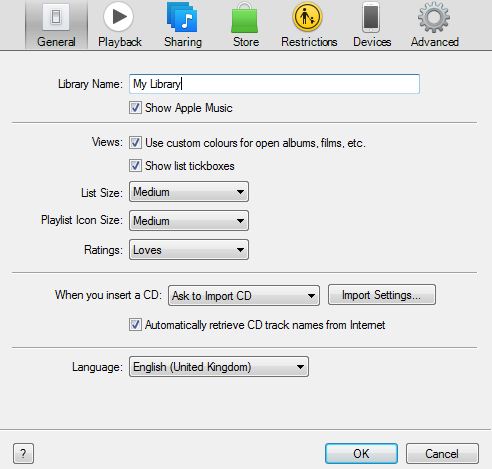

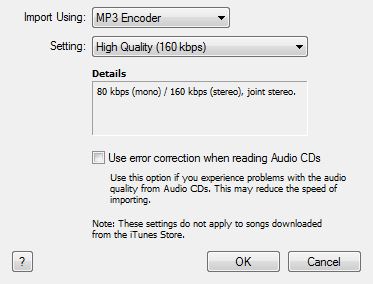
3. Select one or more songs in iTunes music library, then from the File > Create New Version menu, choose the versions you want to get (the menu item changes to show what's selected in your Importing preferences).
(2). Import WAV to iTunes and convert WAV to MP3:
To convert all the songs in a folder or on a disk to iTunes, hold down the Option key (Mac) or Shift key (Windows) and choose "File > Create New Version > Convert [import preference setting]". The Import preference setting will match what you chose in step 2 mentioned above. iTunes will prompt you for the location of the folder or disk you want to import and convert. All the songs in the folder or on the disk will be converted.
Part 2: Use Leawo Audio Converter to Convert WAV to MP3
If you want to convert WAV to MP3 iTunes is not the only option you have, Leawo Audio Converter for Mac, officially known as Leawo Video Converter for Mac, offers professional audio conversion solutions on Mac computer. It could convert WAV to iTunes MP3, FLAC to iTunes MP3, etc. with high quality retained.

Follow the guide below to know how to convert WAV to iTunes MP3 on Mac with Leawo Audio Converter for Mac.
Step 1: Import WAV audios to this WAV to iTunes converter
Click the "Add Video" icon to browse source WAV audios for loading into this WAV to iTunes converter program.
Step 2: Set output directory
On the menu bar of this WAV to iTunes converter, click "Video Converter > Preferences > Convert > Output" option to set output directory.
Step 3: Select MP3 as output profile
Select a loaded WAV file, and then enter the profile setting panel by clicking the icon before 3D button. Then, select MP3 as output format from "Common Audio" group.
Note: Click "Apply to all" button to set MP3 as output format for all WAV audios. If you need, you could also click "+" button on the profile setting panel to adjust audio parameters of output MP3 files, including audio codec, bit rate, quality, channel, etc.
Step 4: Convert WAV to iTunes MP3 on Mac
On the bottom right corner of the main program interface, click the button to let this WAV to iTunes converter for Mac start WAV to iTunes audio conversion.
Note: You could use LeawoVideo Converter to convert WAV to iTunes MP3 or other formats on Windows 7/8/8.1/Vista/XP.
Part 3: 3 of the best WAV and MP3 Players on Mac
If you like listening to music on your Mac, especially lossless music, iTunes is not the only or the best choice, there are a lot of great audio players for Mac out there on the market.
No.1 :Winamp
Winamp is an old audio player developed in the 90s, supports almost all audio formats and CD playback/importing. While you are installing the player, winamp will scan your computer for media files and sort out video and audio. It can search for the cover art automatically and it allows you to customize the look of the interface with downloadable skins in its skin library.

No.2 :Decibel
Decibel is an audio player that looks like iTunes and targets at audiophiles by supporting all lossless and lossy audio formats like FLAC, WAVPACK, OGG Vorbis, etc. It offers a gapless lossless audio playback experience and a straightforward interface. And it's super easy to tweak your tracks without a great loss in the sound quality.
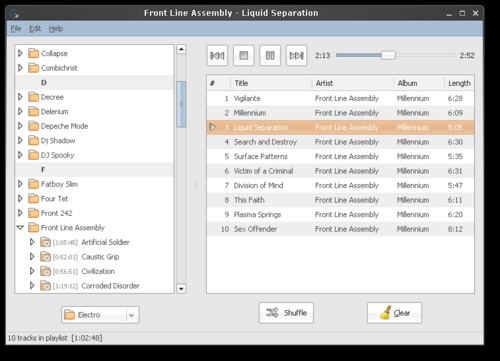
No.3 : NusicBee
MusicBee is an excellent audio player that can play any audio file like WAV, FLAC, M4A, MP3, WMA, OGG, etc. It’s simple to use with beautiful skins and supports for Groove Music, SoundCloud and last.fm. MusicBee is also a good software to manage music files on your computer.
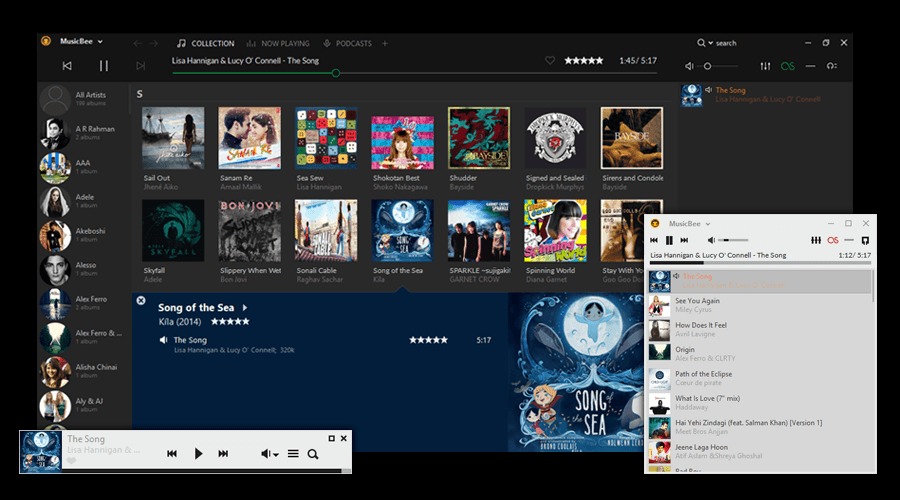

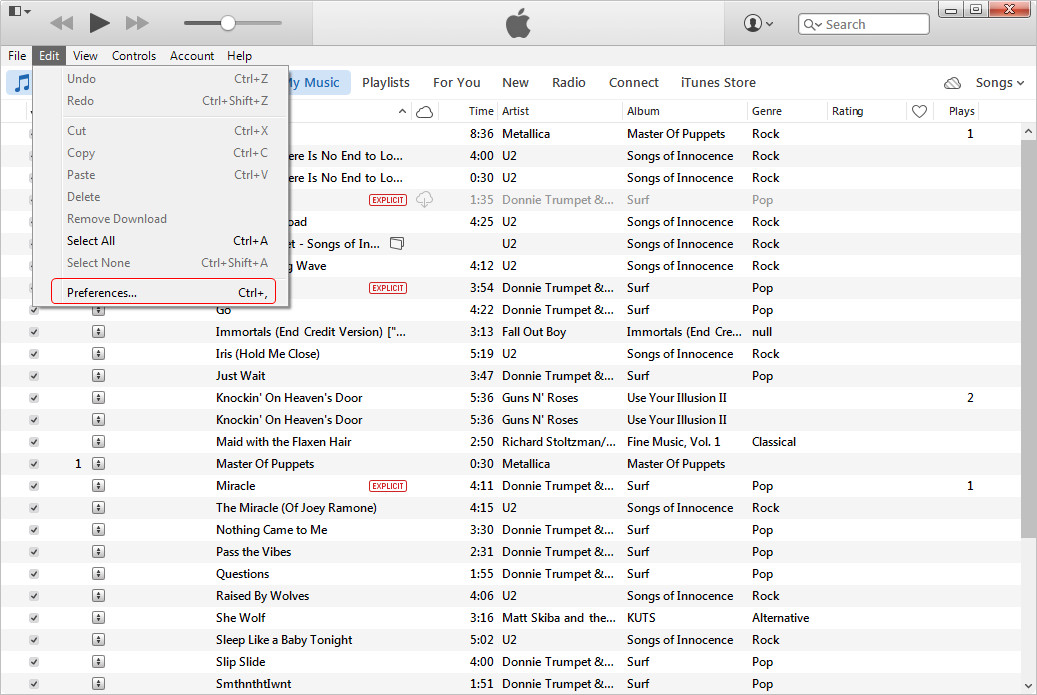
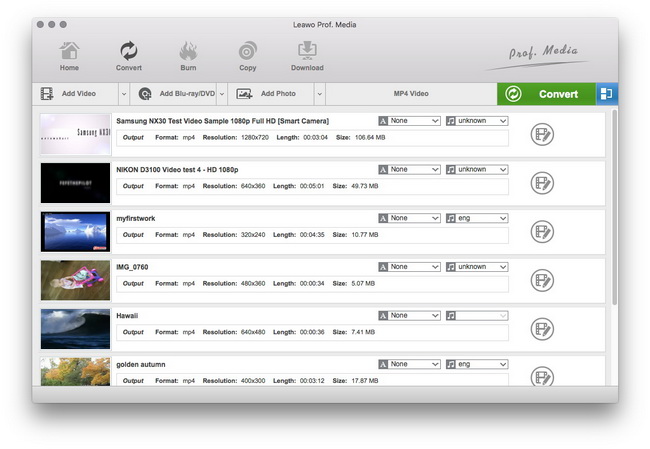
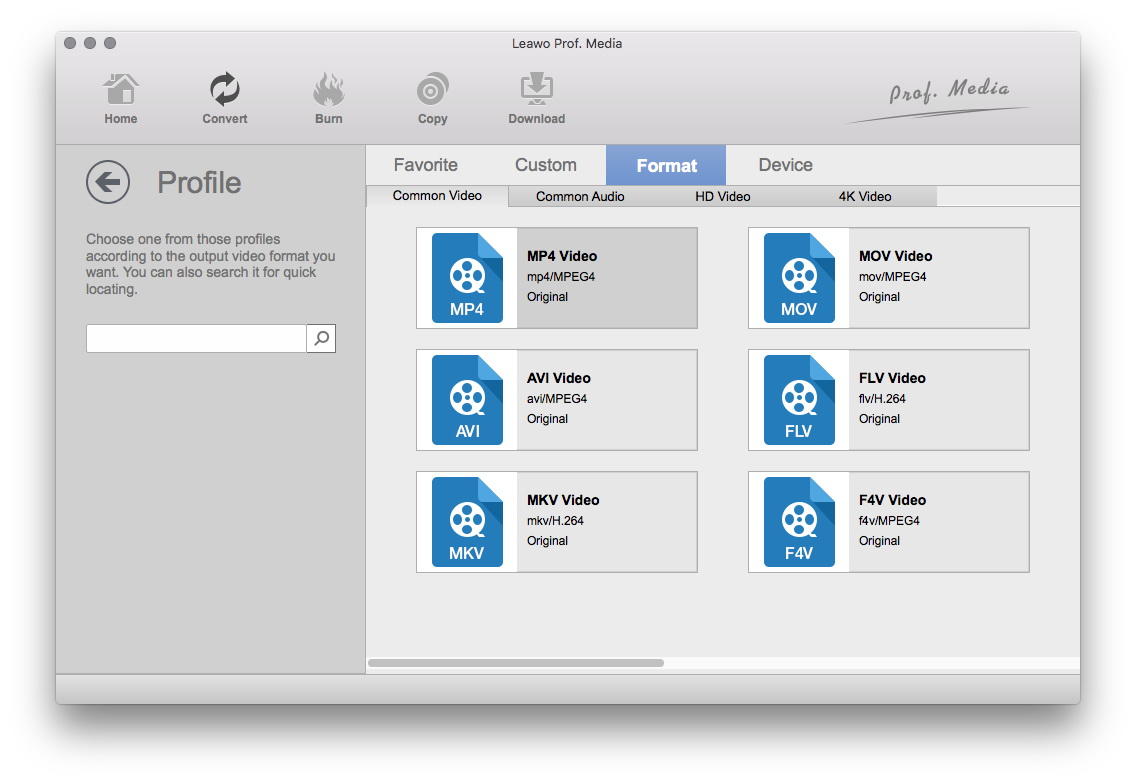
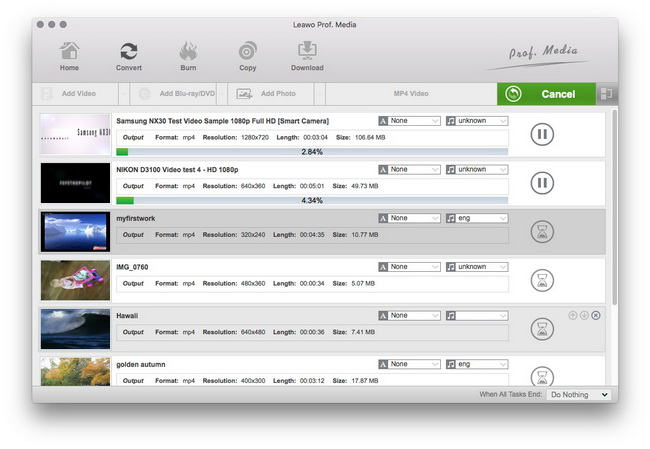
 Jun. 12, 2014 by
Jun. 12, 2014 by 






















