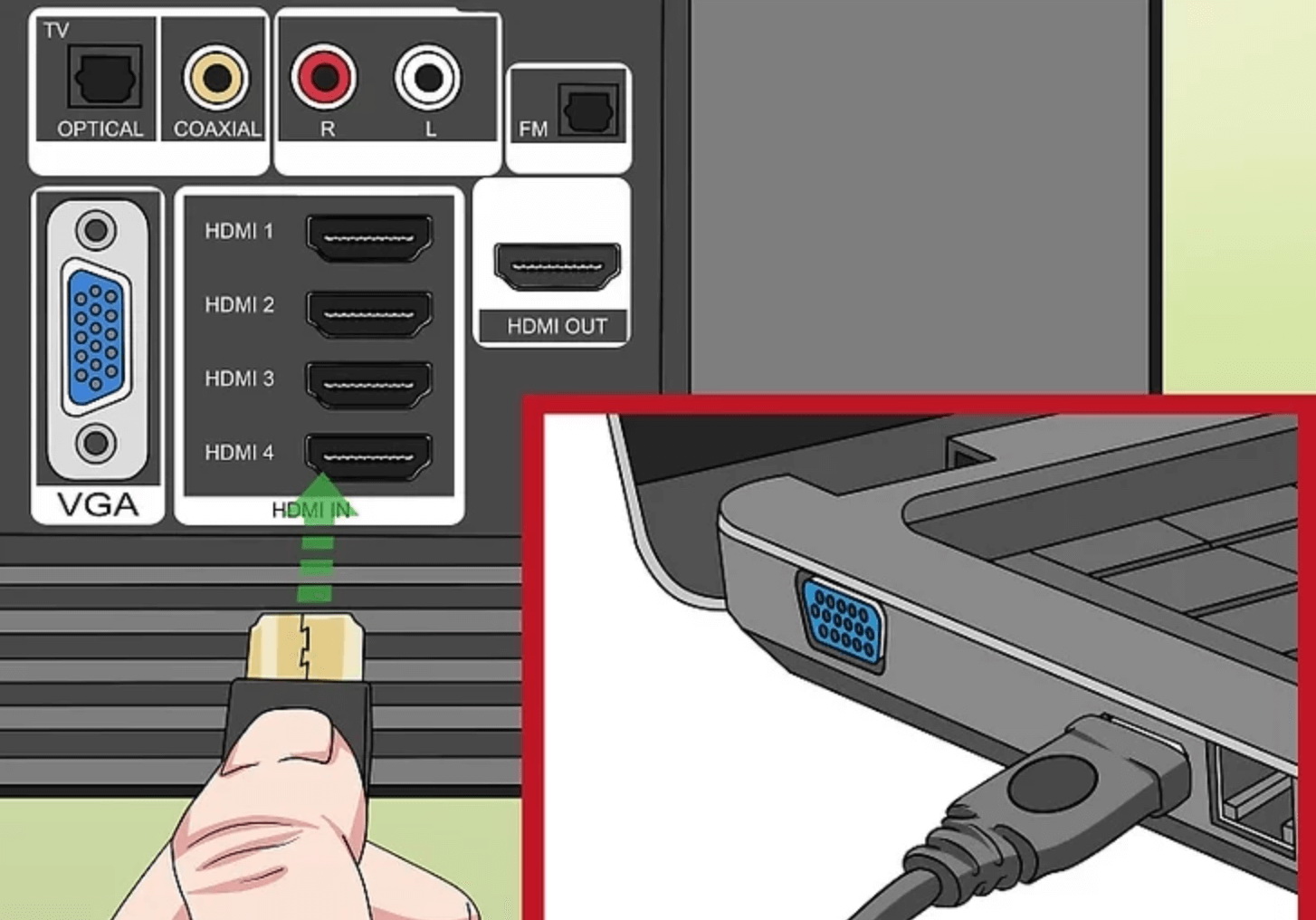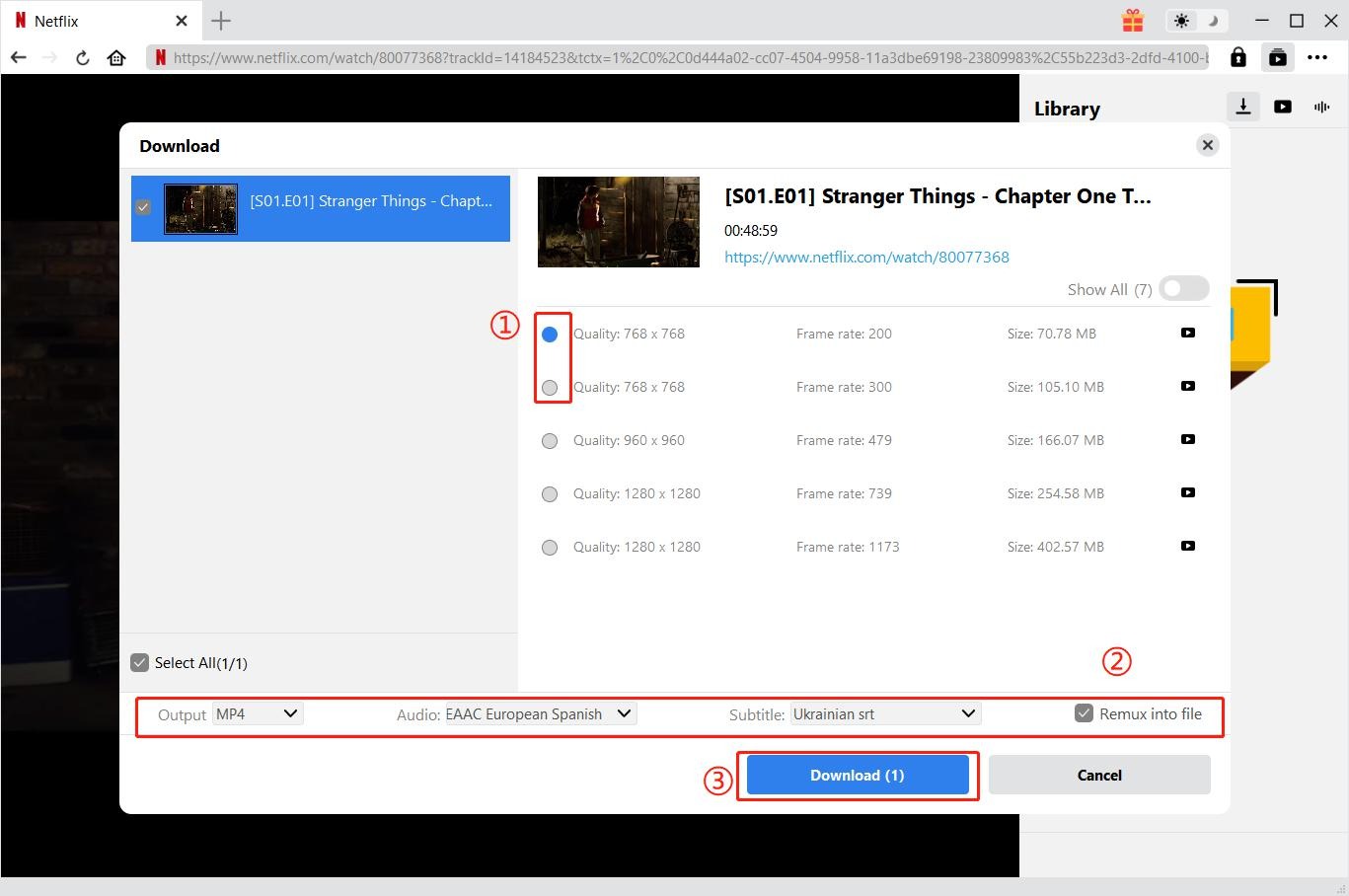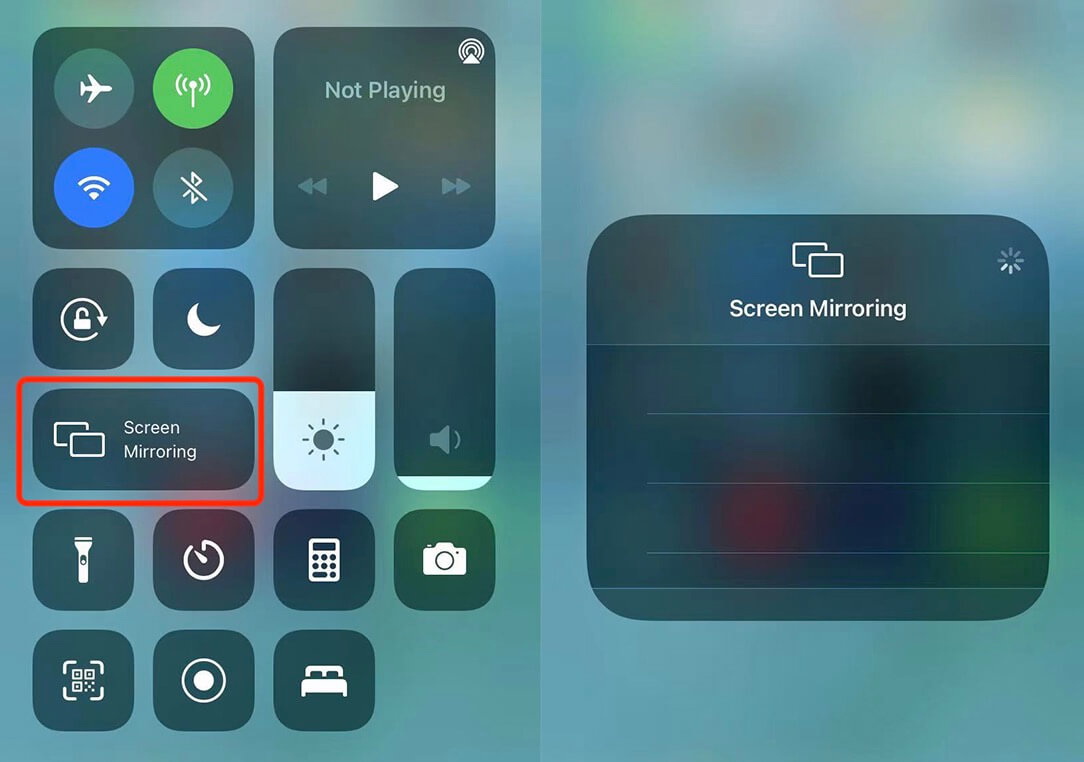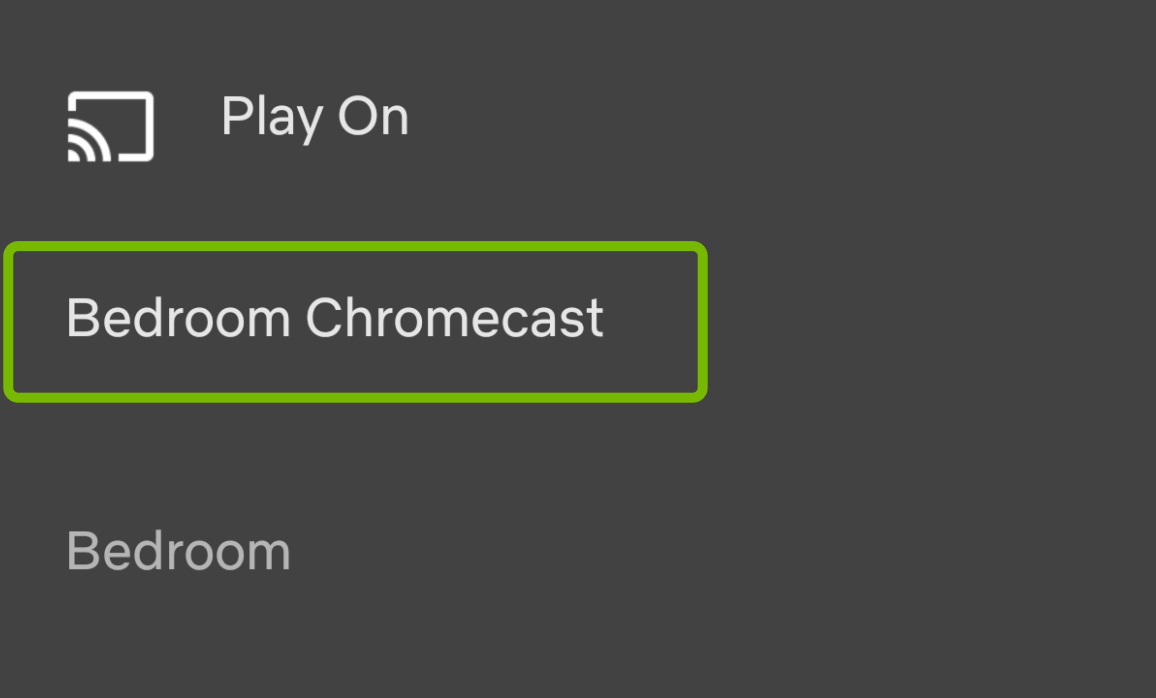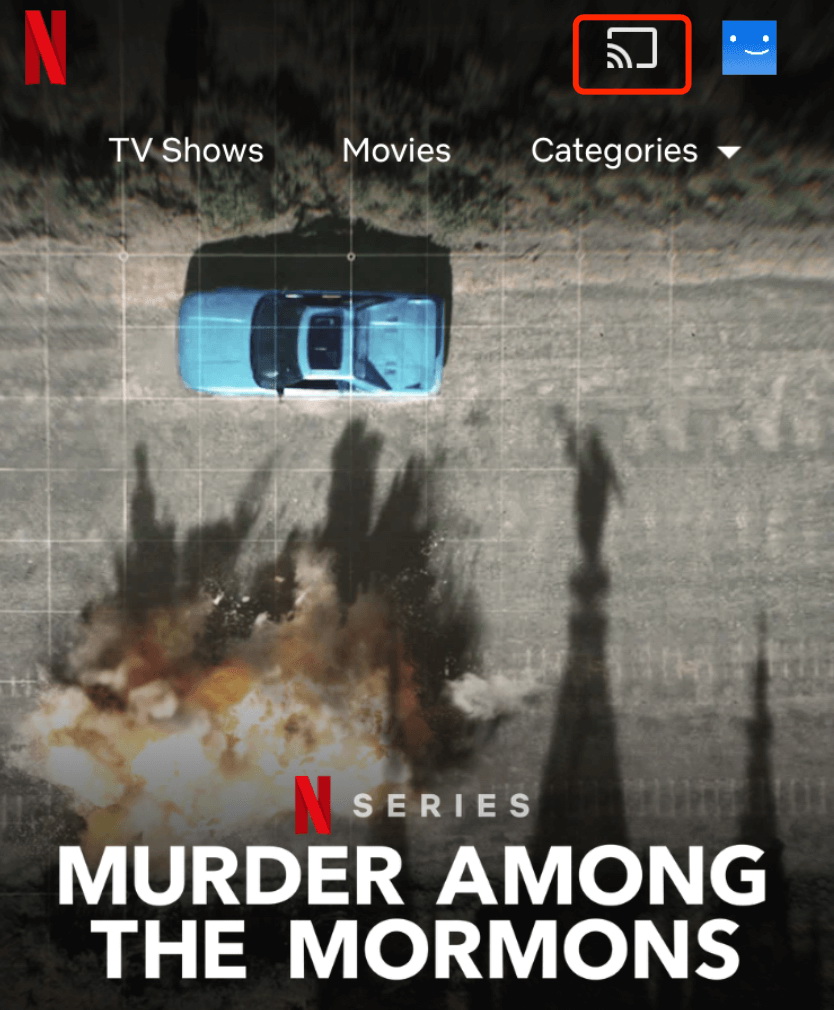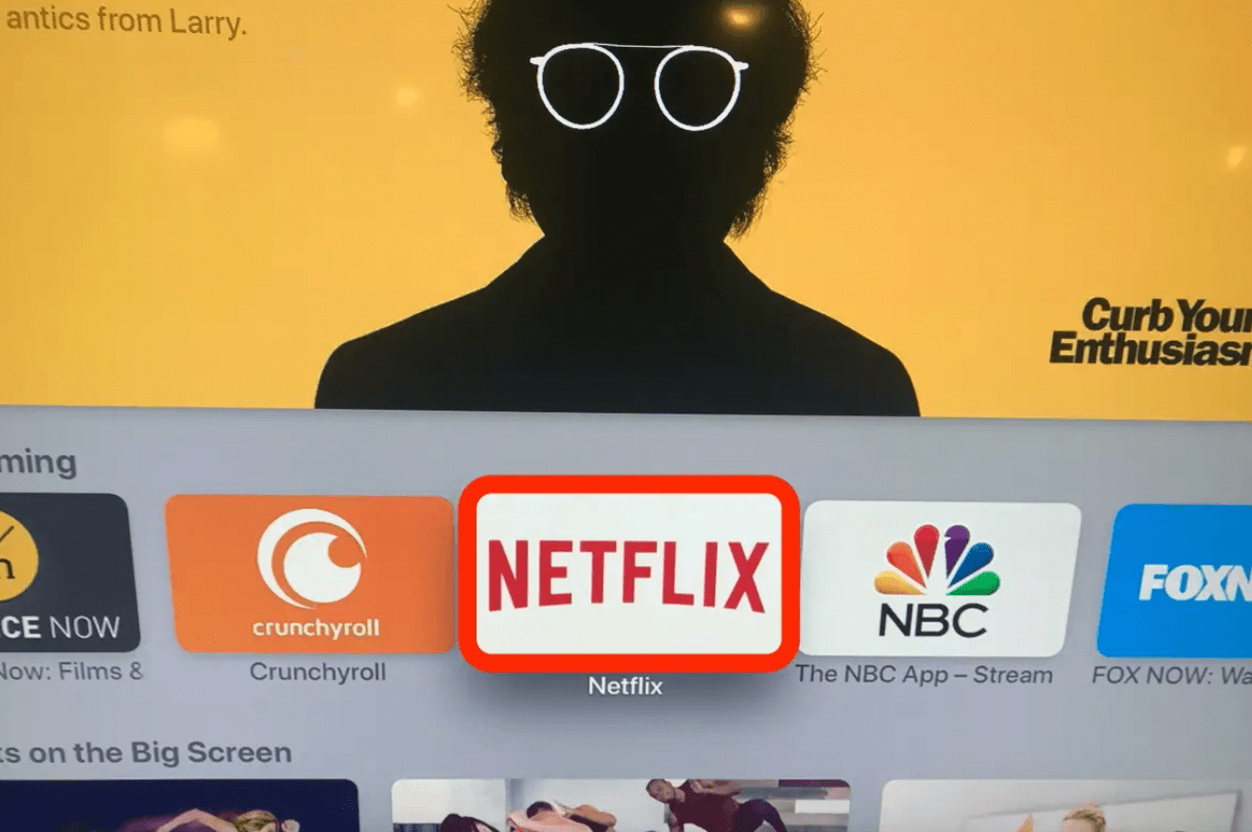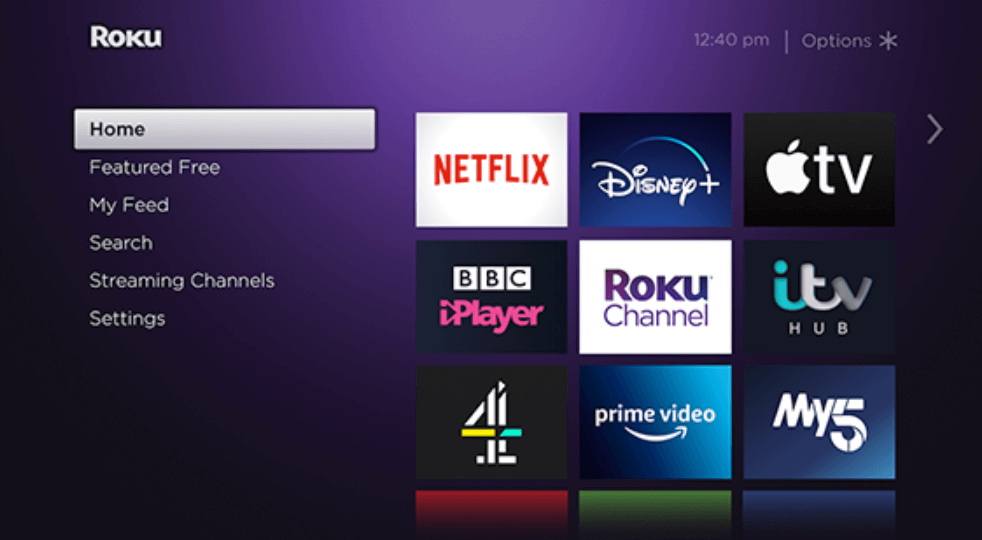The most popular streaming platform, Netflix, allows you to enjoy digital content with smart devices like Smart TV, streaming box, gaming consoles, and many more. If you want to enjoy your Netflix shows on TV, just check out this article to learn how to watch Netflix on TV with 7 different methods.
- Part 1: How to Watch Netflix on TV via Connecting Computer to TV?
- Part 2: How to Watch Netflix on TV via Downloader?
- Part 3: How to Watch Netflix on TV via Chromecast?
- Part 4: How to Watch Netflix on TV via Apple TV?
- Part 5: How to Watch Netflix on TV via Roku Box?
- Part 6: How to Watch Netflix on TV via Game Machine?
- Part 7: How to Watch Netflix on TV via Smart TV?
Part 1: How to Watch Netflix on TV via Connecting Computer to TV?
Connecting your computer to TV is the most direct way to enjoy Netflix shows on TV. Most TVs are equipped with several ports for HDMI, so you will need an HDMI cable to make it work. If your computer does not have an HDMI port, you may need to get an extra lightning digital AV adapter to connect the HDMI to your computer.
Here's how to watch Netflix on TV via connecting your computer to TV in simple steps.
Step 1. Connect one end of the HDMI to your computer; if your computer doesn't have an HDMI port, connect HDMI with an adapter to your computer.
Step 2. Connect another end of the HDMI cable to your TV. HDMI ports are usually on the back of the TVs. Note down the number of the HDMI port.
Step 3. Turn on the TV. Select the input source as "HDMI" and choose the number of the HDMI port. Your computer is now connected to your TV.
Part 2: How to Watch Netflix on TV via Downloader?
If you want to enjoy Netflix on TV offline without connection issues, you can download the shows and movies using CleverGet Netflix Downloader, the best downloader on the block. Supporting 1000+ sites, CleverGet Netflix Downloader allows you to download video from Netflix.

-
CleverGet Netflix Movies Downloader
Support Netflix Movies and Shows Download
Download 720p/1080p Netflix HD Videos Without Quality Loss
Save Netflix Movies in MP4 or MKV Format
Reserve Multi-Language Audio Track & Subtitles
Remux Subtitles to Video
Visit Netflix and search for the movie you would like to download. Copy and paste the address from your address bar.
From the list presented, select the ideal video with parameters that suite your needs (such as quality and format).
Once you have confirmed everything, click the download button to initiate your download.
This is it! As simple as that. Now you have to transfer the Netflix shows to Smart TVs via USB drive or casting.
Use USB
This is the most traditional way, simply transfer the downloaded Netflix shows to a USB drive with your computer and stick it to your Smart TV and that's it.
Smart casting
Airplay is the most common ways to cast video from computer/phone to TV. Here's how to do it. You can cast Netflix from your phone to TV using your iPhone, just make sure the video you have downloaded is transferred to your phone, and both your phone and TV are connected to the same Wi-Fi.
Step 1. Turn on your TV. Unlock your iPhone and bring it close to the TV.
Step 2. Pull off the Control Center from the upper right of the screen. Tap "Screen Mirroring."
Step 3. On the prompt, select the name of your TV from the list. If AirPlay turns up on your TV screen, enter the name on your iPhone.
Step 4. Your iPhone should be now connected to your TV. It takes a while for AirPlay to connect.
Part 3: How to Watch Netflix on TV via Chromecast?
If you've got a Chromecast device at hand, you can watch Netflix using the device to connect to the TV. Here's how to watch Netflix on TV via Chromecast in simple steps. Before everything else, make sure you have downloaded the Netflix app and Google Home app on your phone. Please make sure all your devices are connected to the same Wi-Fi.
Step 1. Connect Chromecast to your TV with an HDMI cable. Make a note with the HDMI port.
Step 2. Turn on your TV, select the input source as HDMI with the port you just connected.
Step 3. Launch Google Home app. Tap the Add icon and choose "Set up device" and "Set up new devices in your home"
Step 4. Tap your home name and "Next." Tap the name of the Chromecast device on your TV screen and tap "Next."
Step 5. Confirm the code your Smartphone matches the one on your TV and tap "Yes" to finish the setup.
Step 6. Launch Netflix on your phone. Choose a movie and select the "Cast" button on the top right of the video. Choose your Chromecast as a device for casting.
Part 4: How to Watch Netflix on TV via Apple TV?
So how to watch Netflix on TV if you have an Apple TV? That's easy. Here's how to make it, just follow the steps below!
Step 1. Connect Apple TV to your TV with HDMI. Turn on Apple TV and your TV, choose the input source as the HDMI with Apple TV.
Step 2. Now you should see the Apple TV setup on your TV screen. Choose Netflix app using Apple TV remote.
Step 3. Log in with your Netflix account and select a show to watch on TV.
Please make sure all your devices are connected to the same Wi-Fi so you don't lose connection when watching Netflix shows.
Part 5: How to Watch Netflix on TV via Roku Box?
The Roku box is one of the most popular TV boxes. If you've got one, here's how to watch Netflix on TV via Roku box, which is similar to Apple TV.
Step 1. Connect Roku to your TV with HDMI. Turn on your TV, choose the input source as the HDMI with Apple TV.
Step 2. Choose a network to connect your TV and Roku. You can either use Wi-Fi or Ethernet with the cable.
Step 3. Sign in with your Roku account. You will require to create an account if you have not yet done so.
Step 4. You'll be shown a code to enter at the Roku site to link the device to your Roku account.
Step 5. Open the Netflix app with your Roku account displayed on TV, sign in and you are free to choose a show to watch on your TV.
Part 6: How to Watch Netflix on TV via Game Machine?
You can even watch Netflix on TV with gaming devices like PlayStation, Xbox, and Wii. Here's how to watch Netflix on TV with gaming devices. Before everything else, connect your gaming devices with your TV with cable, make sure they are connected with the same Wi-Fi.
Step 1. Search and install the Netflix app on your gaming devices from the PlayStation Store, Microsoft Store, and Nintendo eShop(Wii U), Wii Shop(Wii).
Step 2. Launch the Netflix app and log in with your account.
Step 3. Choose a Netflix show and you are good to go.
Part 7: How to Watch Netflix on TV via Smart TV?
Most Smart TVs, for instance, Samsung, LG, Sony, etc, allow you to enjoy Netflix shows easily. Here're the steps for how to watch Netflix on TV via a Smart TV.
Step 1. Connect your Smart TV with your home network. You can use wifi or a wired Ethernet connection.
Step 2. Turn on your Smart TV. Use the remote to open your Smart TV apps. Here are the buttons on the remote to open the apps.
- Samsung: A multicolor cube
- LG: "My Apps" button
- Sony: The "Internet Apps" or Netflix button
- Panasonic: The "Apps" button
- Vizio: Vizio logo > The Netflix button
Step 3. Select the Netflix app and log in. Pick a show and you can enjoy it with your Smart TV.
Note:
- If you can't find the Netflix app, you will need to download it from Smart TV's app store. Sometimes you will also need to update your TV's firmware to access the streaming apps.
Wrap up
Here are 7 proven ways for how to watch Netflix on TV, just pick one that suits you the best. If you want to enjoy Netflix without connection issues, then downloading it with CleverGet Netflix Downloader is the best way. On top of that, you can also keep the shows for future playback, so you don't have to worry about access to Netflix once the subscription is gone!