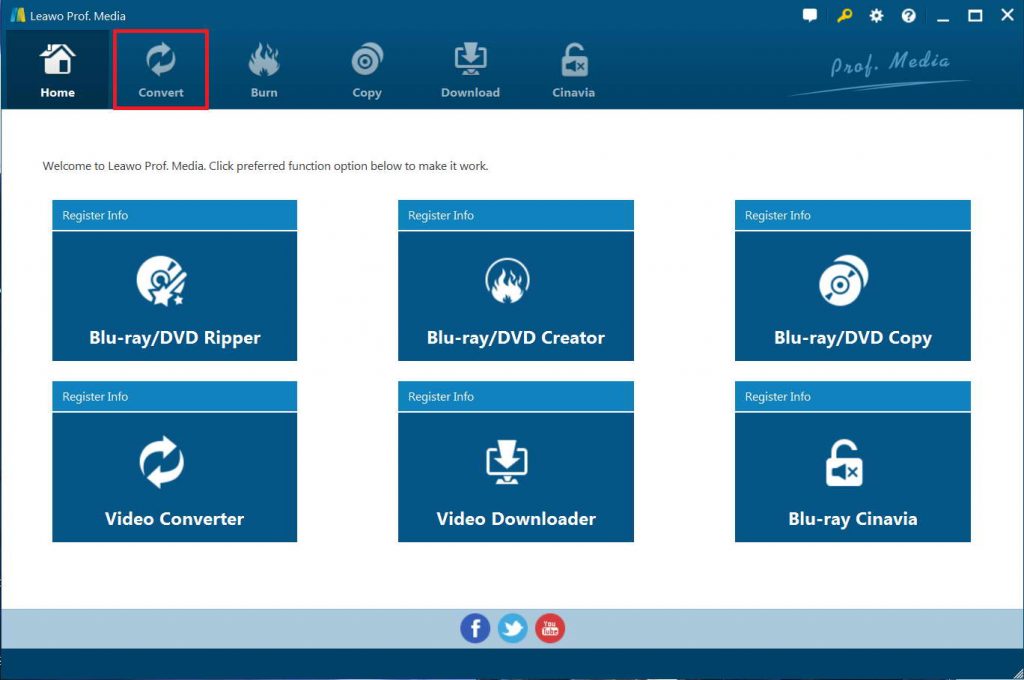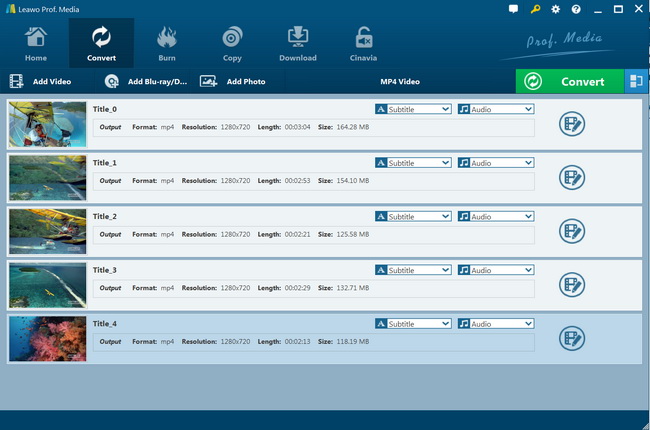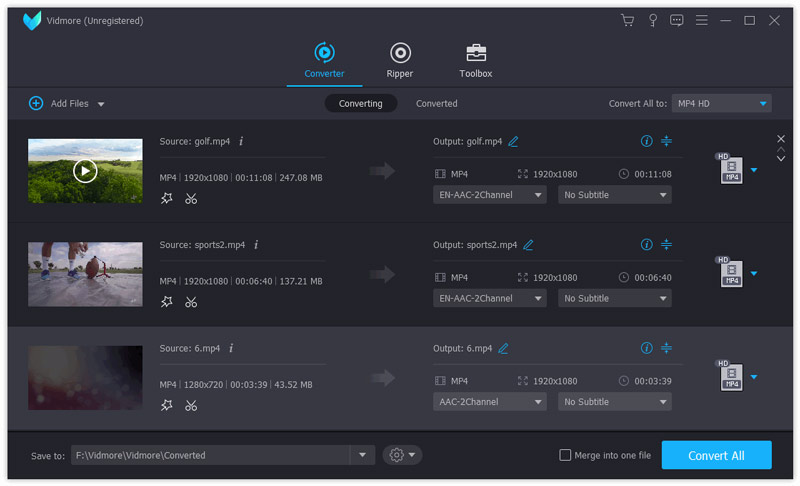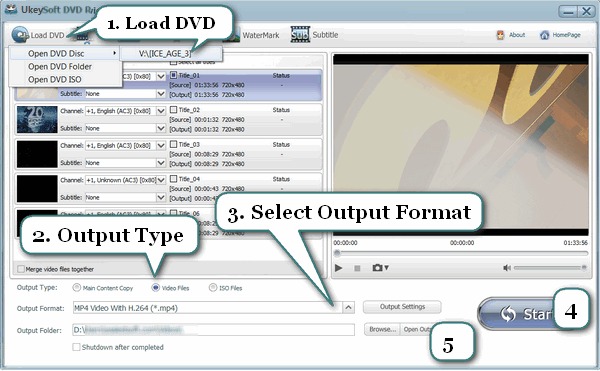VTech InnoTab (VTech InnoTab Max, VTech InnoTab 3S Plus and VTech InnoTab 3 Plus) Kids tablets come with large-screen display, English menus hint, easy operation and a variety of teaching application and software, as well as more than 200 teacher-endorsed educational games. Kids could use these VTech tablets to learn and get entertainment as well. If you have some educational videos in DVD discs for your Kids, you could actually make use of VTech Kids tablets to let your kids watch these educational DVD movies on VTech Kids tablets on the go.
To play and watch DVD movies on VTech Kids tablets, you need to convert DVD movies to VTech Kids tablet compatible videos like MP4 videos since VTech Kids tablets don't support DVD file format directly. In the below guide, we would like to show you different solutions to help you convert and watch DVD movies on VTech Kids tablets.
MenuCLOSE
Part 1: Best DVD to VTech Kids Tablet Converter - Leawo DVD Ripper
To play and watch DVD movies on VTech Kids tablets, you need professional DVD to video converter software tools that could help you rip and convert DVD movies to video files compatible with VTech Kids tablets. Leawo DVD Ripper is the best DVD to VTech Kids tablet converter tool to help you do this. As a top-rated and a professional DVD to video converter, Leawo DVD Ripper could decrypt, rip and convert DVD to video and audio in any formats for importing to various media devices and uploading to online video sharing sites, like DVD to MP4, DVD to MPEG, DVD to WMV, DVD to MOV, DVD to MKV, DVD to FLV, RMVB, etc. You could play back the converted DVD movies on iPhone, , Galaxy S3, Samsung ATIV Tab, PSP, PS3, Apple TV 3, Xbox 360, Play Station etc. You could even set video and audio parameters of output video files according to VTech Kids tablet specifications.
As a professional DVD ripper software tool, Leawo DVD Ripper could handle both commercial and non-commercial DVD movies for ripping and converting to video/audio files. What's more, besides the basic DVD to video/audio converting feature, Leawo DVD Ripper even helps you edit DVD movies, select subtitles and audio tracks, merge DVD movie titles and more before converting. You could even
Following are the detailed steps of how to use Leawo DVD Ripper to rip and convert DVD movies for VTech Kids tablets. Download and install Leawo DVD Ripper on your computer. Get source DVD movies ready for converting.

-
Leawo DVD Ripper
☉ Convert DVD to video/audio files like MKV, MP4, AVI, FLV, RMVB, etc
☉ Convert DVD to iPad, iPhone, Android devices
☉ Edit DVD video files with built-in video editor
☉ Add 3D effect with built-in 3D movie creator
☉ Selectable subtitles and audio tracks from source DVD movies for output videos
Note: Leawo DVD Ripper is a module built in Leawo Prof. Media.
Step 1: Enter Leawo DVD Ripper
Kick off Leawo Prof. Media after installation. Click the "Convert" button on the menu bar to enter the "Convert" module, which includes Leawo DVD Ripper.
Step 2: Load DVD content
Under "Convert" section, click "Add Blu-ray/DVD" button to load source DVD content or drag file directly in for converting. You could add either DVD disc, folder or DVD ISO image file according to your needs.
Once DVD content is selected, you will be provided with three options to import source DVD file(s): Full Movie, Main Movie and Custom Mode. Full Movie allows you to import all titles, and Main Movie only imports the longest title by default while you can freely choose titles for importing under Custom Mode. Just select the one that meets your needs.
Step 3: Set output profile.
Click the drop-down box next to the "Add Photo" button, and then click "Change" option on the drop-down menu to enter the Profile panel, where you could set output format. Multiple Common Video, Common Audio and HD Video formats are selectable. You could even select output format according to your device under "Device" tab. By making use of the Profile Search bar on the left side, you could quickly search out desired format. Choose a profile for VTech Kids tablets here, say MP4 Video from "Format > Common Video" group.
Let the mouse stay on each format option and then you could see "Edit" icon, by clicking which you could adjust video and audio parameters of output format, including: video codec, quality, bit rate, frame rate, aspect ratio, channel, audio codec, resolution, etc. You need to adjust these parameters according to VTech Kids tablets requirements.
Step 4: Set directory
Click the big green "Convert" button and then on the popup sidebar, set output directory in the "Save to" box. You could view required disk space here as well.
Step 5: Start converting
At the bottom of the popup sidebar, click the "Convert" button to start converting DVD movies for VTech Kids tablets immediately. Once the conversion completes, you could then import the converted DVD movies to VTech Kids tablet for unlimited playback.
Part 2: Convert DVD to VTech Kids Tablet with Vidmore DVD Ripper
Officially known as Vidmore DVD Monster, Vidmore DVD Ripper is a professional DVD converter that enables you to play and watch DVD movies on any devices and players. It offers various optimized presets as output format for all common devices, such as iPhone, iPad, Samsung, Huawei, LG, Xiaomi, Sony, Apple TV, Xbox, PS4 and more, including VTech Kids tablet. You could even edit source DVD movies with VidMore DVD Ripper just like that of Leawo DVD Ripper. You could easily rip and convert DVD movies for VTech Kids tablets.
Follow the below guide to learn how to rip and convert DVD movies for VTech Kids tablets with VidMore DVD Ripper in detail:
- Download and install Vidmore DVD Monster on your computer. Insert source DVD disc into the DVD drive if you want to rip and convert DVD disc. Otherwise get your source DVD movie ready.
- Launch Vidmore DVD Ripper and then click "Load DVD" button under the "Ripper" module to choose to load either DVD disc or DVD folder.
- You can click the "View/Select Title" to view all the DVD titles, choose the desired ones you want to convert accordingly.
- You can also click the file format or device presets on the right side of the DVD disc for VTech Kids tablet, like MP4 or AVI. Choose the desired video format for "Rip All to" if you want to rip and convert all DVD to MP4 or AVI files for VTech Kids tablet.
- After that, you can click the "Settings" button to select the destination folder and the convert tasks.
- Click the "Rip All" button to start converting DVD discs to videos for VTech Kids tablet.
Wait for the conversion to complete. Import the converted DVD movies to VTech Kids tablet for on-the-go watching.
Part 3. Convert DVD to VTech Kids Tablet with UkeySoft DVD Ripper
Ukeysoft DVD Ripper helps you rip and convert DVD Disc/DVD folder/DVD ISO image file to video/audio files in various formats for you to enjoy DVD movies at your fingertips. It can Rip DVD to AVI, MPEG, WMV, DivX, MP4, H.264/AVC, etc., extract audio from DVD as MP3, WMA, WAV, etc., and convert DVD to iPod, iPhone, PSP, mobile phone, MP4 players, Google phones, Apple iPad, etc., including VTech Kids tablet.
Follow the below steps to learn how to rip and convert DVD movies for VTech Kids tablet with UkeySoft DVD Ripper:
- Download and install UkeySoft DVD Ripper on your computer. Get source DVD disc/folder/ISO image files ready for converting.
- Fire off UkeySoft DVD Ripper and then click the "Load DVD" button to load DVD disc, folder or ISO image file for converting.
- After loading source DVD movies, you could select subtitles, audio tracks, play back loaded DVD titles, merge DVD titles into one, etc.
- Choose "Video Files" as output type.
- Then, set output format in the "Output Format" box, say MP4 video. If you need, you could click the "Output Settings" button to adjust the parameters of output format.
- Set output directory in the "Output Folder" box.
- Finally, click the bottom right "Start" button to start converting DVD movies for VTech Kids tablet.
Part 4. Comparison and Conclusion
The below comparison table would show you the differences between these 3 DVD to VTech Kids tablet converters.
| Features |
Leawo DVD Ripper |
Vidmore DVD Ripper |
UkeySoft DVD Ripper |
|
Convert DVD to video |
Yes |
Yes |
Yes |
|
Convert encrypted DVD |
Yes |
No |
No |
|
Play back DVD movies |
Yes |
Yes |
Yes |
|
Get rid of disc region |
Yes |
No |
No |
|
Select subtitles and audio tracks |
Yes |
Yes |
Yes |
|
Trim DVD movie length |
Yes |
Yes |
Yes |
|
Crop DVD video size |
Yes |
Yes |
Yes |
|
Add image or text watermark |
Yes |
Yes |
Yes |
|
Adjust video effect |
Yes |
Yes |
Yes |
|
2D DVD to 3D video |
Yes |
No |
No |
|
Rotate DVD video |
Yes |
No |
No |
|
Merge DVD movies into one |
Yes |
Yes |
Yes |
|
Availability |
Windows and Mac |
Windows |
Windows |
To get the best off these 3 DVD converters, the first thing you you need to consider is the disc decryption ability since nowadays most DVD discs are copy protected. Therefore, it's quite important for a DVD converter to be able to decrypt DVD discs and get rid of DVD disc region restrictions. Among these 3 DVD converters, Leawo DVD Ripper could do this for you. Besides this feature, other bonus features might improve your DVD to video conversion experience. You need to take the output file quality, and conversion speed into consideration.