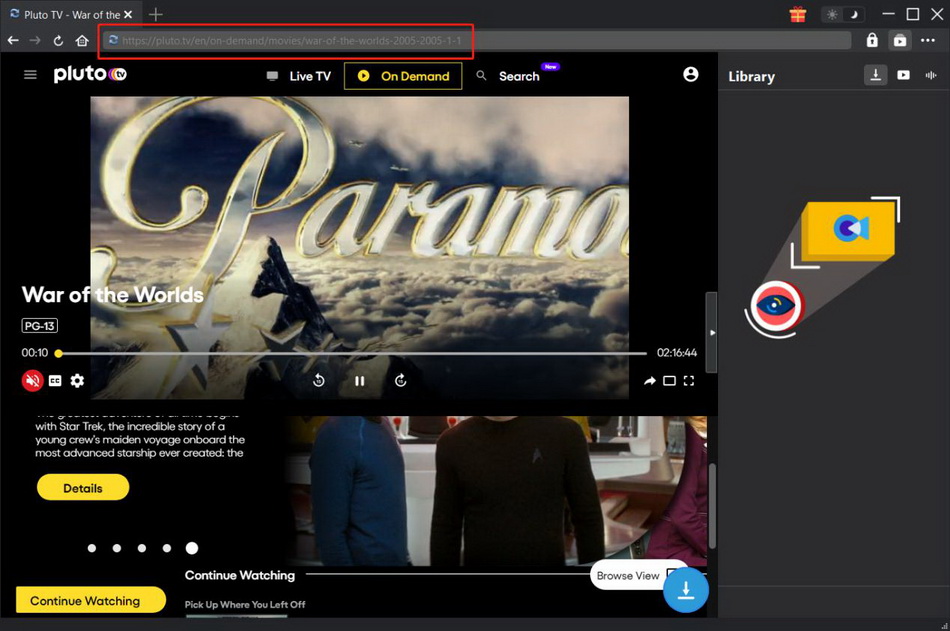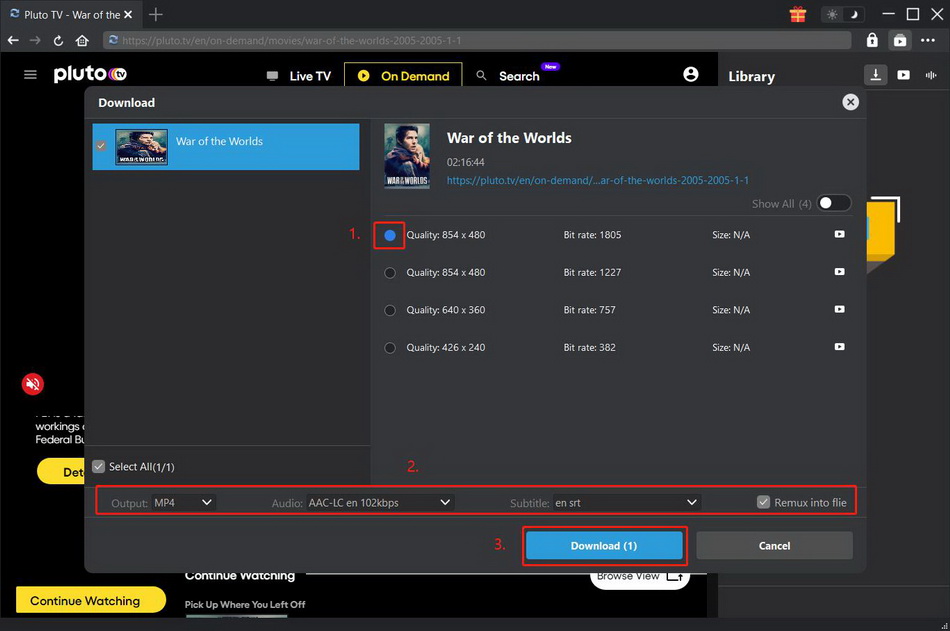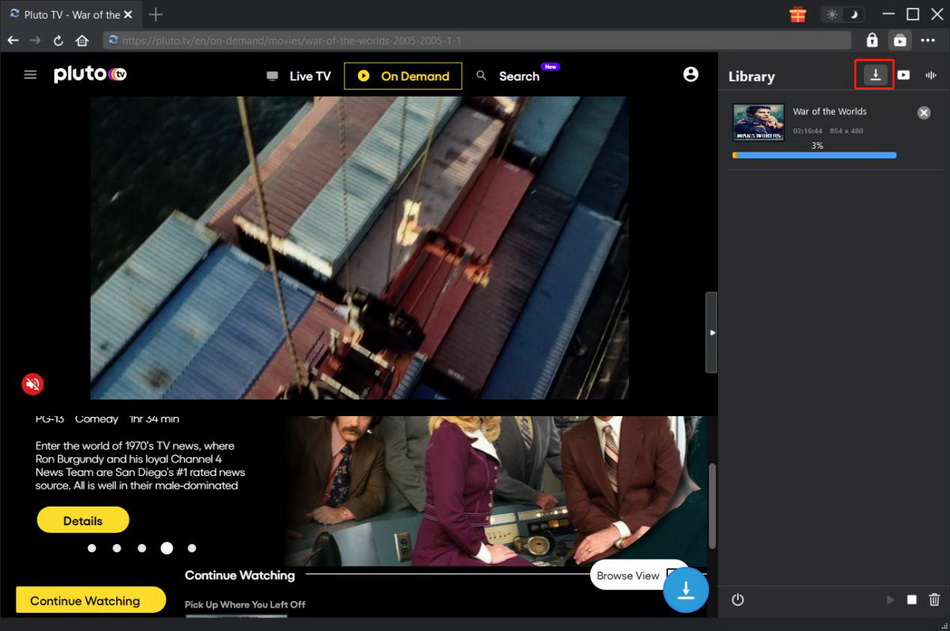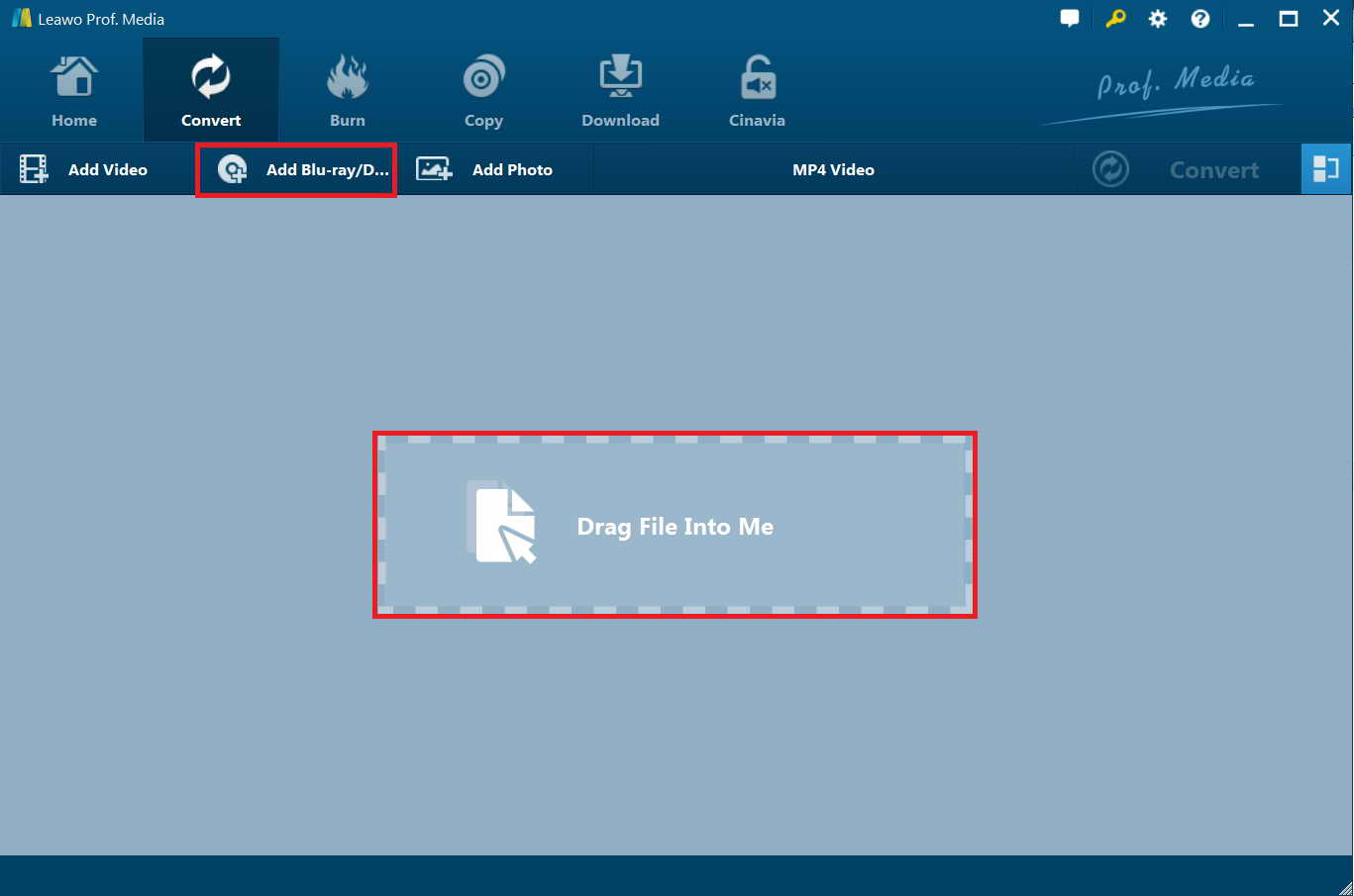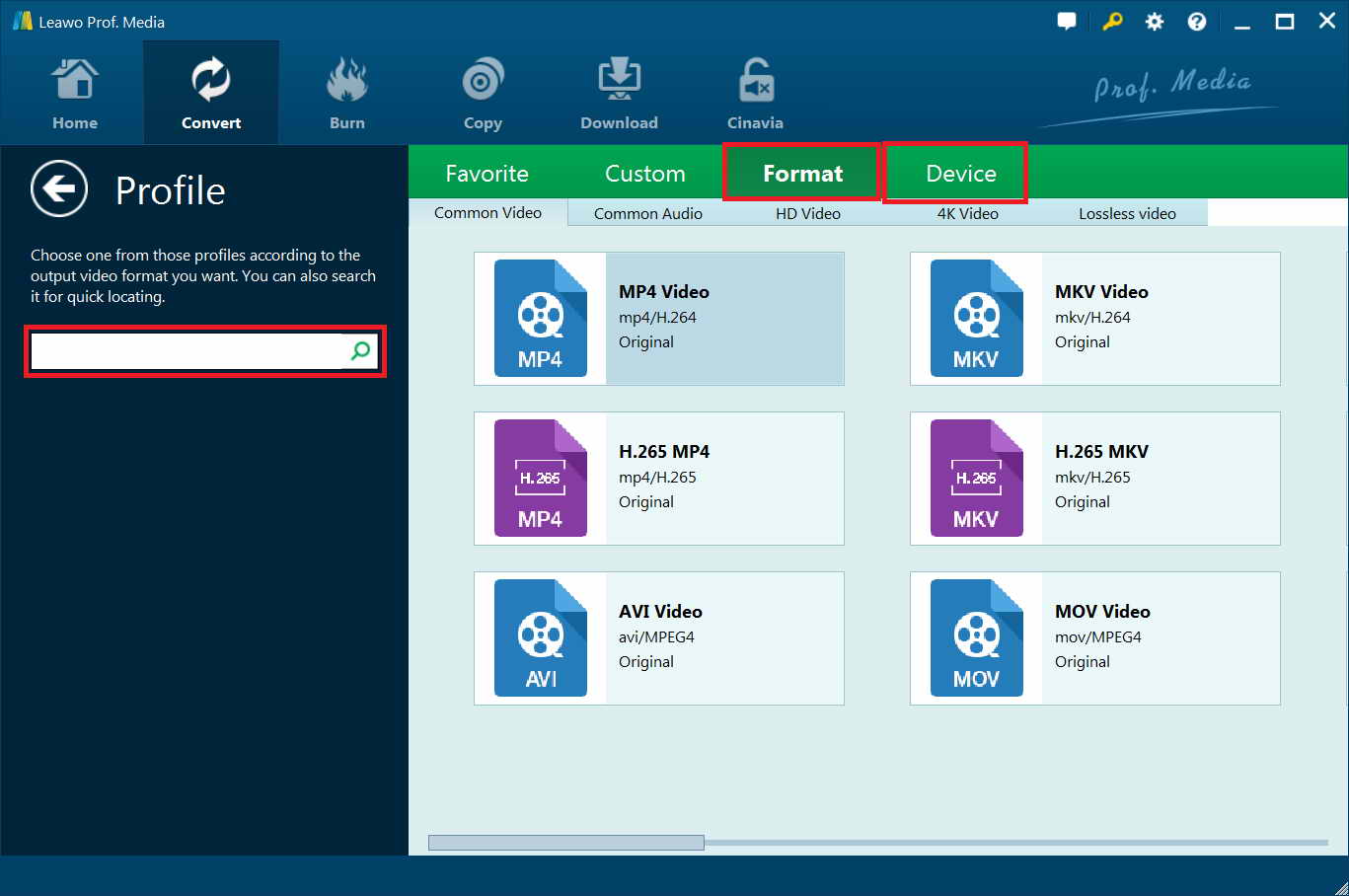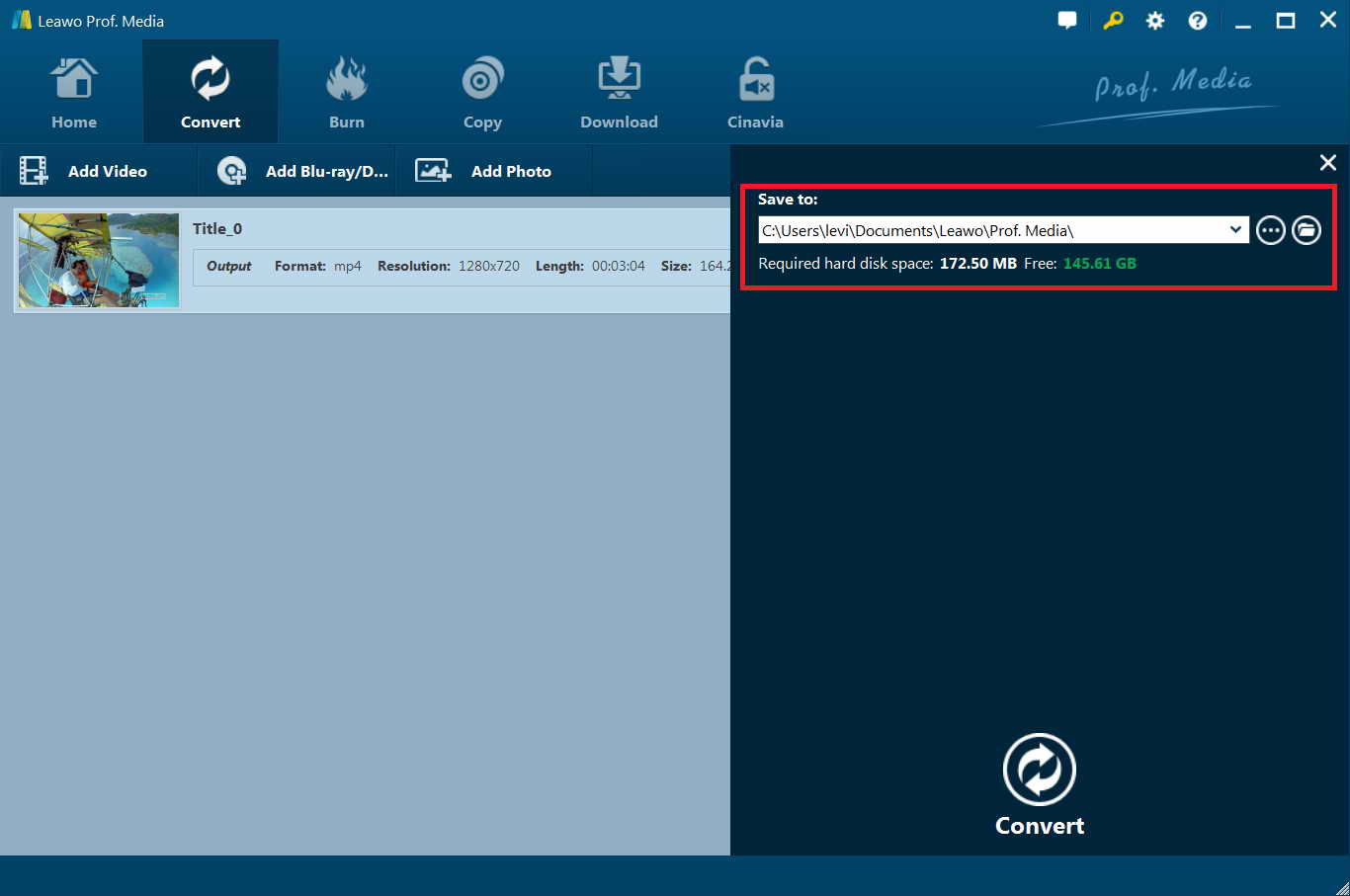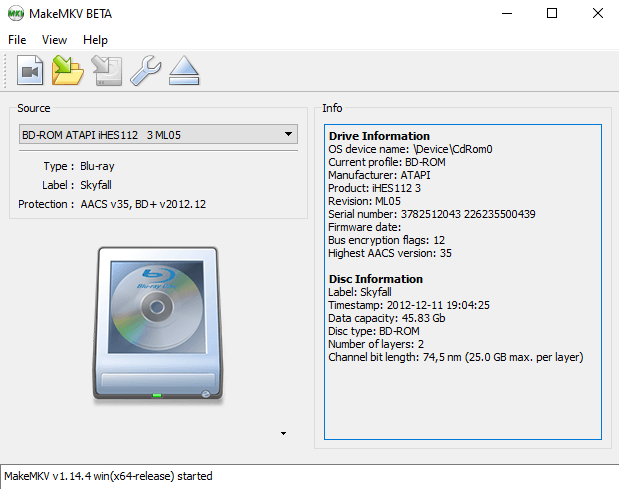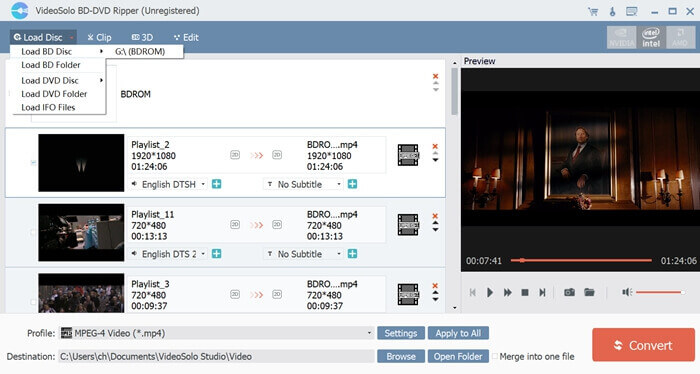“How to watch 3D Bluray movies on Go - Need a simple solution how to watch 3D bluray on Oculus Go. Do I have to get a Blu-ray Ripper? - but there are so many out there and the settings are endless and confusing. Just want a simple solution. Tried several VR media players and nothing works properly. Either it doesn't play my DVD fab produced file at all or if one does, there's no player setting that plays it correctly. Gotta be an easy way to watch a 3D movie in VR. Help!” Asked by Talosks58 on Oculus VR forum.
There are quite a lot of questions alike online, especially on Oculus Go forum. Well, in this guide, we would like to let you know get the answers you want and help you watch 3D Blu-ray movies on Oculus Go freely in different ways.
Related Reading: Top 10 Sites for Free HD Movies Direct Download
- Part 1: Can I Watch 3D Blu-ray Movies on Oculus Go?
- Part 2: How to Download 3D Blu-ray Movies Directly for Oculus Go?
- Part 3: Best Way to Convert 3D Blu-ray Movies to Oculus Go Compatible Video Formats - Leawo Blu-ray Ripper
- Part 4: Convert 3D Blu-ray movies to Oculus Go compatible video formats with MakeMKV
- Part 5: Convert 3D Blu-ray Movies to Oculus Go Compatible Video Formats with Videosolo
- Part 6: Comparison and Conclusion
Part 1: Can I Watch 3D Blu-ray Movies on Oculus Go?
Let’s firstly make a frank answer to this question: Can I watch 3D Blu-ray movies on Oculus Go? The answer actually depends. If you don't live in one of the countries in which 3D Blu-ray rights holders have seen fit to offer 3D movies directly through the Oculus Video app, your only option is to purchase 3D Blu-rays to rip and convert.
To convert 3D Blu-ray movies to Oculus Go compatible video formats, you need to firstly get to know what video formats Oculus Go is compatible with. Oculus Go accepts H.265/H.264 videos in up to 5760x2880 pixels at up to 60fps. It will automatically upscale your videos for 3D movie playback.
In this guide, we would like to introduce you several ways to help you rip and convert 3D Blu-ray movies for Oculus Go playback. But it should be noted that you need to check the local laws on whether ripping purchased Blu-ray discs for personal use is illegal or not. This guide only provides you methods to rip and convert 3D Blu-ray movies for watching on Oculus Go. We are not trying to advise you to break the local laws.
Part 2: How to Download 3D Blu-ray Movies Directly for Oculus Go?
After learning about how to play 3D Blu-ray movies on Oculus Go, you must be wondering how to get and download 3D Blu-ray movies. Actually, CleverGet Video Downloader can offer you the best help. This software can download videos from more than 1000 websites, including YouTube, Vimeo, TikTok, Dailymotion, etc. And, all the information within the video will be perfectly preserved, including the 3D effect. Therefore, CleverGet Video Downloader is also known as the best 3D movie downloader. To download Blu-ray 3D movies for your Oculus Go, check out the following steps.
Step 1: Download CleverGet Video Downloader
Free download and install CleverGet Video Downloader on your computer.

-
CleverGet Video Downloader
- Download videos up to 8K resolution
- Support 1000+ sites
- Support live video M3U8 link downloading
- Multi-task and playlist download
- Built-in browser and player
- Advanced hardware acceleration
- Easy-to-use interface
Step 2: Find 3D movies
Copy and paste the URL of the target 3D movie in the address bar and hit "Enter" to open the page. CleverGet will automatically resolve the movie.
Step 3: Download 3D movies for Oculus Go
The software detects all available sources and lists all downloadable options in a pop-up download panel in different formats, sizes and resolutions. You just need to select the desired option and click the "Download" button to download the 3D movie.
Step 4: Check the downloads
When the download process begins, it will direct you to the Downloads tab where you can view the movie that is currently downloading. Additionally, you can stop and end tasks as needed. After the download process is complete, you can check the downloaded movies and find the movies.
Part 3: Best Way to Convert 3D Blu-ray Movies to Oculus Go Compatible Video Formats - Leawo Blu-ray Ripper
As mentioned above, you only need to convert 3D Blu-ray movies to Oculus Go compatible video formats before you could watch 3D Blu-ray movies on Oculus Go. Therefore, you need professional Blu-ray ripping software, like Leawo Blu-ray Ripper, a professional and best Blu-ray ripping and converting program, allowing users to rip and convert Blu-ray disc or Blu-ray folder to a variety of video and audio formats such as Blu-ray to MP4, Blu-ray to MKV, Blu-ray to MOV, Blu-ray to AVI, etc. With professional disc decrypting technology, Leawo Blu-ray Ripper could decrypt and convert Blu-ray discs with AACS, BD+ and the latest MKB protection. As for 3D Blu-ray movie conversion, Leawo Blu-ray Ripper could fully decrypt, rip and convert 3D Blu-ray movies in Full Mode without changing 3D movie effects. You could then freely watch 3D Blu-ray movies on Oculus Go and other VR devices. The below content is the guide on how to rip and convert 3D Blu-ray disc for Oculus Go with Leawo Blu-ray Ripper.
Step 1: Download Leawo Blu-ray Ripper
Free download and install Leawo Blu-ray Ripper on you PC

-
Leawo Blu-ray Ripper
☉ Decrypt and rip Blu-ray/DVD discs with disc protection and region code
☉ Convert Blu-ray/DVD to MP4, MKV, AVI, MOV, FLV, and other 180+ HD/SD formats
☉ Convert Blu-ray/DVD main movie to videos for space saving
☉ Convert 2D Blu-ray/DVD movies to 3D movies with 6 different 3D effects
☉ Fast conversion with NVIDIA CUDA, AMD APP and Intel Quick Sync acceleration technologies
Step 2: Load source 3D Blu-ray
Insert a 3D Blu-ray disc that you want to rip into laptop’s Blu-ray drive, and then launch Leawo Prof. Media. Open the “Convert” module, and then click "Add Blu-ray/DVD" button on the main interface to load Blu-ray disc.
Tips:
- Leawo Blu-ray Ripper provides you 3 content loading modes to load all movie (Full Movie), movie only (Main Movie), or preferred titles (Custom Mode). To rip 3D Blu-ray movies, you need to choose Full Movie mode.
- Leawo Blu-ray Ripper allows you to select desired subtitles and audio tracks from source Blu-ray movies. You can open the drop-down boxes of "Subtitles" and "Audio tracks" in each loaded Blu-ray file to select subtitles and audio tracks.
Step 3: Select output format
Click the drop-down list next to “Add Photo” button, and choose “Change” to enter Profile setting panel where you can freely set output format for your laptop. Here H.265 MKV or H.264 MP4 is recommended for Oculus Go
After you have set output format, you could click the same drop-down list and click "Edit" button to adjust the video and audio parameters of output files, including video codec, audio codec, bit rate, aspect ratio, frame rate, channel, etc. You could adjust these to make output file meet your Oculus Go more.
Step 4: Convert 3D Blu-ray to Oculus Go videos
At last, click the big green "Convert" button and then set output directory to save the final converted Blu-ray movies in the “Save to” box.
Click the bottom “Convert” button on the popup sidebar to start converting 3D Blu-ray movies for Oculus Go or other VR devices. After the conversion completes, you only need to stream the converted 3D Blu-ray movies to your Oculus Go device as you usually do. With Leawo Blu-ray Ripper, you can not only convert Blu-ray for Oculus Go and other VR devices, but also convert DVD to watch DVD on Oculus Go device freely.
Part 4: Convert 3D Blu-ray movies to Oculus Go compatible video formats with MakeMKV
MakeMKV is a professional and free Blu-ray/DVD converter tool that enables you rip, convert Blu-ray/DVD/videos from proprietary (and usually encrypted) discs into MKV files, preserving most information without changing it in any way. Additionally MakeMKV can instantly stream decrypted video without intermediate conversion to wide range of players, so you can watch Blu-ray videos with your favorite player on your favorite OS or on your favorite device. Follow the below steps to learn how to convert 3D Blu-ray movies to Oculus Go compatible video formats so as to let you freely watch 3D Blu-ray movies on Oculus Go.
Steps:
- Download and install the latest version of MakeMKV, and get the beta code for MakeMKV from MakeMKV forum beta code page.
- Launch MakeMKV and click the “Help > Register” button to activate the program with the beta code.
- Click the big hard drive/disc icon to analyze the movie files
- Once it’s done, in the list of “Titles” untick all the boxes except the main movie file (this will almost always be the biggest file listed here).
- Click the “Output Folder” icon on the right hand side and set the location on your PC where you want to store the movie file
- Click the MakeMKV button. The software will rip the 3D Blu-ray disc to MKV file on your PC.
After ripping and converting, you could then stream the MKV files converted from your 3D Blu-ray movies to Oculus Go device for unlimited playback.
Part 5: Convert 3D Blu-ray Movies to Oculus Go Compatible Video Formats with Videosolo
VideoSolo BD-DVD Ripper aims at how to rip any 3D protected and region-locked Blu-rays to custom formats of 3D videos in preserving original quality with ease. Moreover, it supports decrypting 3D Blu-ray movie to 2D video/audio in a bevy of formats, including MP4, MKV, AVI, WMV, M4V, MOV, FLV, MP3, WMA, AAC, M4A, etc. You can choose 3D MKV, 3D MP4, 3D AVI and more. Best of all, you can select the 3D video effect, such as: Anaglyph 3D, Top-Bottom 3D, Side-by-Side 3D. Follow the below steps to learn how to convert 3D Blu-ray movies to Oculus Go compatible video formats with VideoSolo tool.
Steps:
- Download and install VideoSolo BD-DVD Ripper on your computer. Get source 3D Blu-ray movie ready.
- Launch VideoSolo BD-DVD Ripper and then click the “Load Disc” button to browse and load BD disc from the disc drive.
- Tap on "Profile" frame and find "3D Video" option. From its drop-down selections, you will find several presets for MKV/MP4/TS/AVI/FLV in Side by Side 3D, Top and Bottom 3D and Anaglyph 3D. Choose a desired one according to your Oculus Go device.
- Click the "Browse" icon to select an output directory to save the output 3D video. Note that you have chosen a proper disc drive with enough storage to save output file.
- Finally, click the “Convert” button at the bottom to start ripping and converting 3D Blu-ray movies to Oculus Go device.
Part 6: Comparison and Conclusion
Want more details about all these 3 tools mentioned above? We have made a comparison table for you below.
|
|
Leawo Blu-ray Ripper |
MakeMKV |
VideoSolo |
|
Rip and convert 3D Blu-ray to video |
Yes |
Yes |
Yes |
|
Decrypt Blu-ray/DVD discs |
Yes |
Yes |
Yes |
|
Remove Blu-ray/DVD region restrictions |
Yes |
Yes |
Yes |
|
Extract audio off Blu-ray/DVD |
Yes |
No |
Yes |
|
Edit Blu-ray/DVD movies |
Yes |
No |
Yes |
|
Apply 3D effect |
Yes |
No |
Yes |
|
Select subtitles and audio tracks |
Yes |
No |
Yes |
|
Convert Blu-ray/DVD to video other than MKV |
Yes |
No |
Yes |
|
Play back Blu-ray/DVD movies |
Yes |
No |
Yes |
|
Take screenshots |
Yes |
No |
Yes |
|
Merge files into one |
Yes |
No |
No |
|
Content loading mode |
3 modes: Full Movie, Main Movie and Custom Mode |
Custom Mode |
Full Movie, Custom Mode |
|
Conversion speed |
Fastest |
Fast |
Faster |
|
Multi-track MKV/MP output |
Yes |
No |
No |
|
4K video output |
Yes |
No |
No |
It’s quite obvious that you could use all 3 tools to achieve your goal for watching 3D Blu-ray movies on Oculus Go device and other VR devices. MakeMKV is a wonderful free option to use. Leawo Blu-ray Ripper and VideoSolo are quite similar to each other, but Leawo Blu-ray Ripper takes advantages in conversion speed and certain output video options (4K and multi-track). Make your own choice according to your needs.