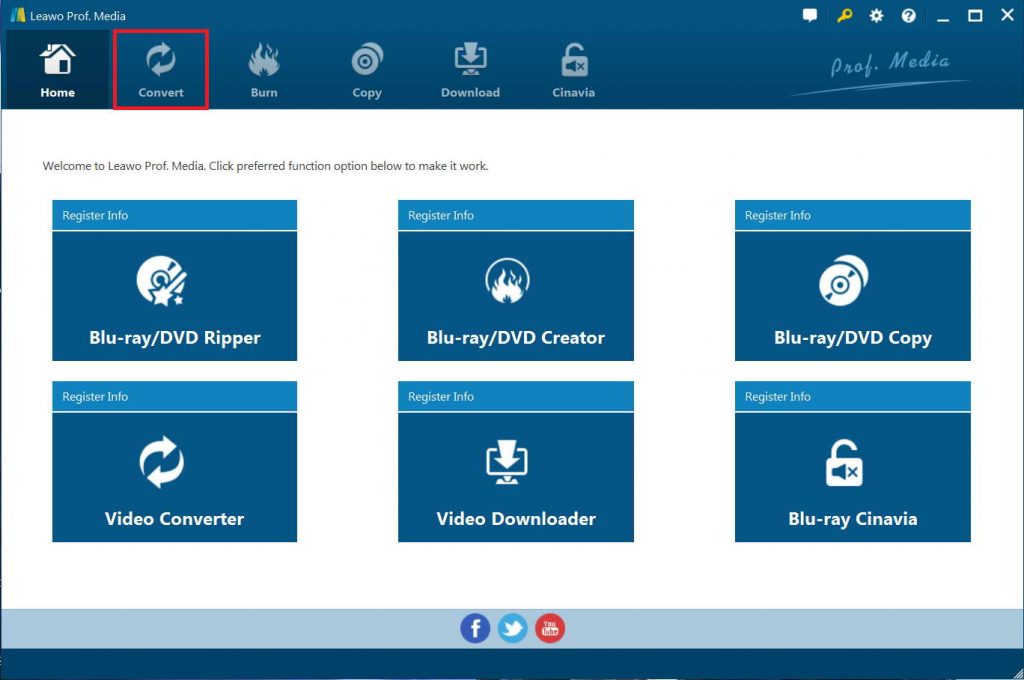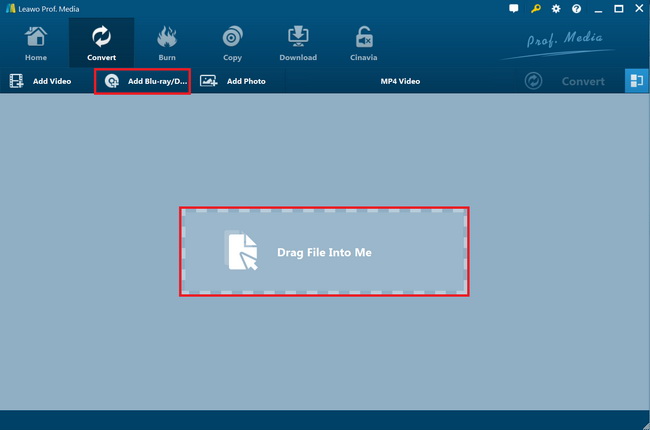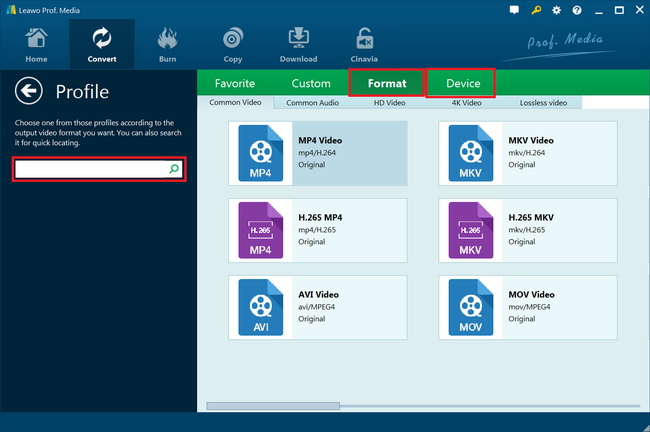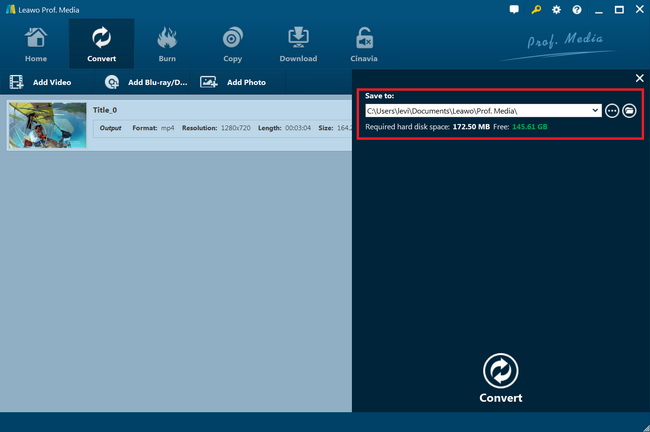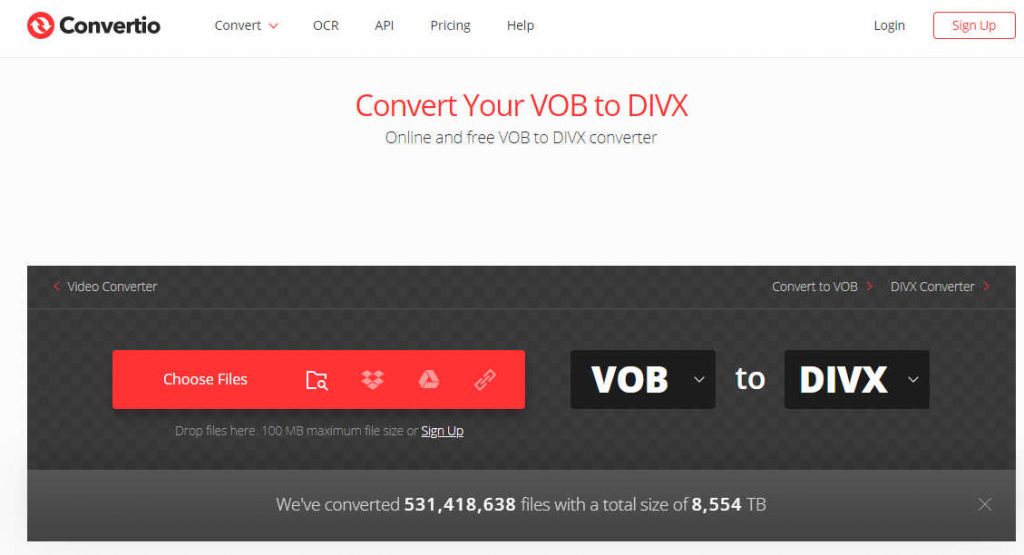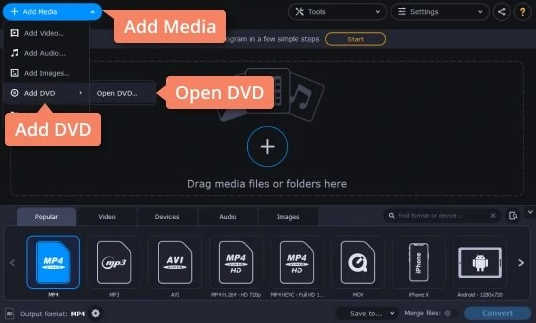Want to convert VOB file to DivX for playback on your car via USB or your mobile devices? Have no idea how to convert VOB files to DivX files? If you happen to have these questions, you could get satisfied answers from this guide.
DivX connects the movies you can purchase or rent online to your electronics devices through your computer and the DivX software. But we should firstly know that DivX is not a file format actually. It’s a video codec type. There are two DivX codecs; the regular MPEG-4 Part 2 DivX codec and the H.264/MPEG-4 AVC DivX Plus HD codec.
On the contrast, a VOB file (Video Object) is a container format contained in DVD-Video media. VOB is based on MPEG-2 program stream format, but with additional limitations and specifications in the private streams. It contains the actual Video, Audio, Subtitle, and Menu contents in stream form. There is a barrier for VOB to DivX video conversion: copy protection. VOB files from DVD content are actually copy protected from being ripped, copied or converted.
To convert VOB files to DivX file, you need to use a professional VOB to DivX video converter tool. In this page, we will show you 3 different VOB to DivX converters to help you complete VOB to DivX video conversion tasks.
Part 1: Best VOB to Divx Converter - Leawo DVD Ripper
Leawo DVD Ripper is the best VOB to DivX converter for you to decrypt, rip and convert VOB files from DVD source to Divx file easily. As a professional DVD VOB converter tool, Leawo DVD Ripper enables you to rip and convert DVD VOB video to MP4, MKV, AVI, or other files with DivX video codec. Featuring with advanced decryption technologies, Leawo DVD Ripper could remove disc protection and region restrictions upon DVD VOB files for converting. No matter your source DVD movies are commercial or not, in region 1 or region 6, Leawo DVD Ripper could handle them. There will be no barrier for VOB to DivX video conversion.
Besides, Leawo DVD Ripper provides you with multiple user-friendly bonuses, such as: adjust output video and audio parameters such as resolution, aspect ratio, audio codec, channel, sample rate, edit DVD movies, apply 3D effect, merge multiple DVD files into one file, select desired subtitles and audio tracks, support even 4K and multi-track MP4/MKV output, etc. You get more fun than single DVD VOB file to DivX video conversion.
The below guide tells you how to convert DVD VOB movies to DivX videos with the best VOB to DivX converter in detail. Get source DVD VOB files ready for conversion. Leawo DVD Ripper could convert VOB files from DVD disc, folder and ISO image file.
Step 1. Download and install Leawo DVD Ripper
Leawo DVD Ripper is a module in Leawo Prof. Media. Launch Leawo Prof. Media after the installation.
Step 2. Import source DVD VOB files
Open the “Convert” module and click “Add Blu-ray/DVD” button at the top left of program interface to browse and load source DVD movies. You could then freely select the target VOB files for loading.
Note: Leawo DVD Ripper offers 3 different content loading modes. The Full Movie mode loads all source DVD content, Main Movie mode by default loads the longest title (generally the main movie) but allows you to switch another title for loading, while Custom Mode enables you to select desired DVD title(s) for loading. Choose one according to your needs.
Step 3. Choose output format
Click the drop-down box named “MP4 Video” by default before the big green “Convert” button. On the drop-down menu, click the “Change” option to enter the Profile panel, where you need to select a format as output format. To convert DVD VOB file to DivX video, choose AVI Video from “Format > Common Video” group.
Now, set the video codec of output AVI file as DivX. To do this, click the “Edit” button to enter the Profile Settings panel, where you could adjust video codec (make sure you have chosen DivX), bit rate, aspect ratio, frame rate, audio codec, etc.
Then, click the “OK” button to save settings and return to the Convert interface.
Step 5. Set output directory
Click the green “Convert” button on the “Convert” module and then set an output directory in the “Save to” box on the popup sidebar. You could see required disk space here.
Finally, click the “Convert” button at the bottom to start converting DVD VOB files to AVI video with DivX video codec. You could then view the entire DVD VOB file to DivX video conversion process. After conversion completes, you will successfully get your VOB files into video files with DivX codec.
Leawo DVD Ripper has both Windows and Mac versions. It’s quite similar to convert VOB to DivX on Mac to the guide above. With Leawo DVD Ripper for Mac, you could easily rip and convert DVD VOB files to MP4, AVI, MOV, FLV, WMV, and other files as you like.
Part 2: Convert VOB to Divx with Online VOB to Divx Converter
If you have VOB files not from DVD files, which means your VOB files are not copy protected and they are simply video files, you could also try some online VOB to DivX converter tools to help you rip and convert VOB file to DivX file online for free. You could get multiple free online VOB to DivX converters online by searching on google. Here we would like to recommend you Convertio. It’s a totally free online video converter tool that could help you convert video files between various formats online for totally free, including VOB file to DivX file.
Want to convert VOB file to DivX file for free online? Follow the below steps:
- On your browser, open Convertio tool. Get source VOB files ready. Make sure source VOB files are not copy protected.
- Click the red “Choose Files” button to browse and upload source VOB files from your computer local drive, or you could add source VOB files from cloud services.
- On the right, make sure you have set the conversion to be “VOB to DIVX”.
- After uploading source VOB files, click the convert button to start converting VOB file to DivX video online.
- When the conversion completes, you will be provided with a download link to download the converted VOB files (now in videos with DivX codec) to your computer.
It should be noted that most online free video converter tools have limit in the source file size. For example, Convertio only converts files less than 100M for free online. If you want to convert 100M+ files with it, you need to sign up.
Part 3: Convert VOB to Divx with Movavi VOB Converter
Movavi VOB Converter is another wonderful VOB converter tool that could help you convert video files between various formats, including VOB to DivX video conversion. With this app, you can easily change video formats from VOB to MPEG-2, MP4, AVI, WMV, MOV, MKV, and many others. The software can also help you with minor video-editing tasks if needed, such as cutting off unnecessary titles or adding simple effects.
Just download this Movavi VOB converter and follow the simple instructions below to learn how to convert VOB files to DivX video:
- Launch Movavi Video Converter and then click the “Add Media” button.
- Choose “Add DVD” tab at the left sidebar and then choose “Open DVD” option to browse and load DVD VOB files from your computer.
- Choose an output format below the loaded VOB files frame, say MP4 or AVI.
- Click the “Save to” button to set an output directory for saving output DivX video file.
- Finally, click the “Convert” button at the bottom right corner to start converting DVD VOB files to AVI or MP4 files with DivX video codec.
It won’t take you long to get the DVD VOB file to DivX video file conversion completed.
Part 4: Leawo DVD Ripper vs. Movavi Video Converter vs. Online VOB to Divx Converter
All these 3 VOB to DivX video converters help you convert VOB files to DivX videos. Which one is the best? What are the differences between them? Check the below table.
|
|
Leawo DVD Ripper |
Online VOB to DivX converter |
Movavi Video Converter |
|
Convert DVD to video |
Yes |
Yes |
Yes |
|
Convert commercial DVD movies |
Yes |
No |
No |
|
Convert DVD disc, folder and ISO image file |
Yes |
Only VOB files within non-protected DVD files |
DVD disc only |
|
Edit DVD movies |
Yes. Trim, crop, add 3D effect, adjust video effect, rotate, add watermark, etc. |
No |
Yes. Rotate, crop |
|
Select subtitles and audio tracks |
Yes |
No |
No |
|
Adjust parameters |
Yes |
No |
No |
|
Apply 3D effect |
Yes |
No |
No |
|
Play back DVD movies |
Yes |
No |
Yes |
Obviously, you could see that Leawo DVD Ripper offers more wonderful functions you might like. Actually, the biggest difference lies in the decrypting capability: Leawo DVD Ripper is able to handle both commercial and non-commercial DVD content for converting, while the other 2 only handle non-commercial DVD VOB files. It would be a fair easy choice for you to get the one that meets you most.