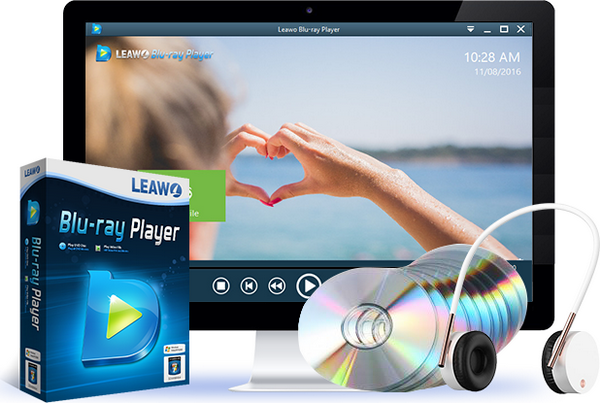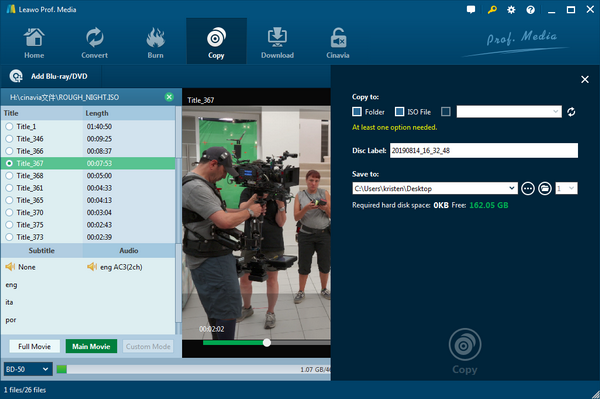The Sony PS consoles are one of the favorite home entertainment devices relating to multi-functionality. People can apply many usages on this machine apart from playing video games. Other main portions are like watching movies, browsing online videos, viewing photos, and perform like a TV set. Since PS3 is likely designed with a disc reader, there are many ideas about putting PS3 drive to a computer so that we can run many tasks on the PC. But is it available to use PS3 Blu-ray drive in PC? If you have exactly the same plan, why not check out this post?
Part 1: Can I Use PS3 Blu-ray Drive on PC?
“I was sitting here wondering, can I put my PS3 Blu-ray player into my PC? I barely use my PS3 anymore, and I'm always at my desk, so having a Blu-ray player in my PC would just make more sense.”
“A mate is selling a broken PS3, the disc drive works fine, I want to know is the connection the same as a desktop PC uses? I realize the size of the drive itself might be smaller than a regular PC drive. But I hope I could make it work for an ultra-cheap Blu-ray player. Can I use PS3 Blu-ray drive in PC?”
Under lots of circumstances, we seem to be running out of options. While we look back and find maybe there could be some means refilling our requirements, it is always encouraged to give a try. Especially, Sony has made PS3 play Blu-rays and many other disc contents. Things could be so much easier and cheaper if we can just use PS3 Blu-ray drive in PC. However, is it really possible to use PS3 Blu-ray drive in PC?
In most cases, you will have a firm answer that yes you can use PS3 Blu-ray drive in PC devices. The majority group of personal desk computers and PS3 Blu-ray drive can share the same ports and their cables will fit while the PS3 Blu-ray drive has the same size as normal PC DVD drives.
Part 2: How to Use PS3 Blu-ray Drive in PC?
As the question has been answered, now you should look for a couple of hardware toolkits and begin with how to use PS3 Blu-ray drive in PC. When the assembling is done, your computer will be able to read Blu-ray discs. Here are the full descriptions to use PS3 Blu-ray drive in PC. All steps require certain skills, so be careful.
Step 1. Switch off the desktop computer and unplug the power line. Grab a screwdriver to get the screws off both sides of the computer body.
Step 2. Remove the outer frame by holding and lifting up with both hands. Then just leave the casing somewhere spare.
Step 3. Find the DVD drive location within the desktop computer. There are usually two screws at the front end of the DVD drive tray and another two screws by the sides.
Step 4. It would be better if you change to a jeweler's screwdriver with the flat-edged tip. Now insert the flat tip of the screwdriver into the gap between the disc drive door slope and the front casing.
Step 5. Gently move up and down the flat-edged end until the DVD drive tray seems to loosen. You can use both hands to take off the DVD drive door bezel slowly from the front desktop slot.
Step 6. While the DVD drive tray can be pulled out from the drive bay, be aware of the data connector and power cord. Pull the ribbon cable off at the back of the drive tray. Prepare a towel to protect the DVD drive when you put it aside.
Step 7. It is time to uninstall the PS3 Blu-ray player drive. Use the same method of step 5, lay the flat-edged tip from your jeweler's screwdriver into the line around the disc drive that you can observe from the PS3 casing. Then wiggle the screwdriver’s tip to loosen PS3 Blu-ray drive bezel. Slide the Blu-ray tray off carefully from the front side.
Step 8. Reinstall the PS3 Blu-ray drive to the computer DVD drive bay. Easily slide the PS3 Blu-ray drive tray to the empty DVD drive bezel slot. Meanwhile, let the connections from the back of the PS3 Blu-ray drive face out.
Step 9. Attach back the screws to the DVD drive tray from both sides. Turn over the DVD drive bezel and insert it back to the bay. Plugin the power and data line into the matching sockets.
Step 10. Wrap it up with pushing everything back in the drive bay and attaching another two screws around the drive bay. Finally, fix the outer shell and power on the computer.
Part 3: Best Free Blu-ray Player for using PS BD Drive on PC
I know the way to use PS3 Blu-ray drive in PC could be some tedious labor works. But the moment when you can truly play Blu-ray movies on your computer will bring the most accomplished fulfillments to all winners. However, most player software cannot support Blu-ray video formats because of lacking Blu-ray decoders. Although a few players look okay, the real meaning of Blu-ray is not actually being delivered. If you desire the truth of theater-like watching, this promising Leawo Blu-ray Player is all you need.
Leawo Blu-ray Player is the best Blu-ray player program which the leading army of computers operates most of the time. Specialized in Blu-ray technology, this application is capable of decoding Blu-ray files of any formats including BD-R 1.1/BD-RE 2.1, BD-R 2.0/BD-RE 3.0, BDROM 2.2, BD-J, Blu-ray disc, Blu-ray ISO File. It also can support up to 4K resolution for playback.
Furthermore, the breathtaking output quality is impeccable as the original image and audio thanks to the advanced lossless processing technique. Surprisingly, users will be totally delightful by the decryption feature which makes it a region-free media player for Blu-ray fans. Together with other common format files, you can playback every media data in this world regardless of the disc protections.
Soundtracks are ensured beautifully with multiple support of Dolby, DTS, AAC, TrueHD, DTS-HD. Playback control is built up toward users’ habits and high-level audio and video parameters are adjustable. Additionally, it merges with a vast diversity of practical features such as virtual remote control support, screenshot snapper, and battery protection service. If you like, skins and background can be personalized in your way. There is always more than you could imagine. For instance, a premium Leawo Blu-ray upgrade can give you direct access to convert Blu-ray to MKV movies while retaining 100% quality.
Part 4: Best Blu-ray Copy Tool for PS3 BD Drive
Want to know how to make full use of the PS3 BD drive on your computer after trying to use PS3 Blu-ray drive in PC? You can start with this Leawo Blu-ray Copy program to abstract wonderful content and store it on another hard copy in order to save hassles and secure files.
Designed with cutting-edge Blu-ray decoding and encoding technology, Leawo Blu-ray Copy software is the most ideal tool backup all your Blu-ray discs within the unbeaten speed. Offering BD 50, BDAV 50, BD 25, BDAV 25, and DVD of all kinds, customers are free to clone any Blu-ray content from each to other. What stands out is the quality preservation, which is the professional capability of copying 1:1 image and video with no single frame loss. More than that, information related to Blu-ray content in the source disc such as video dot frame, chapters, subtitle, audio channel, and titles are thoroughly retainable. On top of that, it contains an awesome performance fully duplicating 3D Blu-ray movies so that you can play 3D movies on PS3 like being in the theater. Before Blu-ray duplication, three copy modes are provided for your decision according to different copy speeds: Full Movie, Main Movie and Custom Mode. Time-saving is always a big challenge and now you are given the right to select what does the best favor. Along with as many settable options, this tool will handle external audio tracks with ease. At the same time, it has an inbuilt ISO image burner program that runs another standard feature of this multitasking app. You can operate direct disc-to-disc ISO image transferring that requires no extra software.
Part 5: Conclusion
Can you use PS3 Blu-ray drive in PC? In this post, we are happy to know that everyone could be able to use PS3 Blu-ray drive in PC as long as you follow the correct directions. And the depicted manual book is placed in the second paragraph as it does look like a lot to digest. I hope you get everything done easily and the Blu-ray you insert works out smoothly. Don’t forget to install a Blu-ray support program on the computer so that the system will have access to the Blu-ray hardware. Therefore, Leawo Blu-ray Player is highly recommended for its superb comprehensive experience while it is a freeware. If you want to do more tasks like Blu-ray copy and backup, you know where to go since Leawo Blu-ray Copy meets all demands.