“When I tried to upload 4K video to Instagram, the video turns to be blurry. What’s wrong with this? Why do 4K videos look bad on Instagram? Can I upload 4K video to Instagram? What is the best 4K video settings for uploading to Instagram?”
Instagram has evolved into one of the most popular social networking platforms of modern times which is increasingly being used to garner greater engagement and reach out to a wider segment of audience. However, when we try to upload 4K video to Instagram for sharing, the video looks blurry, or has been cropped badly. The overall video effect seems to be a disaster. Therefore, many people have questions like the above ones. What can you do to upload 4K videos to Instagram? How to fix 4K video quality loss issue for uploading to Instagram? Here in this guide we would like to describe the details and show you the best solution to solve Instagram 4K video uploading issues.
Related Reading: StoriesDown Instagram Viewer & Downloader - How to Use & Alternatives
Part 1: Can I upload 4K video to Instagram?
4K is the newest standard of resolution that is meant for digital cameras and computer graphics. It comes with multiple advantages, like large projection surface visibility, HD image quality, highly detailed picture, and improved first action. In fact, it is at least four times better than the 1080P, which was held as the finest resolution at one point in time. It is really an issue that you can’t upload such superior quality videos to Instagram because of all the specifications it has.
The thing is that, on Instagram, you can upload videos with a maximum width of around 1080 pixels, but it is pointless to try to upload 4k to instagram, or just videos that have a high bitrate, on the platform. Instagram does not support 4K videos, and the result is the blurry, cropped up view that was discussed earlier.
Part 2: Why do 4k videos look bad on Instagram?
It is a bummer when you meticulously created high resolution videos up to 4K only to discover it becomes blurry on Instagram.
As a matter of fact, 1-minute of 4K at 60 fps will be 400MB approx. Using modern mobile phones, which makes more than 20G should you take a 60-minute high FPS 4K video. Due to Instagram's compression algorithm, your 4K videos are subject to severe quality loss.
With iPhone, Drones and GoPro devices all capable of shooting 4K, it's disappointing if we cannot share high resolution content on Instagram. To upload 4K videos to Instagram, you can resort to high quality video processing tools that are capable of video conversion and cutting while avoiding noticeable quality loss. You won't be able to benefit out of the best 4K upload settings while normally uploading your files over Instagram and need to bank on a proper video editing software to get you through the same. You could get multiple video conversion and editing tools to edit, resize, covert and adjust 4K UHD videos for being played optimally over Instagram and that too without any quality loss.
Part 3: Best settings for Instagram 4K video uploading
When it comes to generating more engagement, video content can serve you better than the rest. They are known to receive 2 times more comments than simple text or picture contents. The same can also be said about the number of likes. However, for making the most out of video uploads, you need to have a clear idea about the overall requirements for Instagram videos.
You can upload Instagram video in five different formats of square, landscape, portrait, carousel and stories.
- Square video resolution (minimum 600 x 600) (maximum 1080 x 1080)
- Landscape video resolution (minimum 600 x 315) (maximum 1080 x 608)
- Portrait video resolution (minimum 600 x 750) (maximum 1080 x 1350)
- Carousel video resolution (minimum 600 x 700) (maximum 1080 x 1920)
To make the most out of your content, make sure your Instagram video meets with following specs.
- Concealed in H.264 for video and AAC for audio;
- Maximum video width to be 1080 pixels (Show me how to downscale 4K to 1080p without quality loss);
- Keep the video bitrate at 5,500 kbps, but Instagram will bring it down to 3,500 kbps.
- The frame rate has to be 29.96frames/second.
- Use portrait/vertical mode to fill up the mobile screen of your target viewers.
If your videos are not in the above parameters, you could then follow the below guide to learn how to set your 4K videos into these video and audio parameters with the help of Leawo Video Converter.
Part 4: Edit and convert 4K video for uploading to Instagram without quality loss
With a Video Converter enables you to convert 4K video files to Instagram compatible 1080P MP4/MOV videos for uploading to Instagram easily. With a video parameter adjuster, Leawo Video Converter enables you to adjust video and audio parameters including video bitrate, aspect ratio, frame rate, resolution, video quality, audio bitrate, channel, sample rate, etc. The internal video editor helps you easily trim or cut videos so as to meet the length requirement of Instagram video uploading easily.
The below guide would show you how to convert 4K videos for uploading to Instagram with Leawo Video Converter. Firstly, you need to download and install Leawo Video Converter on your computer. Meanwhile, get source 4K video files ready for converting.

-
Leawo Video Converter
- Convert video and audio files between 180+ formats without quality loss
- Support 720P, 1080P and even real 4K video output
- Create photo slideshows from photos stored on camera, computer, camcorder, etc
- Built-in video editor to trim, crop, add watermark, apply special effect, etc
- 2D to 3D converter with 6 different 3D movie effects available
Step 1: Enter the Convert module
On Leawo Prof. Media program interface, open “Convert” menu or click the “Video Converter” option to enter the “Convert” module.
Step 2: Add source media files
Under the “Convert” module, you could directly drag and drop, or click “Add Video” button to browse and load source 4K video files from your computer hard drive. You could add either 4K video files or 4K video folder.
Note: After loading source media files, you could play back loaded media files, select subtitles and audio tracks, merge all loaded media files into one, etc.
Step 3: Set output format
Hit the button next to the “Add Photo” button and then click “Change” option to enter the “Profile” panel. Choose MP4 Video/MOV Video from “Format > Common Video” group as output format.
Step 4: Change video and audio parameters of output file
As mentioned above, Instagram has special video specs. Therefore, you need to make sure the selected video profile comes with the right specs for Instagram. Leawo Video Converter enables you to adjust the video and audio parameters like video bitrate, frame rate, resolution, and other parameters in output file. Click the “Edit” option on the drop-down panel next to the “Add Photo” button to change these parameters according to the specs of Instagram video.
Step 5: Edit videos for Instagram
Instagram requires videos in less than 60s. Therefore, if your video clips are longer than 60s, you need to cut the unwanted clip. Leawo Video Converter offers you a built-in video editor to cut/trim video length and do many more other things to help you get customized videos for uploading to Instagram, such as adding watermark, rotating video, etc. Click the edit icon in each loaded video title to enter the video editing panel, where you could edit videos for Instagram uploading. For details, please visit edit loaded media files.
Step 6: Set output directory and start converting
Click the green “Convert” button on the main interface and then click the “Save to” option to set a directory. After that, you need to click the bottom “Convert” option to start converting.
Simply wait for the conversion to complete then. After converting finishes, Leawo Video Converter changes your 4K video into Instagram standard videos to deliver you the best visual effect on Instagram.
Part 5: How to Upload 4K Videos to Instagram?
When you have turned your 4K videos into Instagram compatible videos, you then only need to upload the converted 4K videos to Instagram. Follow the below steps:
- To upload a video or record a new one, first tap the Add icon at the bottom of the screen.
- To upload a video from your phone's library, tap Library (iPhone) or Gallery (Android) at the bottom of the screen and select the video you'd like to share.
- To record a video, tap Video at the bottom of the screen. Tap and hold the recording icon to start recording, and lift your finger to stop. You can tap and hold again to record multiple video clips and tap the switch icon to switch between cameras.
- Once the recording or uploading is completed, your video will be uploaded to Instagram. Your friends then could view them.
It won’t be difficult to upload 4K videos to Instagram. But keep in mind that the 4K video on Instagram won’t look exactly as 4K. Actually, it only displays 1080P video effect.


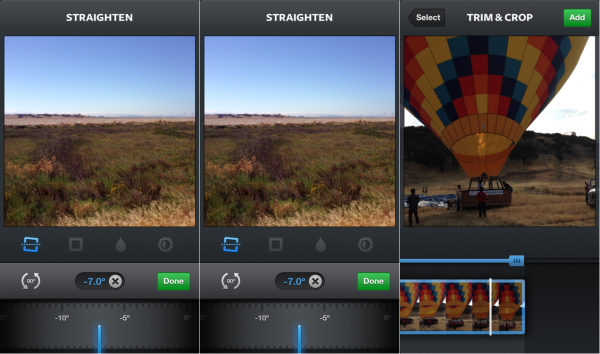
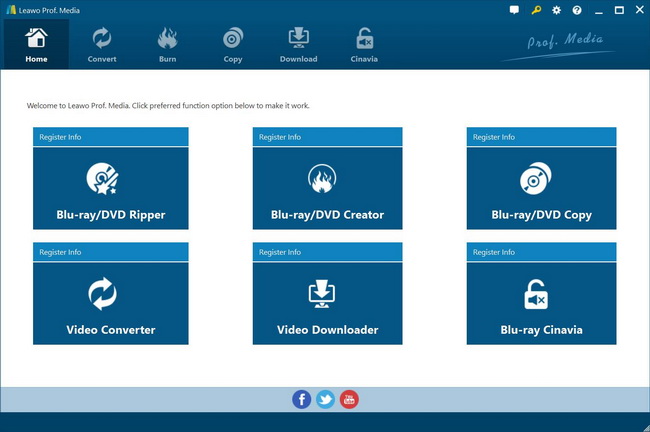
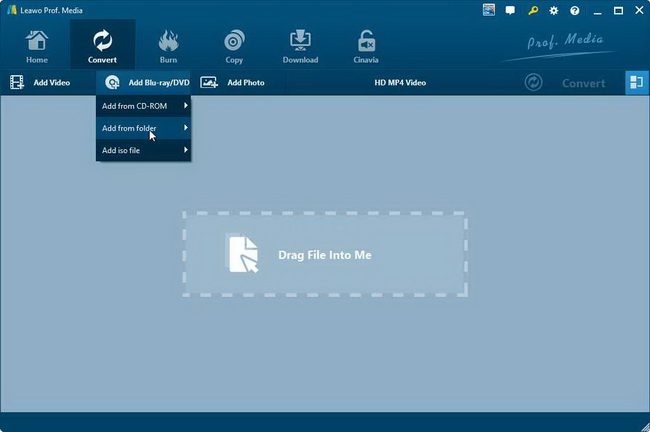
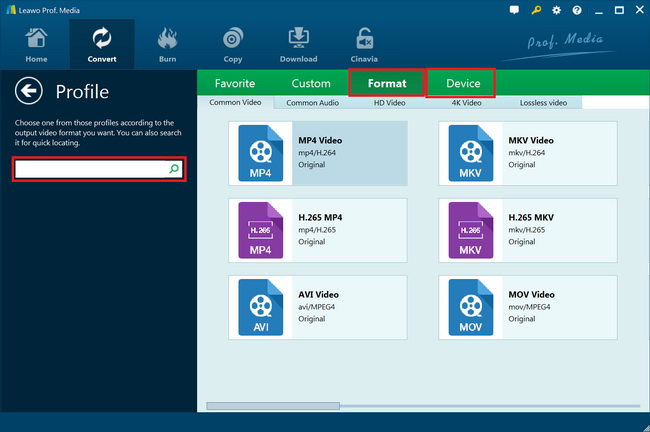
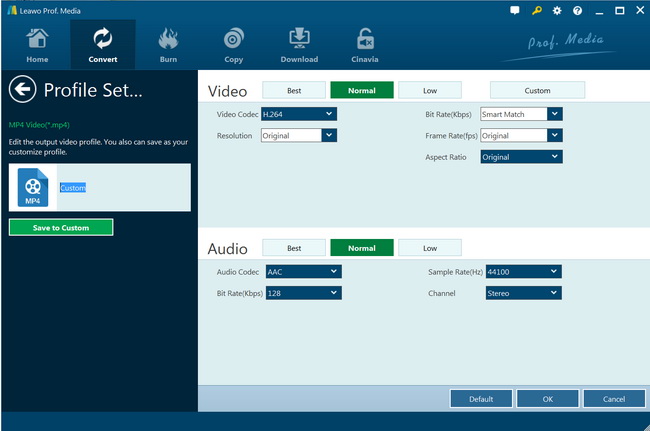
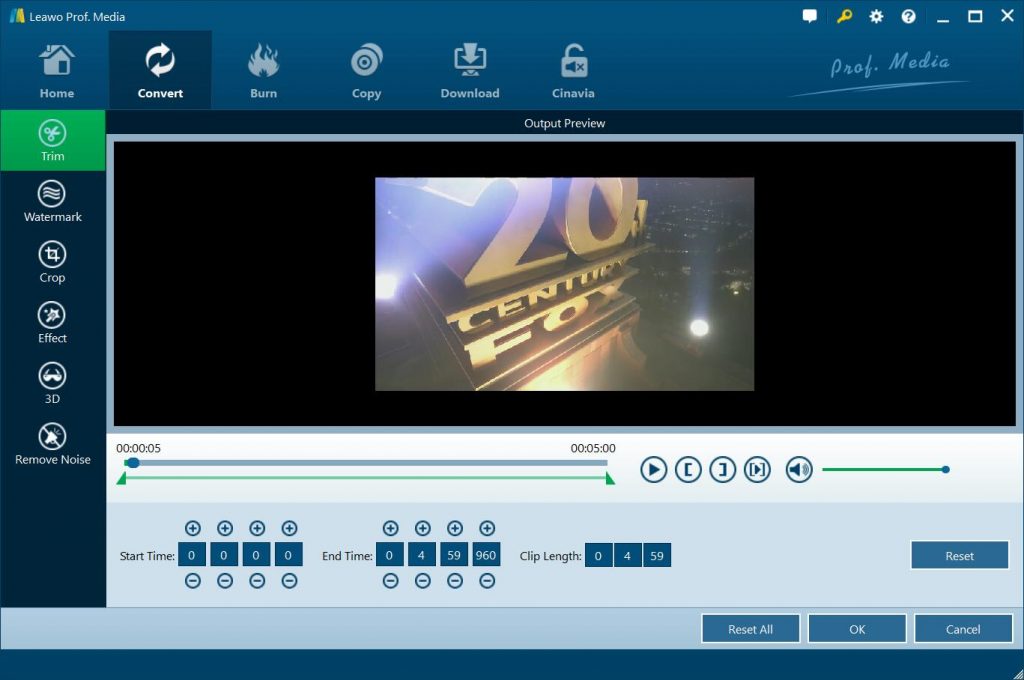
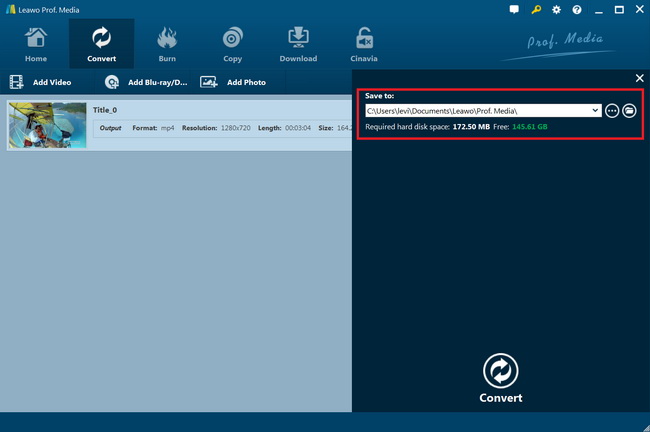
 Sep. 07, 2021 by
Sep. 07, 2021 by 









