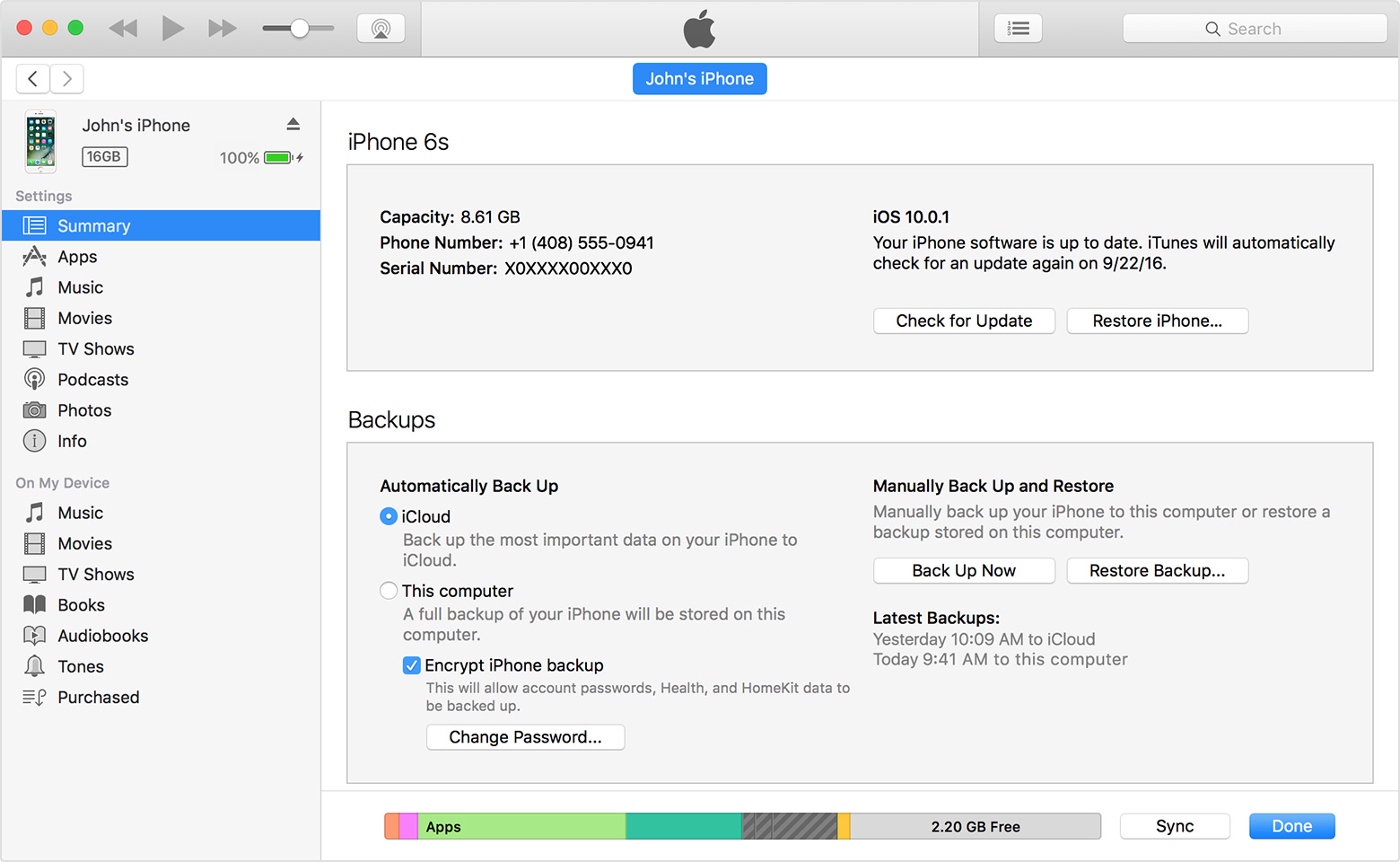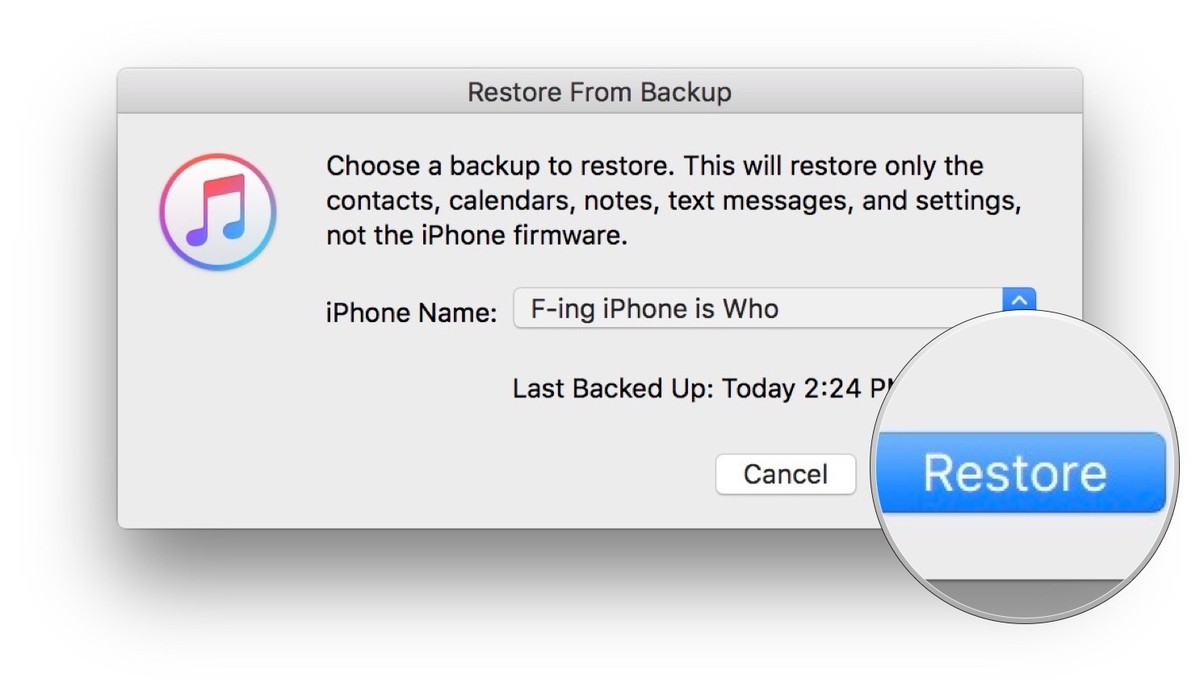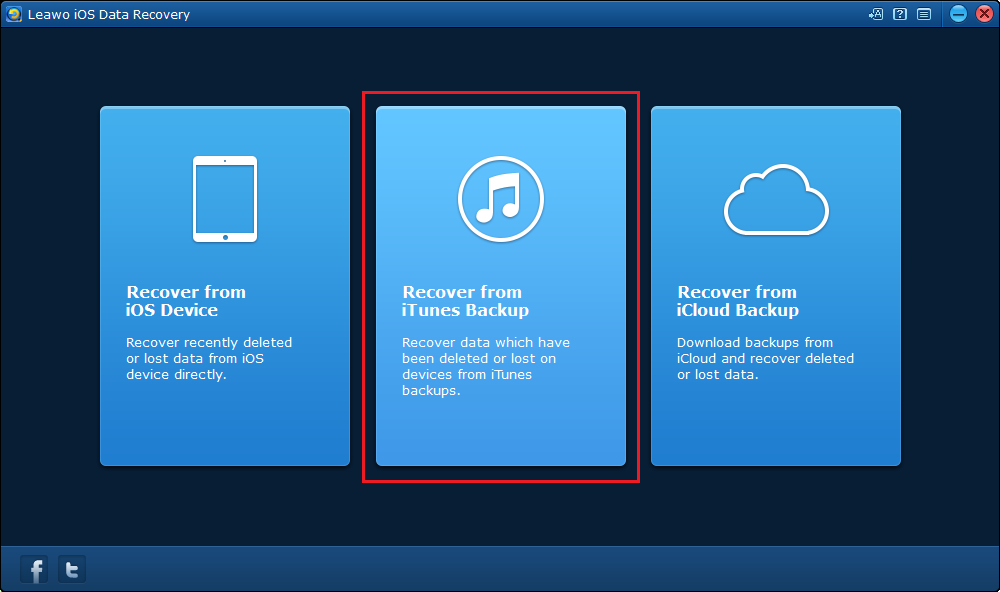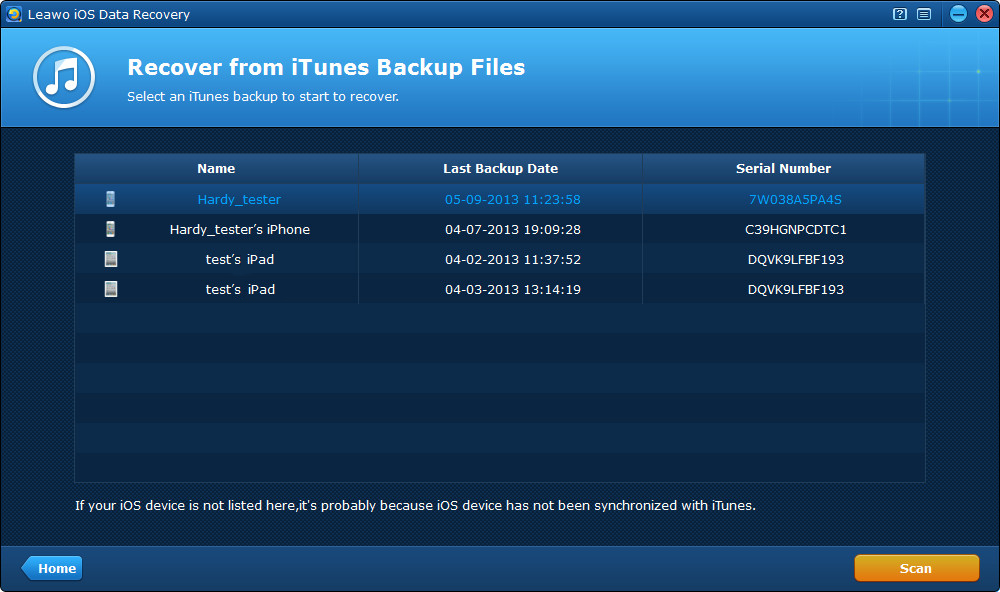iPhone's got a Notes app for iPhone users to take notes and a lot of people have the habit of taking notes. With the built-in Notes app people can easily take notes without having to download a third-party app. Usually people take notes to record important information, if the notes are mistakenly deleted, which happens occasionally, it could cause great loss. So here's a few ways for iPhone users to undelete notes on iPhone.
How to undelete notes on iPhone with Leawo iOS Data Recovery
If you are using iOS 9 or later and you've upgraded your Notes app on your iPhone, you can find the deleted notes in a Recently Deleted folder in your Notes app and the deleted notes will remain in the Recently Deleted folder for 30 days before it's permanently deleted. So you can restore notes from the Recently Deleted folder within 30 days after you delete the note on your iPhone. But for iOS 8 or eailer, there's no Recently Deleted folder in the Notes app, so you have to seek help from third-party data recovery apps to get your notes back.
Here I would like to introduce to you Leawo iOS Data Recovery. It's a powerful data recovery program developed for data reocvery on iOS devices. With Leawo iOS Data Recovery you can easily restore your notes.
Here's how to undelete notes on iPhone with the help of Leawo iOS Data Recovery.
Step 1. Fire up Leawo iOS Data Recovery on your computer and you should see 3 tabs on the interface. Click on Recover from iOS Device and connect your iPhone to computer with a USB cable.
Step 2. On the following device list, select your iPhone and then click Start and the program would start to scan your device.
Step 3. When it's done scanning your device, you would see all types of recoverable data in your iPhone in the left column. Click Notes and check out all the notes including the mistakenly deleted ones in the section to the right. Select those you want to undelete and click Recover in the bottom right.
Step 4. On the following popup, click Open to select a folder to store the notes you want to restore, and click Go to start restoring the notes.
How to undelete notes on iPhone by restoring from iTunes backup
Another way to undelete notes on your iPhone is to restore the notes from your backup, which means you can't do it without previous backup. Note that if you have signed into iCloud and have Notes turned on in iCloud, you might have deleted the backup of your notes in iCloud when you deleted it in your iPhone, so you might not be able to restore your notes from iCloud backup. So here I would show you how to undelete notes on iPhone by restore your iPhone from iTunes backup. The reason why I didn't recommend this method to you as your first choice is that restoring from an iTunes backup takes a lot of time and it would replace the data in your phone with the data in iTunes backup, which means you might lose the data you recently have in your device. So you should probably back up your iPhone before the restoration.
#1. how to undelete notes on iPhone by restoring from an iTunes backup.
1. Open iTunes and connect your iPhone to iTunes with a USB cable.
2. Click on the iPhone icon in iTunes to enter Summary page, and then click Restore Backup in the Backups section.
3. On the following popup, select the backup that includes the notes you want to undelete and click Restore. Don't disconnect your iPhone until your device restarts and syncs with your computer.
Above are the instructions for undeleting notes on iPhone by restoring backup from iTunes. Actually there's another way for you to undelete a note on iPhone from iTunes backup. Using Leawo iOS Data Recovery, you can easily extract the backup of notes in the iTunes backup and you won't have to restore your phone like with iTunes.
#2. How to undelete notes on iPhone by extracting the backup of your notes from iTunes backup using Leawo iOS Data Recovery.
1. Open Leawo iOS Data Recovery and click on the second tab which is Recover from iTunes Backup.
2. You would see a list of all the iOS device backups you created with iTunes. Select the one with the notes you want to undelete and click Scan and the program would start to scan the backup.
3. When the scanning process completes, click on Notes in the left column to check out all your notes in the backup. Select the ones you want to undelete and click Recover.
4. A popup would appear, click Open to select a folder to store the notes and click Go to start extracting the notes from the iTunes backup. when the extracting process is done, find the notes in the folder you select.
Above are the instructions for you to undelete a note on iPhone. In a word, backing up your iPhone is always the right thing to do if you don't want to lose your notes.