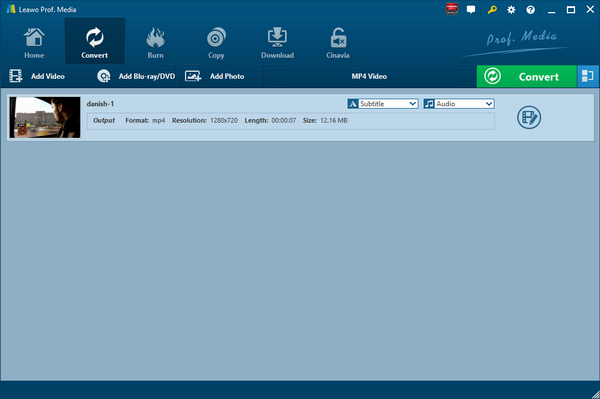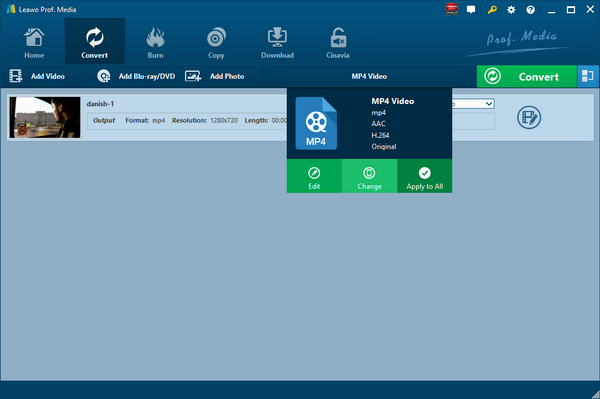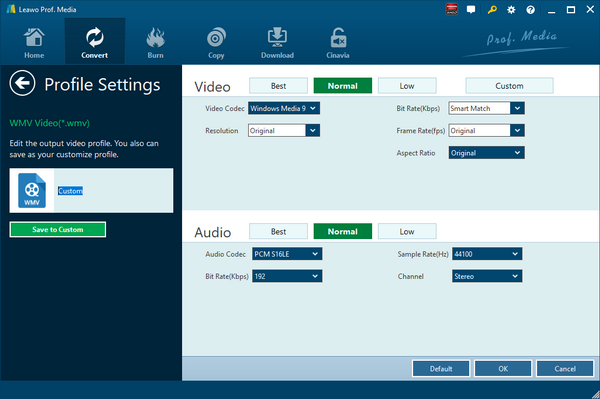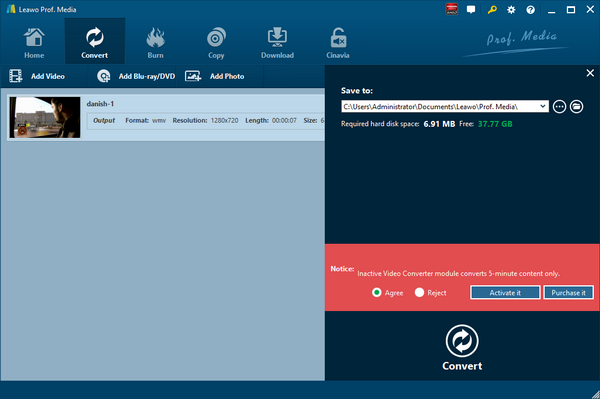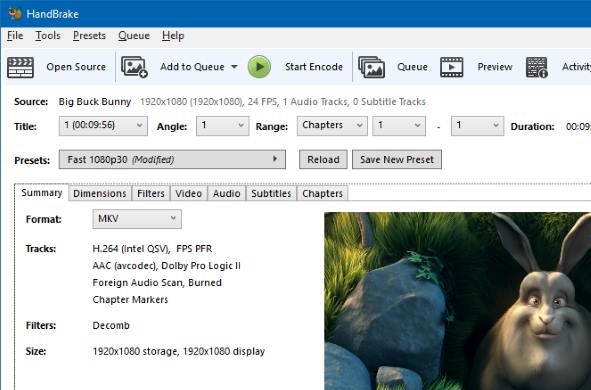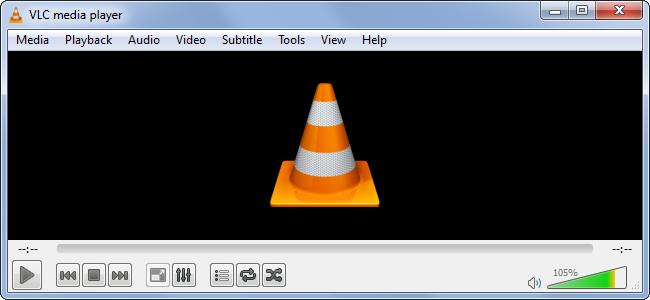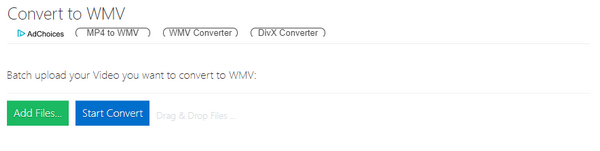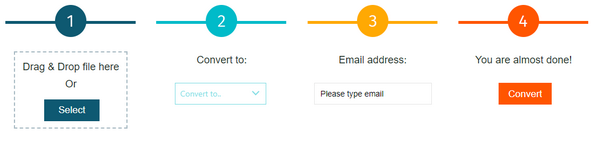Employing an open and high-quality video standard, WebM video file is a compressed video with the help of VP8 technology and at the same time it stores audio compressed using Ogg Vorbis compression. WebM video file is commonly used for delivering online video using the HTM5 <video> tag. Previously we have talked about how to merge WebM videos. But here we would like to focus on converting WebM to a universal format such as WMV for it to be compatible with many devices. Check out below 6 WebM to WMV converters to convert WebM to WMV.
Part 1: Convert WebM to WMV with Leawo Video Converter
To convert WebM to WMV, Leawo Video Converter is definitely your best choice ever. As a professional desktop program, Leawo Video Converter allows users to convert video and audio files from one format to another. Having an easy-to-use interface, Leawo Video Converter is user friendly and users will find it extremely easy to operate the program. Also, this program is able to retain 100% original quality while converting files between 180+ formats in 6 times faster speed than other common video converters. More amazingly, users are allowed to freely add subtitles and freely choose an audio track for keeping in the output file. Leawo Video Converter supports a variety of input and output, such as Common Video (MP4, H.265 MP4, MKV, H.265 MKV, MOV, etc.), Common Audio (AAC, AC3, WAV, MP3, WMA, FLAC, etc.), HD Video (HD MP4, HD AVI, HD TS, HD VOB, etc.), and 4K Video (4K MP4 and 4K MKV).
For Mac users, the Mac counterpart of Leawo Video Converter i.e. Leawo Video Converter for Mac is available. The method to convert video or audio file with the Mac version is nearly the same as that with the Windows version. Here we take Windows version as an example to convert WebM to WMV. Download and install Leawo Video Converter on your computer, and follow the guide below to convert WebM to WMV.
Step 1. Import Source WebM into Leawo Video Converter
Launch the program you just installed, and click the Convert tab to enter the interface of Leawo Video Converter. Upload source WebM video to the program by clicking “Add Video” or directly drag and drop the targeted video into the program interface. Then you can play back the loaded video file, add external subtitles for it, and edit video with the internal video editor, etc.
Step 2. Choose WMV as Output Format
After importing targeted WebM video file, you need to click the drop-down box named "MP4 Video" by default and then click the green "Change" button to select WMV as output format. Note that the name of the drop-down box will change when you select another output format. In a nutshell, Open the drop-down box next the big "Convert" button, follow the direction "Change" > "Profile" panel > "Format" > WMV. Now you have chosen WMV as the output format.
Step 3. Set Video and Audio Parameters (Optional)
After setting WMV as output video format, you can further adjust video and audio parameters. After you click “Edit” green option under “WMV Video” button (the name has changed from “MP4 Video” to “WMV Video” after you set output as WMV), you can adjust the video and audio parameters of the selected output profile, including: video codec, quality, video size, bit rate, frame rate, aspect ratio, and audio codec. , quality, bit rate, sample rate, channel, etc.
Step 4. Choose Output Directory and Start Conversion from WebM to WMV
When output video format and parameters setting are finished, you will be directed into the main interface, where you need to click the green “Convert” button to pop up a side bar for output directory setting. At last, you need to click the “Convert” button at the bottom to start the video converting process from WebM to WMV. It will take a while to complete the conversion. After the conversion is finished, you can find the converted files in the output directory.
Part 2: Convert WebM to WMV with iWisoft Free Video Converter
iWisoft Free Video Converter is able to convert videos between all popular formats like AVI, MPEG, WMV, DivX, XviD, MP4, H.264/AVC, AVCHD, FLV, MKV, RM, MOV, 3GP, WebM, and audio MP3, WMA, WAV, RA, M4A, AAC, AC3, OGG fast and easily. Like Leawo Video Converter, this video converter enables you to edit video files as well including video cropping, video trimming, video merging, adding watermark, and adding special effects. The video converter is highly praised for its easy-to-use feature, fast conversion speed, and excellent output quality. Most importantly, this video converting program is totally free. Download and install iWisoft Free Video Converter, and then we can start to convert WebM to WMV.
Step 1. Add Source WebM Video File
Click “Add” button on the toolbar or "File> Add Files..." to choose and import source WebM video file.
Step 2. Set WMV as Output Video Format
After source WebM file is imported, click "Profile" drop-down button to choose the formats you need. Here to convert WebM to WMV, you need to choose WMV as the output video format, and then click the button in Output bar to choose destination folder for saving output files.
Step 3. Start to Convert WebM to WMV
After choosing the format, you only need to click "Start" button on the main window to start converting WebM to WMV. After a while, you will get converted video file in WMV format in the destination folder you just set.
Part 3: Convert WebM to WMV with Handbrake
Primarily known as DVD ripping program, HandBrake is available on Mac and Windows operating system. Not limited to DVD ripping, HandBrake is able to convert any video files into different formats. Of course, you can convert WebM video to other video formats such as WMV, MOV, MP4, AVI, etc. with HandBrake. Please note that some degree of picture quality may lose when converting one video format to a different video format with the help of HandBrake. Here let’s start to convert WebM to WMV with HandBrake.
Step 1. Import WebM into HandBrake
Launch HandBrake on your Mac or computer, and click “Open Source” in the menu bar to choose and import source WebM video file into HandBrake.
Step 2. Choose WMV as Output Format
Open the "Format" drop-down menu and select a format you want as output format in order to convert FLV to another video format. Here, you need to choose WMV as output format to convert WebM to WMV.
Step 3. Start to WebM to WMV
Before converting WebM video files, you can choose the output directory to contain converted video file. Click “Start Encode” button at the top of the window to convert WebM to WMV.
Part 4: Convert WebM to WMV with VLC
VLC, which usually works as a media player that supports playing almost any type of media file (MP4, AVI, MKV…), also can be used to easily convert video files to other formats like from WebM to WMV. In this tutorial, I’ll show you how to convert WebM to WMV with VLC with a few simple steps.
Step 1. Enter the Converting Interface
Click on the Media menu in VLC, and then click on Convert/Save.
Step 2. Select Video to Convert
In the pop-up window click the “Add” button, select one or more WebM video files to be converted. And click “Convert/Save”.
Step 3. Select and Set WMV as Output Format
Under Profile, choose the target format from the list of formats. Here, you need to choose WMV as the output in order to convert WebM to WMV. In the Target file box, select the destination folder and the name for the new video file. In addition, you can further adjust the video and audio parameters of the selected output profile
Step 4. Convert WebM to WMV
Once you’ve chosen all the settings, click Start to begin the conversion from WebM to WMV. VLC media player will save the source video file in the desired WMV format in the file folder you’ve selected.
Part 5: Convert WebM to WMV with Office-Converter
Office-Converter is a free and online converter for you to convert document, video, audio, image, eBook, and archives files. Of course, you can utilize this online converter to convert WebM to WMV.
Step 1. Choose Source WebM Video File
Go to the official website of Office-Converter, choose “WMV” under Online Video Converter, and you will be directed into a “Convert to WMV” panel, where you need to click “Add Files…” to add source WebM video file.
Step 2. Start to Convert WebM to WMV
After source WebM file is imported, you need to click the blue “Start Convert” button to convert WebM to WMV. After a while, you will get desired video file in WMV format.
Part 6: Convert Webm to WMV with FileZigZag
FileZigZag supports thousands of types of unit conversions, making it easy for users to reach a one-stop shop without having to jump from one location to another. Here we convert WebM to WMV with FileZigZag.
Step 1. Import Source WebM Video File into FileZigZag
The interface of the web page is very simple. The first bar is for you to import file. Here, we choose to import the pre-prepared WebM video files.
Step 2. Choose WMV as Output Video Format
Click the drop-down box under “Convert to”, and you need to select WMV as output video format.
Step 3. Input Your Email Address and Start to Convert
In the third bar, you need to input your email address, and then click “Convert” in the fourth bar. After a while, the converted result will be sent to your email box.