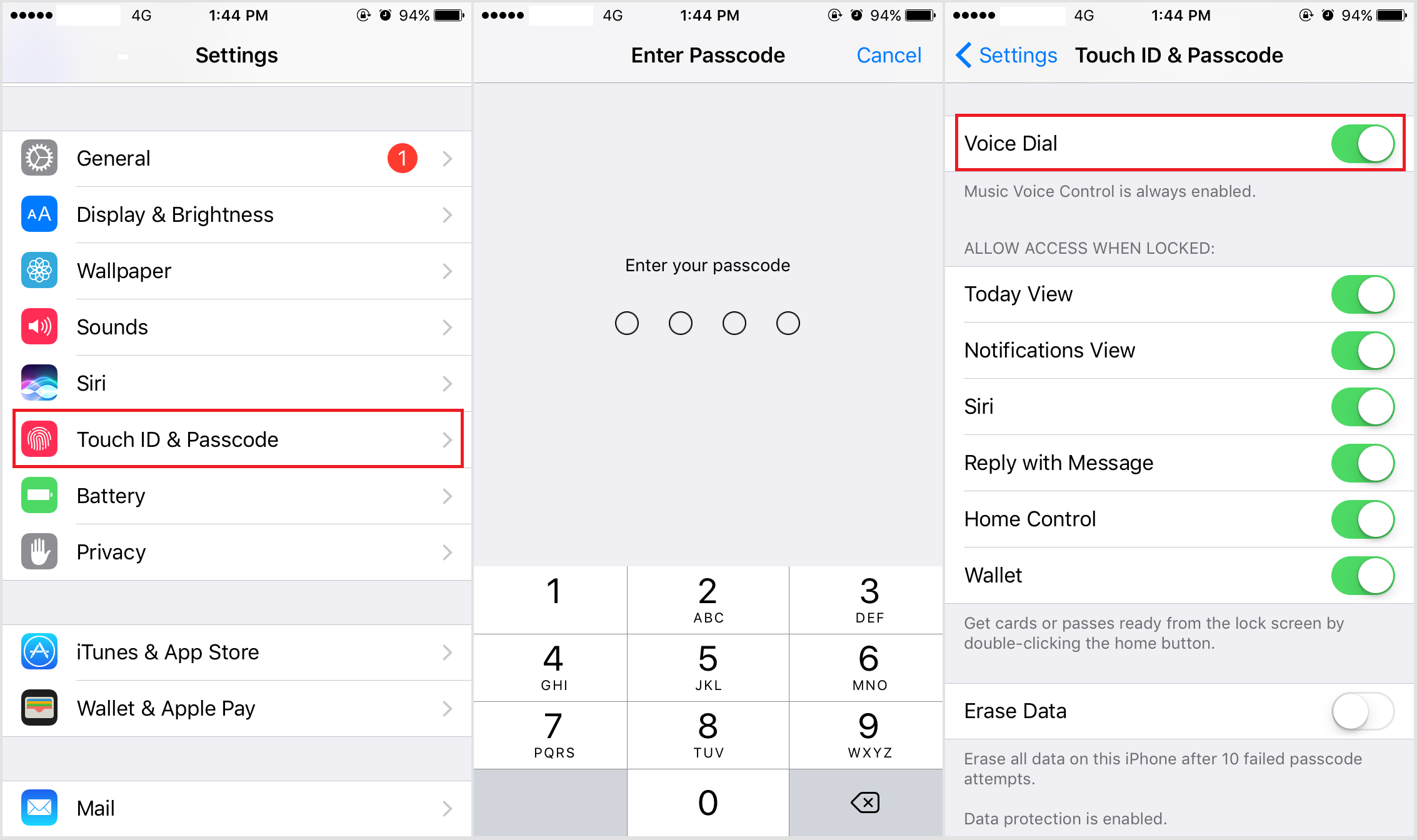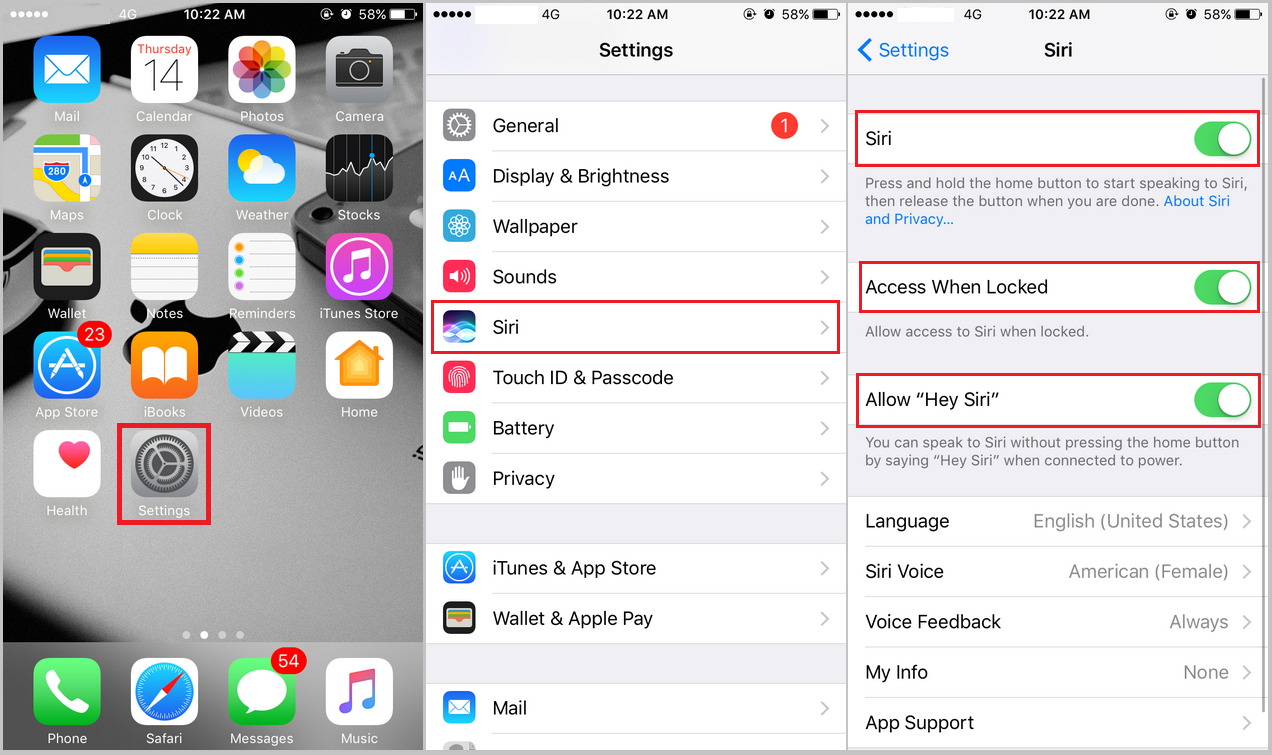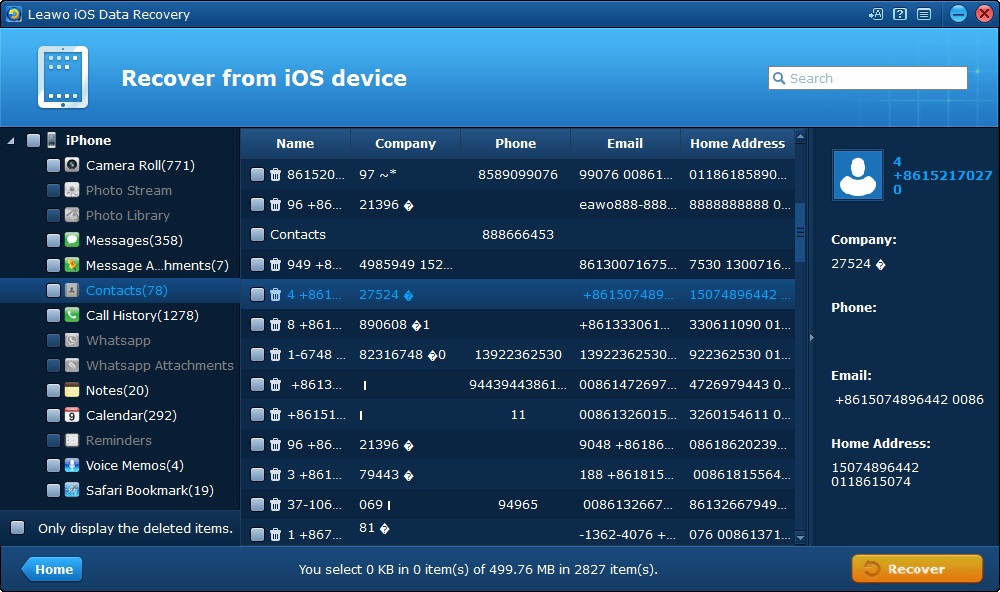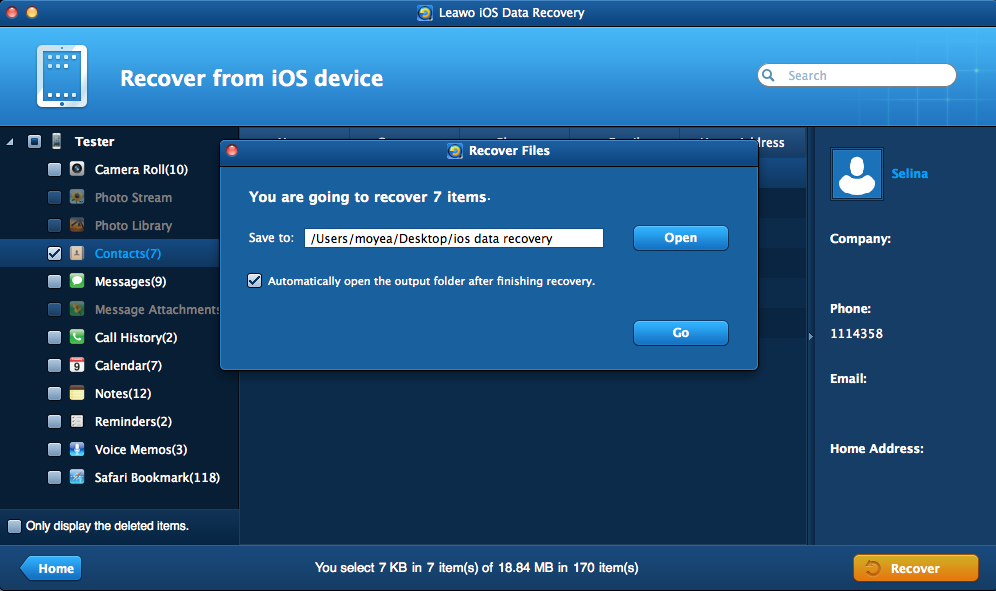If you want to call someone on your iPhone and have already had Siri activated, you can directly ask Siri to call that person without needing to unlock your iPhone. It’s kind of convenient and at the same time, unsafe as you might accidentally activate Siri and call someone without you even knowing it. To certain people, especial those who carry strong sense of insecurity, this could be an issue. To help those people feel more secured, here’s how to turn off voice dial on iPhone.
How to turn off voice dial on iPhone
Only a few steps are needed to turn off voice dial on iPhone. Here's how:
- 1. On the Home screen of iPhone, tap on the Settings app icon to open it.
- 2. Scroll down, find Touch ID & Passcode and tap on it.
- 3. In order to proceed, you'll have to enter your passcode.
- 4. After entering the settings page, scroll down to find Voice Dial and toggle it off.
How to use voice dial hands-free on iPhone
Voice dial is actually a pretty handy feature as it allows you to call someone in the quickest way. With voice dial iPhone users won't have to go through steps like unlocking your iPhone, opening the Phone app and finding the target contact from the contact list in order to call someone. All in all, it could greatly simplify the steps on calling someone. It's helpful especially when you really need to call someone real quick or when both your hands are occupied. If you want to use Voice dial to call someone without even touching your iPhone, go have Hey Siri turned on in the Settings. And you will be able to activate Siri without having to press the Home button on your iPhone. But it's based on the premise that your iPhone is connected to power and a Wi-Fi network. Here’s how to activate Hey Siri.
- 1. From the Home screen of your iPhone, tap on the Settings app.
- 2. Scroll down and tap on Siri.
- 3. Toggle Siri, Access When Locked, and Allow "Hey Siri" on.
Note: You'll have to enable Access When Locked in order to use voice dial with Siri when your iPhone is locked.
After setting up Hey Siri, you will be able to make phone calls hands-free. If you haven't finished the iPhone voice dial setup, go to Settings and have voice dial enabled first.
How to recover mistakenly deleted contacts from iPhone
A lot of people have the experience of getting the wrong contact deleted from their iPhone. This could happen during daily usage of our iPhone. If you haven’t had your iPhone backed up to iTunes or iCloud, it’s hard to get back the contact you deleted because unlike the Photos and Notes app, there’s no Recently Deleted folder for your contacts. Once you got your contact deleted, it’s basically impossible to get it back directly on your iPhone. But there are programs on the computer front that can help you recover your deleted contact from your iPhone without needing any backup. Here’s one particularly powerful data recovery program that you can use to get back your deleted contact from iPhone: Leawo iOS Data Recovery. This data retrieval program is equipped with the ability to recover 14 different types of data directly from iPhone itself. You won’t have to use a backup to get back your deleted contacts. If you need, you can also use it to extract your contacts from your iTunes and iCloud backups. Here's how to use it to recover deleted contacts from iPhone using Leawo iOS Data Recovery.
1. On your computer, launch Leawo iOS Data Recovery and then when you see 3 options appear on the interface of the program, click on the first one from the left which is: Recover from iOS Device.
2. There would be notice on the screen to ask you to connect your device to your computer. Connect your iPhone to your computer via a USB(lightning) cable and the program will recognize your iPhone in no time. When you see a Start button emerge from the center of the screen, click on it so that the program can run a thorough scan on your iPhone to find the contact you delete.
3. Wait for the scanning process to be done and then click on Contacts on the left column. You should be able to find the deleted contact from the contact list on the right side of the interface. After finding it on the list, select it and click on the Recover button below the list.
4. Click on the Open button on the following popup to select a folder to store the contact you are recovering. The conact will usually be saved in a .csv format file. And then click on Go to start the recovery process.
This post shows you how to turn off voice dial on iPhone as well as how to use it to call someone hands-free. In general, this is a convenient feature and if you make good use of it, you will benefit from it a lot.